This article explains how to turn “Disappearing messages” on or off in WhatsApp.
WhatsApp is a popular cross-platform messaging app that allows users to send text and voice messages, make voice and video calls, share files, and more.
One can configure many settings with the WhatsApp app in Windows, including starting the WhatsApp app at login, turning read receipts on or off, turning notifications on or off, turning automatic downloads on or off, clearing and deleting chats, and more.
On mobile devices, you can turn the fingerprint lock feature on or off, which isn’t available on the desktop version.
Also, on the mobile version of WhatsApp, there is a “Disappearing messages” feature that, if turned on, will start all new individual chats with disappearing messages set to the duration you select.
The “Disappearing messages” feature in WhatsApp is designed to automatically delete messages from a chat after a certain period. This feature can be useful if you want to keep your chat history clean and tidy or if you want to keep certain conversations private.
However, it may not be suitable for all situations, and some users may prefer to keep their messages for future reference. Therefore, turning “Disappearing messages” on or off in WhatsApp depends on your preferences and needs.
Turn “Disappearing messages” on or off in WhatsApp
As mentioned above, users can turn “Disappearing messages” on or off in WhatsApp for multiple reasons.
If you want to keep certain conversations private, you can turn it on.
Here’s how to do that.
First, open and launch the WhatsApp app on your mobile device.
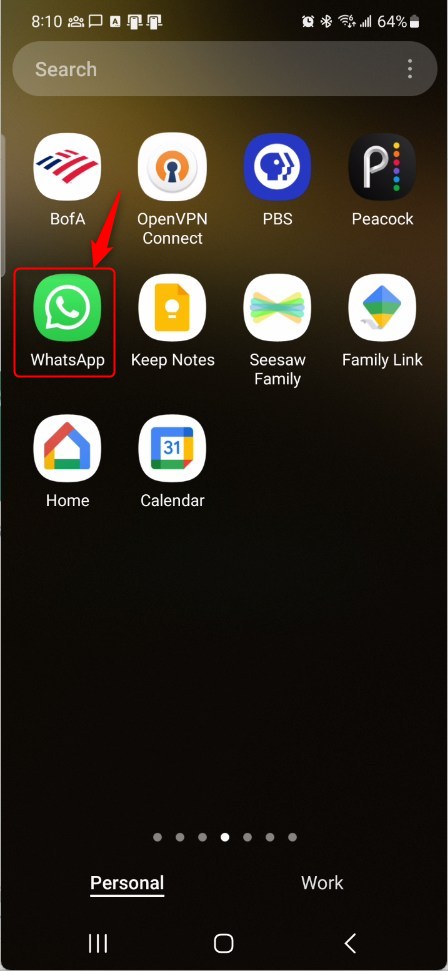
When the app opens, click the Settings and More button (vertical dots) at the top right corner.
Then click Settings on the context menu.
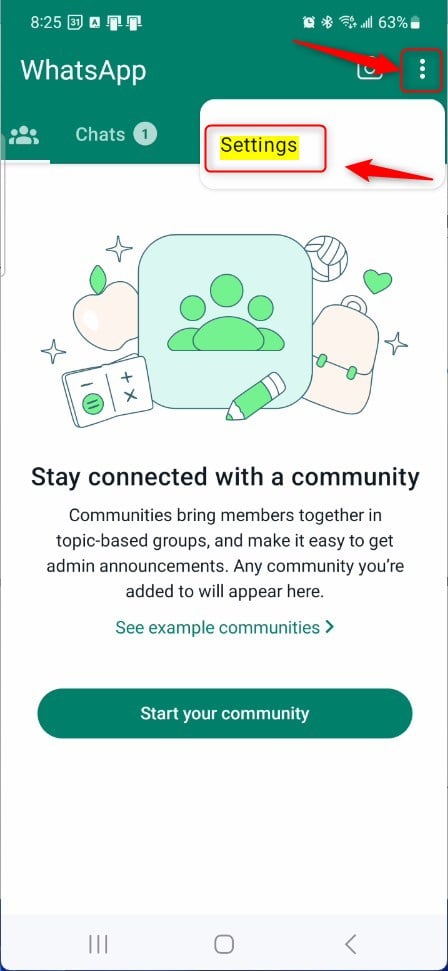
On the Settings screen, select Privacy to expand it.
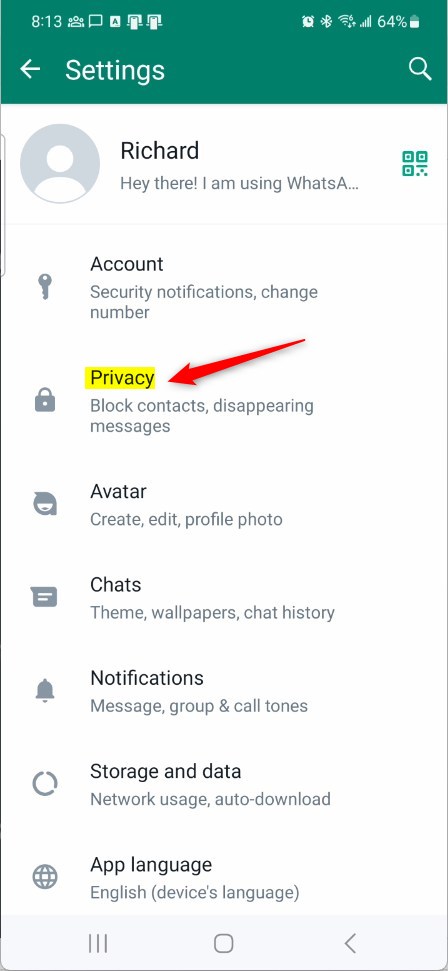
On the Privacy screen, scroll to the bottom and select “Default message timer” to open the settings.
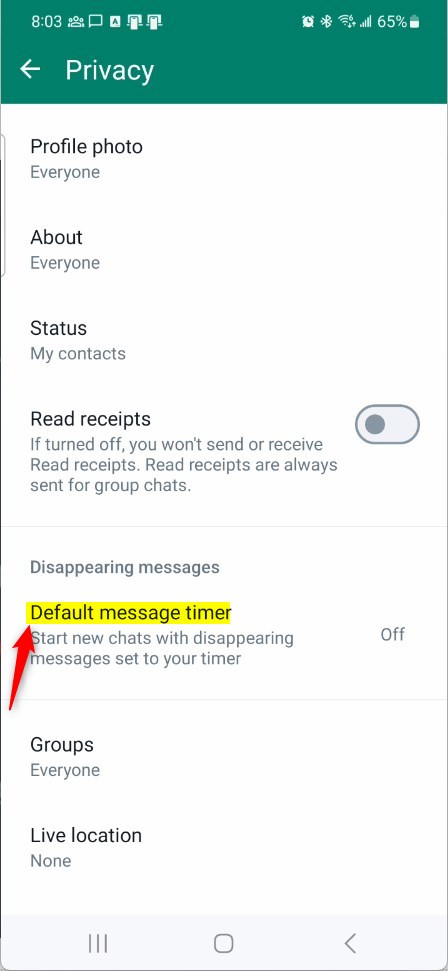
On the Default message timer screen, select one of the following options to start new chats with a disappearing message:
- 24 hours
- 7 days
- 90 days
- Off
Select Off to disable it.
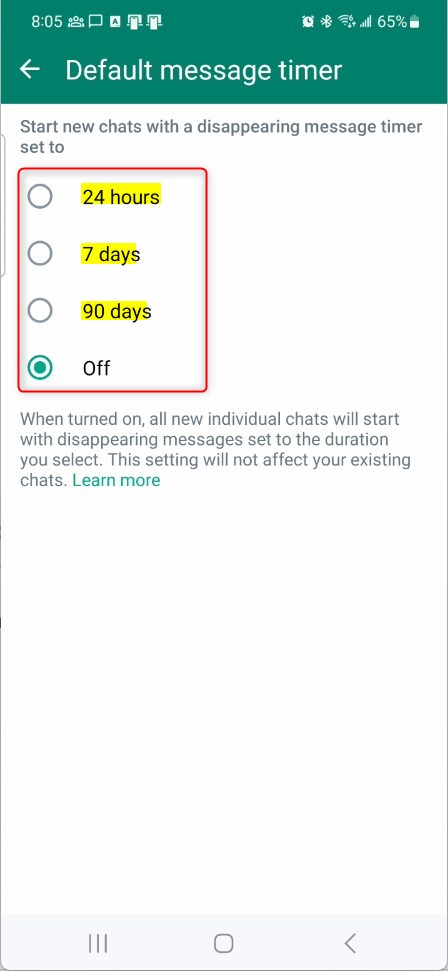
That should do it!
Conclusion:
Conclusion:
In conclusion, managing WhatsApp’s “Disappearing messages” feature offers users greater control and privacy over their conversations. Whether it’s ensuring certain discussions remain confidential or maintaining a clutter-free chat history, enabling or disabling this feature depends on individual preferences and needs. Following the simple steps outlined in this article, users can effortlessly toggle the “Disappearing messages” setting, allowing for a more tailored messaging experience. This flexibility empowers users to customize their privacy and retention settings to best suit their communication style.

Leave a Reply