This article explains how to turn “Two-step verification” on or off on mobile devices in WhatsApp.
WhatsApp is a popular cross-platform messaging app that allows users to send text and voice messages, make voice and video calls, share files, and more.
One can configure many settings with the WhatsApp app in Windows, including starting the WhatsApp app at login, turning read receipts on or off, turning notifications on or off, turning automatic downloads on or off, clearing and deleting chats, and more.
On mobile devices, you can turn the fingerprint lock feature on or off, turn disappearing messages on or off, turn last seen and online status on or off, silence unknown callers, add or remove people from blocked contacts, change who can add you to groups, turn conversation tones on or off, turn Send is enter on or off, turn ringtone on or off, turn high priority notifications on or off, change who can see your updates, turn reaction notifications on or off, turn use less data for calls on or off, and more, which are unavailable on the desktop.
When you use the mobile version, you can turn “Two-step verification” on or off to protect and enhance your privacy.
Turning on Two-step verification in WhatsApp is an important security measure that protects your Account. It requires you to enter a six-digit PIN code whenever you register your phone number with WhatsApp again, helping to prevent unauthorized access to your Account.
On the other hand, turning off Two-step verification can make it easier for anyone to access your Account, so it is recommended that you keep it turned on unless you have a good reason not to.
Turn “Two-step verification” on or off in WhatsApp
As mentioned, users can turn “Two-step verification” on or off in WhatsApp to enhance their privacy and data protection.
Here’s how to do it.
First, open and launch the WhatsApp app on your mobile device.

When the app opens, click the Settings and More button (vertical dots) at the top right corner.
Then click Settings on the context menu.

On the Settings screen, select Account to expand it.
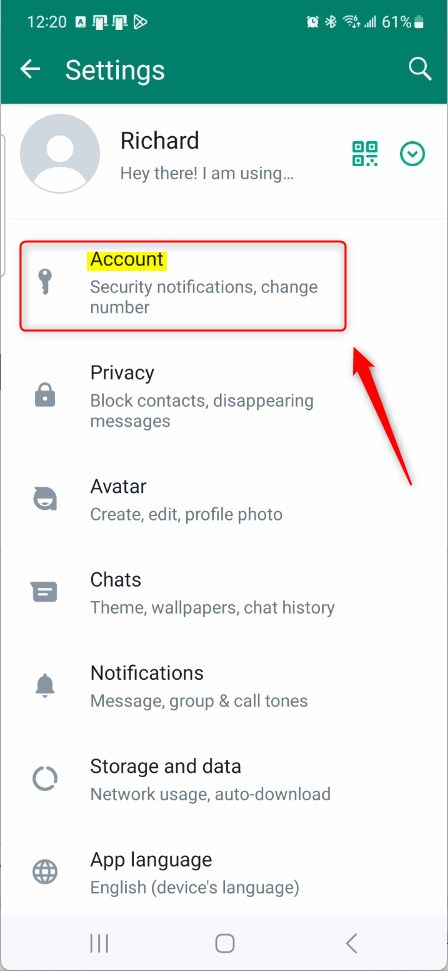
Next, select the “Two-step verification” tile on the Account settings page to open it.
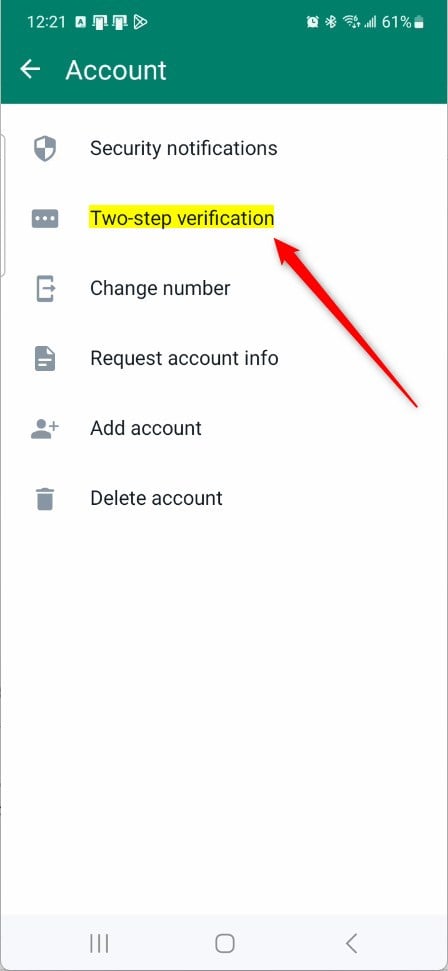
On the Two-step verification settings page, click the “Turn on” button at the bottom.
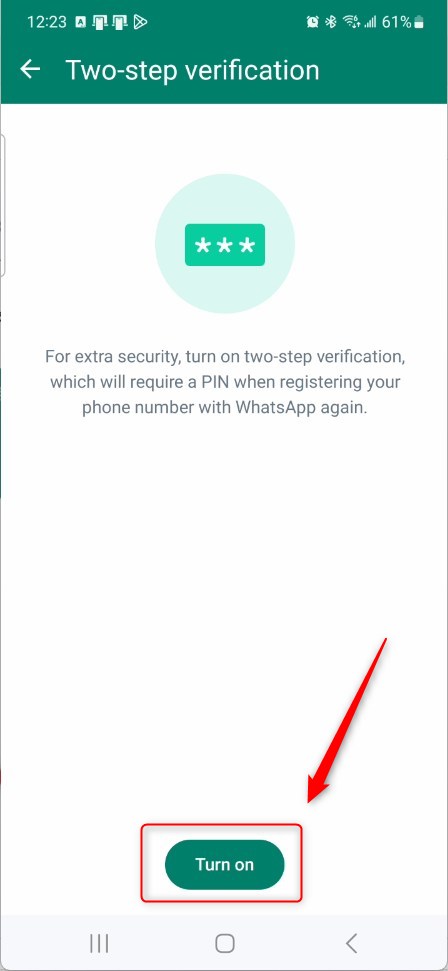
When you click the button, it will prompt you to enter a 6-digit PIN and an optional recovery email address.
Type and confirm the PIN to complete the setup. When you are done, you should see a screen like the one below.
To turn it off, return to the Account -> Two-step verification setting page. Then, click the “Turn off” button to disable it.
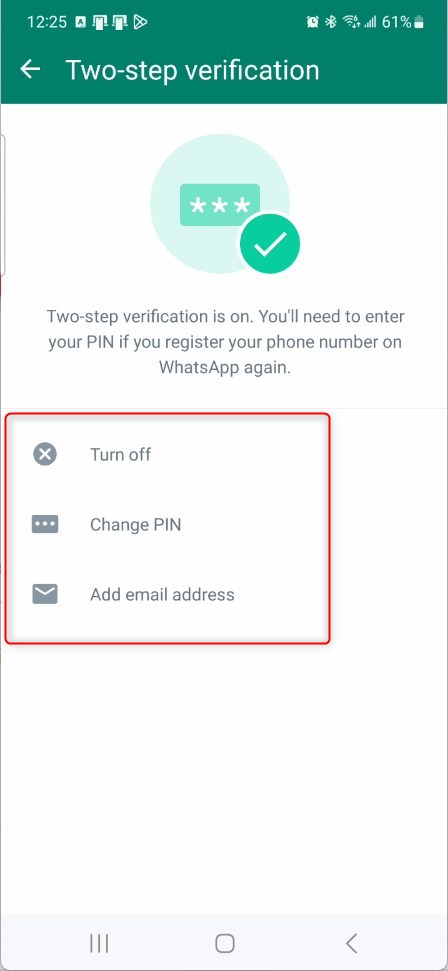
That should do it!
Conclusion:
- Turning on Two-step verification in WhatsApp is crucial for enhancing privacy and protecting your account from unauthorized access.
- It provides an additional layer of security by requiring a six-digit PIN whenever your phone number is registered with WhatsApp.
- Conversely, turning off two-step verification can compromise the security of your account, and it is not recommended unless necessary.
- Following the steps outlined in this article, you can easily manage the Two-step verification setting in WhatsApp and safeguard your privacy.

Leave a Reply