This article explains how to turn “Reaction Notifications” on or off on mobile devices in WhatsApp.
WhatsApp is a popular cross-platform messaging app that allows users to send text and voice messages, make voice and video calls, share files, and more.
One can configure many settings with the WhatsApp app in Windows, including starting the WhatsApp app at login, turning read receipts on or off, turning notifications on or off, turning automatic downloads on or off, clearing and deleting chats, and more.
On mobile devices, you can turn the fingerprint lock feature on or off, turn disappearing messages on or off, turn last seen and online status on or off, silence unknown callers, add or remove people from blocked contacts, change who can add you to groups, turn conversation tones on or off, turn Send is enter on or off, turn ringtone on or off, turn high priority notifications on or off, change who can see your updates, and more, which are unavailable on the desktop.
You can also turn “Reaction Notifications” on or off when you use the mobile version.
WhatsApp’s “Reaction Notifications” feature allows users to receive notifications when someone reacts to their messages. This can be helpful for users who want to stay updated on the reactions they receive, but it can also be distracting or overwhelming for others.
One may want to turn off reaction notifications to avoid unnecessary distractions or reduce the notifications they receive on their mobile device. On the other hand, turning on reaction notifications can help users stay more engaged with their conversations and quickly respond to reactions.
Turn “Reaction Notifications” on or off in WhatsApp
As mentioned above, users can turn “Reaction Notifications” on or off in WhatsApp to stay updated in conversations or turn it off if they’re distracting and overwhelming.
Here’s how to do it.
First, open and launch the WhatsApp app on your mobile device.

When the app opens, click the Settings and More button (vertical dots) at the top right corner.
Then click Settings on the context menu.

On the Settings screen, select Notifications to expand it.
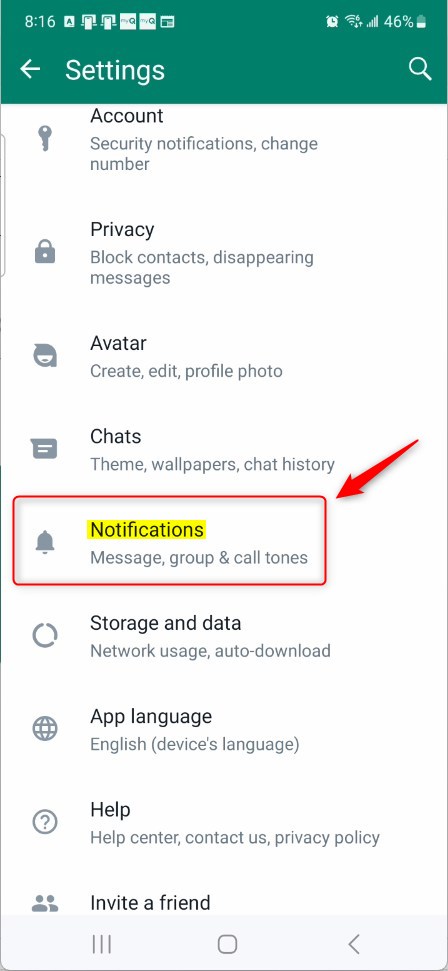
Next, select the “Reactions Notifications” tiles for Messages and Groups on the Notifications settings page.
Then, toggle the switch button for each to the On position to show notifications for reactions to messages you send.
To disable it, toggle the switch button for each to the Off position.
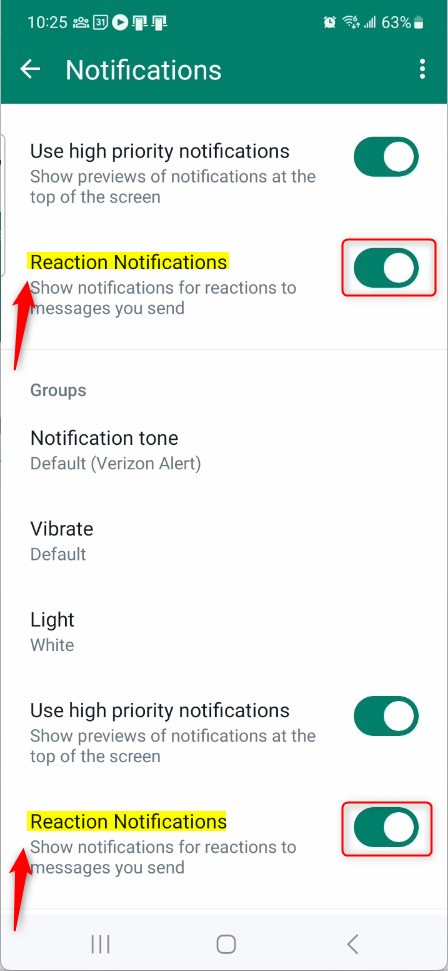
That should do it!
Conclusion:
- Understanding how to manage notification settings in WhatsApp improves your overall experience with the app.
- Users can tailor their notification preferences by turning on reaction notifications for increased engagement or turning them off for reduced distractions.
- Explore other notification settings within WhatsApp to personalize your messaging experience even further.
- Stay informed and engaged in conversations while maintaining control over the notifications you receive.

Leave a Reply