This article explains how to turn “Protect IP address in calls” on or off in WhatsApp on mobile devices.
WhatsApp is a popular cross-platform messaging app that allows users to send text and voice messages, make voice and video calls, share files, and more.
One can configure many settings with the WhatsApp app in Windows, including starting the WhatsApp app at login, turning read receipts on or off, turning notifications on or off, turning automatic downloads on or off, clearing and deleting chats, and more.
On mobile devices, you can turn the fingerprint lock feature on or off, turn disappearing messages on or off, turn last seen and online status on or off, silence unknown callers, add or remove people from blocked contacts, change who can add you to groups, turn conversation tones on or off, turn Send is enter on or off, turn ringtone on or off, turn high priority notifications on or off, change who can see your updates, turn reaction notifications on or off, turn use less data for calls on or off, turn two-step verification on or off, turn security notifications on or off, and more, which are unavailable on the desktop.
WhatsApp mobile version also lets you turn “Protect IP address in calls” on or off to make it harder for people to infer your location by securely relaying your calls through WhatsApp’s secure servers.
Turning this feature on hides your internet protocol (IP) address when you make and receive calls through the app. This helps protect your location and identity from being inferred by others. However, if you turn this feature off, your IP address will be visible to the person you call or receive a call from.
Turn “Protect IP address in calls” on or off in WhatsApp
As mentioned above, users can turn on a security feature in WhatsApp to make it harder for others to infer their location by routing their calls through WhatsApp’s secure servers.
Here’s how to do it.
First, open and launch the WhatsApp app on your mobile device.

When the app opens, click the Settings and More button (vertical dots) at the top right corner.
Then click Settings on the context menu.

On the Settings screen, select Privacy to expand it.
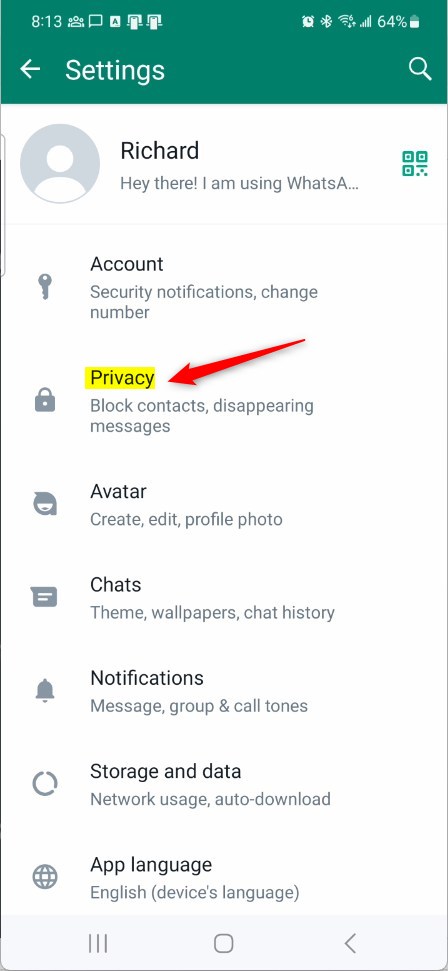
Next, select the “Advanced” tile on the Privacy settings page to open it.

On the Advanced settings page, toggle the switch button for “Protect IP address in calls” to the On position to enable this feature.
To disable it, toggle the switch button to the Off position.


That should do it!
Conclusion:
- This guide provided step-by-step instructions for enabling or disabling WhatsApp’s “Protect IP address in calls” feature on mobile devices.
- The screenshots and detailed descriptions guide navigating the app’s settings to toggle this security feature.
- If you encounter any inaccuracies or wish to contribute additional insights, please utilize the comment section below.

Leave a Reply