This article explains how to install ICE HRM with Nginx on Ubuntu 24.04.
ICE HRM is an open-source Human Resource Management system designed to streamline HR tasks such as employee records management, leave tracking, attendance, payroll, and recruitment.
Ubuntu is a free, secure, and widely supported Linux distribution. Nginx handles high traffic and concurrent connections efficiently, using fewer resources than Apache. Together, they provide a cost-effective foundation for hosting ICE HRM, aligning with its open-source nature.
Combining ICE HRM with Nginx on Ubuntu delivers a secure, high-performance HR platform, leveraging open-source tools for scalability and cost efficiency.
Install Nginx HTTP server on Ubuntu
ICE HRM requires a web server. This post will install and use the Nginx web server to run ICE HRM.
To do that, open the Ubuntu terminal and run the commands below to install the Nginx web server.
sudo apt update
sudo apt install nginx
Once Nginx is installed, the commands below can start, stop, and enable the Nginx web server to start automatically when your server boots up.
sudo systemctl stop nginx
sudo systemctl start nginx
sudo systemctl enable nginx
You can test the Nginx web server is running by opening your web browser and browsing to the server’s localhost or IP address.
http://localhost

When you see the Welcome to nginx!, it means the Nginx HTTP server is successfully installed.
Additional help on installing Nginx on Ubuntu is in the link below.
How to install Nginx on Ubuntu
Install the MariaDB database server on Ubuntu
The next component required to run ICE HRM is a database server. This post will install and use the MariaDB database server.
To install and use the MariaDB database server, use the instructions below.
Open the Ubuntu terminal and run the commands below to install the MariaDB database server.
sudo apt update sudo apt install mariadb-server
Once the MariaDB database server is installed, use the commands below to stop, start, and enable the MariaDB server to start automatically when the server boots.
sudo systemctl stop mariadb sudo systemctl start mariadb sudo systemctl enable mariadb
Run the following commands to validate and test if the MariaDB database server is installed successfully.
sudo mariadb
Once you run the commands above, it will log you onto the MariaDB console and display a message similar to the one below.
Welcome to the MariaDB monitor. Commands end with ; or g. Your MariaDB connection id is 32 Server version: 10.11.2-MariaDB-1 Ubuntu 23.04 Copyright (c) 2000, 2018, Oracle, MariaDB Corporation Ab and others. Type 'help;' or 'h' for help. Type 'c' to clear the current input statement. MariaDB [(none)]>
The message tells you that the server is installed successfully.
Additional help on installing MariaDB.
Create an ICE HRM database
Upon successfully installing the MariaDB database server, create a blank database on the server specifically for the ICE HRM application.
As part of the setup, we will create an icehrmdb database and a user account called icehrmdbuser.
Finally, we’ll grant the icehrmdbuser full access to the icehrmdb database.
All the database steps above can be done using the commands below:
But first, log on to the MariaDB database server:
sudo mariadb
Then run the commands below to complete the steps:
CREATE DATABASE icehrmdb CHARACTER SET utf8mb4 COLLATE utf8mb4_general_ci;
CREATE USER icehrmdbuser@localhost IDENTIFIED BY 'type_your_password_here';
GRANT ALL ON icehrmdb.* TO icehrmdbuser@localhost WITH GRANT OPTION;
FLUSH PRIVILEGES;
exit
Ensure to replace ‘type_your_password_here ‘with your password.
Install PHP on Ubuntu Linux
The last component you will need to run ICE HRM is PHP. The ICE HRM application is PHP-based and supports the latest versions of PHP.
Then, run the commands below to install the latest PHP version.
sudo apt install php-fpm php-intl php-mysql php-curl php-cli php-zip php-xml php-gd php-common php-mbstring php-xmlrpc php-bcmath php-json php-sqlite3 php-soap php-zip php-ldap php-imap
Additional help on installing PHP
How to install PHP on Ubuntu Linux
Download ICE HRM files
Let’s begin downloading and configuring the ICE HRM files on Ubuntu Linux.
To always install the latest version, check the download page for ICE HRM. Get the download link and download the archived package to your computer. Then, extract it.
First, navigate to the /tmp/ directory and download the ICE HRM files. Next, extract the content into the ICE HRM folder in the Nginx root directory.
The final step is to change the permissions. This will allow the Nginx web server to interact safely with the files, ensuring a secure environment for your ICE HRM installation.
Next, run the commands below to change Nginx root folder permissions so the ICE HRM app can function correctly.
cd /tmp
wget https://phoenixnap.dl.sourceforge.net/project/icehrm/icehrm_v33.5.0.OS.zip
unzip icehrm_*.zip
sudo cp -rf icehrm_v33.5.0.OS /var/www/icehrm
sudo chown -R www-data:www-data /var/www/icehrm/
Once you have completed all the above steps, continue configuring the Nginx web server below to serve the ICE HRM content.
Run the commands below to create a Nginx virtual host file for ICE HRM.
sudo nano /etc/nginx/sites-available/icehrm.conf
Then, copy and paste the content block below into the Nginx server block.
server {
listen 80;
listen [::]:80;
root /var/www/icehrm;
index index.php;
server_name icehrm.example.com;
access_log /var/log/nginx/example.com.access.log;
error_log /var/log/nginx/example.com.error.log;
# For Rest API
location /app/api/ {
try_files $uri /app/api/index.php?/$uri&$args;
}
# Prevent access to data directory
location /app/data/ {
deny all;
return 404;
}
# prevent access to the core directory
location /core/ {
deny all;
return 404;
}
location ~ \.php$ {
include snippets/fastcgi-php.conf;
fastcgi_pass unix:/var/run/php/php8.3-fpm.sock;
fastcgi_param SCRIPT_FILENAME $document_root$fastcgi_script_name;
include fastcgi_params;
}
}
Save the file.
Then, run the commands below to enable the virtual host and restart the Nginx server.
sudo ln -s /etc/nginx/sites-available/icehrm.conf /etc/nginx/sites-enabled/
sudo systemctl restart nginx.service
Setup Let’s Encrypt SSL/TLS for ICE HRM
You may want to install an SSL/TLS certificate to secure your ICE HRM site. Secure your ICE HRM installation with HTTPS from Let’s Encrypt.
Please read the post below for additional resources on installing and creating Let’s Encrypt SSL certificates for Nginx.
How to set up Let’s Encrypt SSL certificate for Nginx on Ubuntu Linux
Once you have restarted the Nginx web server, open your browser and browse to the server hostname or IP address defined in the Nginx server block.
http://icehrm.example.com
The ICE HRM installation wizard should appear.
Type in the database name, account name, and password created above. Then, click the Test Database Connectivity button.
If successful, click the Install Application button to begin.
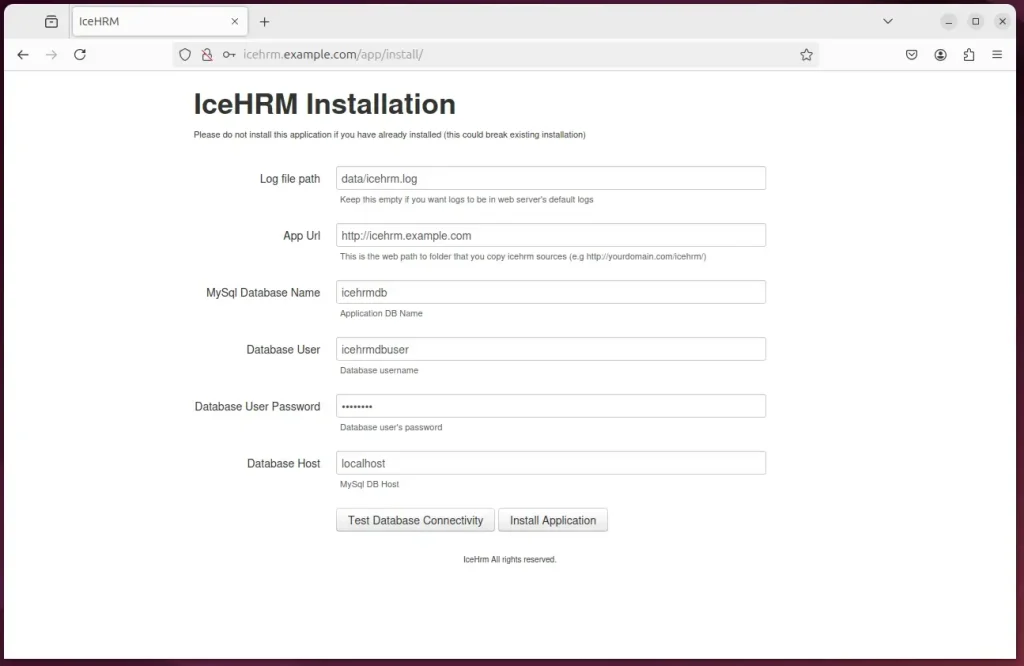
Login with the default username and password.
- admin
- admin
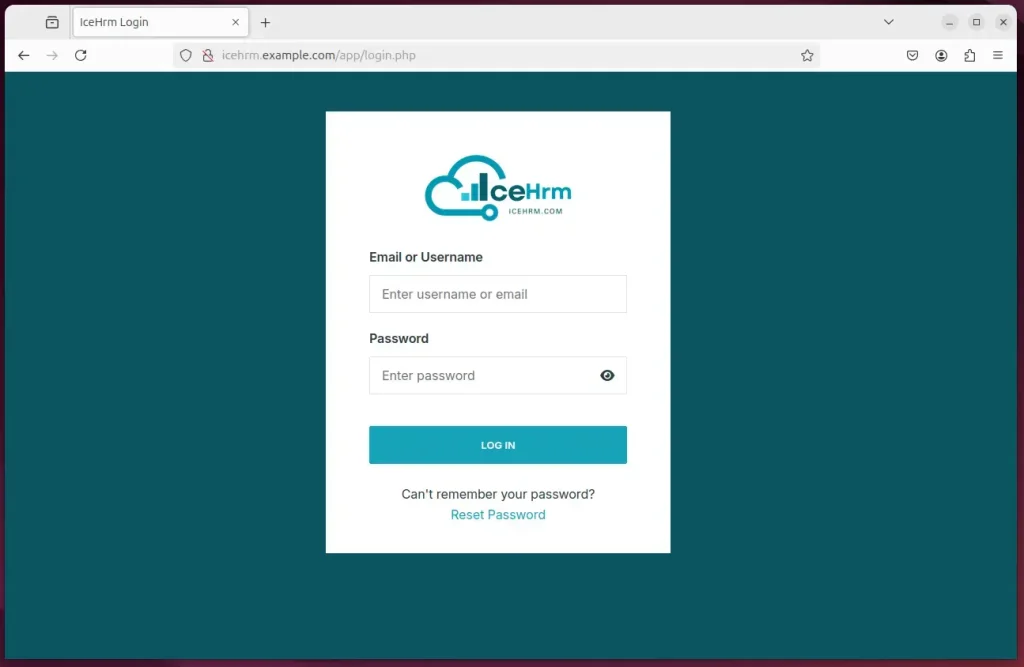
ICE HRM should be ready to use.
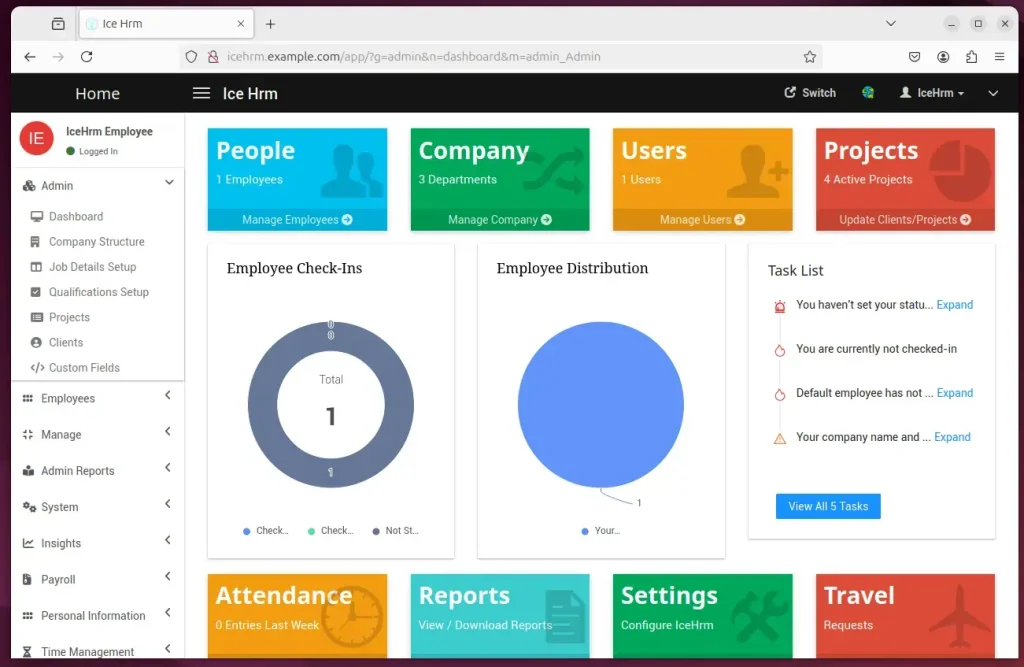
That should do it!
Conclusion:
In summary, installing ICE HRM on Ubuntu using Nginx involves several key steps:
- Install Nginx: Set up the Nginx web server to handle web traffic efficiently.
- Install MariaDB: Implement the MariaDB database server to manage your application’s data.
- Create ICE HRM Database: Establish a dedicated database for ICE HRM and configure user access.
- Install PHP: Ensure that the necessary PHP components are available for the application to function.
- Download ICE HRM: Obtain the ICE HRM application files and place them in the designated web directory.
- Configure Nginx: Set up a virtual ICE HRM host to properly manage site requests.
- Secure with SSL: Implement Let’s Encrypt to provide a secure HTTPS connection.
- Run the Installation Wizard: Complete the setup by entering your database credentials and finalizing the installation.
These steps will ensure a successful deployment of ICE HRM, providing you with a robust platform for managing HR tasks effectively.

Leave a Reply Cancel reply