This article explains how to resize the Copilot side pane on the desktop in Windows 11.
Starting with Windows 11 build 23493, Microsoft rolled out the new Copilot experience that works with Bing Chat AI, allowing users to interact with the chatbot using natural language to change system settings and work across multiple applications.
For computers that have Copilot added, a new Copilot button will appear on the Taskbar. It will appear as a flyout interface when you press the button or use the keyboard shortcut (Windows key + C).
When Copilot is available on your device, you can pin or unpin the side pane, open Copilot when Windows starts, Turn Copilot on or off, enable or disable Copilot using content from Edge, refresh Copilot prompts, and more.
The recent updates to Copilot let you resize the width of the side pane on the desktop.
Resizing the Copilot side pane on the desktop in Windows 11 can help you customize the interface to your liking. Depending on your screen size and personal preferences, you may find the default size too small or too large. By resizing the side pane, you can make reading and interacting with Copilot more comfortable, making your overall Windows 11 experience more enjoyable.
Resize the Copilot side pane
As mentioned above, you can now resize the Copilot side pane to make reading and interacting with Copilot more comfortable.
Here’s how to do it.
First, open the Windows Copilot or press the keyboard shortcut (Win+C).
When the Copilot side pane opens, hover your mouse pointer on the left border of the side pane until the pointer turns into a double arrow cursor and you see the three dots.

Then select and drag to the desired size as you wish.
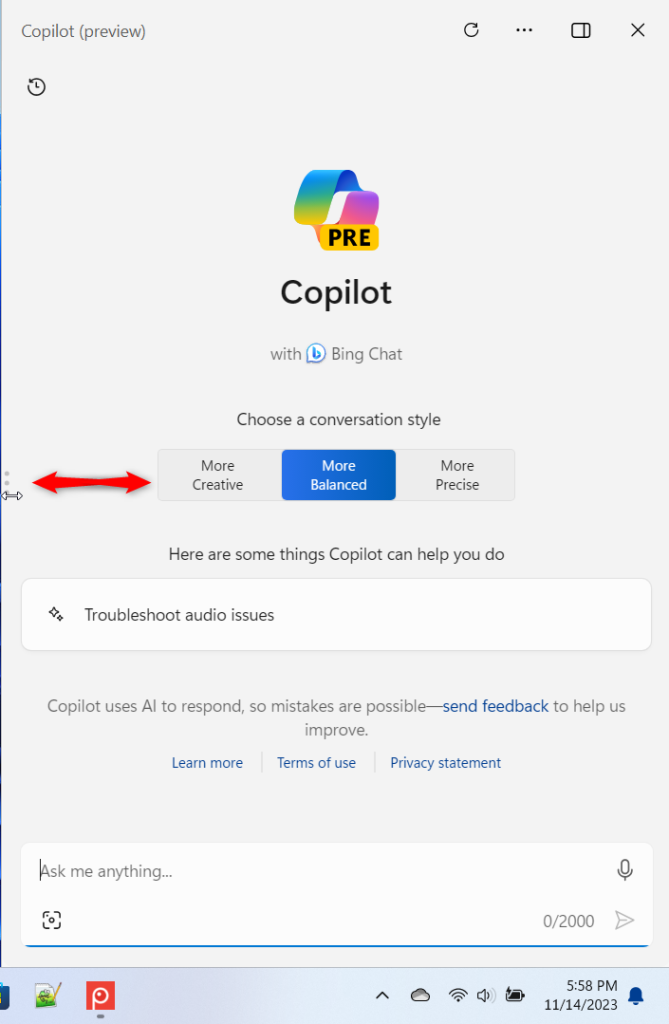
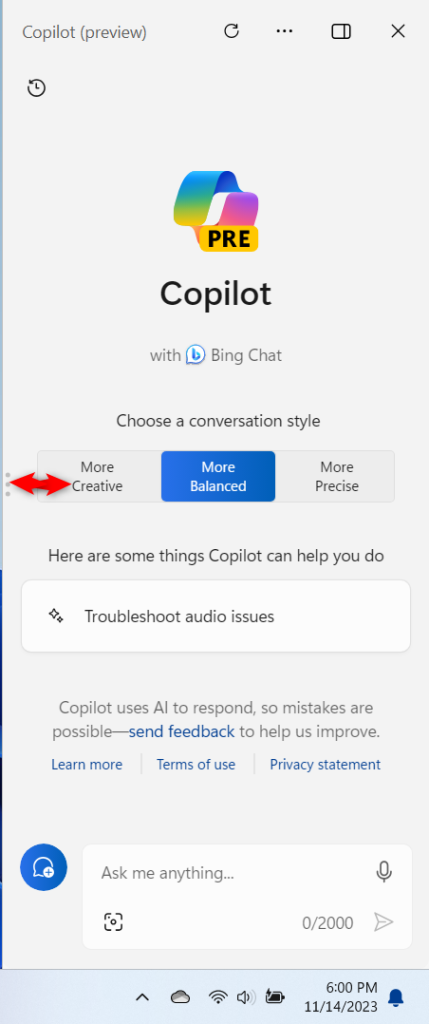
That should do it!
Conclusion:
- In this post, we explored the process of resizing the Copilot side pane on the desktop in Windows 11, aiming to enhance user experience and customization.
- The detailed guide provided step-by-step instructions and visual aids, making it easier for users to modify the side pane size according to their preferences.
- Additionally, we highlighted the significance of customizing the size for improved readability and interaction with Copilot, thereby contributing to a more enjoyable Windows 11 experience.

Leave a Reply to How to Manage Copilot Plugins in Windows 11 – Geek Rewind Cancel reply