This article explains how to pair your pen with a device using Windows 11.
You can pair all devices with a Bluetooth connection with Windows 11 —including keyboards, mice, phones, speakers, and more.
A pen device (Surface pen) also uses Bluetooth to connect to Windows 11. To pair your pen with Windows 11, your PC needs to have Bluetooth turned on and enabled.
Most laptops and tablets come with built-in Bluetooth. If your PC lacks a Bluetooth adapter, you can easily add one by plugging a USB Bluetooth adapter into the USB port.
Pair a pen with Windows 11
As mentioned above, a pen with a Windows device can be paired using a Bluetooth connection.
You must first turn on Bluetooth on your Windows device to do that. The post below shows you how to turn on Bluetooth in Windows 11.
Turn on or off Bluetooth in Windows 11
Select Start > Settings > Bluetooth & devices, and then turn on Bluetooth on the settings page.
When Bluetooth is turned on, use the steps below to pair a pen device with Windows 11.
Click Start > Settings > Bluetooth & devices > Add device > Bluetooth.
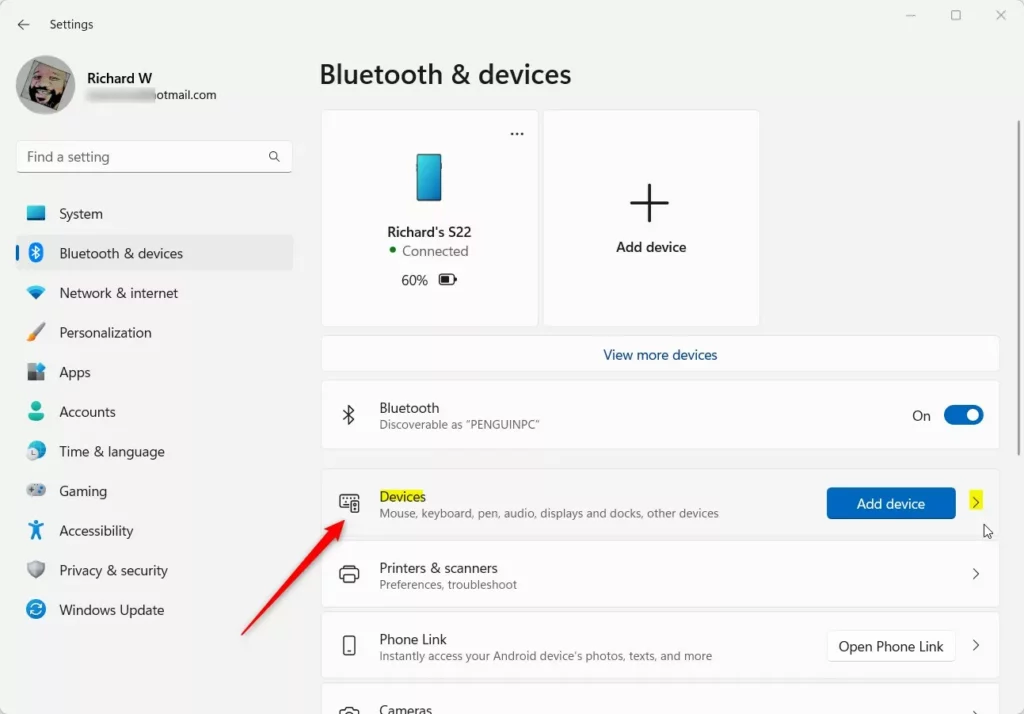
When pairing a pen, you must press and hold the top button on the pen for a few seconds until a light is solid or blinks.
Press and hold the top button of your pen for 5-7 seconds until the LED flashes white to turn on Bluetooth pairing mode.
In Windows 11 Bluetooth discovery mode, you will see a pen when it has been discovered to connect to it.
Select the pen on the list of devices discovered to pair with your Windows device.
That should do it!
References:
Conclusion:
- This article provided a comprehensive guide on pairing a pen device with Windows 11 using a Bluetooth connection.
- The step-by-step instructions and the inclusion of relevant references ensure a seamless pairing process for users.
- For additional queries or contributions, please use the comments section below for further assistance or clarification.

Leave a Reply