This article explains how to show or hide “Filters” at the top of Chats and channels in Microsoft Teams.
Microsoft Teams is a collaboration platform developed by Microsoft that integrates chat, video meetings, file storage, and application integration.
The free version is installed on Windows with its icon on the Taskbar.
There are many settings one can enable in the Microsoft Teams app. You can sync contacts with Teams, connect to Google Calendar, link your mobile device, turn message preview on or off, and more.
The latest updates to Microsoft Teams allow you to customize your chats and channels list by showing or hiding message previews and timestamps.
One additional feature in this release is a filter that allows you to hide “Filters” for chats and channels. The following steps show you how to use it.
Show or hide “Filters” in Teams
As mentioned, users can enable or disable “Filters” in the Microsoft Teams app using the Settings page.
Here’s how to do it.
First, launch the Microsoft Teams app by clicking the Start menu and selecting it on the All Apps list.

You can also launch the app from the Taskbar or Taskbar overflow.

In the full Teams window, click the Settings and more ( …) button next to your profile picture and select Settings from the menu.

Next, click the “Chats and channels” tab on the left of the Settings page. On the right, toggle the “Filters” button to enable or disable it.
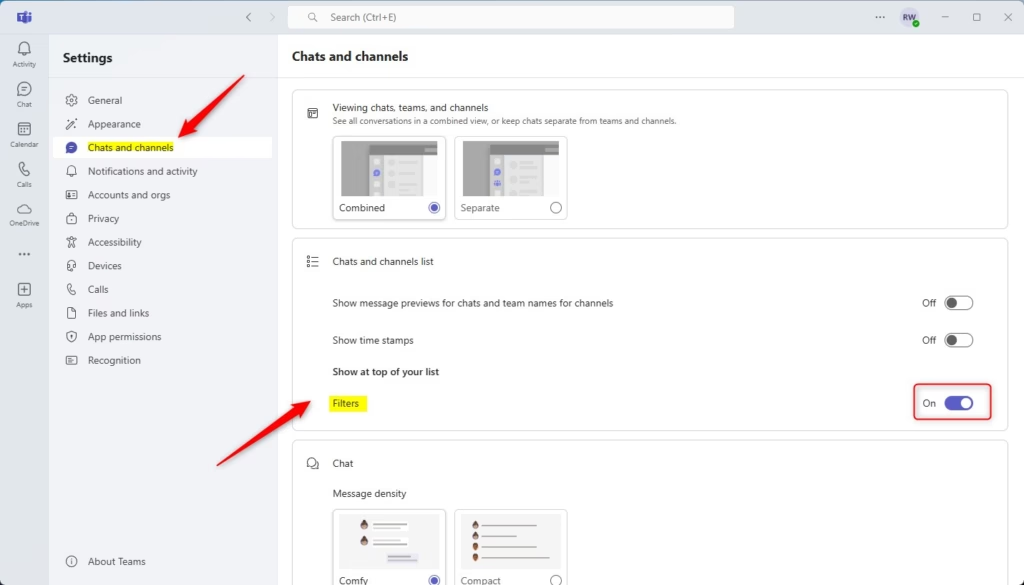
Once enabled, you should see the Chats and Channels filters at the top of your list.

That should do it!
Conclusion:
- Microsoft Teams offers users the flexibility to manage their chat and channel settings effectively.
- The ability to show or hide “Filters” enhances user experience by allowing customization of the interface.
- Accessing the “Filters” setting is straightforward through the Settings menu.
- Keeping up with updates can lead to more efficient use of the platform, ensuring you benefit from all new features.
- Personalizing your Microsoft Teams environment can lead to improved collaboration and productivity.

Leave a Reply