This post shows students and new users steps to install Joomla on Google Cloud servers running Ubuntu Linux.
We have gone through a series of posts, starting with registering a domain name, setting up a Google Cloud server, and installing software and packages to help us build a functional website online.
We’re now ready to install Joomla to help us build our first dynamic, professional, and beautiful website to publish the excellent content we’ve been dying to publish.
Joomla is a free and open-source, mobile-ready, and user-friendly way to build your website. With Joomla, you can create dynamic websites using free templates, plugins, and a support base to help us throughout the process.
This is the seventh post in this series, which can be used as a beginner’s guide to learning how to create a website domain, set up a Google Cloud server with Ubuntu Linux, and install software and packages to build and run a website online.
In this series:
- How to create a website domain
- How to set up a Google Cloud server with Ubuntu Linux
- How to install Apache on a Google Cloud server (alternative to Nginx)
- How to install Nginx on a Google Cloud server (alternative to Apache)
- How to install PHP on a Google Cloud server
- How to install MySQL or MariaDB database server
Now that you’ve learned how to create a website domain, set up a Google Cloud server, and install Apache, Nginx, PHP, MySQL, or MariaDB, you can continue below to tie it all together with Joomla.
When we started this series, we said a web server allows content to be published and served to web clients and audiences browsing your website. A PHP or server-side scripting language allows for a dynamic and more functional website. A database server will enable you to store your website content efficiently.
Other software and packages may also be needed to enhance the functionality of a website. Below, we’ll show you how to install these tools with Joomla.
In our first post, we also said that it can’t be used after creating a domain name until it is forwarded or pointed to a server. The second post showed you how to point a domain to a server we created. Then, we showed you how to install software and packages to help us run a website online.
We’re ready to connect to our Google Cloud server and install Joomla by tying the software and packages installed in our previous posts.
How to connect to Google Cloud servers
Google Cloud server (Compute Engine) allows users to connect using SSH from the browser window to their virtual machine (VM) instance within the Google Cloud Console.
SSH from the browser supports the following:
- Web browsers
- The latest version of Google Chrome
- Firefox
- Microsoft Edge
- Microsoft Internet Explorer 11 and later
- Safari 8 and later. Note that Safari is not supported in private browser mode.
- Virtual machine configurations
- All Linux VM images are natively available in Google Cloud.
No additional software or browser extensions are needed. Simply login to Google Cloud Console and go to Menu ==> Compute Engine ==> VM instances.
In the list of virtual machine instances, click SSH in the row of the instance that you want to connect to.

Alternatively, you can open an SSH connection to an instance by clicking its name and SSH from the instance details page.
An SSH terminal window with the Ubuntu Linux instance created in the series’s second post will open.
You should now be able to run commands in Ubuntu Linux created on the Google Cloud server.
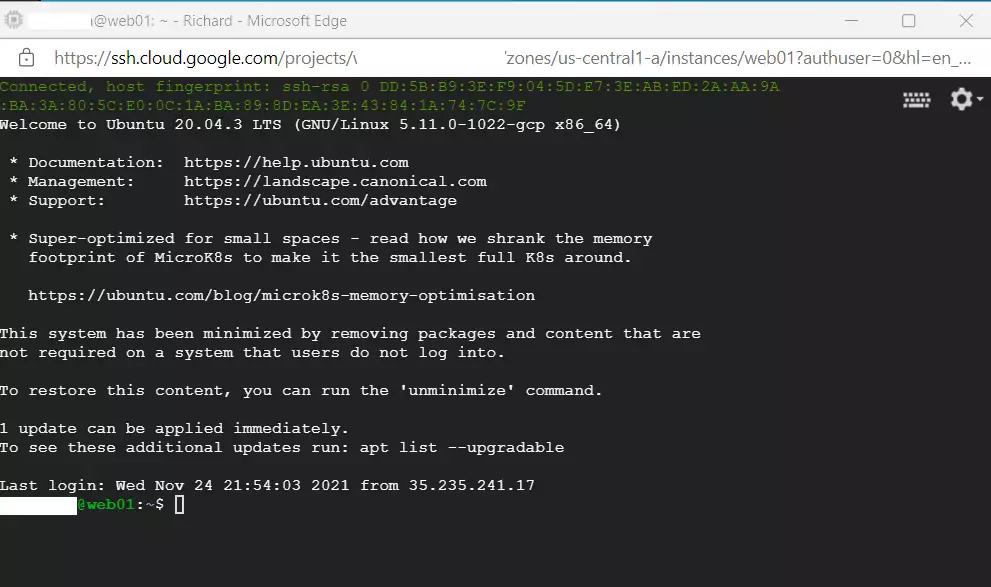
Install Joomla on Google Cloud Servers
Installing and managing a Joomla website on Ubuntu Linux is no different, whether on Google Cloud servers or a local VM instance.
Once you have installed all required packages, Joomla can be set up directly from your browser by browsing the server hostname or IP address.
Below is a detailed post to help you install Joomla on Ubuntu Linux with Apache or Nginx. Click on it to learn more about installing and managing Joomla on Ubuntu Linux.
How to install Joomla on Ubuntu Linux with Apache
How to install Joomla on Ubuntu Linux with Nginx
Each link above will show you all the steps we performed in our previous posts to get here. You also will learn how to secure your Joomla website with free Let’s Encrypt SSL certificates.
That should do it!
Conclusion:
This post covers the essential steps to install Joomla on Google Cloud servers running Ubuntu Linux. To recap:
- We discussed the importance of having a domain, a Google Cloud server, and necessary software packages for your website.
- You learned how to connect to your Google Cloud server using SSH from a web browser.
- We highlighted that installing Joomla is straightforward and can be done directly from your browser.
- Additional resources were provided to help you install Joomla with either Apache or Nginx.
- We emphasized the importance of securing your Joomla website with free Let’s Encrypt SSL certificates.
By following these steps, you are well on creating a dynamic and professional website with Joomla. Happy web development!

Leave a Reply