This article explains enabling or disabling Windows Hello Biometrics in Windows 11.
Windows 11 has a Windows Hello feature that provides a more personal and secure way to sign into Windows. With Windows Hello, one can use a PIN, facial recognition, or fingerprint to sign into their devices securely.
Most new Windows devices you purchase today will come with biometrics features. In addition, windows will prompt you to use one biometrics feature to protect your device and enhance your data security.
However, not all Windows devices should use Windows Hello Biometrics. Biometrics may hinder service access in some environments and complicate getting stuff done.
Here’s how to allow or disallow Windows Hello Biometrics in Windows 11.
Turn on the use of Windows Hello Biometrics via the Local Group Policy Editor
As described above, Windows Hello Biometrics features enhance security and data protection. However, not all users can use Windows biometrics features.
Here’s how to enable or disable it.
First, open the Local Group Policy Editor.
Then expand the following folders Computer Configuration -> Administrative Templates -> Windows Components -> Biometrics.
Computer Configuration -> Administrative Templates -> Windows Components -> Biometrics
Next, click on the Biometrics folder on the left panel, and double-click the setting on the right called “Allow the use of biometrics” to open.
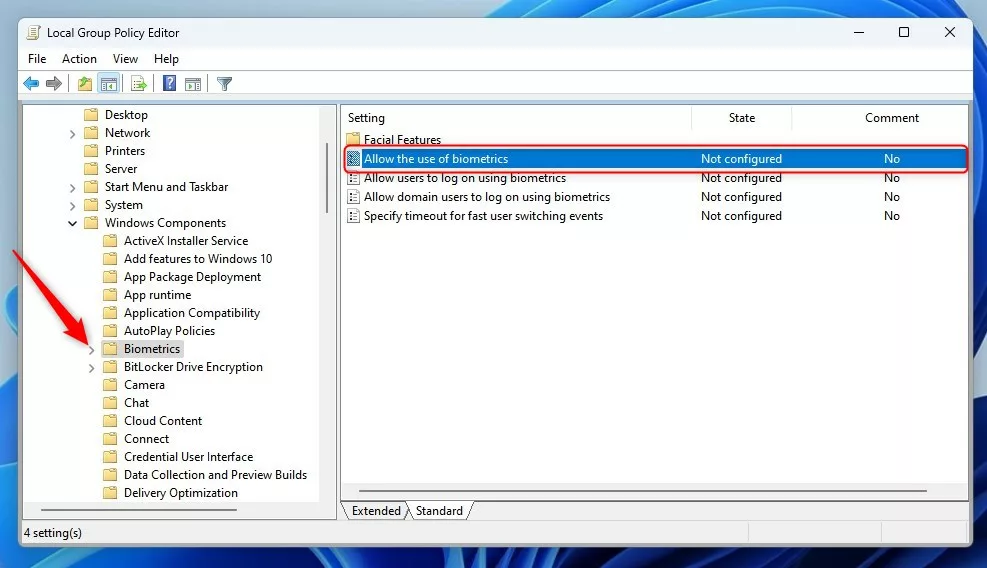
When the setting window opens, select one of the options:
- Not Configured – Same as enabled. The Biometrics service is available.
- Enabled – Windows Hello Biometrics service is available to use.
- Disabled – Windows Hello Biometrics service is unavailable, and users can use Biometrics.
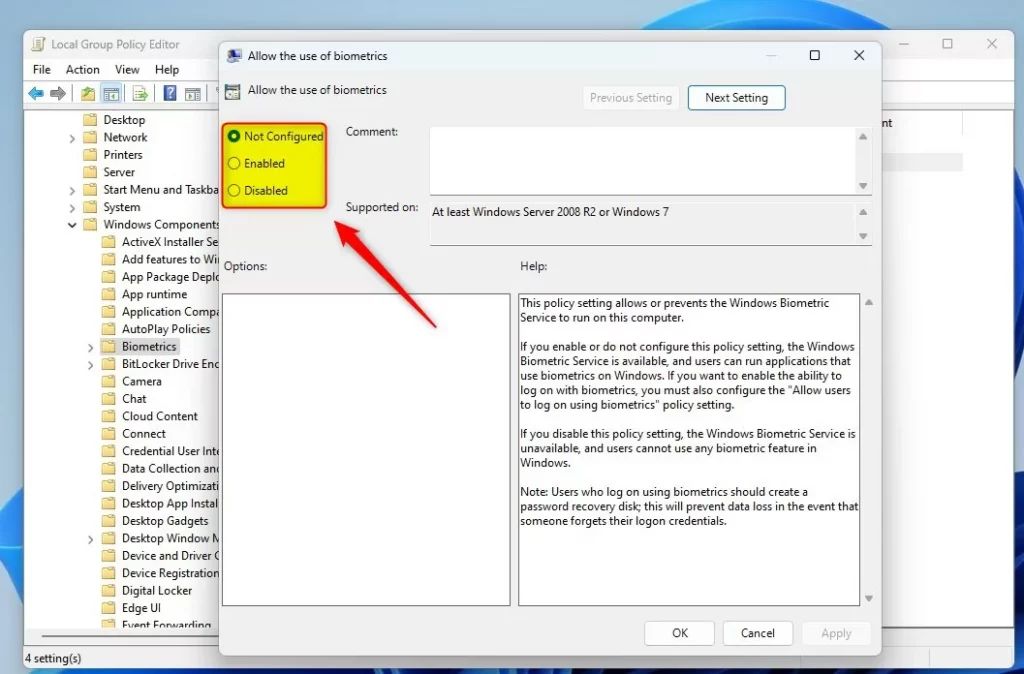
Save your settings and restart your computer for the changes to apply.
Enable or disable the use of Windows Hello Biometrics via Windows Registry Editor
Yet another way to turn on or off Windows Hello Biometrics in Windows is to use the Windows Registry Editor.
If you can’t open the Local Group Policy Editor, use the Windows Registry editor instead.
Open the Windows Registry, and navigate to the folder key path below.
HKEY_LOCAL_MACHINE\SOFTWARE\Policies\Microsoft
If you don’t see the Biometrics folder key, right-click on the Microsoft key, then create the subkey (Biometrics) folders.
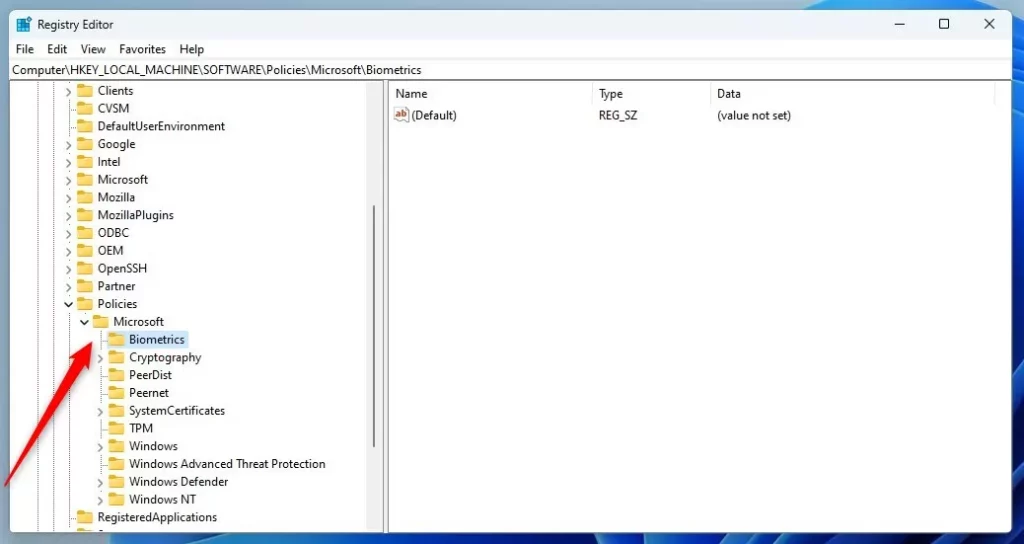
Right-click the Biometrics folder key’s right pane and select New -> DWORD (32-bit) Value. Type a new key named Enabled.
Double-click the new key item name (Enabled) and make sure the Base option is Decimal, and then update the Value data, making sure you keep your existing value:
- To turn this feature on. Type 1.
- To turn this feature off. Type 0.
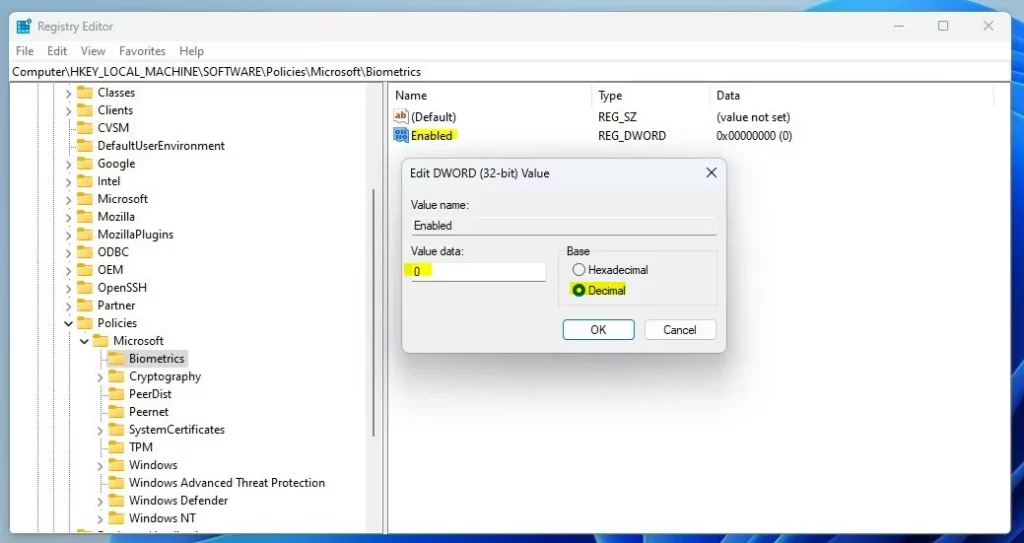
Save your changes and restart your computer.
That should do it!
Conclusion:
- Windows Hello Biometrics provides a more personal and secure way to sign into Windows 11, offering options like PIN, facial recognition, or fingerprint sign-in.
- Enabling or disabling Windows Hello Biometrics can be done via the Local Group Policy Editor or the Windows Registry Editor.
- Remember that while biometrics can enhance security and data protection, it may not be suitable for all environments and could hinder service access. Assessing whether it’s appropriate for your specific use case is important.
- This guide has provided step-by-step instructions for the Group Policy and Registry Editor methods, ensuring you can manage Windows Hello Biometrics according to your needs.
- If you have any feedback or additional insights regarding the process, feel free to share them using the comment form below the article.

Leave a Reply