This article explains how to turn on or off the new Rewrite feature in Notepad on Windows 11.
Notepad is a simple text editor that comes pre-installed with Windows. It allows users to create, edit, and view plain text files.
When you use Notepad on Windows, you can personalize it to open files in new tabs, turn on dark mode, change the font, open Notepad from previous sessions, enable spell check, and more.
Beginning with Notepad version 11.2410.15.0, a new “Rewrite” feature also introduces the ability to rewrite content in Notepad with the help of generative AI. You can rephrase sentences, adjust the tone, and change the length of your content based on your preferences to refine your text.
The steps below walk you through turning on or off “Rewrite” in Notepad.
Turn on or off “Rewrite” in Notepad
As mentioned, users can turn on or off the new “Rewrite” generative AI feature in Notepad.
Here’s how to do it.
First, open the Notepad app.
When the app opens, click the Settings (gear) button at the top right.
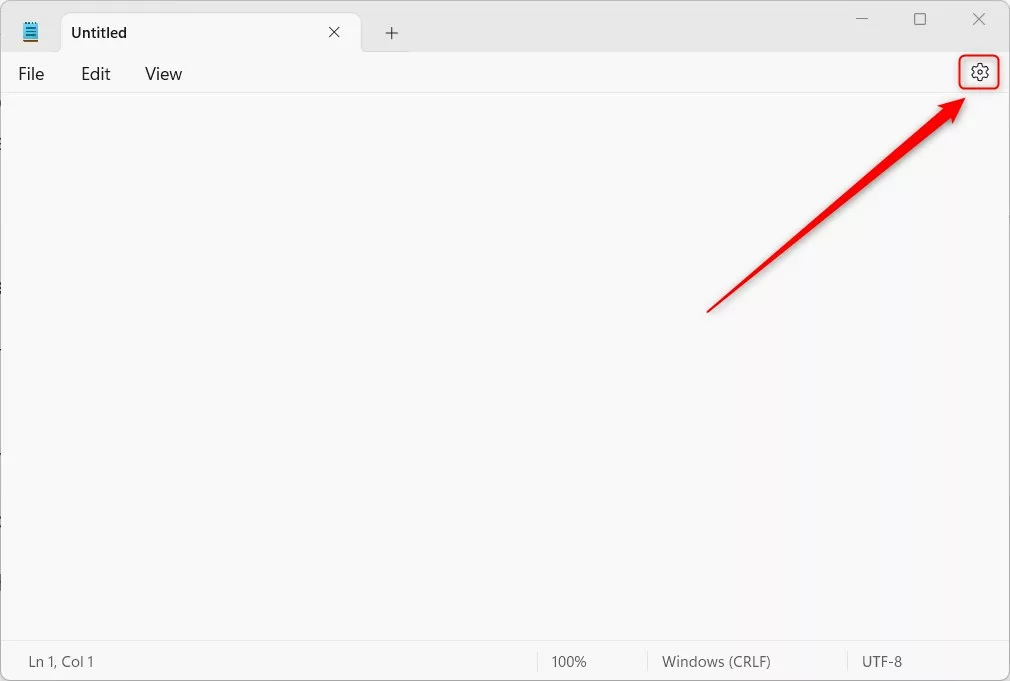
Under the AI Features section, toggle the On or Off Rewrite button to turn the feature on or off.
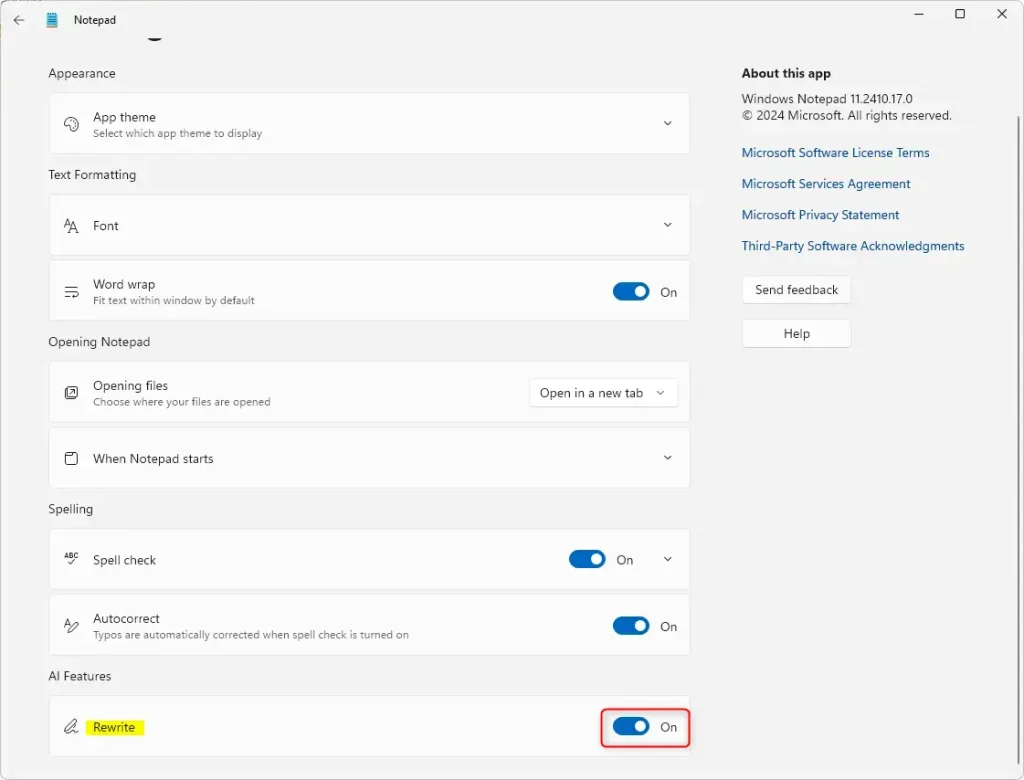
To use the rewrite feature, select the text you want to rewrite, then right-click and choose the Rewrite option, select Rewrite from the menu bar, or use the Ctrl + I keyboard shortcut.
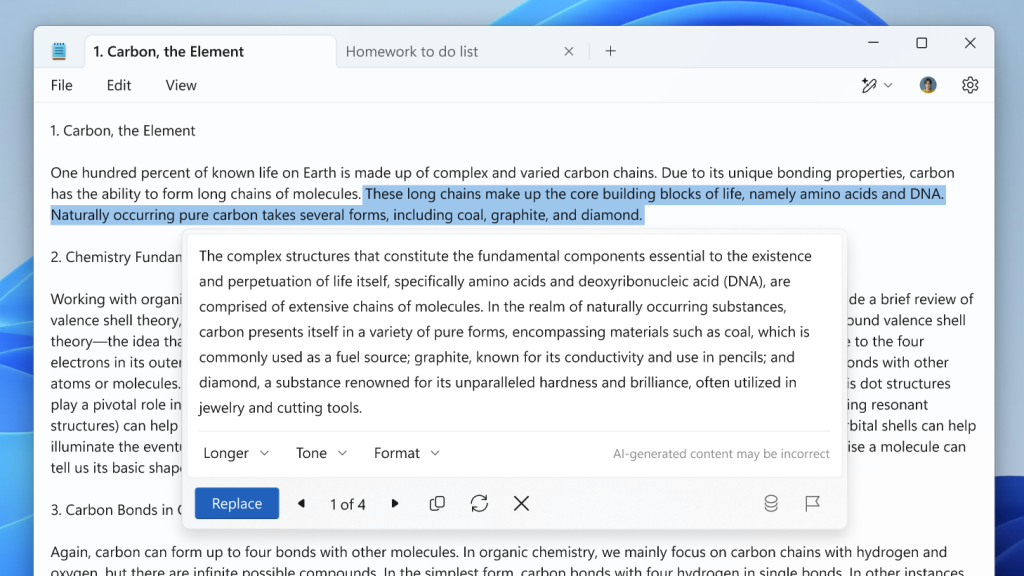
That should do it!
Reference:
Conclusion:
In summary, Notepad’s new “Rewrite” feature enhances the user experience by incorporating generative AI capabilities. Here are the key takeaways:
- Enhanced Functionality: The “Rewrite” feature allows users to rephrase and adjust their content easily.
- User Control: Users can toggle the feature on or off according to their needs.
- Personalization: This feature helps refine text by changing tone, length, and style, catering to individual preferences.
- Accessibility: The settings are easily accessible through the Notepad app’s user-friendly interface.
- Additional Features: Notepad continues to evolve with various personalization options, enhancing its utility beyond a basic text editor.

Leave a Reply