This post explains the steps to download fonts for all languages in Windows 11.
Windows will let you download fonts for all languages. However, doing this will take up much drive space and slow down your computer.
Fonts that you install with Windows are stored in the C:\Windows\Fonts folder. You can also add fonts by dragging font files from the extracted files folder into this folder.
You can download fonts for all other languages; the steps below will show you how.
As mentioned above, you can download fonts for all languages in Windows, but be cautious of the space requirements and the performance impact it can have.
First, open the Windows Settings app to download fonts for all languages.
You can do that by clicking on the Start menu and selecting the Settings app. Press the keyboard shortcuts (Windows key + I) to launch the Settings app.
When the Settings app opens, click the Personalization button on the left.
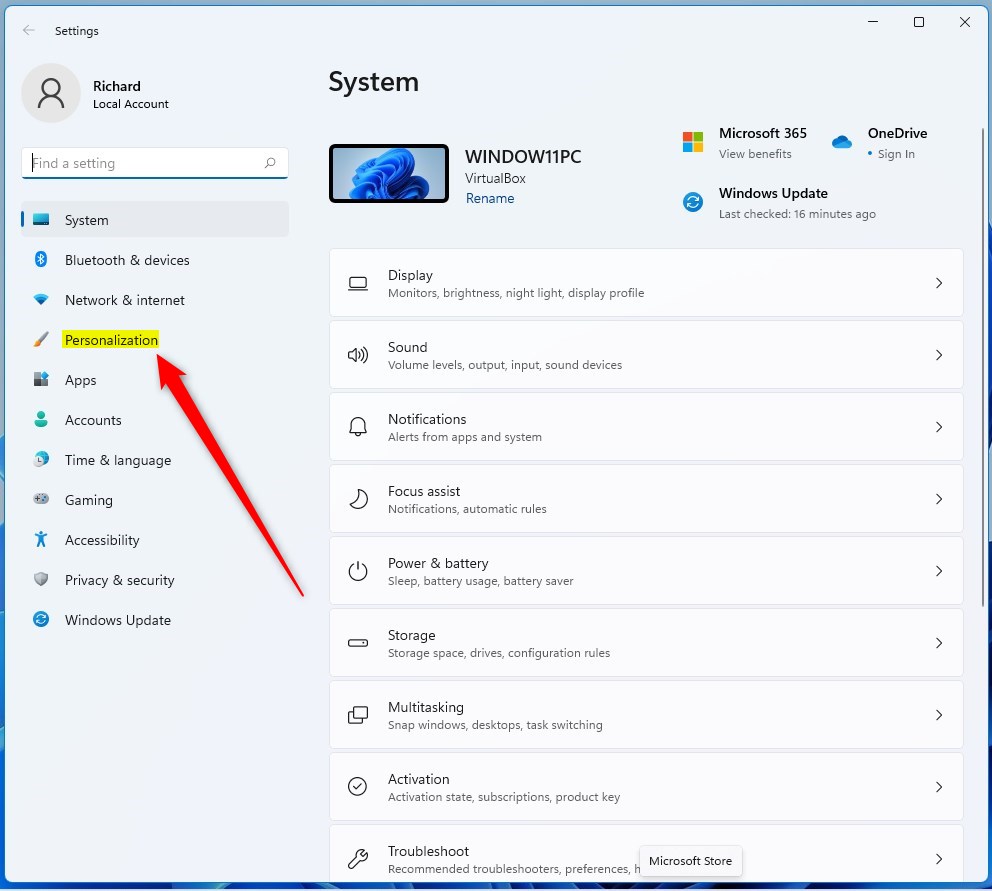
On the right, click on the Fonts tile to expand.

On the System -> Perfonalization -> Fonts settings pane, under Related settings, click the “Download font for all languages” button.
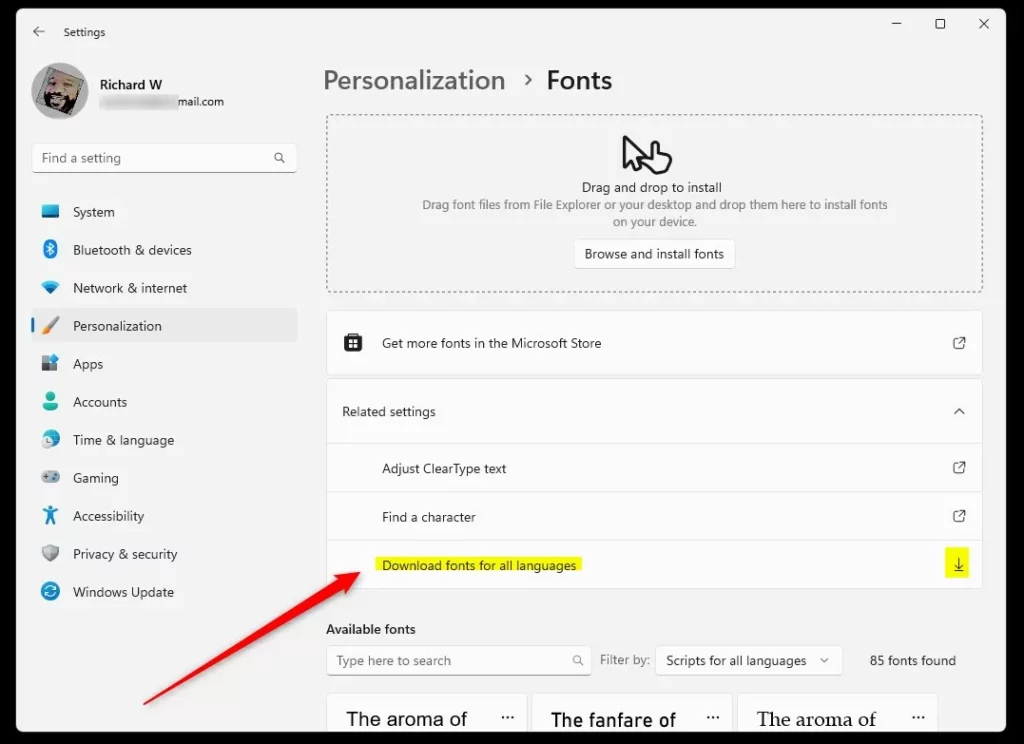
When you do that, you will be prompted to confirm that you wish to download fonts for all languages.
Exit the Settings app.
Download fonts for all languages via the Control Panel
Another way to download fonts for all languages is to use the Control Panel app.
To do that, first open the Control Panel app.
When the Control Panel app opens, browse to the settings page as listed below:
Control Panel -> Appearance and Personalization -> Fonts
Then click the “Download fonts for all languages” link on the left.
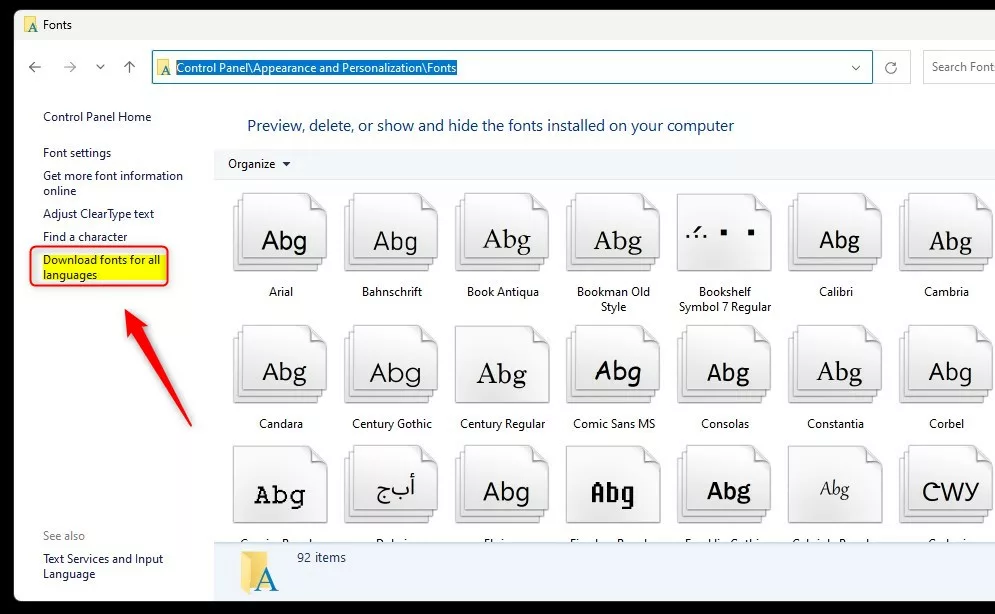
Confirm by clicking OK.
That should do it!
Conclusion:
- Windows 11 allows downloading fonts for all languages, providing enhanced support for various linguistic needs.
- Users can download fonts for all languages through the Windows Settings app or the Control Panel, offering flexibility and convenience.
- However, it’s important to consider the potential impact on disk space and system performance before downloading fonts for all languages in Windows 11.
- Following the outlined steps, users can effectively enhance their font library to accommodate diverse language requirements, contributing to a more inclusive computing experience.

Leave a Reply to Changing the Font of the Handwriting Panel in Windows 11 - Geek Rewind Cancel reply