This article explains how to connect your iPhone device using the Phone Link app in Windows 11.
Windows allows users to use the Phone Link app to link their phones and seamlessly communicate and transfer data.
The Phone Link app lets you instantly access your Android or iPhone apps from your PC. Then, using a Wi-Fi connection or Bluetooth connection, browse, play, order, chat, and more — all while using your PC’s larger screen and keyboard.
The Phone Link app initially only supported Android phones. However, as of the recent Windows 11 build, iPhone users can connect their phones to Windows using the Phone Link app.
Using the Phone Link app, you can also send and receive text messages in Windows. It is required to have Bluetooth turned on, paired, and connected for both your PC and linked phone. Whatever you do on your phone, like sending emojis, GIFs, and pictures via text messages, can also be done via the Phone Link app.
Connect iPhone to Windows 11 using the Phone Link app
As mentioned above, The Phone Link app lets you instantly access your Android or iPhone apps from your PC. Then, using a Wi-Fi connection or Bluetooth connection, browse, play, order, chat, and more — all while using your PC’s larger screen and keyboard.
Here’s how to connect your iPhone to Windows 11
First, open the Phone Link app.
Then choose to add your phone. If phones are connected to the Phone Link app, click the Settings button (gear) at the top right corner and select My Devices.
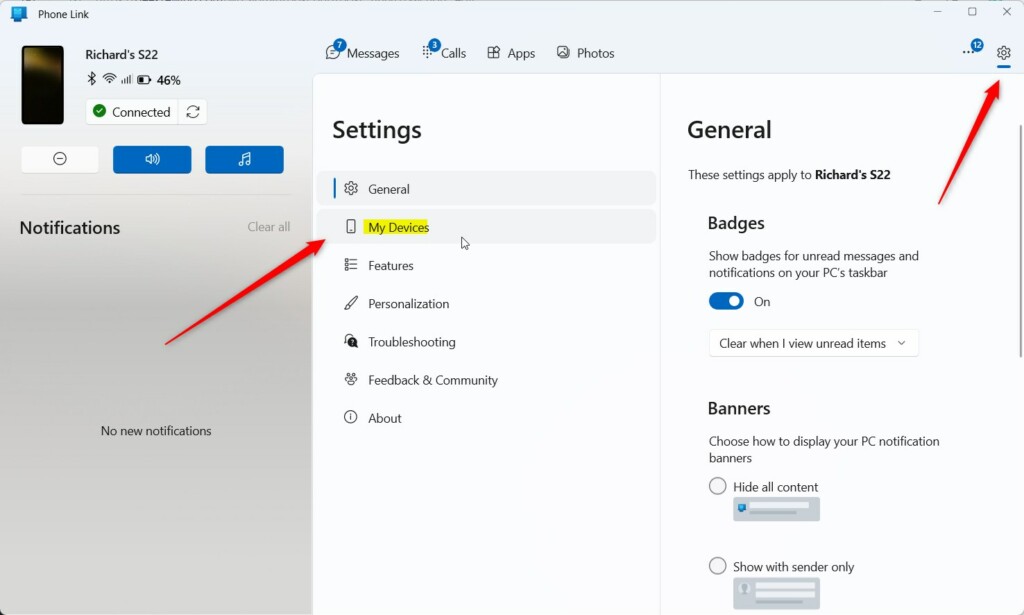
Click the Add ( + ) button on the My Devices page to link a new device.
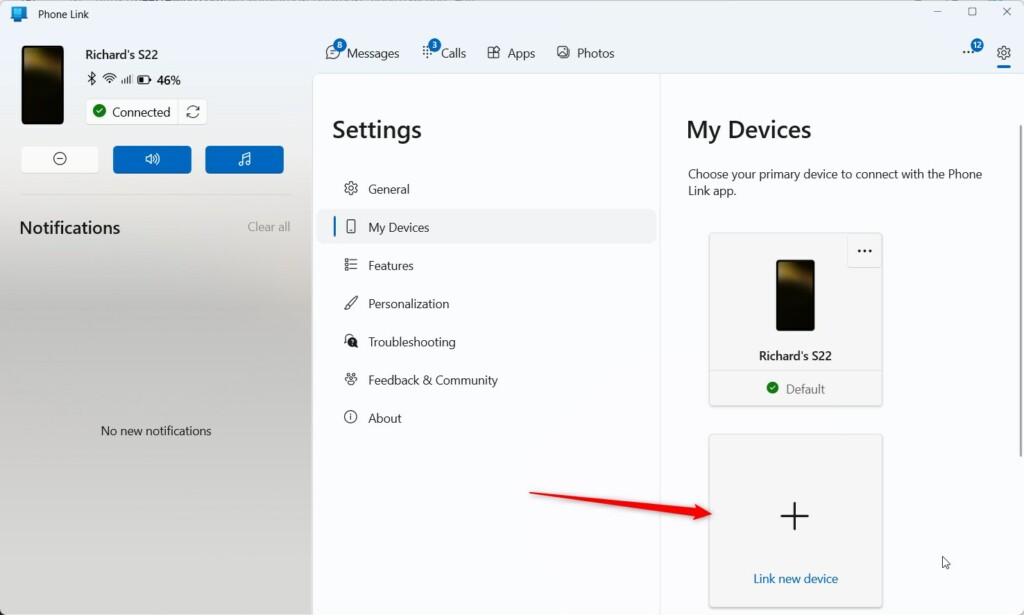
Select the iPhone button in the next window to link your device.
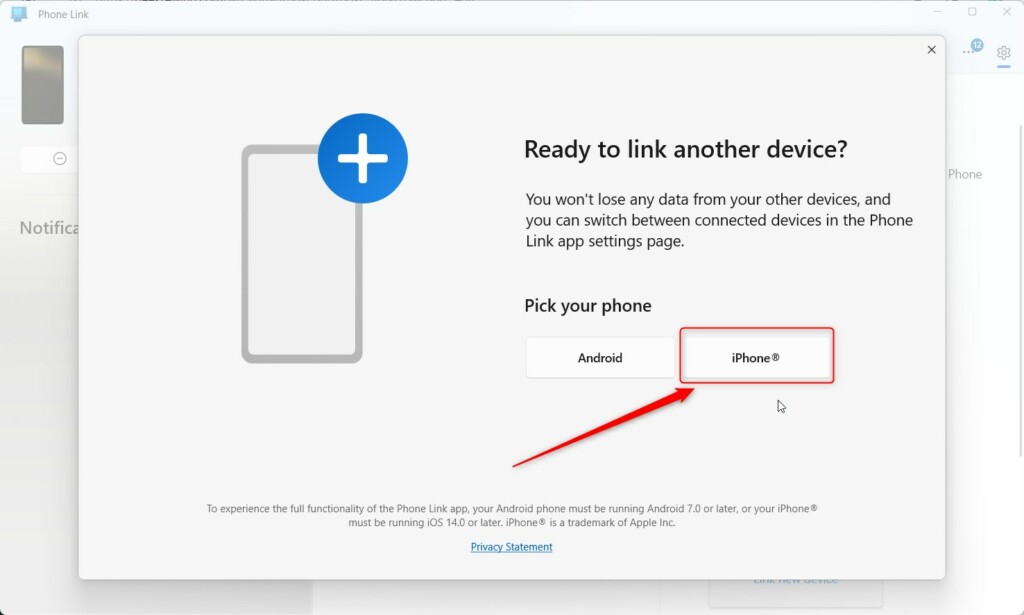
Net, scan the code on the screen to install the companion app for your iPhone when you pair using the QR code.
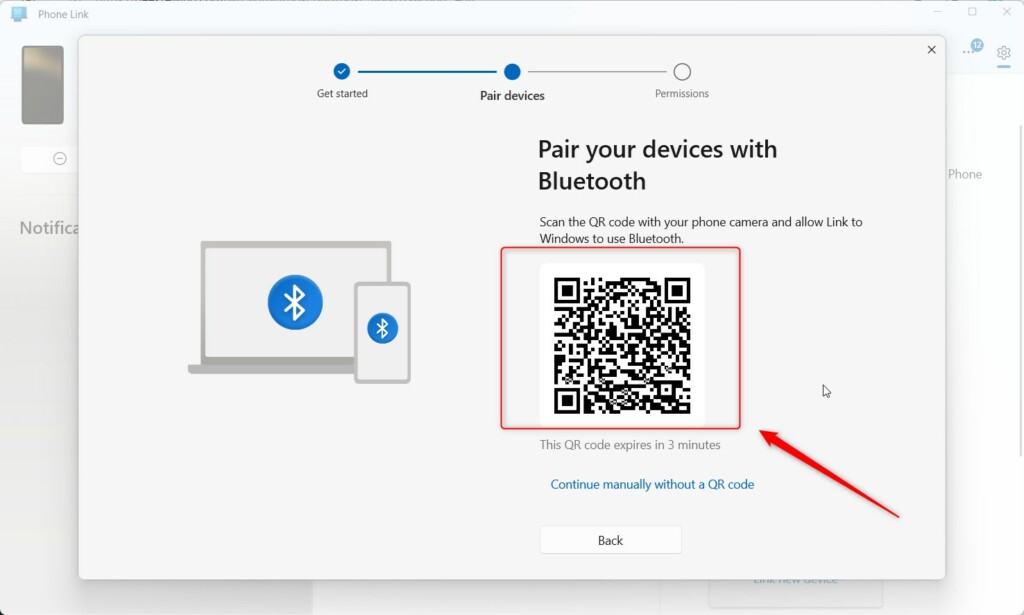
Once you installed the app, confirm the permissions to allow the Phone Link app to connect and interact with your iPhone.
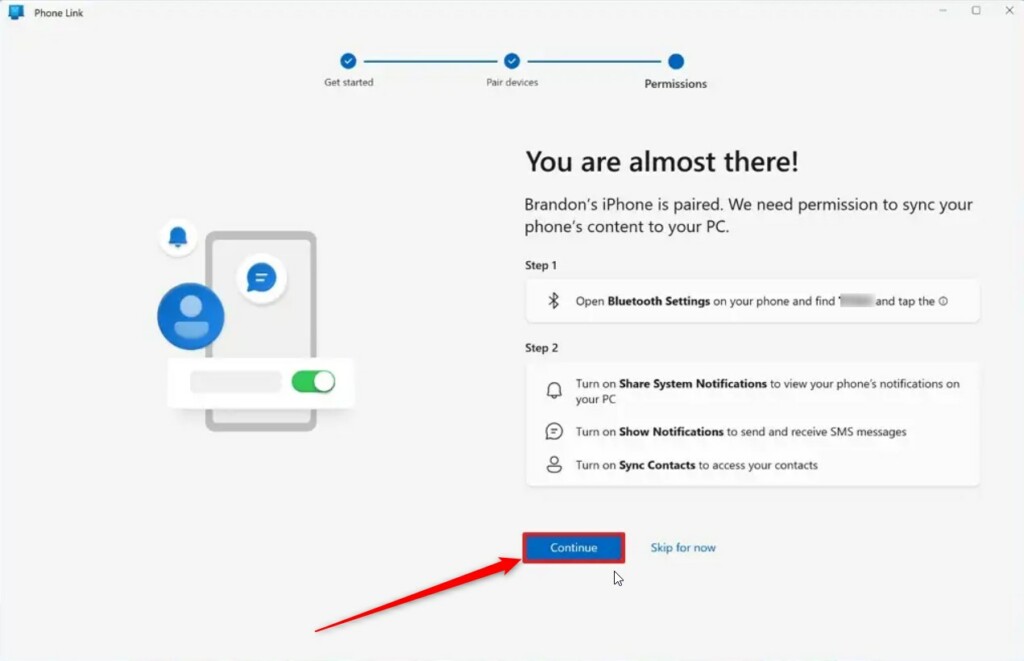
That should do it!
Conclusion:
- The Phone Link app enables seamless communication and data transfer between iPhone and Windows 11 PCs.
- Users can access iPhone apps from their PC using Wi-Fi or Bluetooth, enhancing the experience with a larger screen and keyboard.
- The latest Windows 11 build now supports connecting iPhone devices to the Phone Link app, offering extensive functionalities.
- With the ability to send and receive text messages, including emojis, GIFs, and pictures, the Phone Link app ensures a comprehensive cross-device integration experience.

Leave a Reply Cancel reply