This article explains switching between HTML and Plain text format when composing messages in the new Outlook app on Windows 11.
The new Outlook for Windows brings the latest features and a modern and simplified design with support for Exchange-backed Microsoft 365 work or school, Outlook.com, Hotmail, and Gmail accounts.
The app has many features, including support for email signatures, external email accounts, setting out-of-office automatic replies, email sorting, subscription management, email forwarding, setting default From address, and more.
You can choose between HTML (default) and Plain text formats when sending emails in Outlook.
HTML allows for more formatting options, such as adding images and changing font styles and colors. Plain text, on the other hand, is a simpler format that does not support any formatting options beyond basic text.
While HTML can make emails look more visually appealing, plain text emails may be preferable in certain situations. For example, plain text emails are often used for newsletters and other marketing materials because they are easier to read and less likely to be caught by spam filters. Additionally, plain text emails may be preferred by people with visual impairments or those using screen readers.
Below are steps that show you how to choose HTML or plain text format when composing messages in the new Outlook app.
Switch to HTML or Plain text Message format in Outlook
As mentioned above, users can choose between HTML and Plain text formats for messages in Outlook.
Here’s how to do that.
First, open the new Outlook app on Windows 11.
You can do that by clicking Start -> All app -> Outlook app. Or use the Start menu search box to search for Outlook and open it.

When the app opens, click the Settings button (gear on the top right) to proceed.

On the Settings page, click the Mail tab on the left sidebar and select Compose and reply on the right.
Next, select the email account you want to apply message format settings if you have multiple accounts in Outlook.
This is an account-level setting that will apply only to the selected account. Please do this for each account you want it to apply.
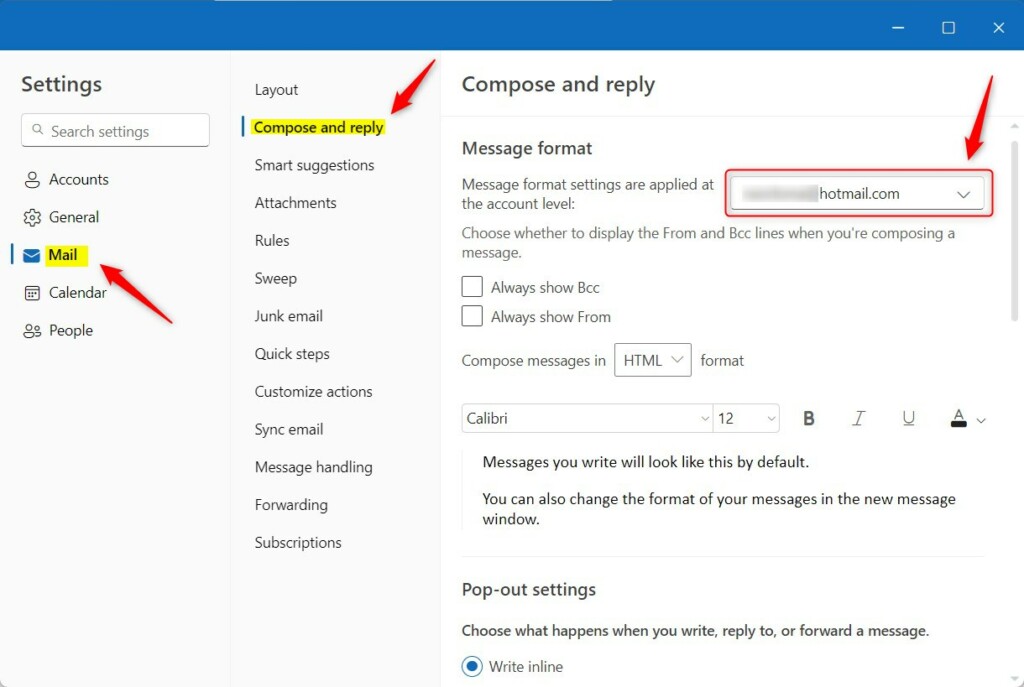
Next, choose the HTML option under Message format to use HTML formatting for composing messages. This is the default option.
To use Plain text, select Plain text instead.
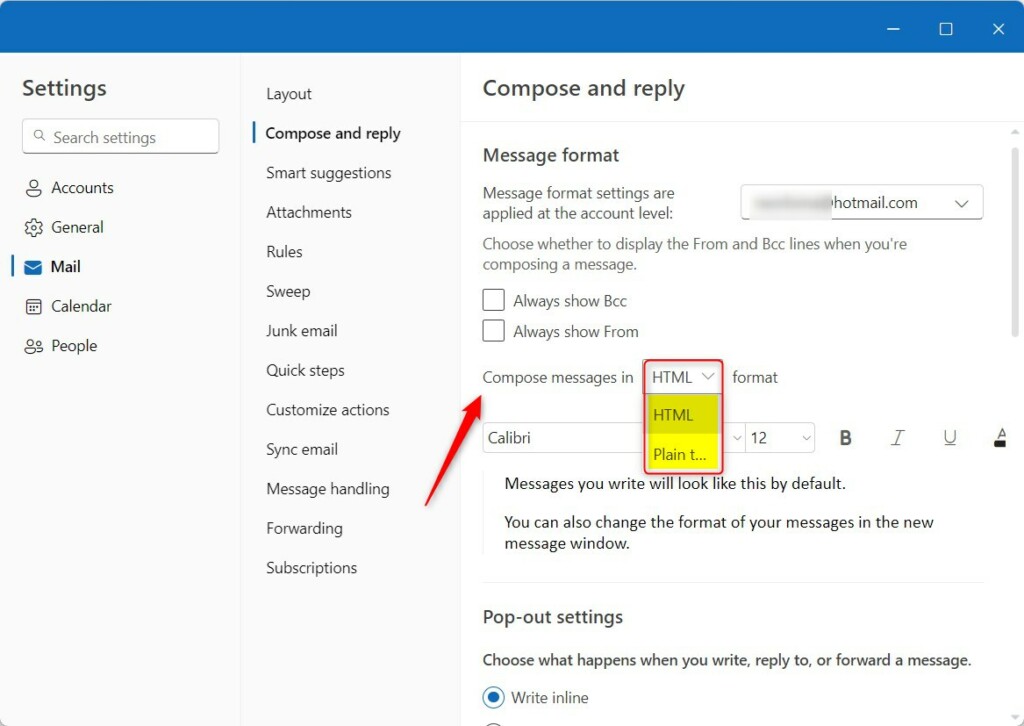
Save your changes and exit.
Conclusion:
- The new Outlook for Windows brings a modern and simplified design with support for various email accounts, including Exchange-backed Microsoft 365 work or school, Outlook.com, Hotmail, and Gmail.
- Users can take advantage of various features within the app, such as email signatures, external email account support, out-of-office automatic replies, email sorting, subscription management, email forwarding, and setting the default From address.
- Choosing between HTML and Plain text formats when composing messages in Outlook allows for flexibility in content presentation and accessibility, catering to diverse reader preferences and needs.
- Following the steps, users can easily switch between HTML and Plain text formats to suit their email composition requirements.

Leave a Reply