This article explains how to change or move the Windows Updates downloads Folder to another partition in Windows 11.
By default, Windows Updates downloads updates to the C:\Windows\SoftwareDistribution folder.
If the primary hard drive on your computer is running low on storage space, you can change or move the SoftwareDistribution Folder to another disk with larger partitions and more free space.
Windows does a good job managing system storage using its Storage Sense feature and will often take care of removing updated files at some point after they’ve been installed. Still, if you’re extremely low on space, major updates may fail to install due to space limitations.
In that case, moving the update folder to another partition will be your best option. Below, we’ll show you how to do that easily in Windows 11.
How to move the Windows Updates SoftwareDistribution folder in Windows 11
As mentioned, the Windows Updates SoftwareDistribution folder can be quite large for some systems. By design, the SoftwareDistribution Folder lives on the primary partition of the Local Disk. If that partition runs low on space, you can migrate the SoftwareDistribution Folder to another larger partition.
Below is how to do that.
First, locate the partition you want to use for the new Folder. Then, on the new partition, right-click, select New ==> Folde,r and create a new folder.
This post is the new Folder NewSoftwareDistribution on the E:\ drive.
E:\NewSoftwareDistribution
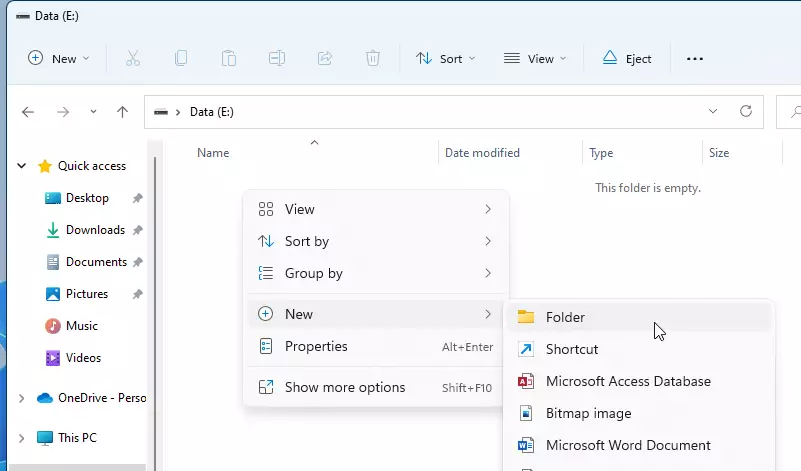
Once our new Folder is created, let’s go and stop the Windows Updates service.
To stop the Windows Updates service, open the Task Manager by pressing your keyboard’s Ctrl + Shift + Esc keys. When Task Manager opens, select the “Services” tab.
Then scroll down the services list and locate wuauserv service. Right-click the service name and select Stop.

Alternatively, you can use the Windows Services app to stop and start the Windows Updates service.
Once the Windows Updates service stops, rename the current SoftwareDistribution Folder.
Open File Explorer and browse to C:\Windows. Then right-click the “SoftwareDistribution” folder and select the “Rename” command.
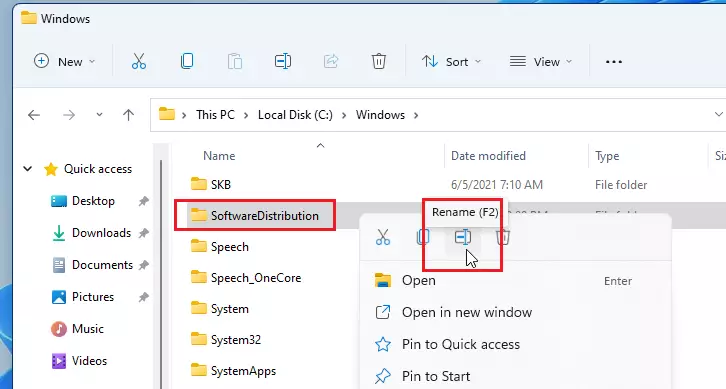
You’ll be prompted for permission to do this; click “Yes.” Then, rename the Folder to SoftwareDistribution.old.
We’ve created a new folder (NewSoftwareDistribution) on the larger partition and renamed the current SoftwareDistribution Folder to SoftwareDistribution.old.
Now, let’s go and tell Windows how to find the new Folder we created. We use a Symbolic Link or Symlink feature in Windows to do this.
First, click the Start button and search for, select, and open the Command Prompt as administrator.
On the Command Prompt console, type the commands below.
mklink /j c:\windows\SoftwareDistribution d:\NewSoftwareDistribution
If the command was successful, you should see a success message similar to the one below.
Junction created for c:\windows\SoftwareDistribution <<===>> e:\NewSoftwareDistribution
A new “SoftwareDistribution” item with a shortcut icon is added to the C:\Windows Folder with a symlink icon on the Folder.
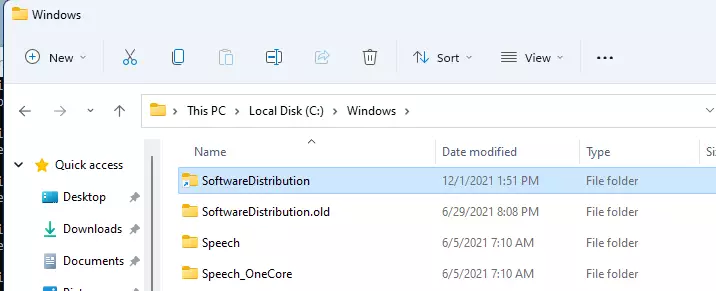
If you don’t want Windows Updates to download all previously downloaded updates again, you can copy the content from the old SoftwareDistribution.old Folder into the newly created symlink SoftwareDistribution folder.
After copying the content from the old to the new, go and start the Windows Updates service that was stopped above.
Open the Task Manager, and under the Services tab, locate the Windows Updates service (wuauserv), and Start it again.
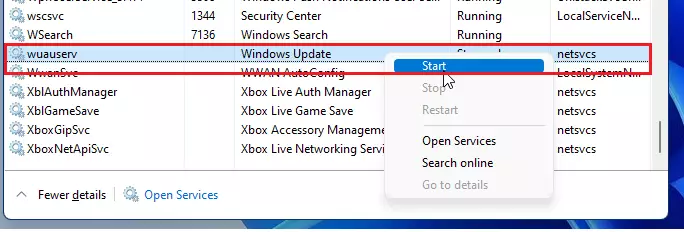
That should do it! Windows Updates will be the new partition folder for all the latest updates for your computer.
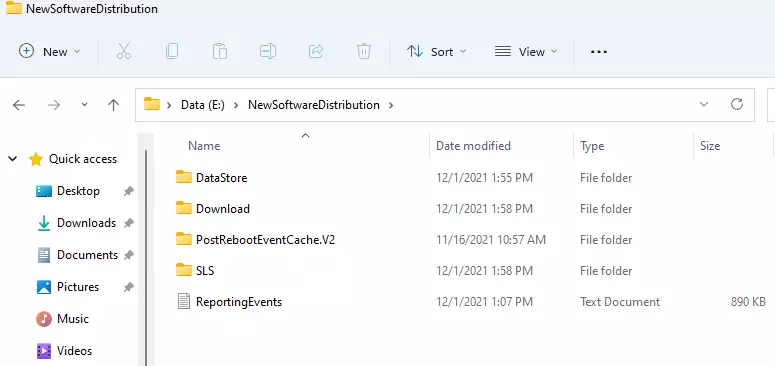
That should do it!
Conclusion:
- Moving the Windows Updates SoftwareDistribution folder to a larger partition can free up valuable space on your primary drive.
- Following the outlined steps ensures a smooth transition without losing any update functionality.
- Utilize the Symbolic Link feature to redirect Windows Update services seamlessly to the new folder location.
- You can retain previous update files by copying content from the old folder to the new, saving time and bandwidth for future updates.
- Regularly monitor your disk space to prevent future updates and system performance issues.

Leave a Reply