This article describes the steps to control the OneDrive app upload and download rate in Windows 11.
The OneDrive app lets you sync files and folders on your computer with Microsoft cloud, allowing you to access them anywhere on your mobile devices and other computers using the service.
By default, your device’s essential folders (your Desktop, Documents, and Pictures folders) will automatically be backed up to Microsoft cloud online.
With the OneDrive app, you can choose how much of your network bandwidth you use. You can limit the upload and download throughput to a fixed rate so that you can use the network for other things.
You can also pause OneDrive syncing temporarily if you are on a slow or mobile network.
Control the OneDrive app upload and download rate in Windows 11
As described above, with the OneDrive app, you can choose how much of your network bandwidth you use. You can also pause OneDrive syncing temporarily if you are on a slow network.
Here’s how to control the OneDrive app upload and download rate.
First, set up OneDrive in Windows 11. Then, if you identify large unimportant files and folders you don’t want to download, go and open the OneDrive app.
You can do that from the Start menu or browse the OneDrive installed location at (“C:\Program Files\Microsoft OneDrive\OneDrive.exe “).
You can also quickly access the OneDrive icon from the Taskbar overflow.

When the app opens, click on the Help & Settings (gear) icon and then on Settings.
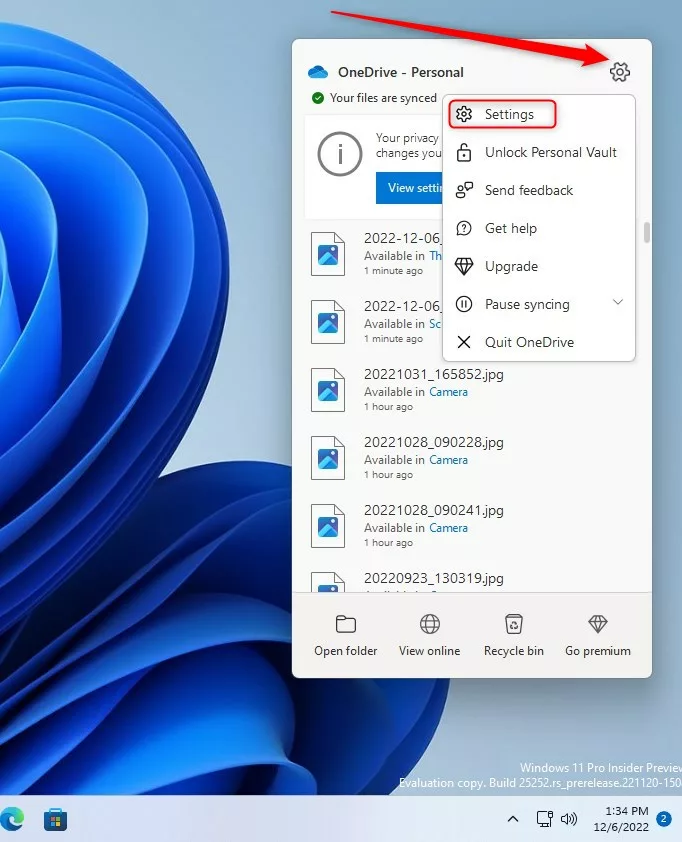
On the Settings pane, under Sync and backup, click the “Advanced settings” link to expand.

Expand the Limit download rate and Limit upload rate tiles on the Advanced settings section, then configure your settings.
- Limit the download rate:
- If you turned on Limit download rate, enter a Limit to the rate.
- Limit upload rate:
- If you turned on the Limit upload rate, choose one of these:
- Adjust automatically
- Limit to: Enter the rate.
- If you turned on the Limit upload rate, choose one of these:
Adjust automatically = This setting enables the OneDrive sync client (OneDrive.exe) to upload data in the background by only consuming unused bandwidth and not interfering with other applications using the network.

Save your changes, and you are done. Finally, you can close the OneDrive app.
Reference:
Conclusion:
- This article has outlined the steps to control the OneDrive app upload and download rate in Windows 11, offering users the flexibility to manage their network bandwidth effectively.
- Following the instructions provided, users can limit the upload and download throughput to a fixed rate, and even pause OneDrive syncing temporarily when on a slow network.
- The comprehensive guide ensures that users can adjust the OneDrive sync client settings to suit their network requirements, enabling a seamless experience while utilizing the OneDrive app in Windows 11.
- For further details and reference, the official Microsoft support page is linked for additional assistance.
- Utilize the comment section for any feedback, error reporting, or supplementary information concerning the content.

Leave a Reply