This post describes the steps to change the Live captions on-screen bar position in Windows 11.
Live captions is a new feature in Windows that will help everyone, including people who are deaf or hard of hearing, better understand audio by viewing captions of spoken content.
When you enable or turn on Live captions, you can also choose where to display captions at the top, bottom, or in a floating window of your screen.
The captions window can also be resized, and its appearance can be customized using different caption styles available in Windows.
While live captions are running, the captions bar will also be displayed. The default location is at the top of the screen. You can change the location whenever you want; the steps below show you how.
How to change live captions on-screen bar in Windows 11
As mentioned above, when you turn on live captions, it will display its captions bar. The default location is at the top of the screen.
There are other locations available to display the bar. For example, a live captions bar can be displayed at the following locations:
- Top = The live captions bar will dock at the top of the screen.
- Floating on-screen = The live captions bar will float on your screen, allowing you to move it at any location.
- Bottom = The live captions bar will dock at the bottom of the screen just above the taskbar.
When you turn on Live Caption, you’ll see its captions par at the top.
Click on the settings (gear) on the bar, then select Position > Top, Bottom, or Floating on the screen to change the bar location.
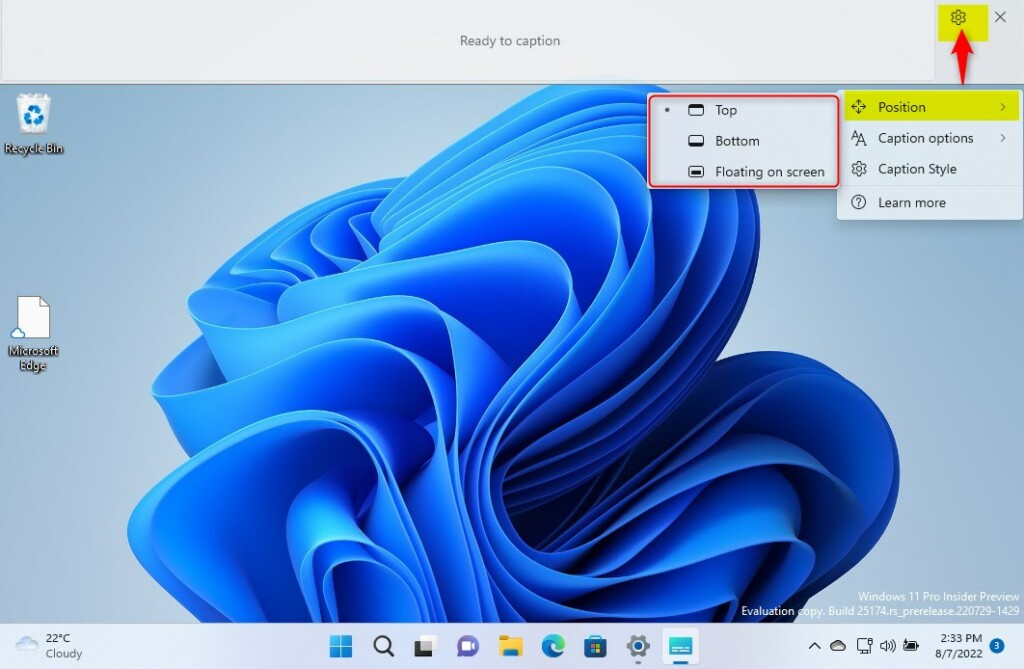
When the live captions bar changes to the bottom, it should look like the screen below.
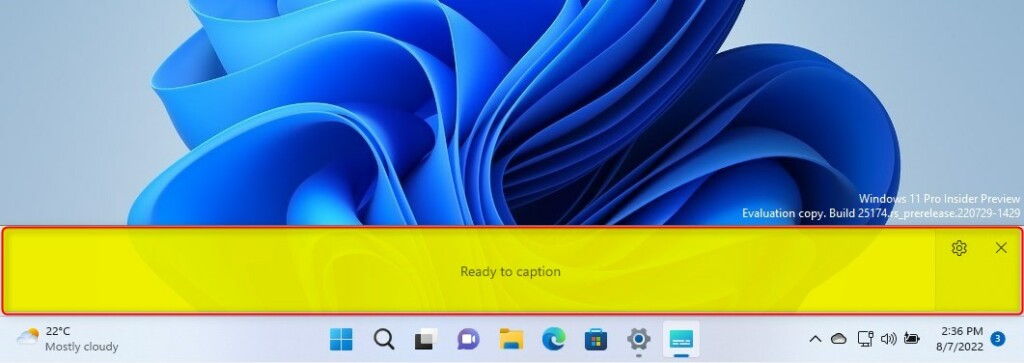
When floating, it should look like the screen below.
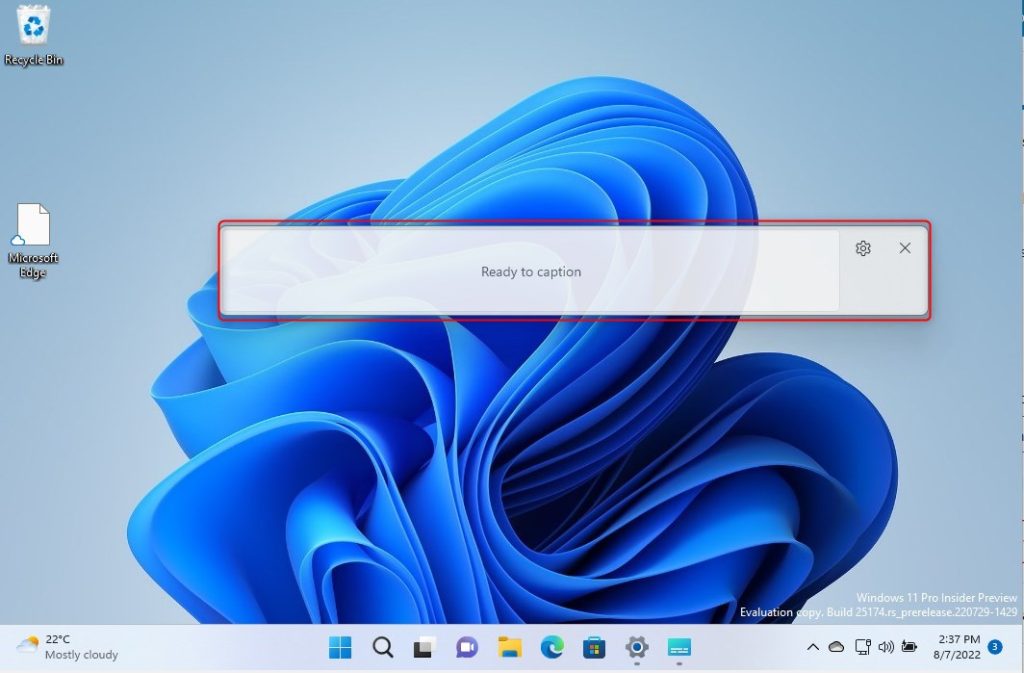
That should do it!
Conclusion:
- Live captions in Windows 11 provide valuable support for individuals who are deaf or hard of hearing, enhancing access to spoken content.
- Changing the on-screen bar position allows users to customize their viewing experience according to their preferences.
- By following the simple steps provided, users can easily adjust the location of the live captions bar in Windows 11.

Leave a Reply