This article explains how to change the display language for the Microsoft Edge browser.
The Microsoft Edge browser is the default browser in Windows 11. However, users can switch to their preferred or favorite browser anytime. Edge is based on Chromium, similar to Google Chrome and other Chromium-based browsers today.
Microsoft Edge will use your device’s display language to render pages by default. Users can add more supported languages to display web pages and native dialects.
When you add a new display language to Microsoft Edge, you can choose which language to display Edge in instead of the one your system uses.
Changing the display language for Microsoft Edge can be useful if you prefer to use the browser in a language other than the one your system uses. It can also be helpful if you frequently visit websites in a language different from your system’s default language.
Adding a new display language to Microsoft Edge will allow the browser to render web pages in that language, making it easier for you to access and read content in your preferred language.
Change the language Edge is displayed in
As mentioned above, you can add multiple supported languages to the Microsoft Edge browser. When you have other languages installed, you can change the language Edge is displayed in.
Here’s how to do that.
First, open the Microsoft Edge browser.
Then click on Setting and more (Alt+F) three dots (…) in the upper right-hand corner to access the Settings menu.

On the Settings page on the left panel, click the Languages button.

On the right, under Languages, select the Preferred languages tile. Then, click the More actions (three dots) button for the language you want to display Edge in, and click Display Microsoft Edge in this language.
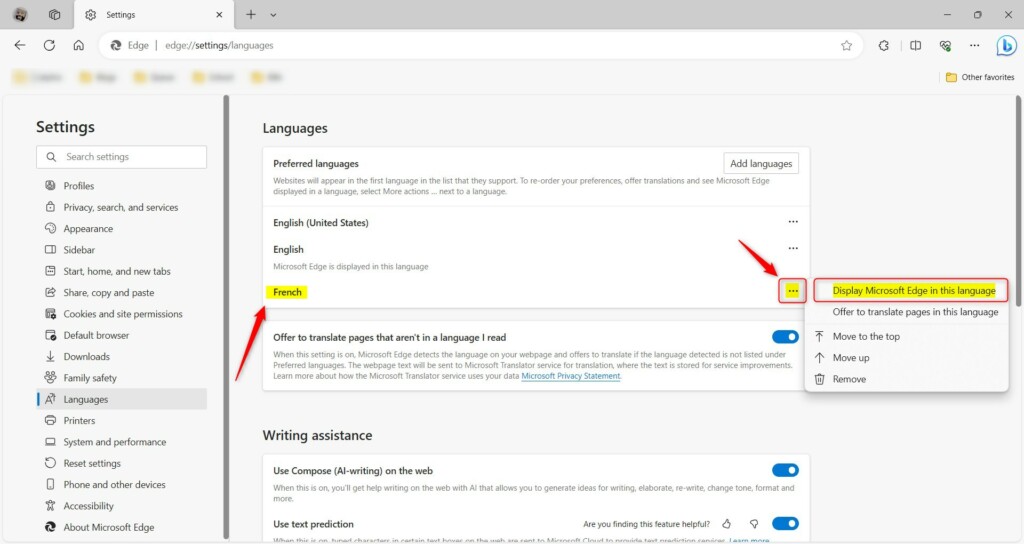
Edge will prompt you to restart when you select a new display language. Click on the Restart button to apply your changes.
That should do it!
Conclusion:
- Changing the display language for Microsoft Edge allows for a more comfortable browsing experience in a preferred language.
- Users can effortlessly access and read web content in various languages by adding supported languages to the browser.
- The flexibility to choose the display language in Microsoft Edge caters to the diverse linguistic preferences of users.
- Following the simple steps outlined above, users can customize the language in which Microsoft Edge is displayed.

Leave a Reply