This article explains how to change a product key in Windows 11.
A Windows product key is a 25-character code to activate and validate Windows. For example, Microsoft uses a product key to verify the authenticity of a Windows license.
To abide by Microsoft Windows’ licensing terms, a complete (retail) version of Windows should only be installed and used on one computer. The product key can also be used to ensure that Windows is not installed on more than one computer simultaneously.
Depending on the version of Windows you purchased, you’ll need a digital license to activate Windows. A digital license (aka digital entitlement) is a method of activation in Windows that doesn’t require you to enter a product key.
You’ll need a product key or a digital license to activate and use Windows.
Related posts:
How to change a product key in Windows 11
As mentioned above, Microsoft uses a product key to verify the authenticity of a Windows license. One can also use a digital license to activate Windows. (a method of activation in Windows that doesn’t require you to enter a product key.)
There are many reasons why you may have to change a product key. For example, upgrading from a Home to a Pro version of Windows requires you to enter the Pro key.
Windows 11 has a centralized location for the majority of its settings. As a result, everything can be done, from system configurations to creating new users and updating Windows from its Settings app.
To get to System Settings, you can use the Windows key + I shortcut or click on Start ==> Settings, as shown in the image below:

Alternatively, you can use the search box on the taskbar and search for Settings. Then select to open it.
In Windows Settings, click System > Activation tile to expand it.
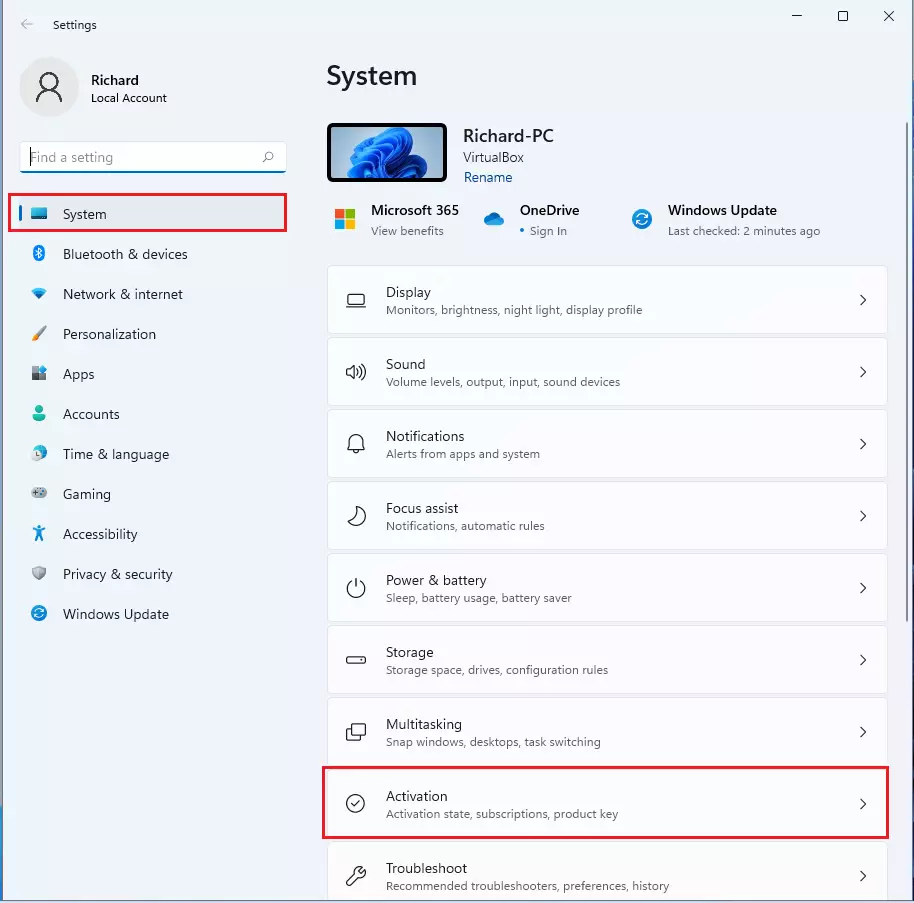
On the System > Activation settings pane, click on the Activate state to view the current activation status. Then click the Change button on the Change product key tile to begin changing the product key.
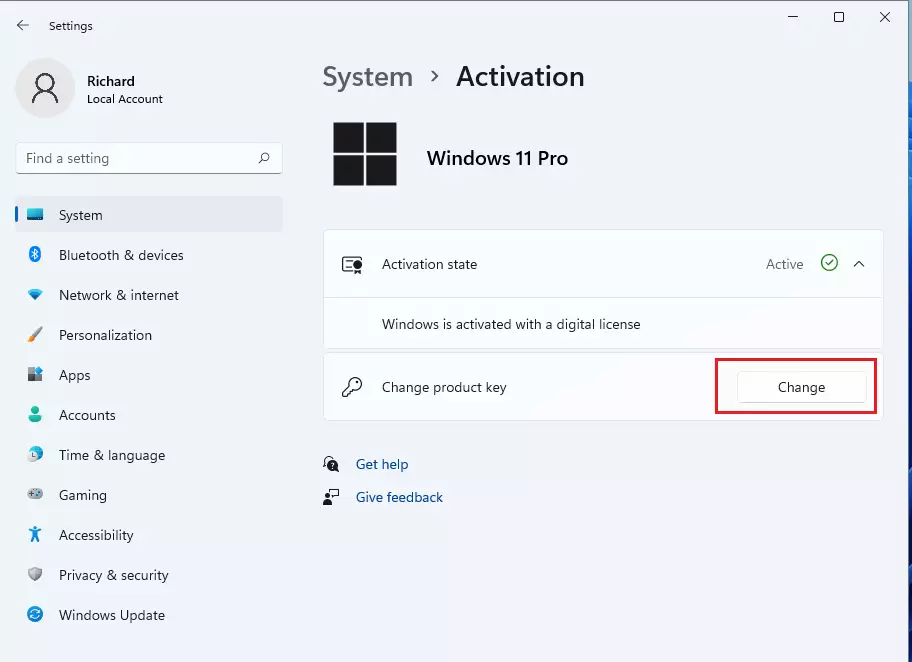
When prompted, enter a 25-character key for Windows 11 and click Next.
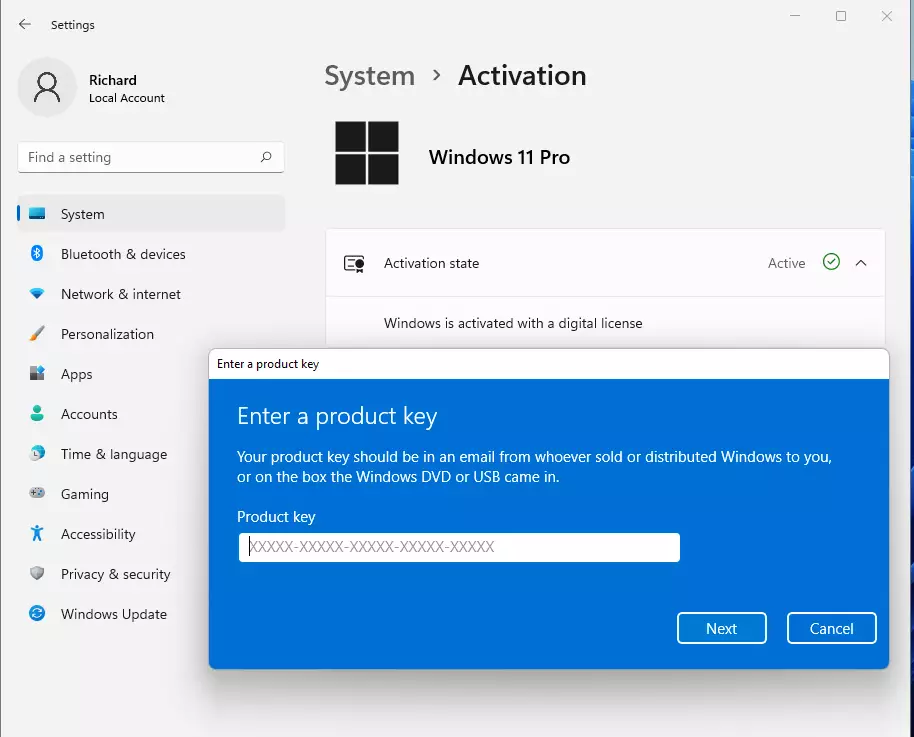
On the next screen, click the Next button to activate Windows.
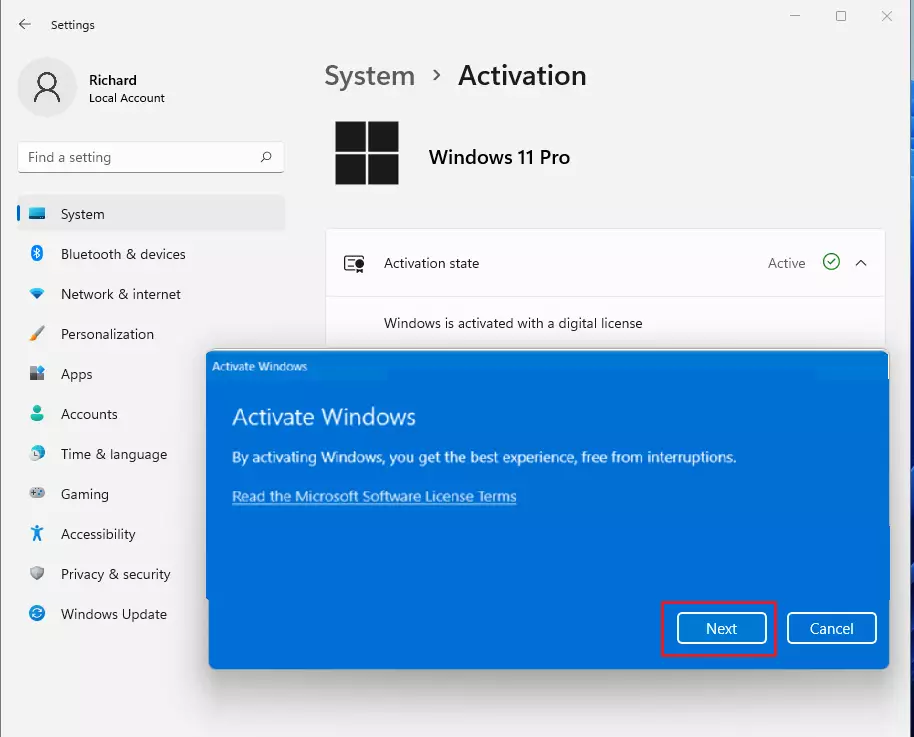
You should get a message on the next screen that Windows is activated. Click Close the exit.
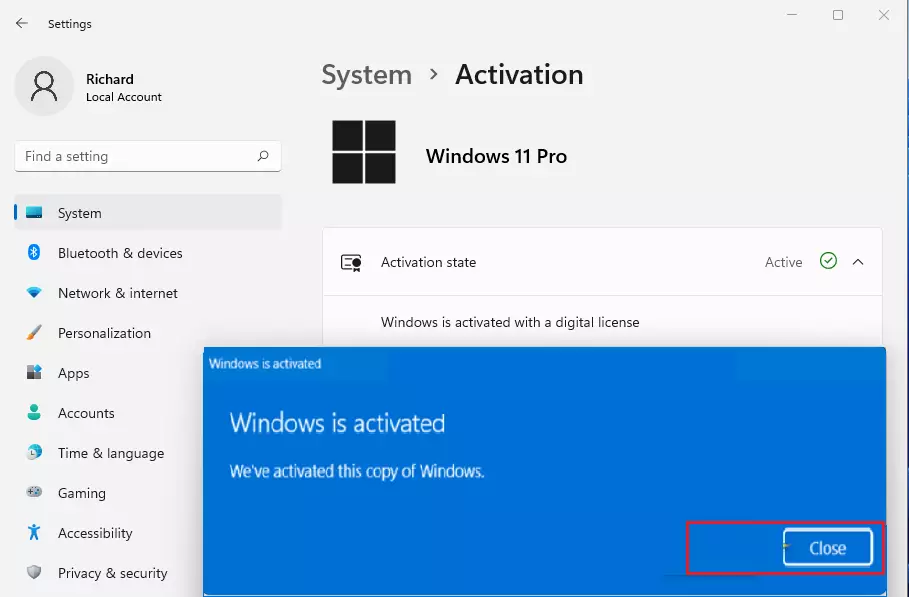
That should do it!
Conclusion:
- Changing a product key in Windows 11 is essential for ensuring the authenticity and validity of the Windows license.
- Whether upgrading to a different version or needing to re-activate Windows, following the outlined steps will facilitate a seamless transition.
- The centralized location of Windows 11 settings simplifies accessing the activation settings and modifying the product key.
- After successfully entering and activating the new product key, Windows 11 will display a confirmation message, indicating that the operating system is now activated.

Leave a Reply