This article explains how to show or hide the Bluetooth notification icon on the taskbar in Windows 11.
Bluetooth is a wireless technology that connects your computers, smartphones, and mobile devices to nearby Bluetooth-enabled devices.
On Windows, one can turn On or Off Bluetooth, pair a Bluetooth device to Windows, fix common Bluetooth errors, and enable Bluetooth Swift pairing.
When you turn on Bluetooth on Windows, a notification icon will show on the taskbar or corner overflow by default. If Bluetooth is turned off or disabled, you will not see its icon on the taskbar or corner overflow.
If the Bluetooth icon is not showing on the taskbar even when enabled or turned on, use the steps below to show or hide the Bluetooth notification icon on the taskbar in Windows 11.
How to show or hide the Bluetooth notification icon on the taskbar in Windows 11
As mentioned above, if the Bluetooth notification icon is not showing on the taskbar even when enabled or turned on, Windows allows users to quickly show or hide the icon, and the steps below show you how.
Windows 11 has a centralized location for the majority of its settings. As a result, everything can be done, from system configurations to creating new users and updating Windows from its Settings app.
To get to System Settings, you can use the Windows key + I shortcut or click on Start ==> Settings, as shown in the image below:

Alternatively, you can use the search box on the taskbar to search for Settings. Then select to open it.
The Windows Settings pane should look similar to the image below. Click Bluetooth & devices > Devices tile in Windows Settings to expand it.
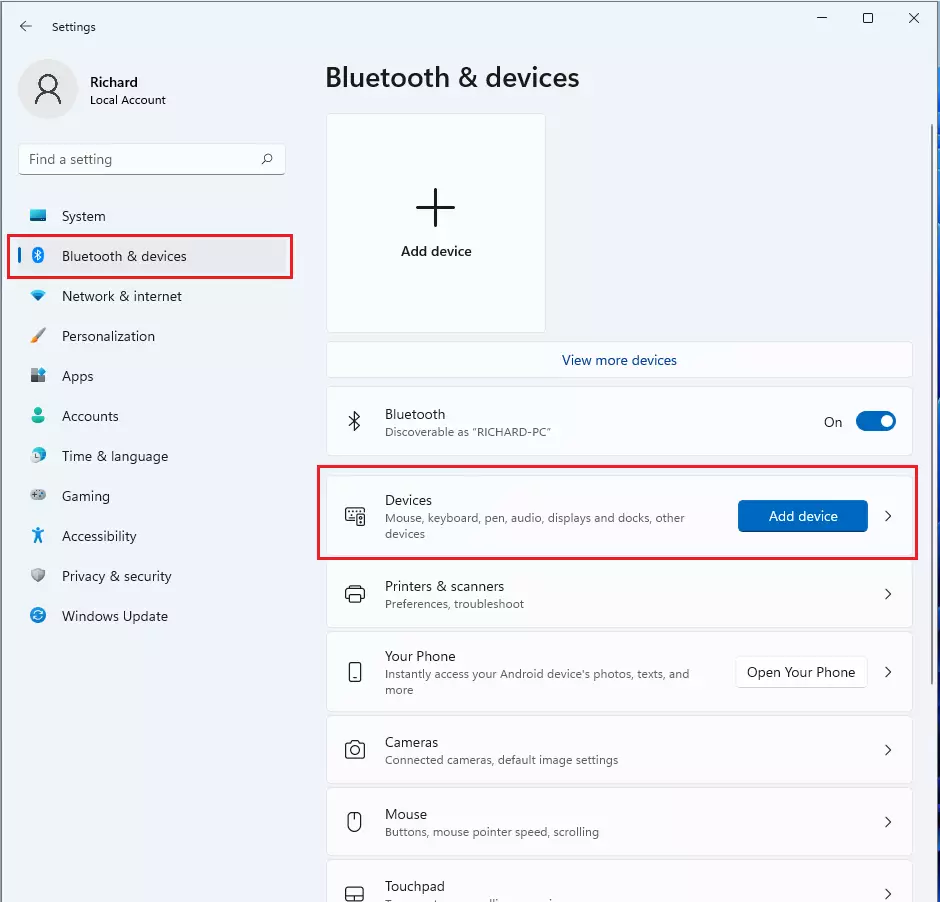
On the Bluetooth & devices > Devices settings pane, click the More Bluetooth settings tile under Related settings to expand it.
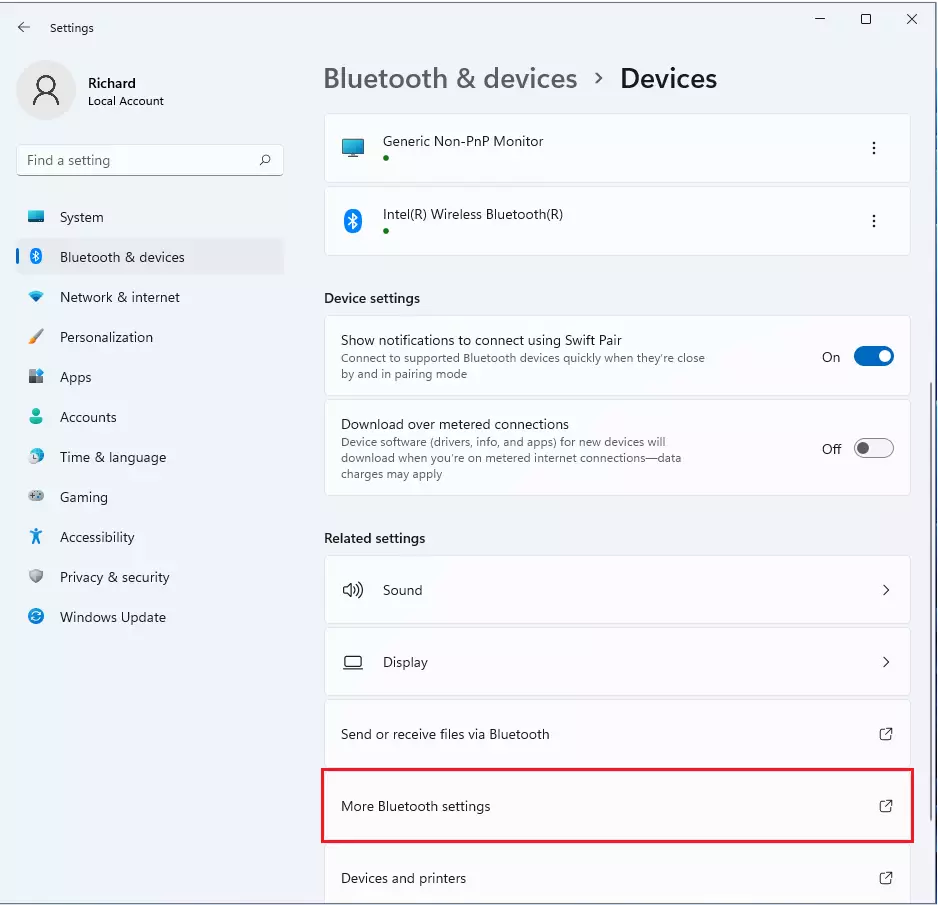
On the Bluetooth settings pop-out window, uncheck the highlighted blow to hide the Bluetooth notification icon. To show the icon, check the box and click OK.
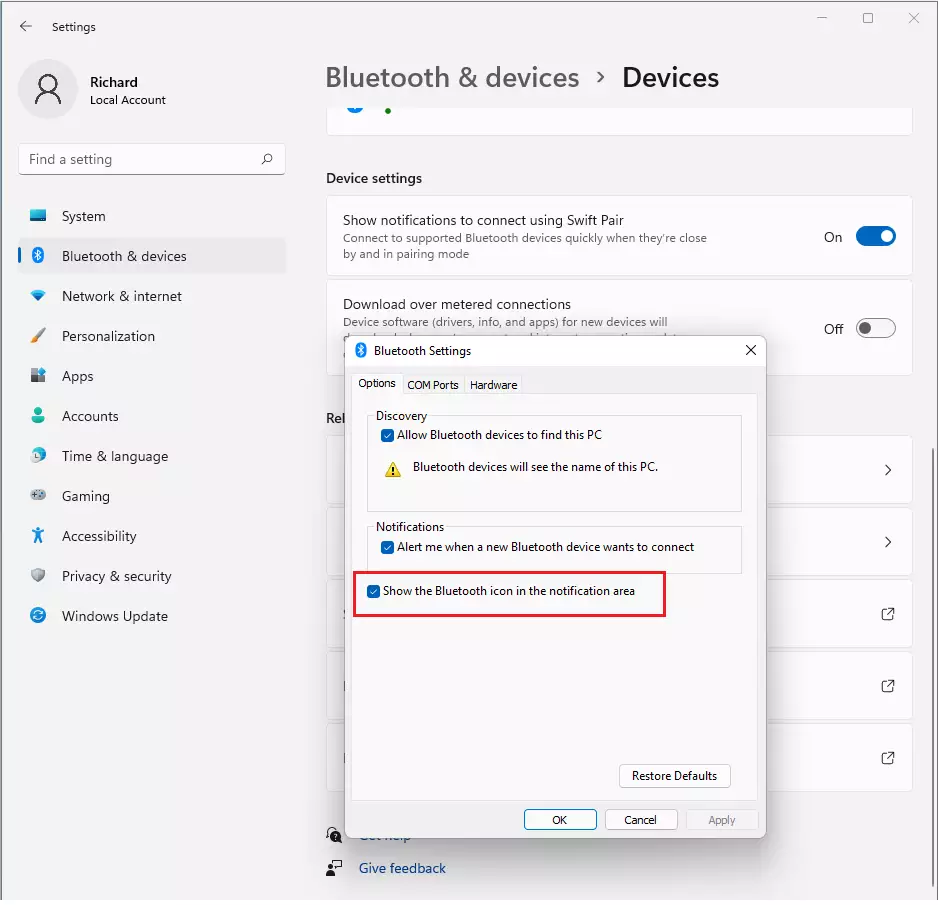
The Bluetooth notification icon will appear on the taskbar, as shown below.
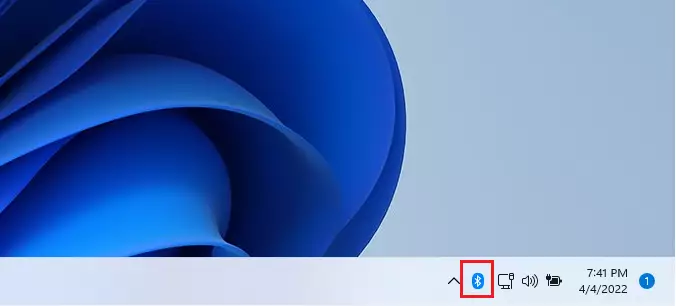
You can now exit the Settings app.
Conclusion:
- In Windows 11, Bluetooth technology enables wireless connectivity between devices.
- Users can easily show or hide the Bluetooth notification icon on the taskbar by accessing the Bluetooth settings through the Windows Settings app.
- By following the steps outlined in this post, users can manage the visibility of the Bluetooth notification icon based on their preferences.
- The Bluetooth notification icon provides quick access to essential Bluetooth functions and device connections, enhancing the user experience.

Leave a Reply