This article explains enabling or disabling printing from the Microsoft Edge browser on Windows 11.
Microsoft Edge is the default browser in Windows 11. However, users can switch to their preferred or favorite browser anytime. Edge is based on Chromium, similar to Google Chrome and other Chromium-based browsers today.
You can print webpages, PDF files, or other content from installed prints and applications by default. When you print to a printer, application, or PDF, Microsoft Edge sends the commands and file information to the operating system of your device.
Administrators can disable printing from Microsoft Edge at any time using the PrintingEnabled policy.
If you disable printing using this policy, users can’t print from Microsoft Edge. Printing is disabled in the wrench menu, extensions, JavaScript applications, etc. Users can still print from plug-ins that bypass Microsoft Edge while printing.
Enable or disable printing from Microsoft Edge
As mentioned, an administrator can disable printing from Microsoft Edge using the PrintingEnabled policy.
Here’s how to do that.
First, open the Windows Registry and navigate to the folder key path below.
Remember to back up your registry before making any changes or create a System Restore point as a precaution.
Computer\HKEY_LOCAL_MACHINE\SOFTWARE\Policies\Microsoft\Edge
Right-click Edge > New > DWORD (32-bit) Value and name the new DWORD PrintingEnabled.
Double-click PrintingEnabled and change the value 0 to disable printing from the Microsoft Edge browser.
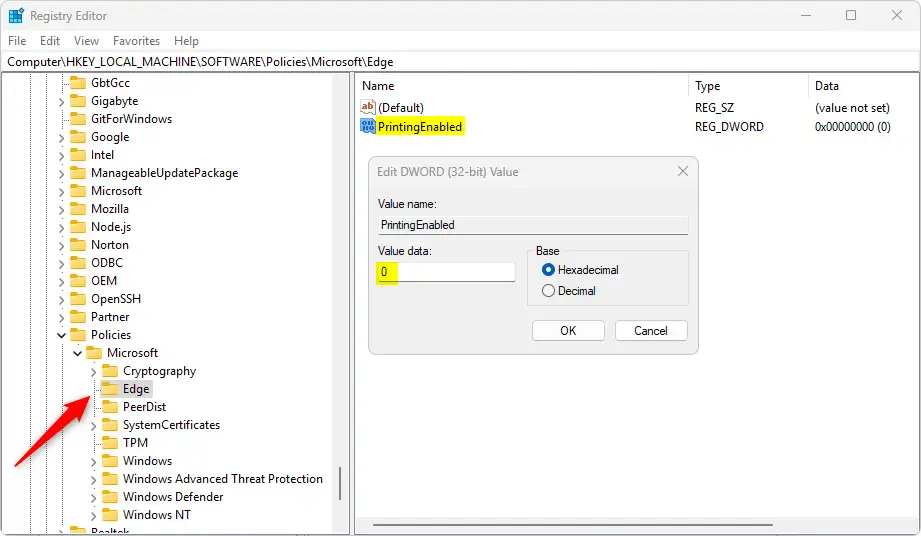
Delete the name created above to reenable this feature and allow printing from Edge.
PrintingEnabled
You may have to reboot your computer to apply the changes.
That should do it!
Reference:
Conclusion:
In summary, managing the printing capabilities in Microsoft Edge on Windows 11 is straightforward for administrators. Here are the key points to remember:
- Microsoft Edge can use default printing capabilities to control user access better.
- The PrintingEnabled policy provides a simple method to disable or enable printing.
- Always back up the Windows Registry before making any changes.
- Changes may require a system reboot to take effect.
- Users can still print through plug-ins even if printing within Edge is disabled.
By following these guidelines, you can effectively manage printing settings in Microsoft Edge to accommodate your organizational needs.

Leave a Reply