This article explains how to change the removal policy for external storage devices in Windows 11.
The disk removal policy in Windows refers to the settings that decide how external storage devices, like USB drives, are managed when connected to a computer.
There are typically two primary policies:
Quick Removal: This policy lets you remove the device without using the “Safely Remove Hardware” option. Windows automatically disables write caching for the device, meaning data is promptly written to the external drive. This is useful for convenience, allowing users to unplug devices without worrying about data loss.
Performance: This policy enables write caching on the device, which can enhance performance by allowing data to be written to the drive in batches. However, it would be best to use the “Safely Remove Hardware” option before unplugging the drive to prevent data loss or corruption.
Here’s how to change the disk removal policy in Windows.
Change disk removal policy in Windows
As mentioned, users can change the disk removal policy in Windows to enable quick removal or for performance.
Here’s how to do it.
First, open the Windows Settings app.
You can do that by clicking on the Start menu and selecting Settings. Or press the keyboard shortcut (Windows key + I) to launch the Settings app.
When the Setting app opens, click the System button on the left.
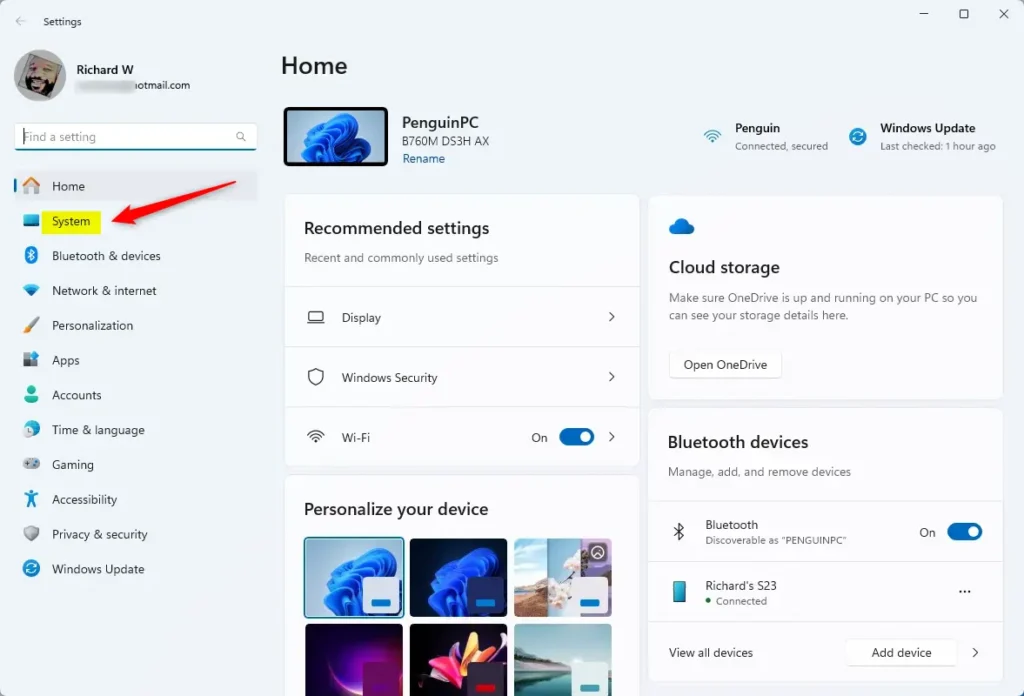
On the right, select the Storage tile to expand it.
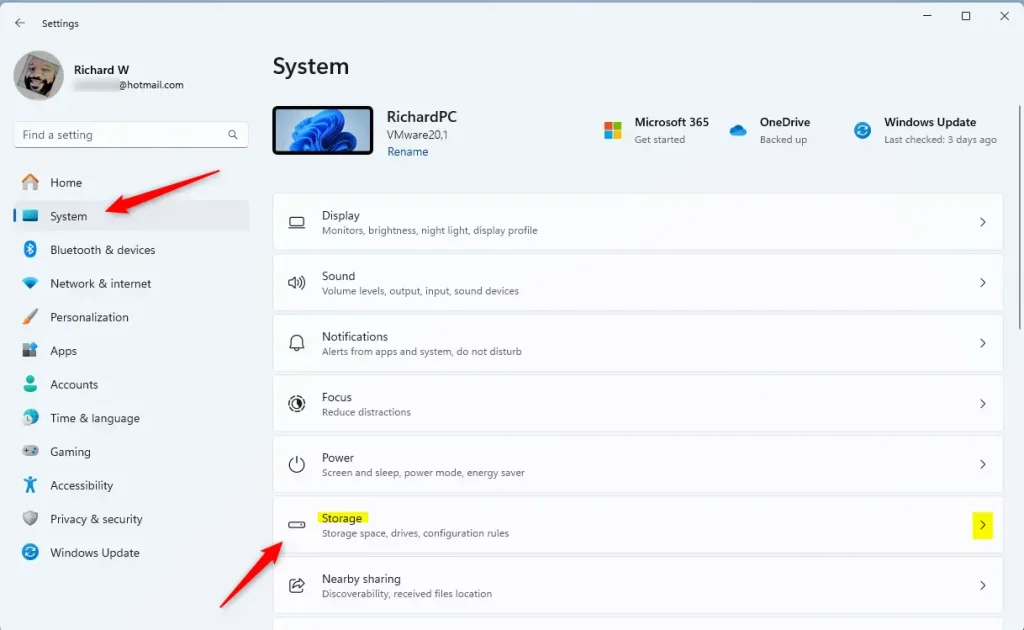
On the System > Storage settings pane, select and expand “Advanced storage settings” and click the “Disks & volumes” tile to expand.
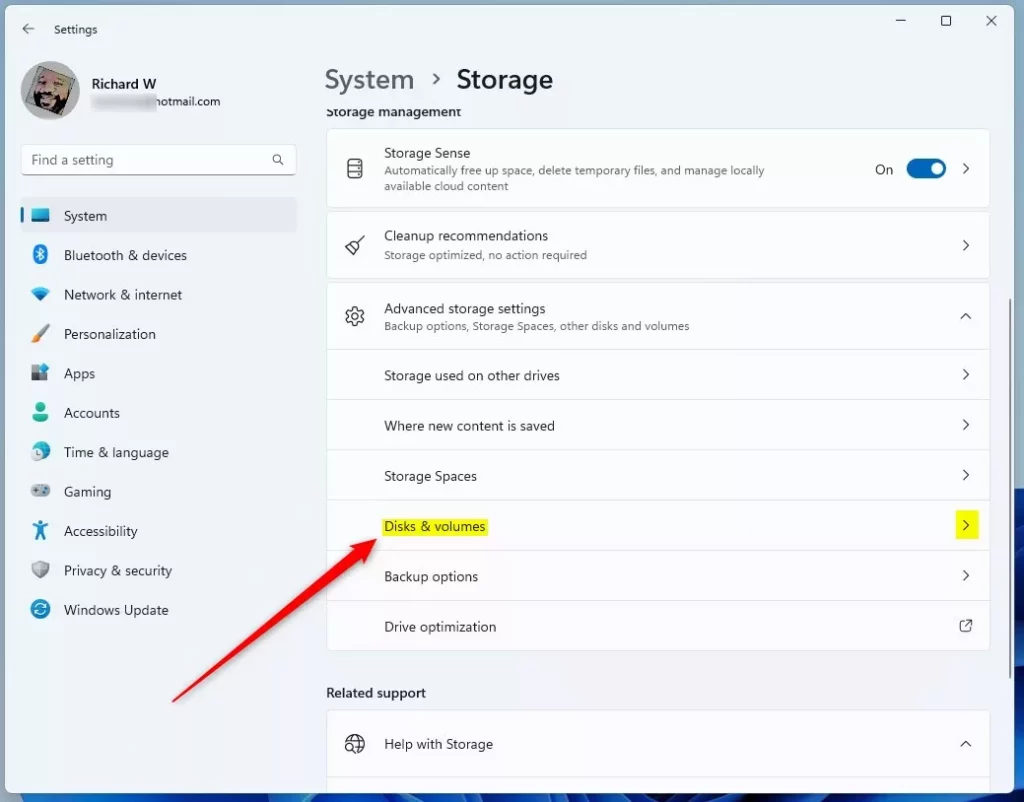
Select the external drive you want to manage on the Disks and volumes settings pane and click on Properties.
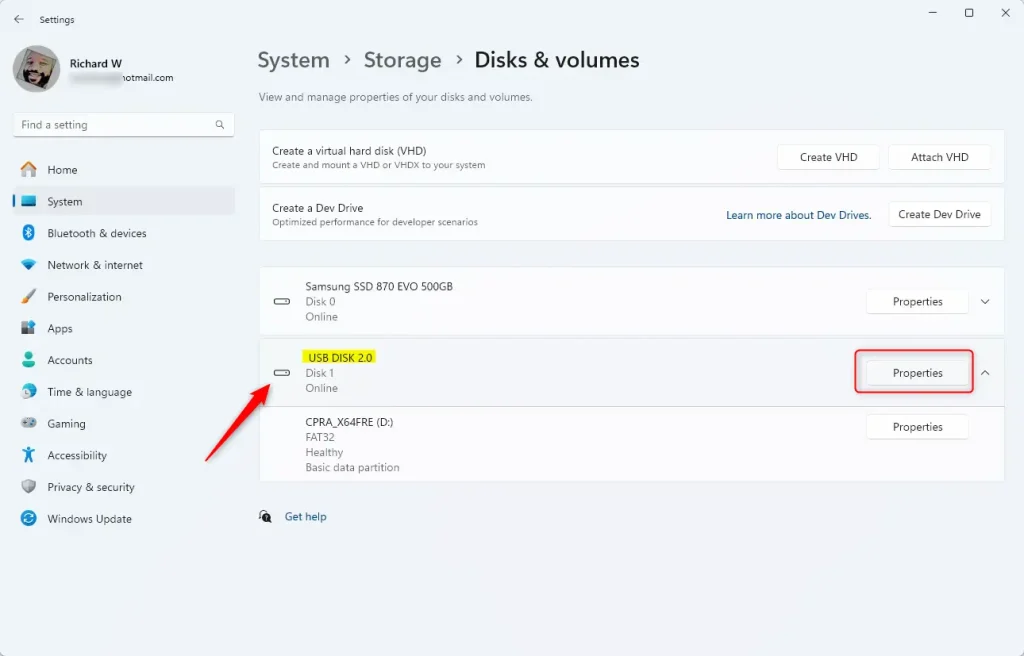
Under the Removal policy section, select Quick Removal (default) or Performance for your disk removal policy.
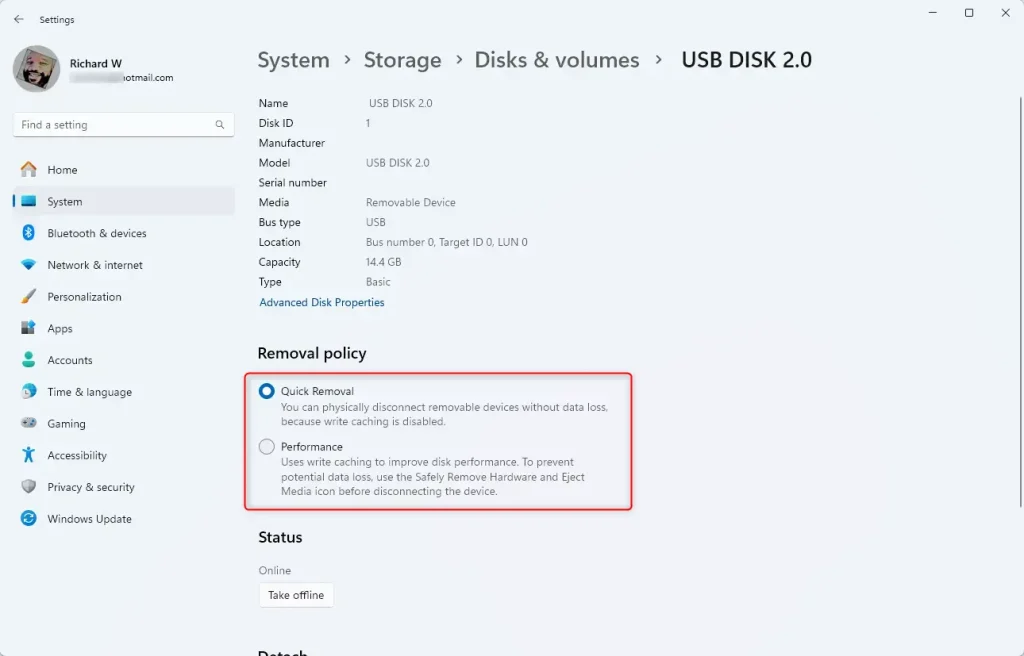
Exit the settings app when you’re done.
Alternatively, users can use the “Device Manager” app to make the exact change.
First, open the Device Manager.
Then, right-click on the external device and click Properties. Under the Policy tab, choose one of the options:
- Quick removal (default)
- Better performance
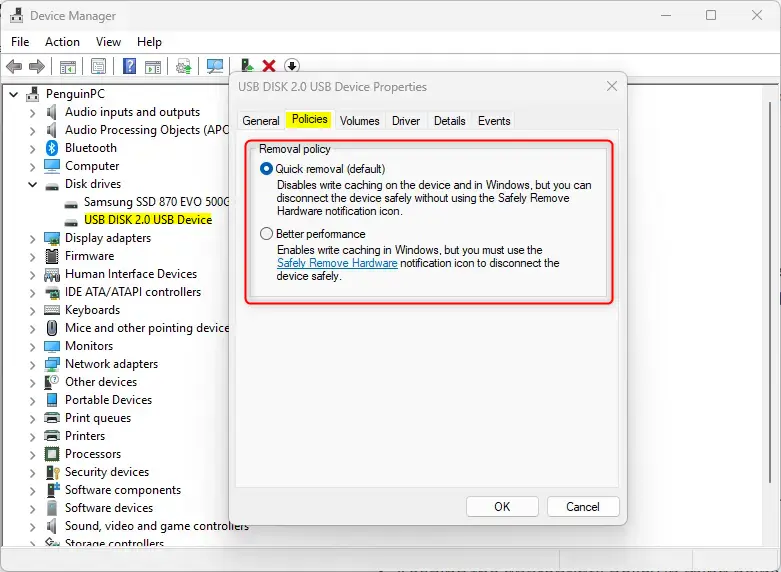
That should do it!
Conclusion:
Changing the removal policy for external storage devices in Windows 11 can enhance your experience and protect your data. Here are the key takeaways:
- Quick Removal allows for immediate unplugging without data loss, making it ideal for everyday use.
- Performance mode boosts writing efficiency but requires the use of the “Safely Remove Hardware” option to avoid risks.
- Adjusting the removal policy is straightforward through the Settings app, offering flexibility based on your needs.
- Keeping the appropriate policy in mind helps prevent data corruption and ensures smooth operation of external drives.
You can optimize your interaction with external storage devices by understanding and choosing the right policy.

Leave a Reply