-
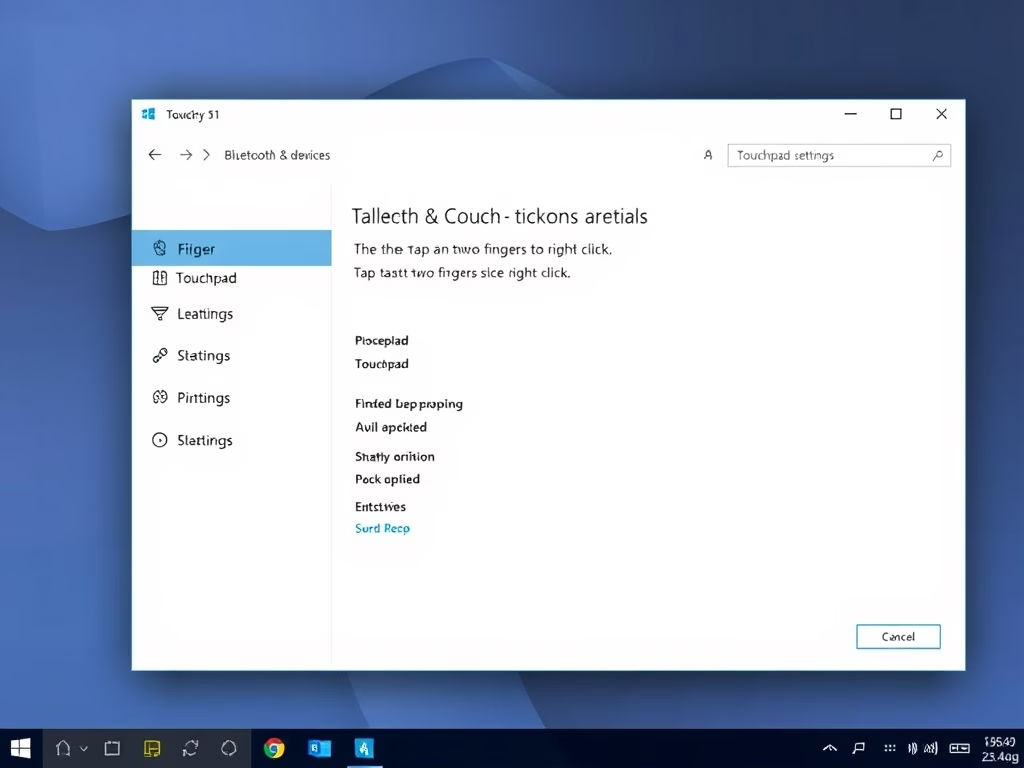
How to Enable Two-Finger Right-Click on Windows 11 Touchpad
The text provides a guide for Windows 11 users, particularly students and beginners, on how to enable or disable the ‘tap touchpad with two fingers to right-click’ function. This is managed through the System Settings pane, within the Bluetooth & Devices > Touchpad settings. The guide mentions that users can modify other touchpad settings to…
-
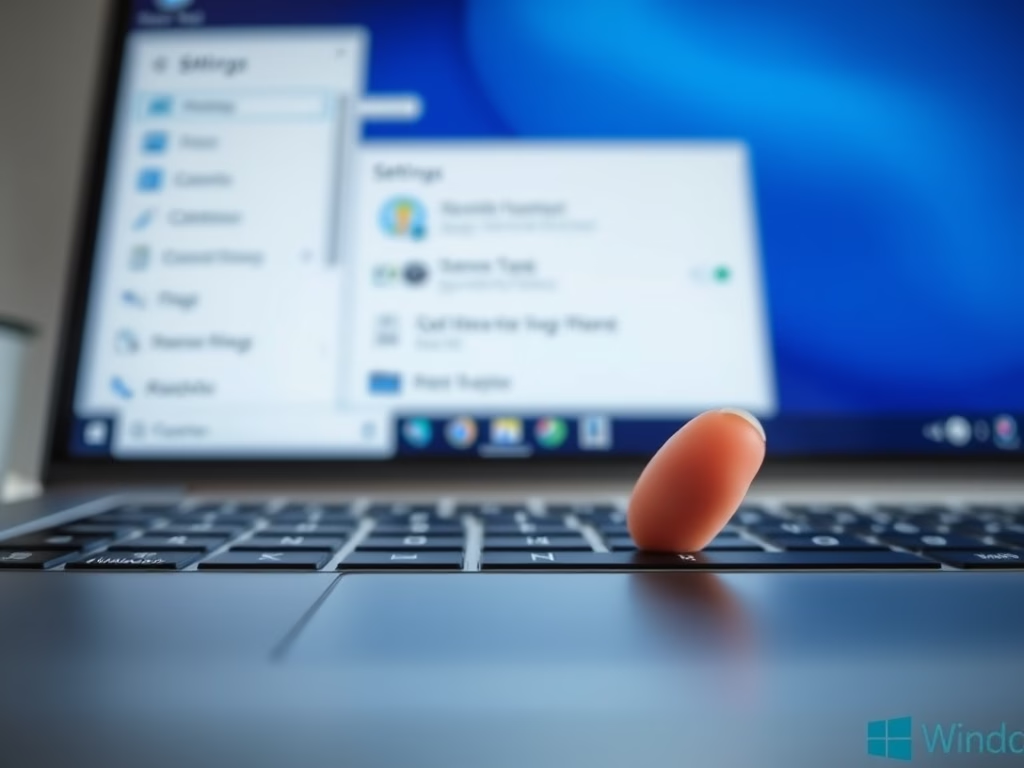
Enable/Disable Single-Finger Tap for Touchpad in Windows 11
The post provides instructions for Windows 11 users on how to enable or disable the touchpad tap feature using a single finger for single-click actions. Users can manipulate these settings via the System Settings pane in the Bluetooth & devices > Touchpad settings area. The guide also highlights the function of mimicking mouse actions through…
-
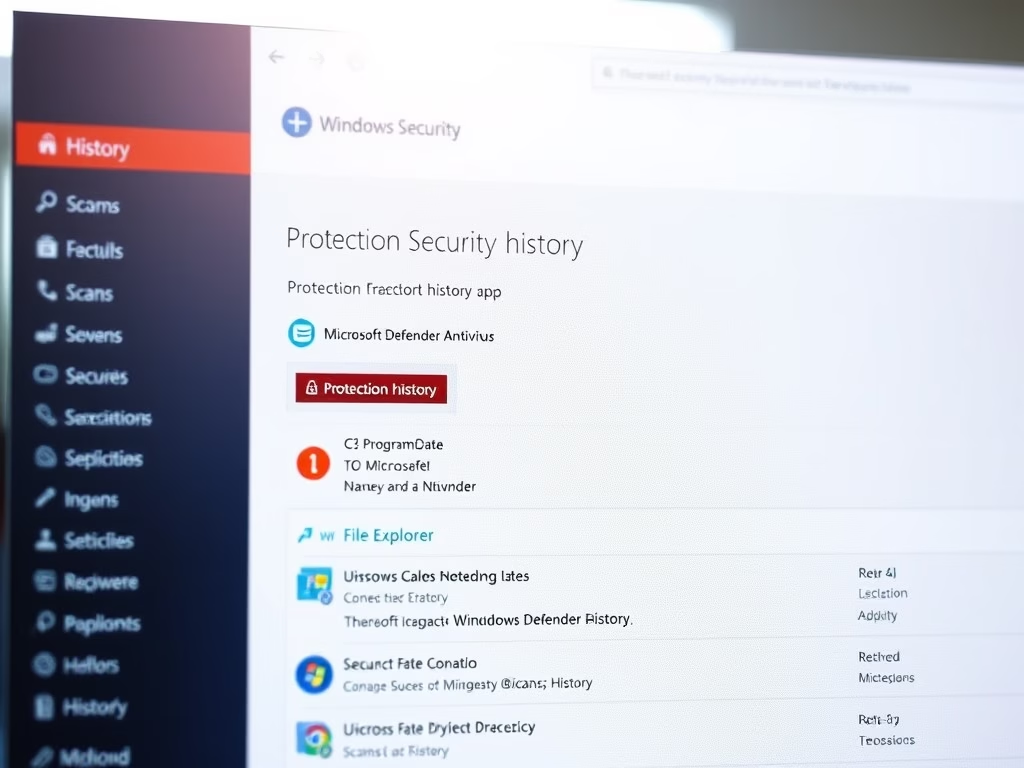
Clear Windows Security History in Windows 11
This text explains the process of manually clearing Windows Security Protection history events on Windows 11, which by default are only retained for two weeks. To do so, users must be logged in as an administrator, navigate to a specific path within File Explorer, and delete the Service folder, then restart their computer.
-

Change Windows 11 Security Event Retention
The post provides a guide for changing the retention period of Windows Security Protection history events on Windows 11. The default setting automatically removes these events after two weeks. The post instructs on adjusting this length of time, even setting it to infinite retention, using specific commands in PowerShell.
-

Accessing Protection History in Windows 11
The blog post guides Windows 11 users on how to access the Protection History page of the Windows Security app. Here, they can monitor actions taken by Microsoft Defender Antivirus including the removal of Potentially Unwanted Apps, turning off critical services, and understanding threat alerts. Protection History retains data for two weeks, after which events…
-

How to Password-Protect PDFs on Windows Using PDFEncrypt
The post provides step-by-step instructions on how to password-protect PDF documents using Windows. It introduces PDFEncrypt, a free, open-source Windows app, enabling encryption without having to purchase extensive software. Ensuring protection, only a user with the correct password can decrypt and read the content. A new password-protected version is saved separately, leaving the original file…
-

Disable Chrome PDF Viewer: Step-by-Step Guide
The tutorial outlines how to disable Google Chrome’s internal PDF viewer so PDF files always open externally in apps like Adobe Reader. This involves modifying browser settings or, for an administrative, registry-based option, making changes to Windows registry. The tutorial asserts that some business environments may find external PDF applications more effective than Chrome’s internal…
-

Lock Windows 11 Proxy Settings for Security
The article provides a guide on how to prevent users from changing proxy settings on Windows 11. Businesses often use proxy servers to manage network traffic. But users may adjust or bypass these servers, which can be prevented by locking the proxy settings using Local Group Policy Editor or Windows Registry in the Windows 11…
-

Boost PC Gaming with Microsoft Edge’s Efficiency Mode
The Microsoft Edge browser has introduced an efficiency mode to aid PC gaming. This mode, available on Windows 10 and 11, improves gaming performance by minimizing browser resource usage when a game is launched. The article provides a detailed guide on activating and deactivating this feature.
-
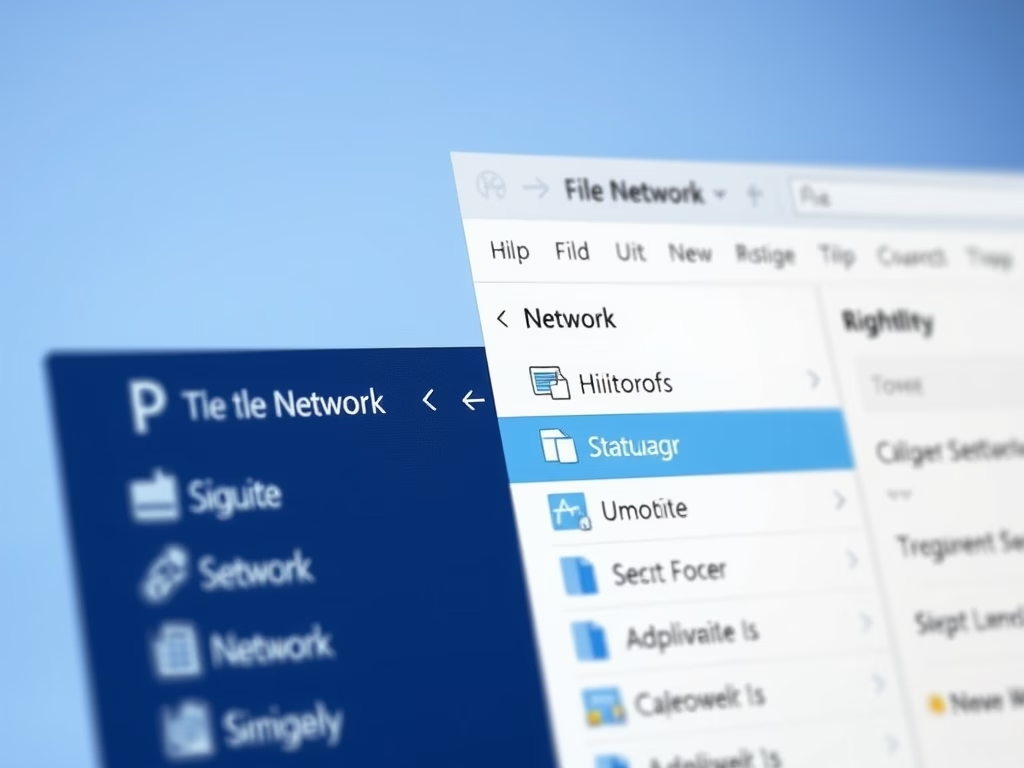
Hide or Show Network Icon in Windows 11 File Explorer
This tutorial guides Windows 11 users on how to add or remove the Network icon from File Explorer’s navigation pane. The Network icon simplifies browsing local network locations and displaying mapped network locations. However, users can choose to hide or unhide it via simple steps. Note that other settings may still enable access to it…
Category: Windows
Article based on Windows 10/11, including improving device performance, hardening device security, adding and managing accounts, and more.
