This article explains how to change the backup frequency in Dropbox on Windows 11.
Dropbox is a cloud storage service allowing users to store and share files and folders online. It offers features such as file syncing, file versioning, and collaboration tools, making it easier for teams to collaborate on projects.
One can configure many settings with the Dropbox app in Windows, including starting Dropbox on system startup, disabling Dropbox startup in the background, adding Microsoft Office add-in, turning notifications on or off, managing backups, turning automatic backups on or off, renaming backup device name, and more.
When you use Dropbox, it is set to automatically back up your files and folder every 15 minutes by default. There are other options one can choose from, including a less frequent schedule, turning off automatic backup, and only backing up when needed.
You might want to change how frequently backups are done in Dropbox for several reasons. First, if you have a lot of files and folders that you work with regularly, automatic backups every 15 minutes can take up a lot of system resources and slow down your computer.
Second, if you have limited internet bandwidth or a slow internet connection, frequent backups can eat up your data allowance and make it difficult to access other online services. Finally, suppose you only work with certain files or folders occasionally. In that case, there’s no point in backing them up every 15 minutes, so changing the schedule to a less frequent backup can save time, resources, and data usage.
Change backup frequency in Dropbox
As mentioned above, users can choose how frequently backup is done in the Dropbox app. By default, it’s done every 15 minutes.
Here’s how to change that.
First, open the Dropbox flyout window from the notification area. You can do that by clicking the Taskbar overflow and selecting Dropbox to open its flyout window.

When the flyout opens, select the Settings (gear) at the top of the screen and click Preferences.

On the Preferences page, select the Backups tab. Under “This PC,” click the Manage backups button.

If you have already set up Dropbox, click My PC (DeviceName) under the Sync and backups tab on the flyout window.

This will open the Dropbox settings page.
Under Automatic backups, select the “Backups will happen” tile on the Dropbox Backup page. Then use the drop-down caret to choose how often backups will happen:
- every 15 minutes
- once a day
- once a week
- on a custom schedule
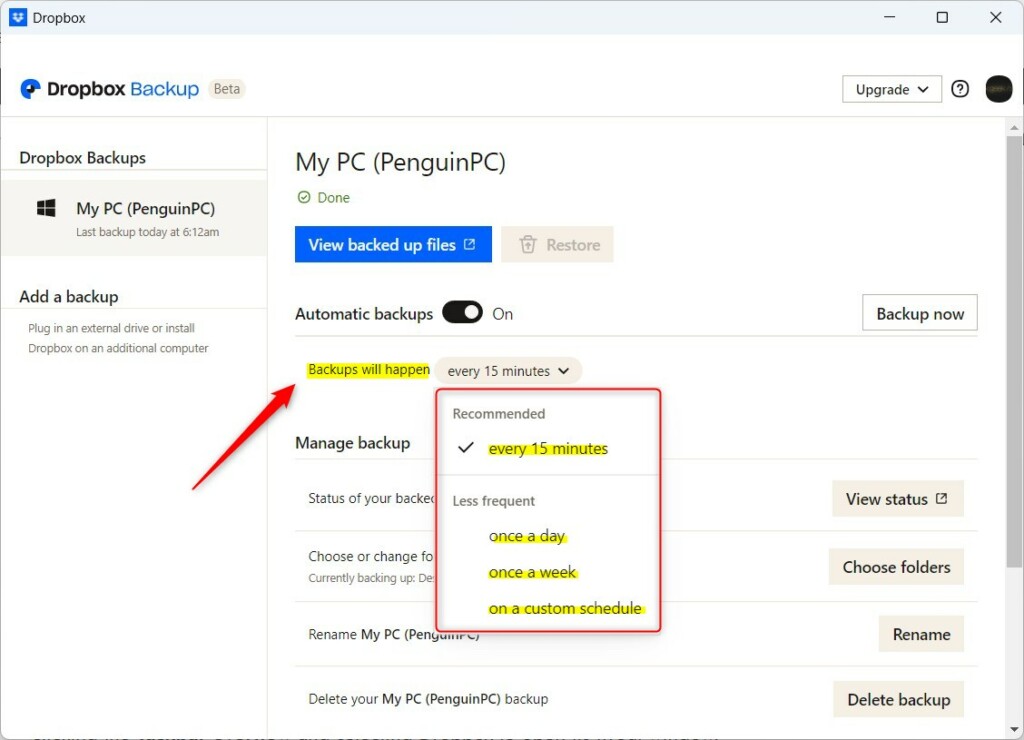
When you choose “on a custom schedule,” a custom schedule option will appear. Choose the days and times you want backups to happen and save.
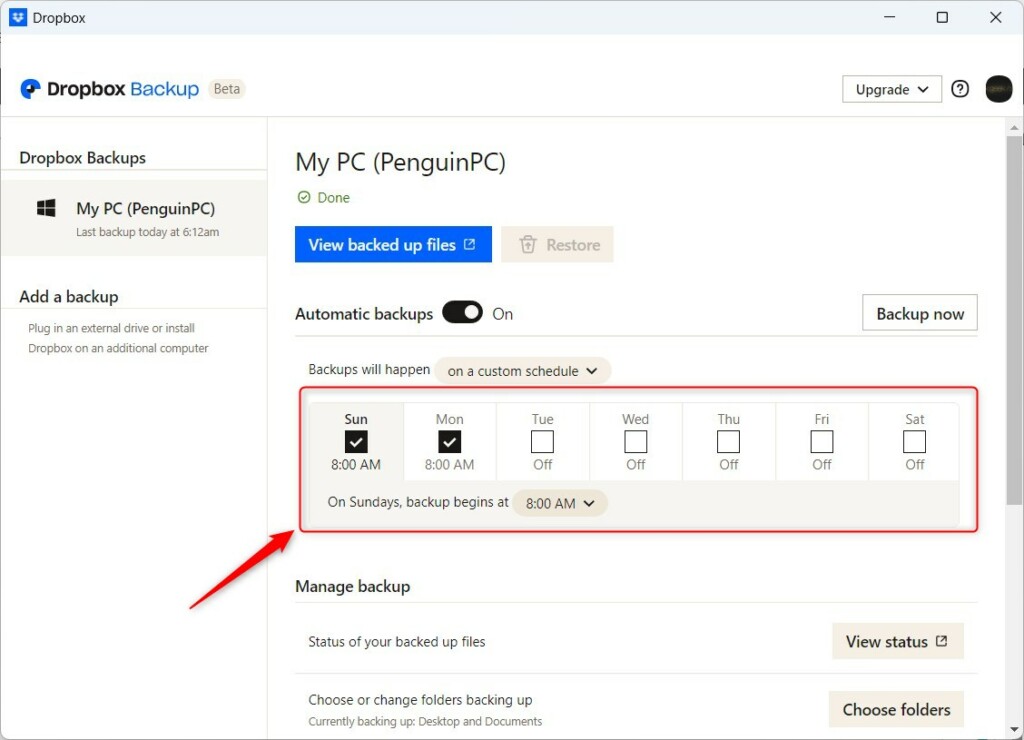
That should do it!
Conclusion:
- This guide demonstrated the step-by-step process to change the backup frequency in Dropbox on Windows 11, allowing users to customize their backup schedule according to their specific needs.
- By accessing the Dropbox flyout window and navigating through the Preferences and Backups tabs, users can easily modify the backup frequency to better align with their usage patterns.
- Adjusting the backup frequency can help conserve system resources, optimize data usage, and streamline the backup process for more efficient file management.

Leave a Reply