-
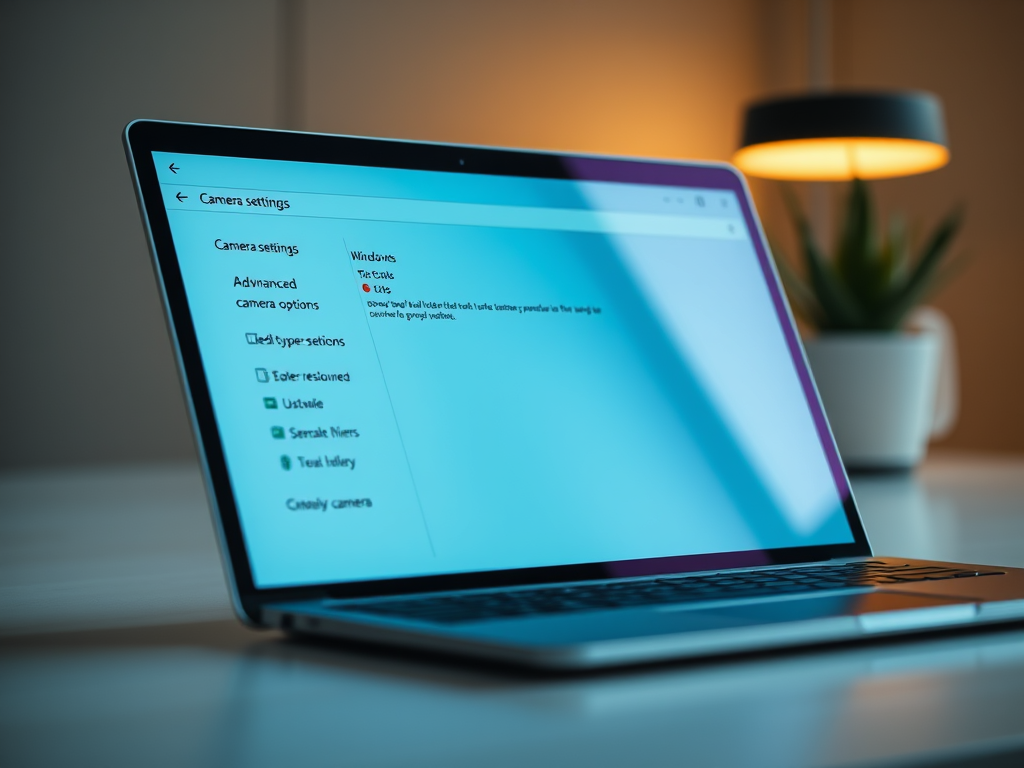
Configure Camera Resolution in Windows 11
The article provides a guide on configuring camera settings in Windows 11, emphasizing user-friendly interfaces and privacy controls. It explains how to adjust the preferred media type resolution and highlights new features from the latest update, build 27758. Following the outlined steps ensures enhanced video quality and security for users.
-

How to Switch Between Copilot Views in Windows 11
The article outlines how to switch between quick view and full view modes in the Copilot app on Windows 11, utilizing the dedicated Copilot key and shortcuts like Alt + Space. It emphasizes functionality improvements in the native app, customizable features, and user-friendly navigation between views for enhanced user experience.
-
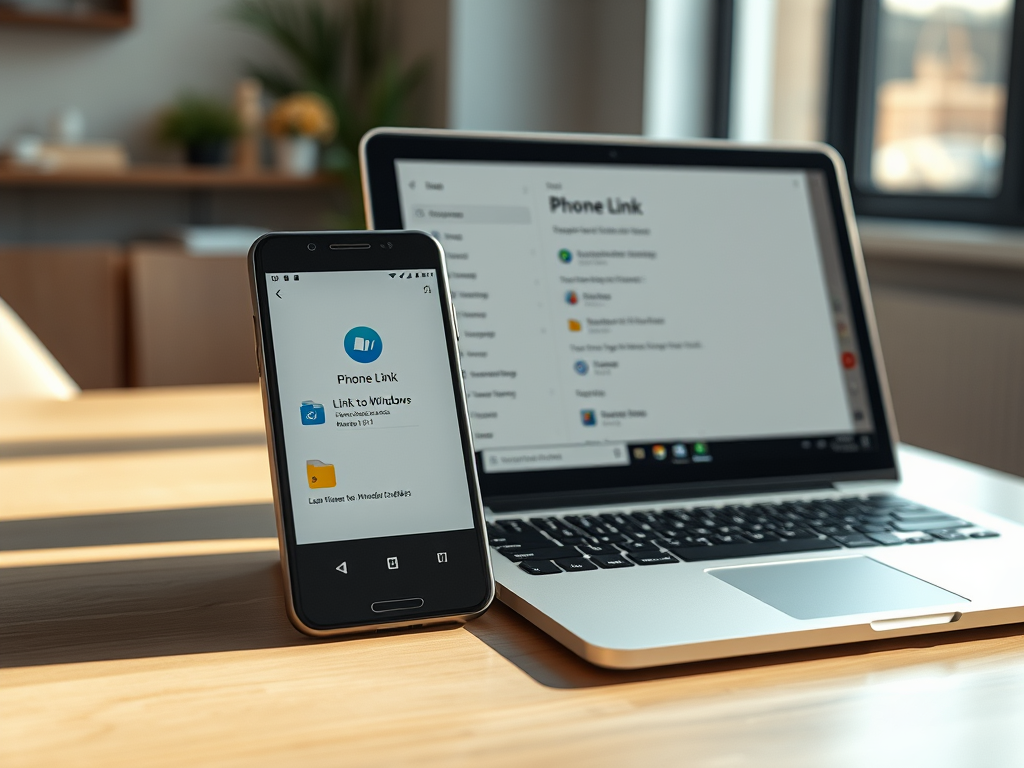
How to Share Files from Android to Windows 11
This article details how to share files from an Android device to a Windows 11 PC using the Phone Link app. By linking the devices via Wi-Fi or Bluetooth, users can seamlessly transfer files, access apps, and receive notifications. The process involves selecting files, utilizing the Link to Windows app, and allows for customizable storage.
-
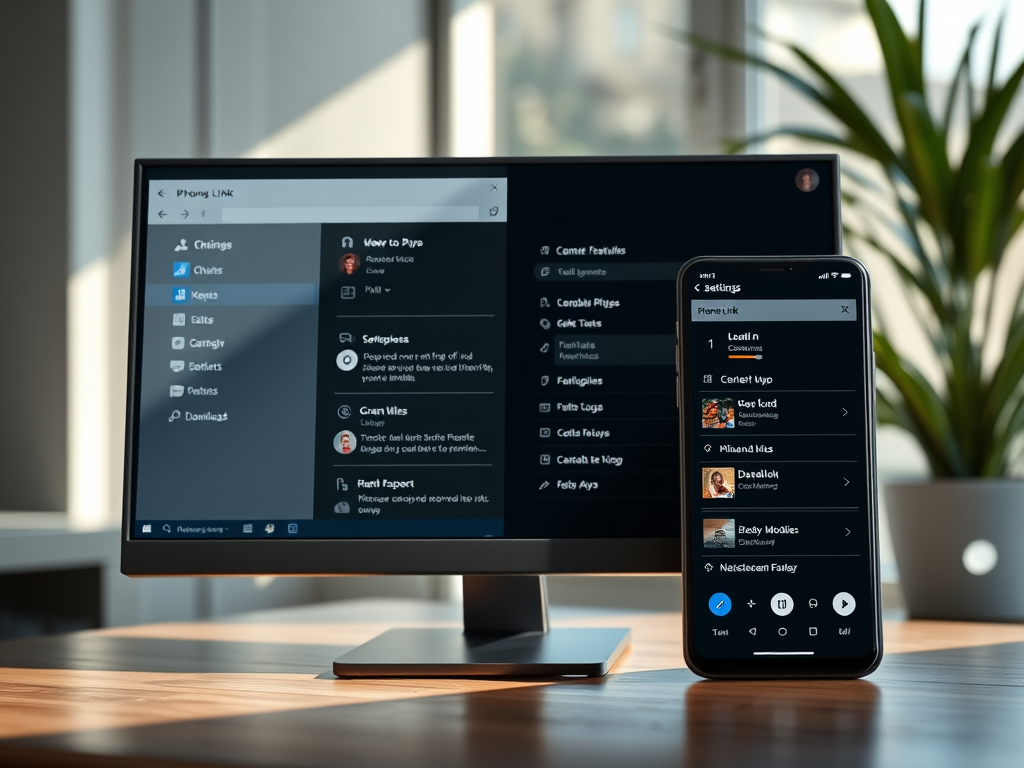
How to Change Phone Link Download Folder in Windows 11
This article outlines the steps to change the default downloads folder for the Phone Link app on Windows 11. The app connects your phone and PC via Wi-Fi or Bluetooth, allowing file sharing. Users can modify the default storage location by accessing settings in the Phone Link app and selecting a new folder via File…
-
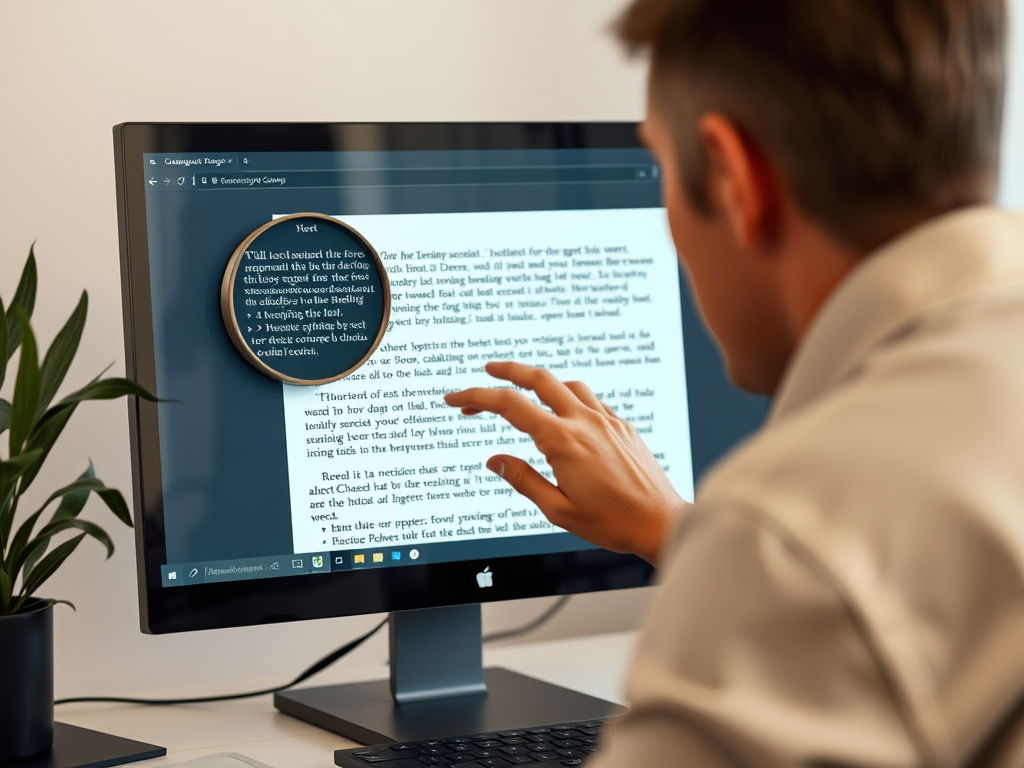
How to Invert Screen Colors in Windows 11 Magnifier
The article discusses how to enable or disable invert screen colors using the Magnifier app in Windows 11, which enhances readability and reduces eye strain. It provides methods for adjustment via keyboard shortcuts, the Settings app, or the Windows Registry, making it a vital accessibility tool for users with visual impairments.
-
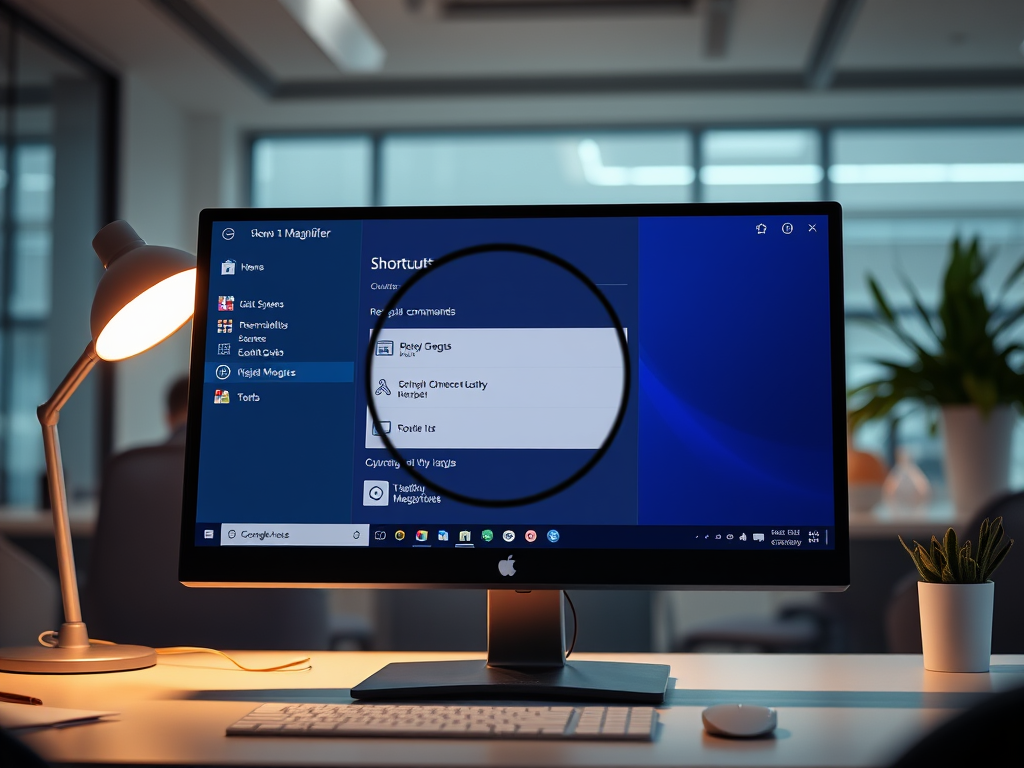
How to Change Magnifier Reading Keys in Windows 11
This article discusses how to change the Magnifier Reading Keys in Windows 11, which assist users with visual impairments. Users can modify these keys through the Settings app or the Windows Registry. The default modifier is Ctrl + Alt, but it can be changed to options like Caps Lock or Insert for improved usability.
-

How to Sign In and Out of Phone Link on Windows 11
The article outlines how to sign in and out of the Phone Link app on Windows 11, which allows users to link their phones and PCs to access apps and data seamlessly. Signing in requires a Microsoft account and the Link to Windows app. Signing out is managed through the app’s settings.
-
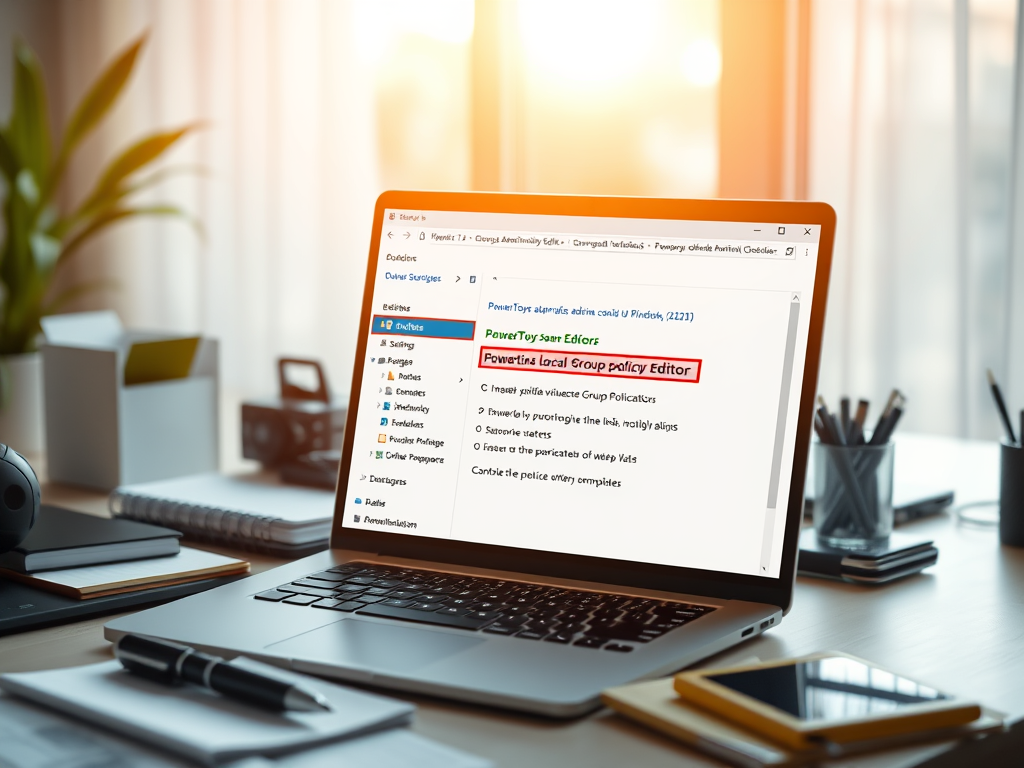
Install PowerToys ADMX Files for Windows 11
This article outlines the installation of PowerToys ADMX files for managing features through Windows 11 Group Policies. PowerToys enhances Windows functionality, and proper management through Group Policy can improve security, streamline configurations, and customize user experiences while adhering to organizational policies. Detailed steps for installation are provided for users.
-
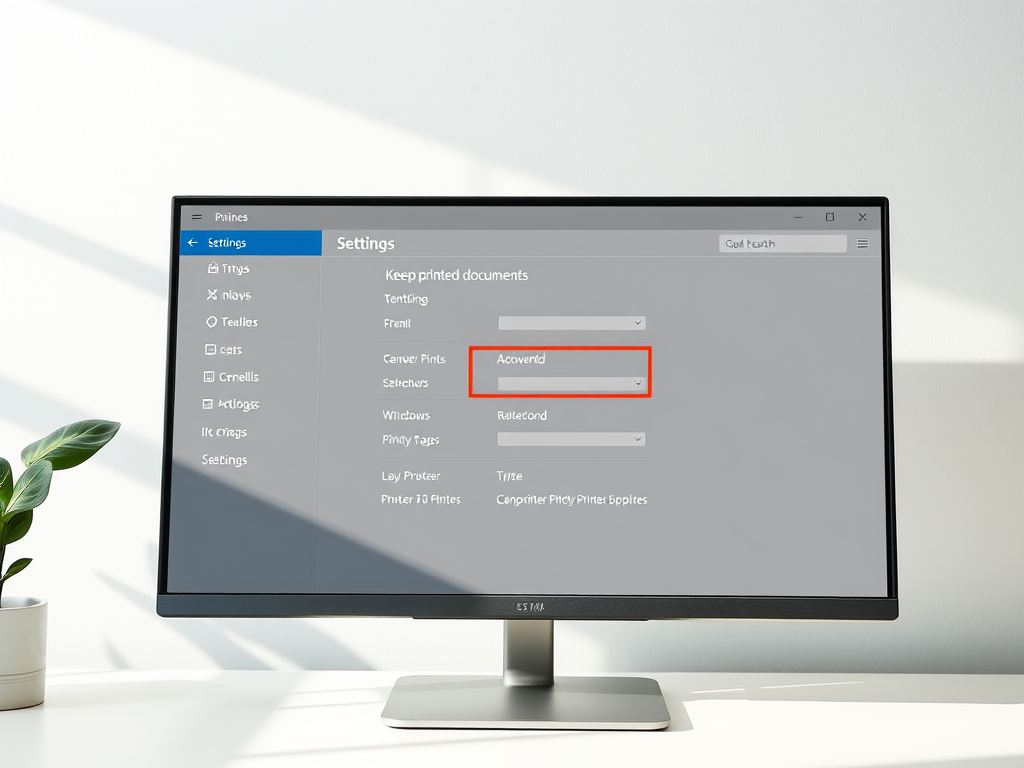
How to Enable Keep Printed Documents in Print Queue on Windows 11
This article details the process of enabling or disabling the “Keep printed documents” feature in Windows 11 print queue. This feature prevents the automatic clearing of print jobs, aiding in document retention for resending or record-keeping. Users can configure it via the Settings app or Print Management tool, enhancing printing efficiency.
-
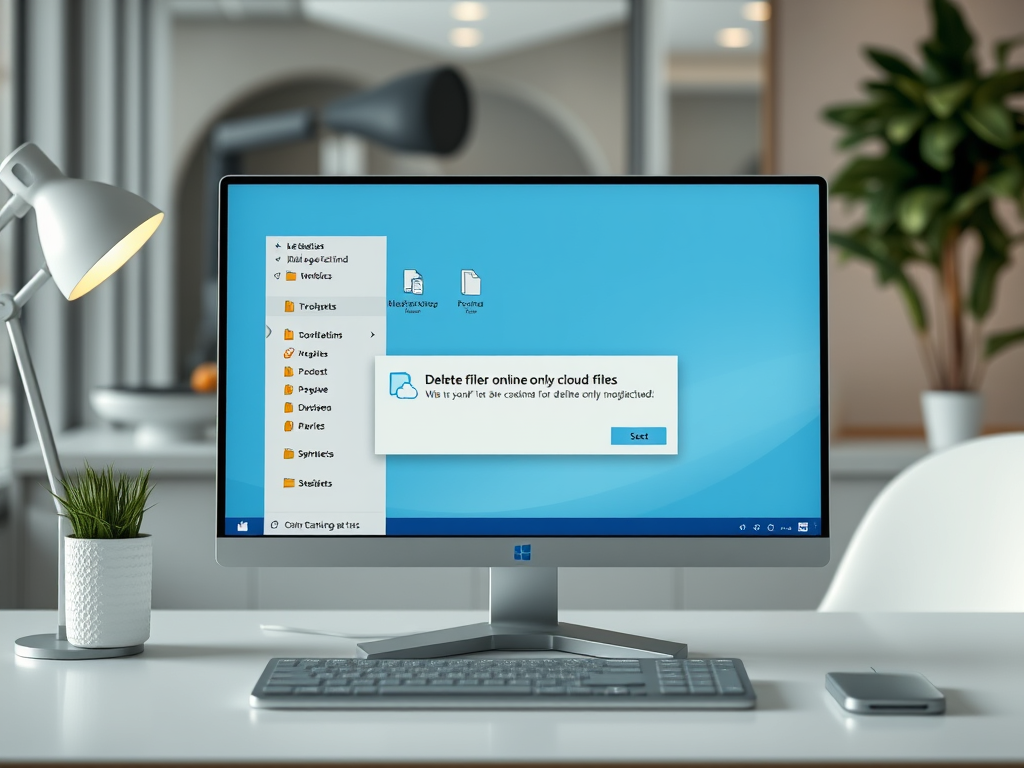
Enable or Disable Delete Prompts for Cloud Files
This article details how to manage the confirmation prompt for deleting online-only cloud files in Windows 11 File Explorer. Users can enable or disable prompts through settings or the Windows Registry Editor. The prompt adds security against accidental deletions, while disabling it can enhance workflow efficiency. Always back up your registry before changes.
Category: Windows
Article based on Windows 10/11, including improving device performance, hardening device security, adding and managing accounts, and more.
