-

·
Enable or Disable Microsoft Edge Sign-In: A Complete Guide
This article discusses how to enable or disable Microsoft Edge sign-in on Windows 11 using the BrowserSignin policy. Administrators can manage user access to account features by modifying the Windows Registry. Changes may require a system reboot and can be reversed by deleting specific entries, restoring default sign-in behavior.
-

·
How to Install NumPy on Ubuntu 24.04
This article outlines the installation of NumPy on Ubuntu 24.04, emphasizing its role in numerical computing. It describes two installation methods: using the APT for simplicity or a Python virtual environment for better dependency management. The guide also stresses the importance of verifying the installation and ensuring Python and Pip are installed first.
-

·
How to Sign In and Out of Phone Link on Windows 11
The article outlines how to sign in and out of the Phone Link app on Windows 11, which allows users to link their phones and PCs to access apps and data seamlessly. Signing in requires a Microsoft account and the Link to Windows app. Signing out is managed through the app’s settings.
-
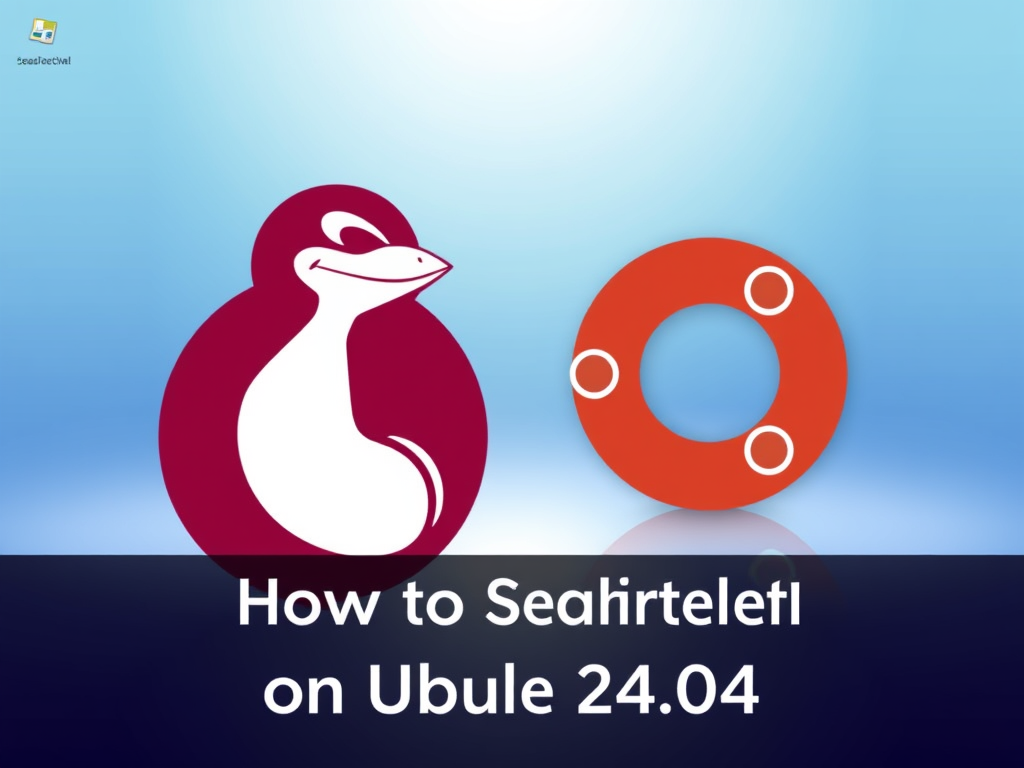
·
How to Install SeaMonkey on Ubuntu 24.04
The article details the installation process of SeaMonkey, an open-source Internet suite, on Ubuntu 24.04. It emphasizes SeaMonkey’s integrated tools for web browsing, email, and chat, appealing to web developers. The installation steps involve preparing the system, importing a GPG key, adding the repository, and executing installation commands.
-
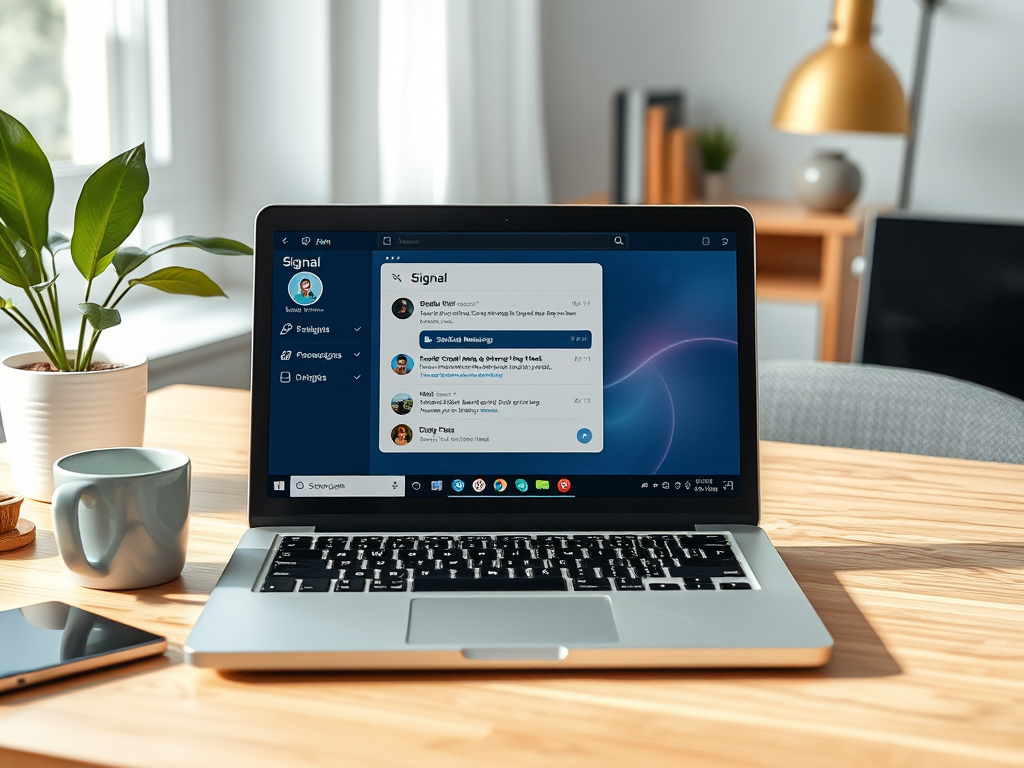
·
How to Install Signal Desktop on Ubuntu 24.04
This article outlines the installation of Signal Desktop on Ubuntu 24.04, emphasizing its secure messaging features like end-to-end encryption. Users can install it via APT, Snap, or Flatpak. The process is straightforward, allowing ease of installation, launching, uninstallation, and updates, ensuring private and secure communications for users.
-
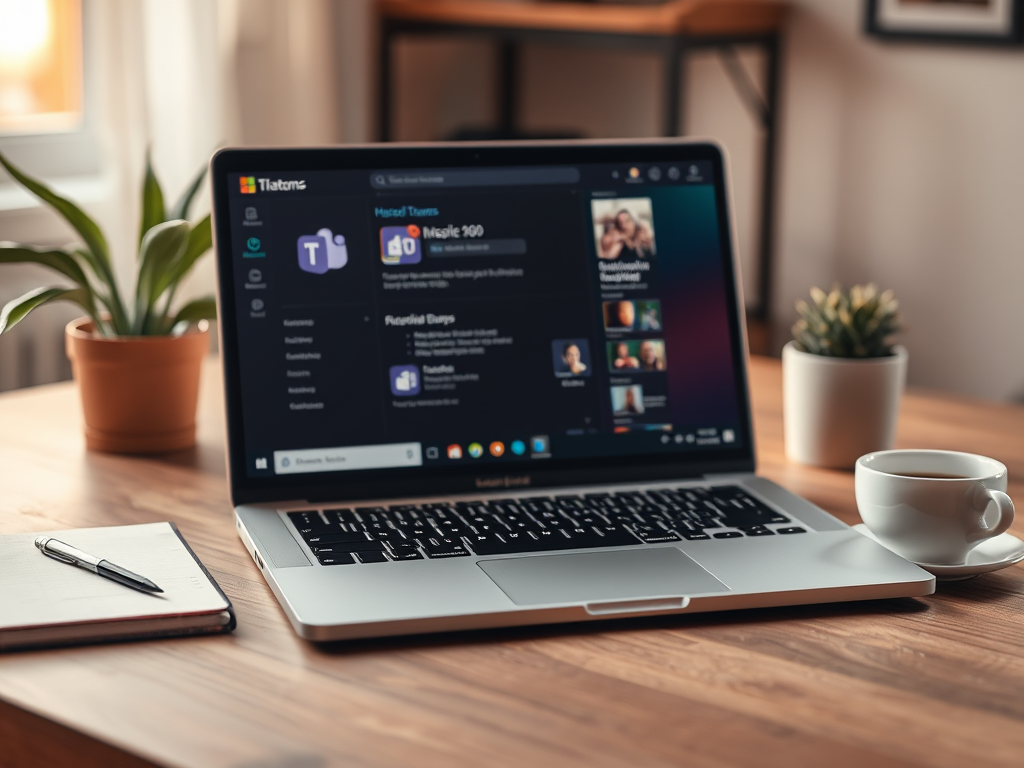
·
Install Microsoft Teams on Ubuntu 24.04 with Snap
This article outlines the process of installing Microsoft Teams on Ubuntu 24.04 using the Snap package manager. Teams is a collaboration platform for chat and video calls. The installation involves updating Ubuntu, installing Snap, and executing specific commands to install and remove the Teams application efficiently.
-
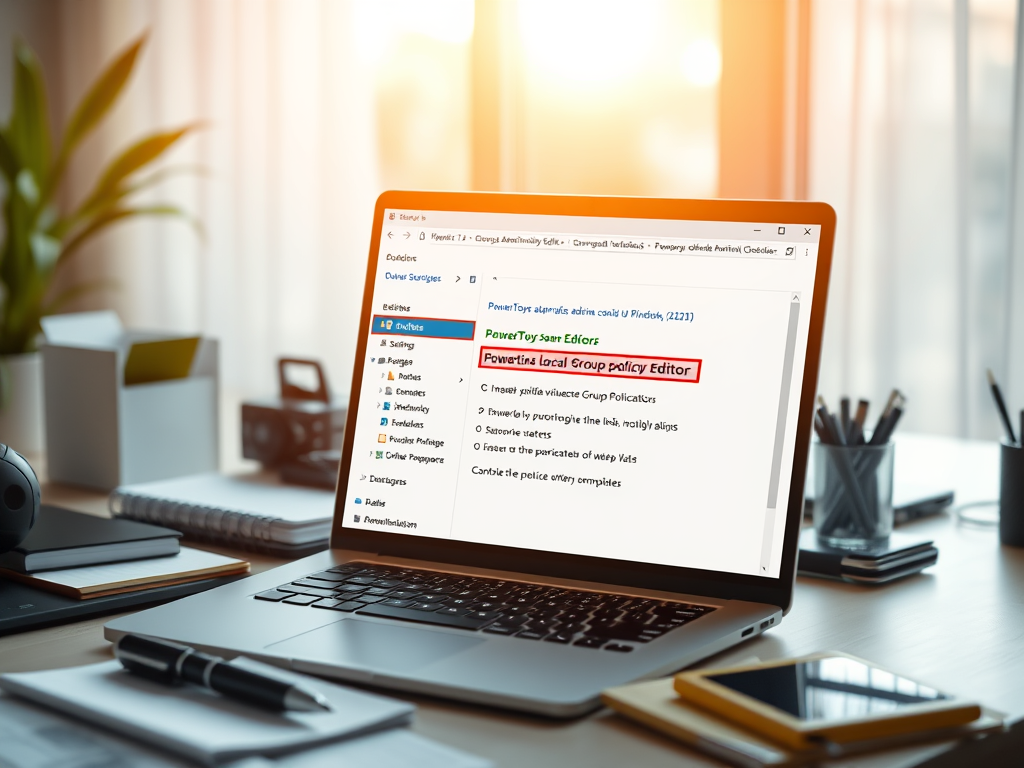
·
Install PowerToys ADMX Files for Windows 11
This article outlines the installation of PowerToys ADMX files for managing features through Windows 11 Group Policies. PowerToys enhances Windows functionality, and proper management through Group Policy can improve security, streamline configurations, and customize user experiences while adhering to organizational policies. Detailed steps for installation are provided for users.
-
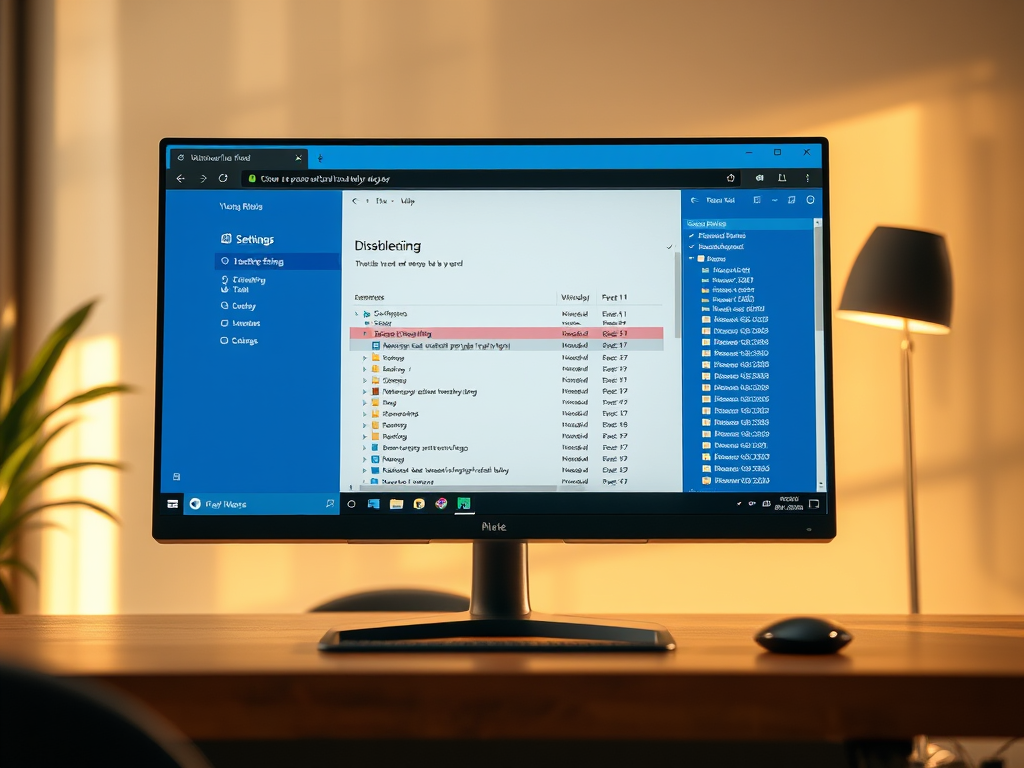
·
Disable Printing in Microsoft Edge for Windows 11
This article explains how administrators can enable or disable printing in Microsoft Edge on Windows 11 using the PrintingEnabled policy. By modifying the Windows Registry, printing capacities can be controlled, ensuring users cannot print from Edge while still having options through plug-ins. Backup and system reboot are advised after changes.
-
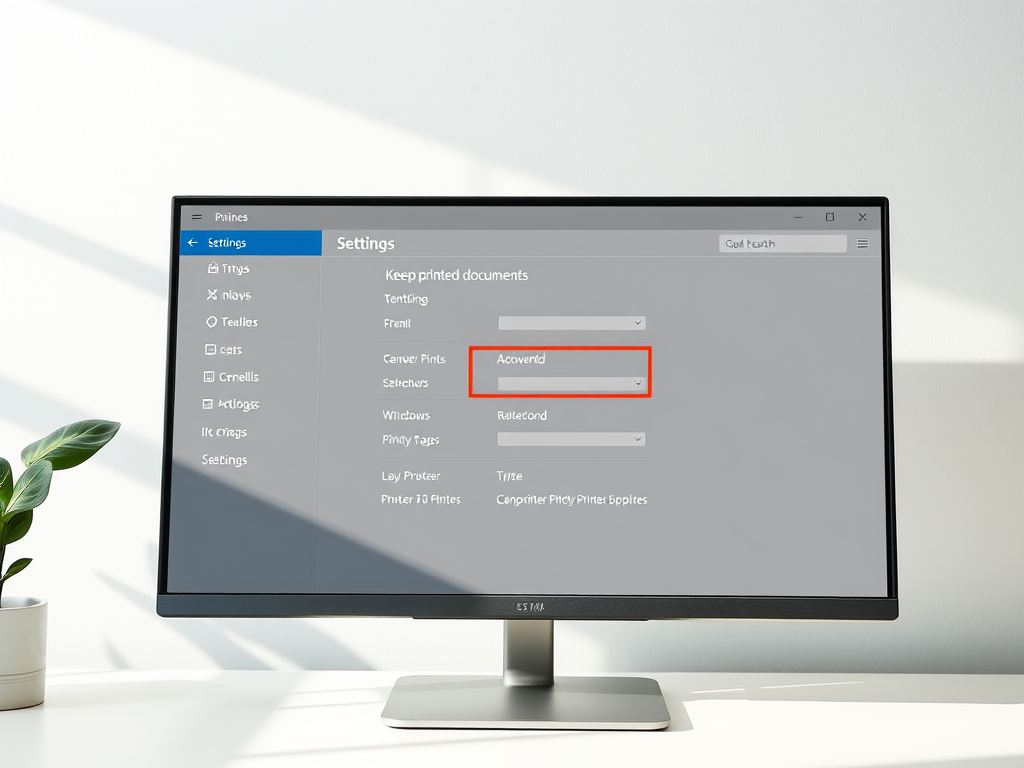
·
How to Enable Keep Printed Documents in Print Queue on Windows 11
This article details the process of enabling or disabling the “Keep printed documents” feature in Windows 11 print queue. This feature prevents the automatic clearing of print jobs, aiding in document retention for resending or record-keeping. Users can configure it via the Settings app or Print Management tool, enhancing printing efficiency.
-
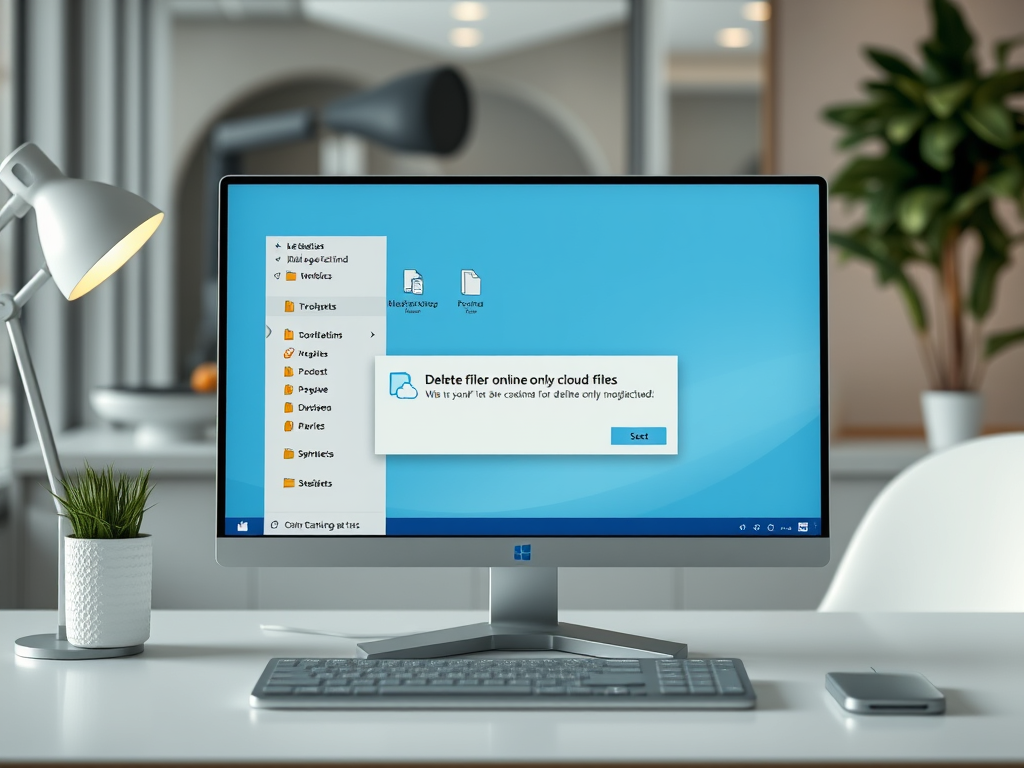
·
Enable or Disable Delete Prompts for Cloud Files
This article details how to manage the confirmation prompt for deleting online-only cloud files in Windows 11 File Explorer. Users can enable or disable prompts through settings or the Windows Registry Editor. The prompt adds security against accidental deletions, while disabling it can enhance workflow efficiency. Always back up your registry before changes.
