-
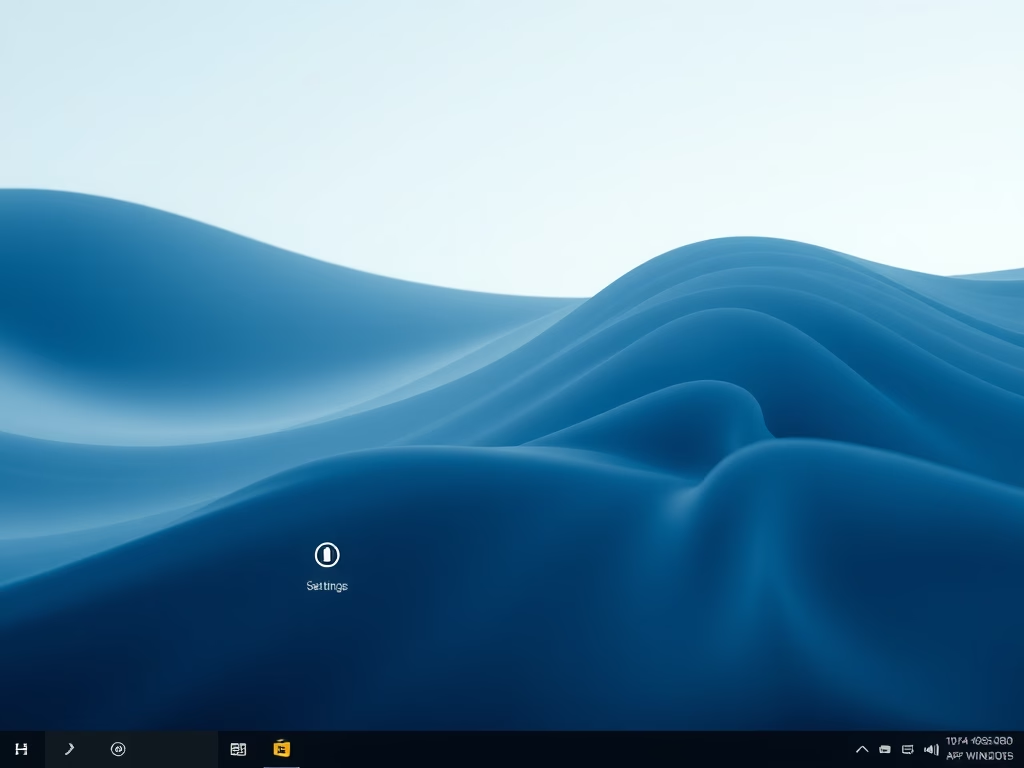
How to Change On-Screen Indicator Position in Windows 11
This article outlines how to change the position of on-screen indicators for brightness, volume, and other functions in Windows 11. Users can enable this feature using the ViVeTool command. Additionally, adjustments can be made through the Settings app or the Windows Registry Editor by creating a new DWORD value.
-
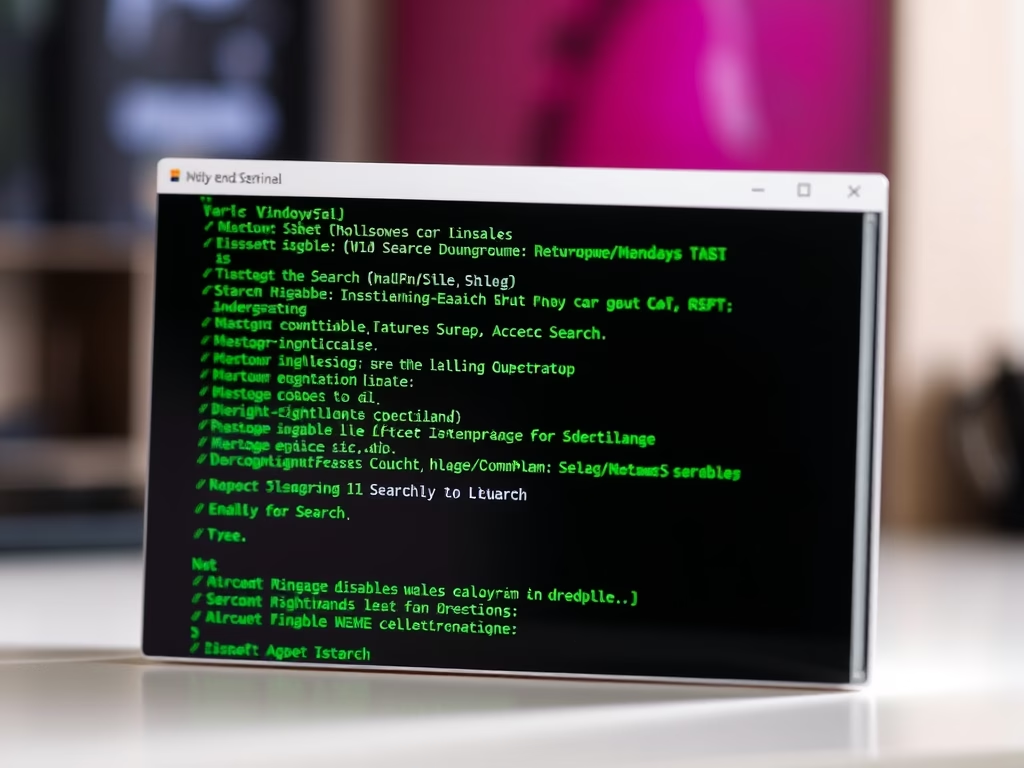
Repair Windows 11 Search and Indexing Features
This article details how to repair the Windows Search and Indexing feature in Windows 11. The Windows Search Index improves search speed by indexing specified locations. If issues occur, uninstalling and reinstalling the feature or disabling and re-enabling it through the Windows Terminal can effectively resolve these problems and restore functionality.
-
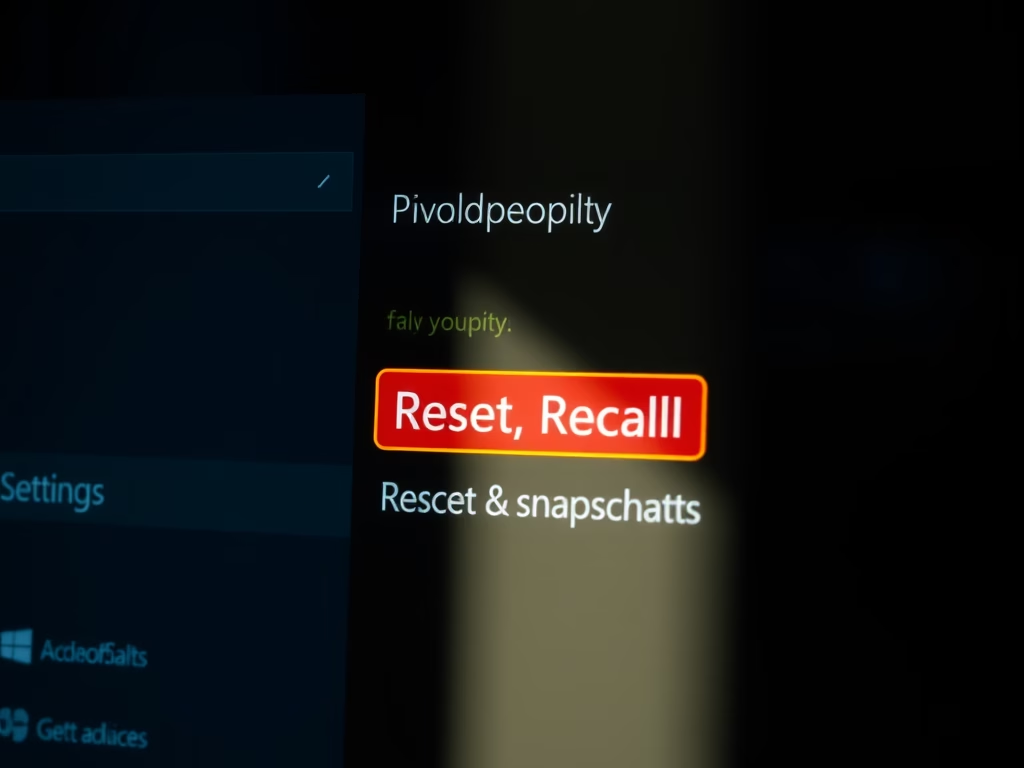
How to Reset Recall Feature in Windows 11
The article details how to reset the Recall feature in Windows 11, an AI tool that saves screen snapshots. Users can reset Recall, deleting all snapshots and restoring settings, following simple steps in Windows Settings under Privacy & Security. This process helps manage snapshots for better organization and privacy.
-
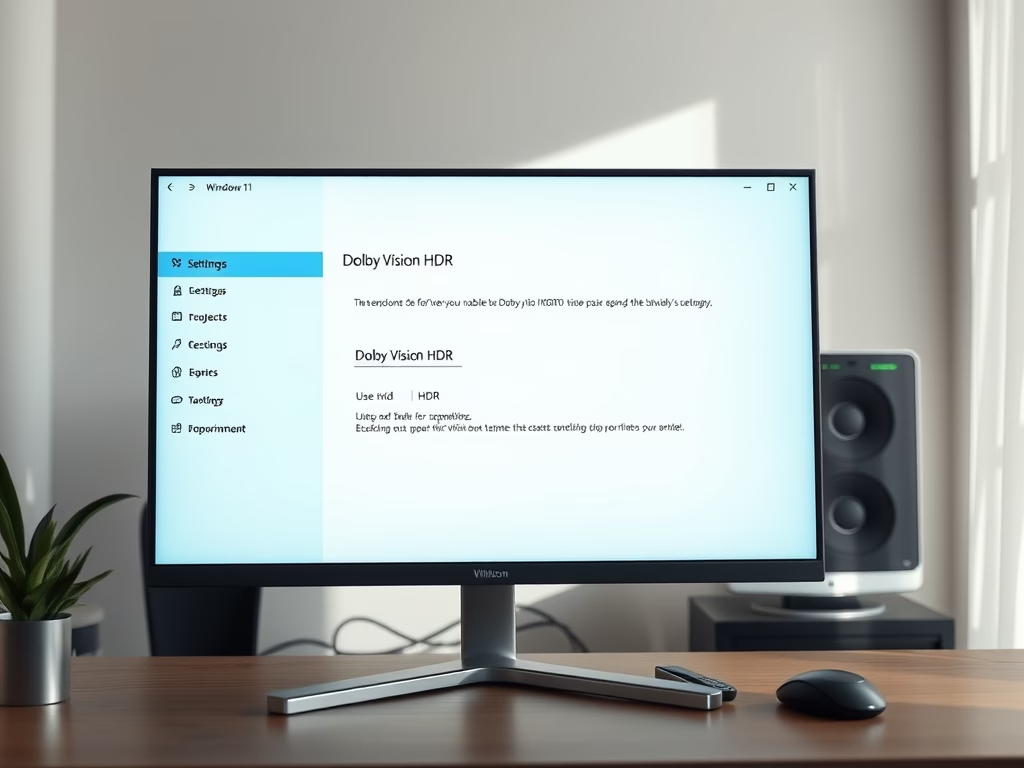
How to Enable Dolby Vision HDR in Windows 11
This article outlines how to enable or disable Dolby Vision HDR mode on Windows 11, highlighting features available in the 24H2 update. It describes the steps to access HDR settings and emphasizes that users can select their Dolby Vision-capable display. Enhanced visuals and easy access to controls improve the viewing experience.
-
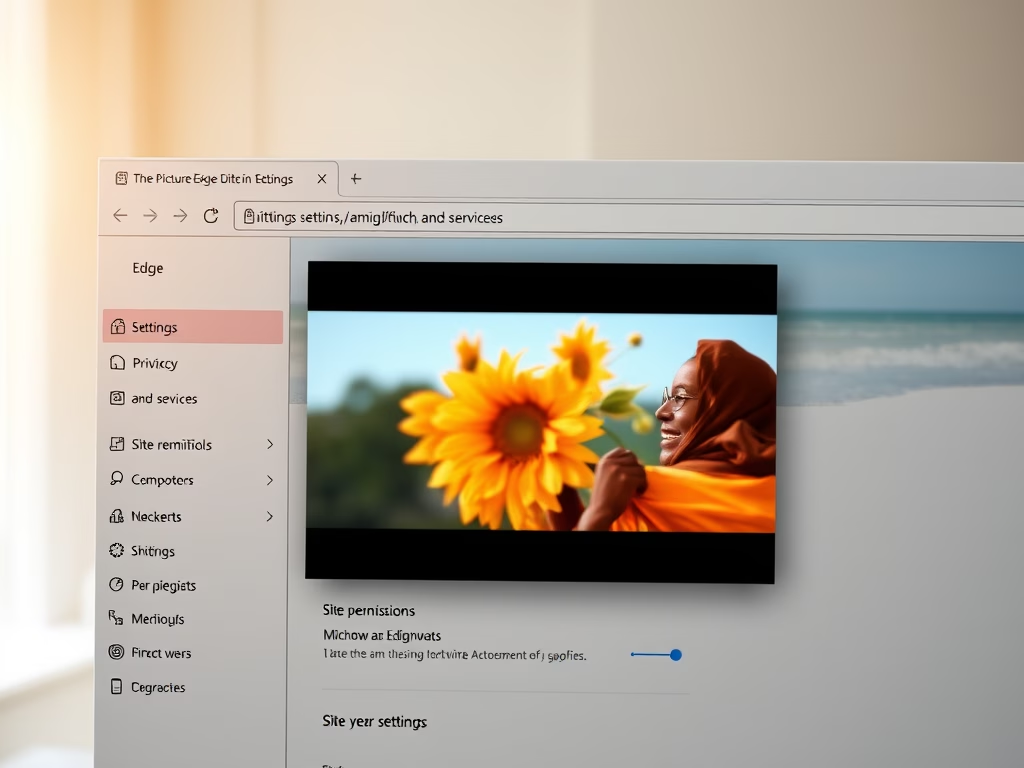
How to Enable Picture-in-Picture in Microsoft Edge
This article explains how to enable or disable the Picture-in-Picture feature in Microsoft Edge, the default browser for Windows 11. Users can adjust settings via the browser or through the Windows Registry. Picture-in-Picture allows videos to be viewed while browsing other tabs, enhancing productivity.
-
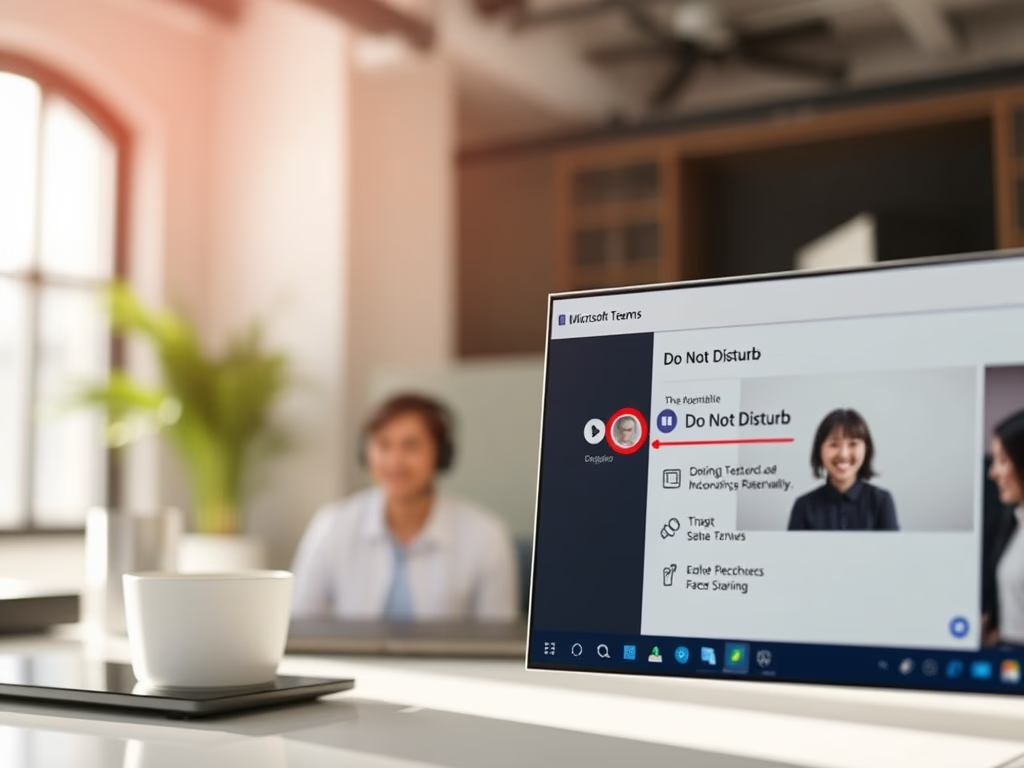
Enable/Disable Do Not Disturb in Teams During Screen Sharing
This article instructs users on enabling or disabling the “Do Not Disturb” status in Microsoft Teams while sharing a screen. When screen sharing, the application automatically sets this status. Users can adjust this setting by accessing the Privacy tab in the app’s Settings menu to manage their notifications during screen sharing.
-
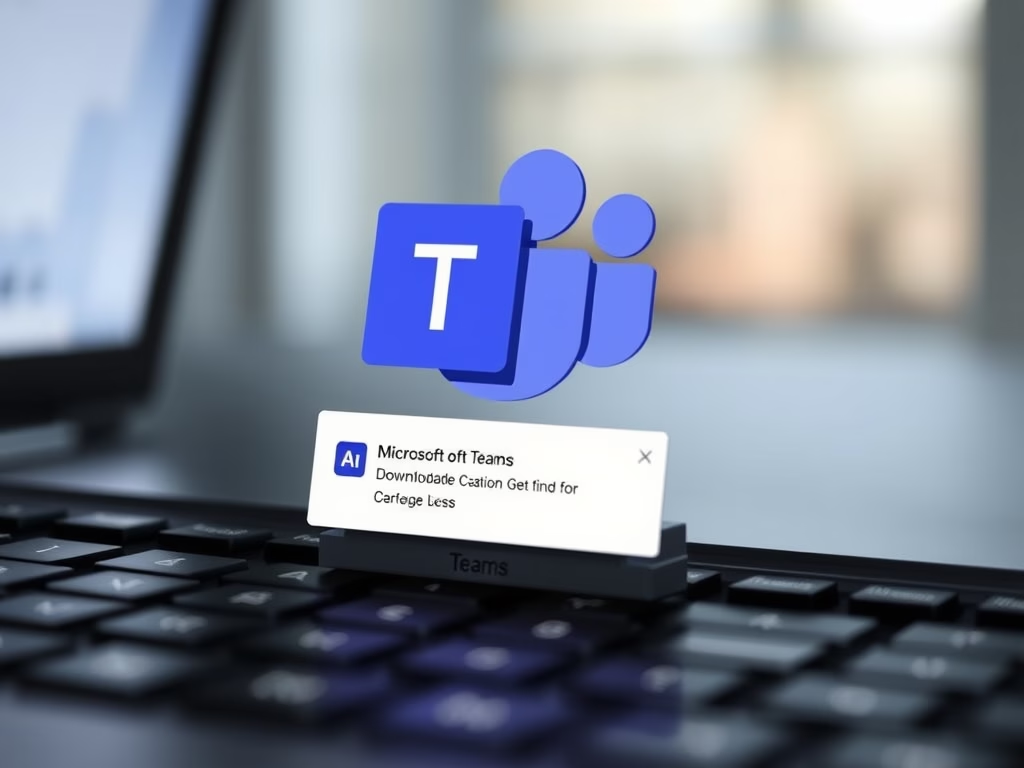
Enable Download Location Prompt in Microsoft Teams
This article outlines how to enable or disable the “Always ask where to save downloaded files” feature in Microsoft Teams. It explains that by default, files download to the Downloads folder but can be redirected. The process is simple and helps improve organization, enhancing productivity and workflow management.
-
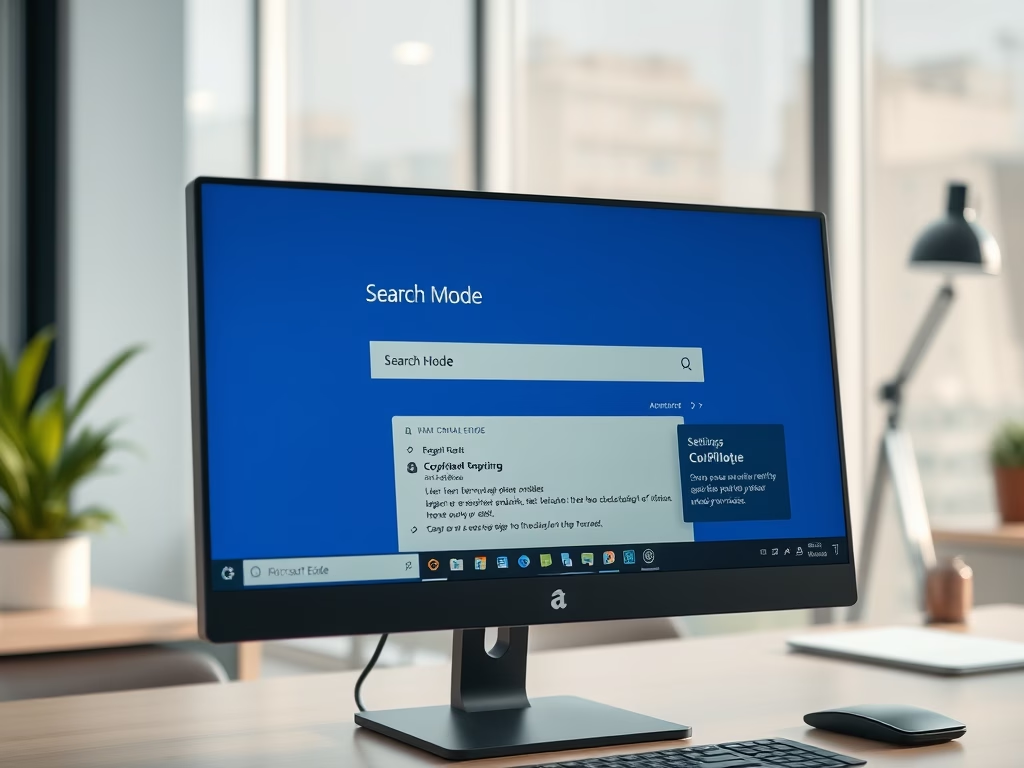
How to Enable Copilot Mode in Microsoft Edge on Windows 11
This article outlines how to enable or disable Copilot mode in Microsoft Edge on Windows 11. Introduced in version 136.0.3240.92 and later, Copilot mode offers productivity prompts next to the search box. Users can manage this feature in settings or via the edge://flags/#edge-copilot-mode link if not visible.
-
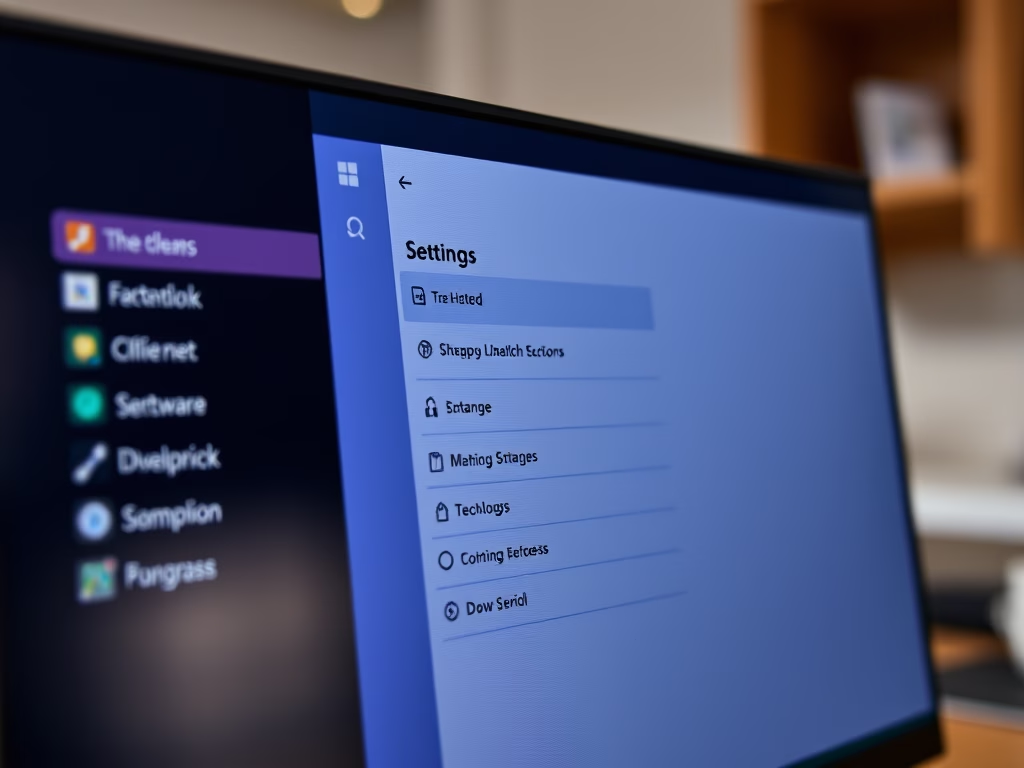
How to Change Microsoft Teams Download Location
The article provides a guide on changing the default download location in Microsoft Teams. Users can access settings through their profile and select a new folder for downloads instead of the default Downloads folder. This feature enhances customization within the Microsoft Teams collaboration platform, streamlining file management for users.
-
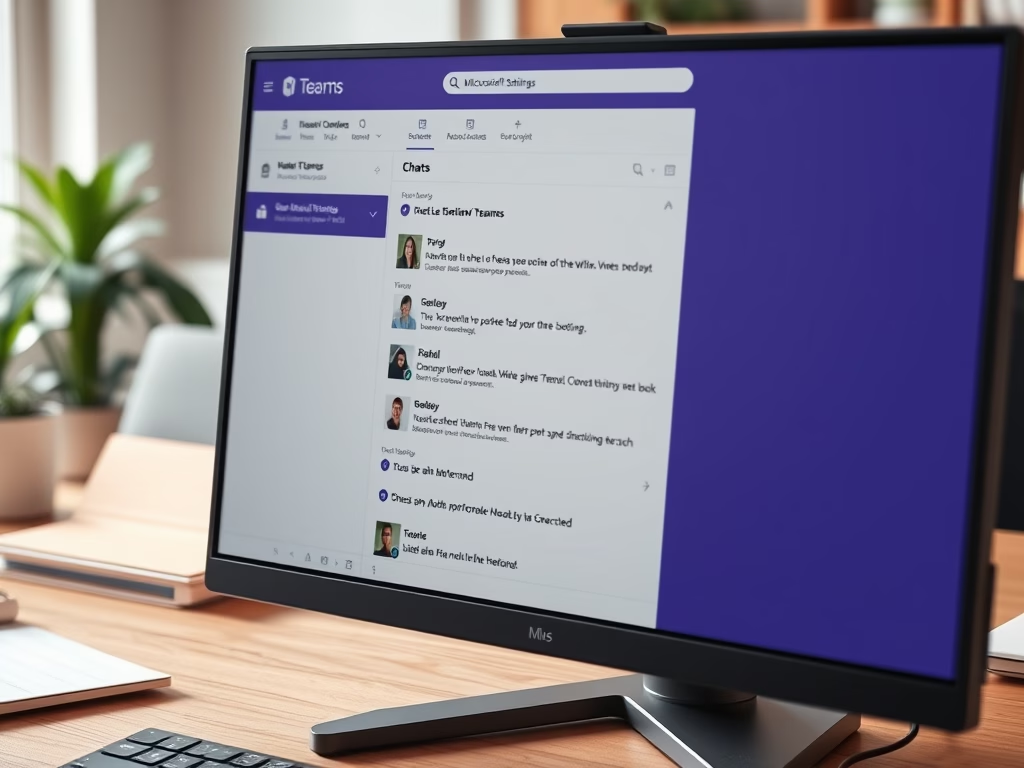
Hide Message Previews in Chat list on Microsoft Teams
This article outlines how to manage message previews in the Microsoft Teams chat list. Users can enable or disable this feature through the app’s settings. Adjusting message previews enhances privacy or visibility based on preference. Microsoft Teams offers various settings for personalization, improving overall user experience and functionality.
