-
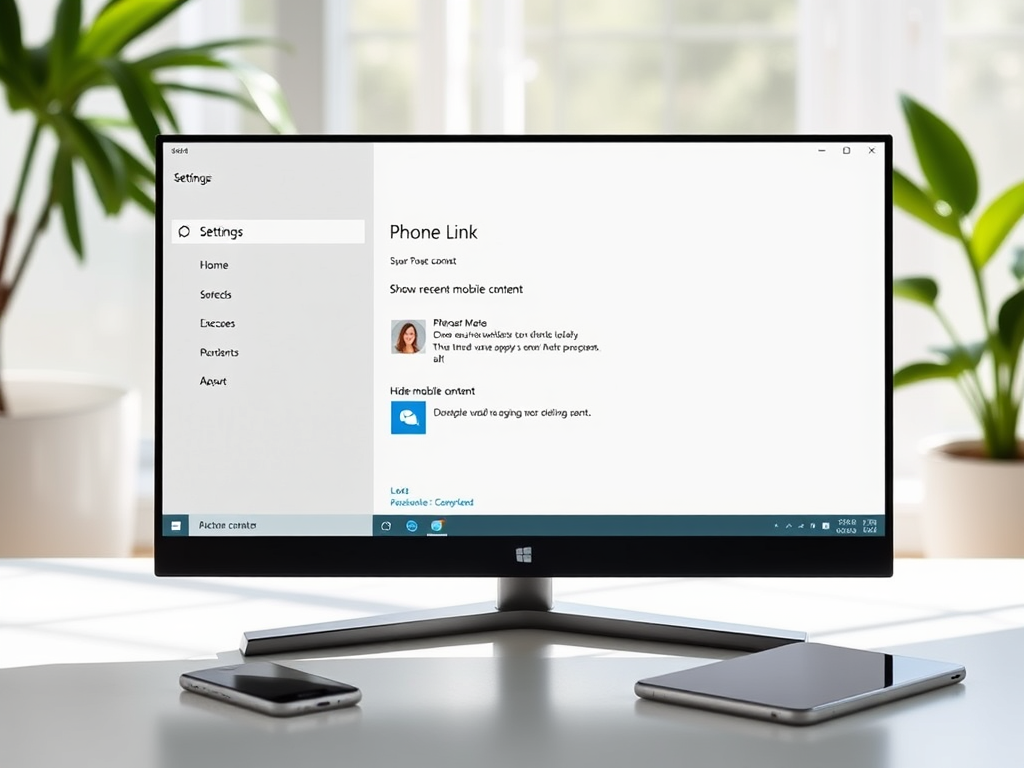
·
Hide Recent Mobile Content in Windows 11 Start Menu
This article details how to show or hide recent mobile device content in the Start menu on Windows 11 using the Phone Link app. The latest update allows users to personalize their Start menu by managing the visibility of recent phone activities such as messages and calls, enhancing the integration of mobile devices with PCs.
-
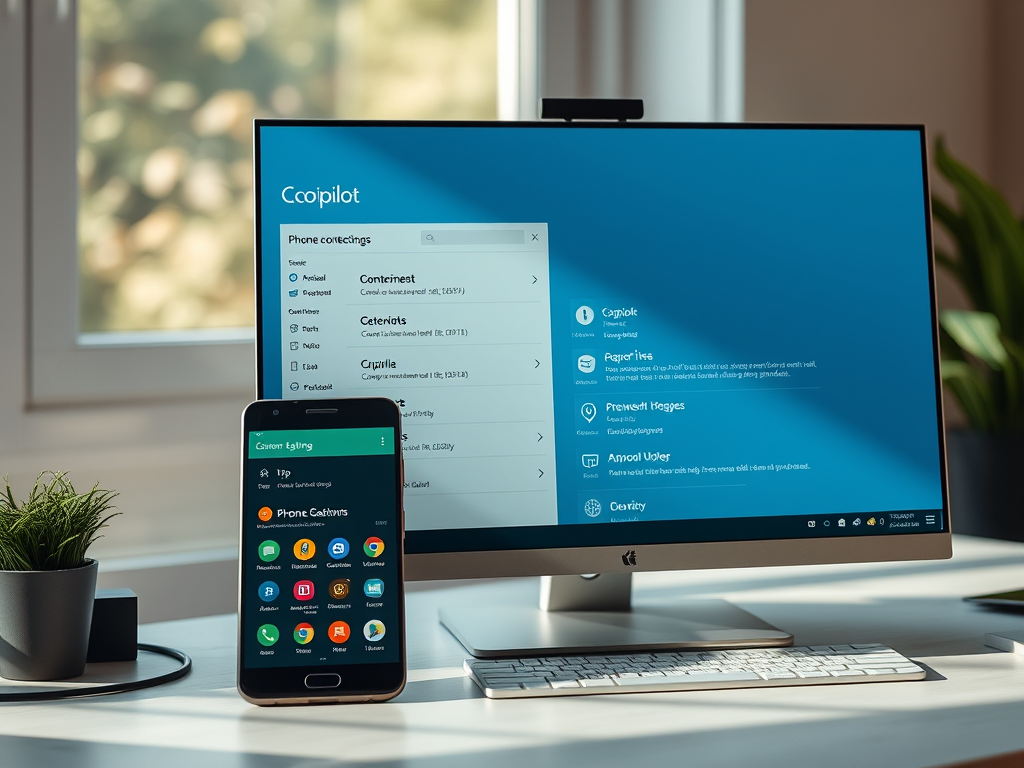
·
Using your Android phone with Windows 11 Copilot
The article outlines how to connect an Android phone to the Copilot app in Windows 11. It details using the Copilot key to access settings, enabling or disabling phone connection, and customizing the app. This integration allows personalized access to phone data, enhancing productivity by consolidating mobile information within the desktop environment.
-
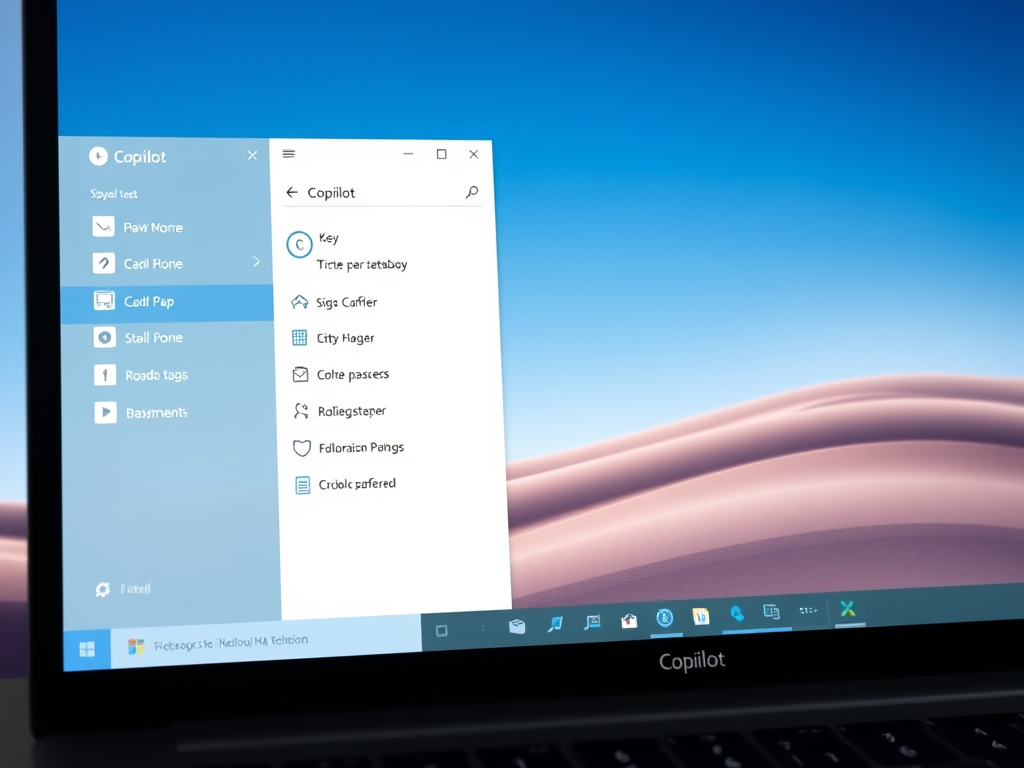
·
How to Show or Hide the Sidebar in Windows 11 Copilot
This article describes the features of the Copilot app on Windows 11, focusing on how to show or hide its sidebar. Users can quickly access Copilot using the dedicated key, and the app includes options for customization, such as enabling/disabling Copilot, managing conversation history, and toggling the sidebar for an improved user experience.
-

·
How to Add JPEG XL Support in Windows 11
This article outlines how to add JPEG XL image support to Windows 11, enhancing image quality and compression over traditional JPEG. Since Windows 11 lacks native support, users must install an extension via the Microsoft Store or a winget command. Once installed, JPEG XL images can be viewed in File Explorer.
-

·
Installing Joomla Locally with XAMPP on Windows 11
This article details the steps for installing Joomla locally using XAMPP on Windows 11. It covers the installation of XAMPP, creation of a Joomla database, downloading Joomla files, and configuring the server. The process includes navigating to directories, editing index files, and completing the Joomla installation through a browser interface.
-

·
Guide to Install Drupal Locally with XAMPP on Windows 11
This article provides a step-by-step guide for installing Drupal locally on Windows 11 using XAMPP. It covers installing XAMPP, creating a Drupal database, downloading Drupal files, configuring the server, and completing the installation wizard. Following these steps will result in a fully operational local Drupal site for development.
-
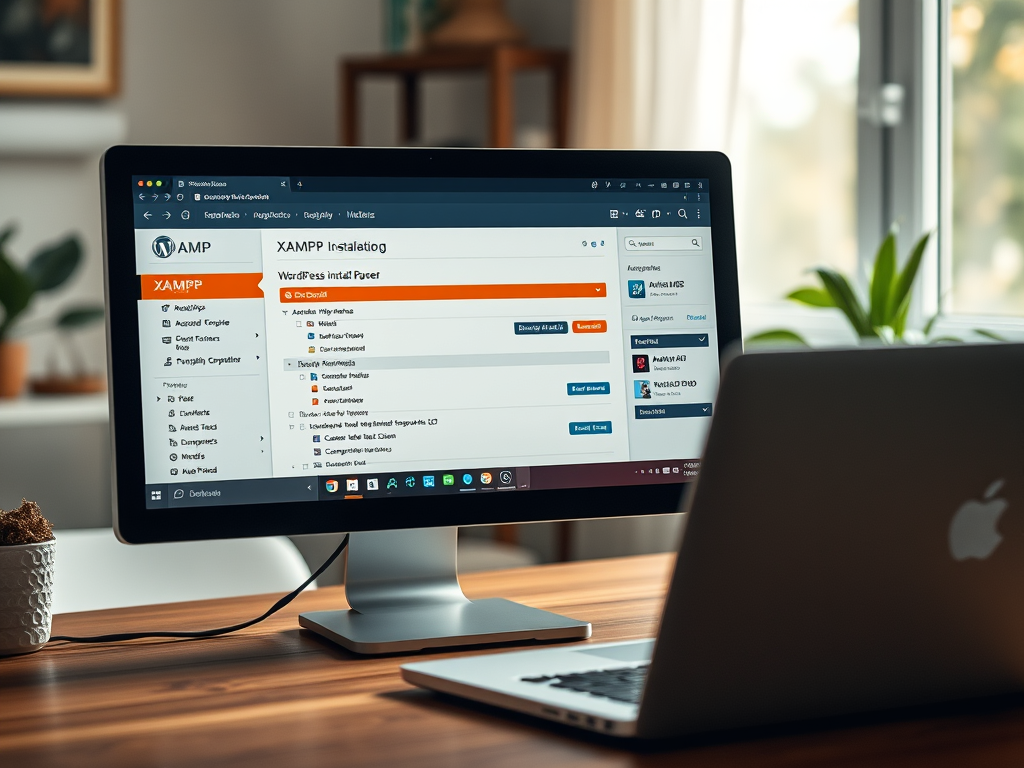
·
Set Up WordPress Locally Using XAMPP on Windows 11
This article details the installation of WordPress using XAMPP on Windows 11. It covers downloading XAMPP, creating a WordPress database, and configuring the necessary files. Following precise steps, including restarting the Apache server, allows users to set up a local WordPress site for offline development and experimentation before launching online.
-

·
How to Install XAMPP on Windows 11
The article provides a guide on installing XAMPP on Windows 11, a free web server package that includes Apache, MariaDB, PHP, and Perl. Users can develop and test PHP applications locally without installing each component individually. It details steps for downloading, installing, starting servers, and managing configurations using the control panel.
-

·
How to Customize the ‘All’ Apps View in Windows 11 Start Menu
This article details how to modify the ‘All’ apps view in the Windows 11 Start menu. The new build introduces grid and category views for better app organization. Users can enable this feature using ViVeTool, enhancing usability by allowing customization of app listings. Staying updated with Windows builds ensures access to new features.
-
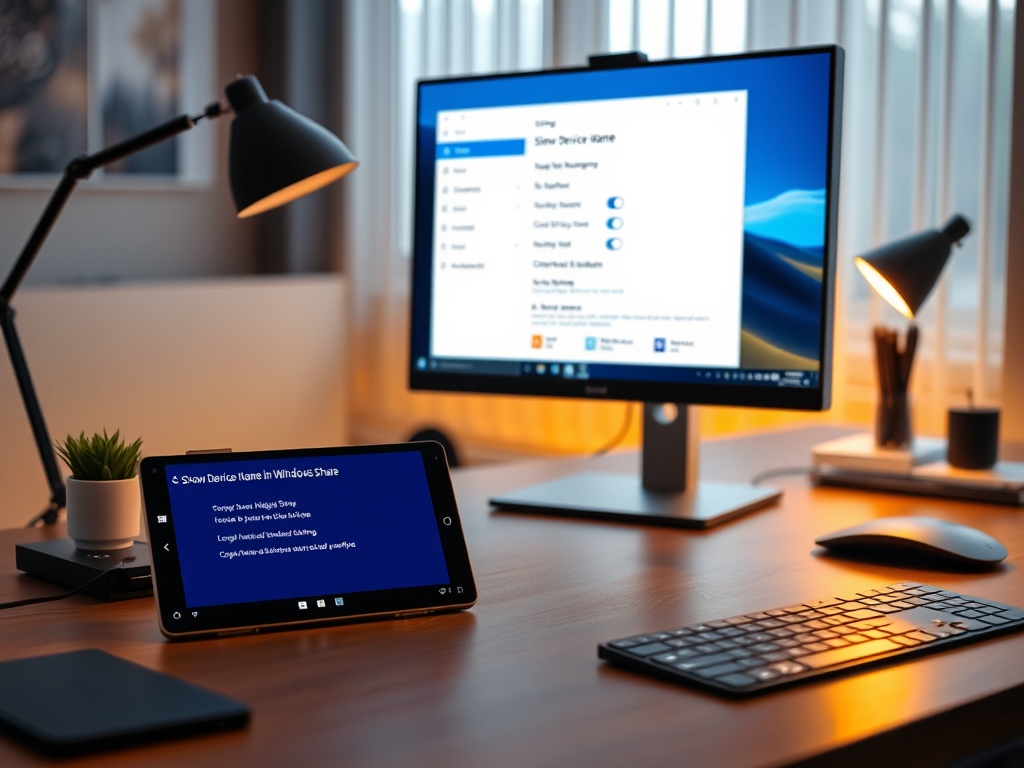
·
Enable or Disable Mobile Device Name in Windows Share
The article outlines how to enable or disable the “Show Device Name in Windows Share” feature on Windows 11. Users must sign into their Microsoft account to link mobile devices for easy file transfer and notifications. The process involves accessing the Windows Settings app and toggling the visibility option for mobile device names.
Tag: Windows 11
Windows 11 is the latest major release of Microsoft’s Windows NT operating system in October 2021.
