-
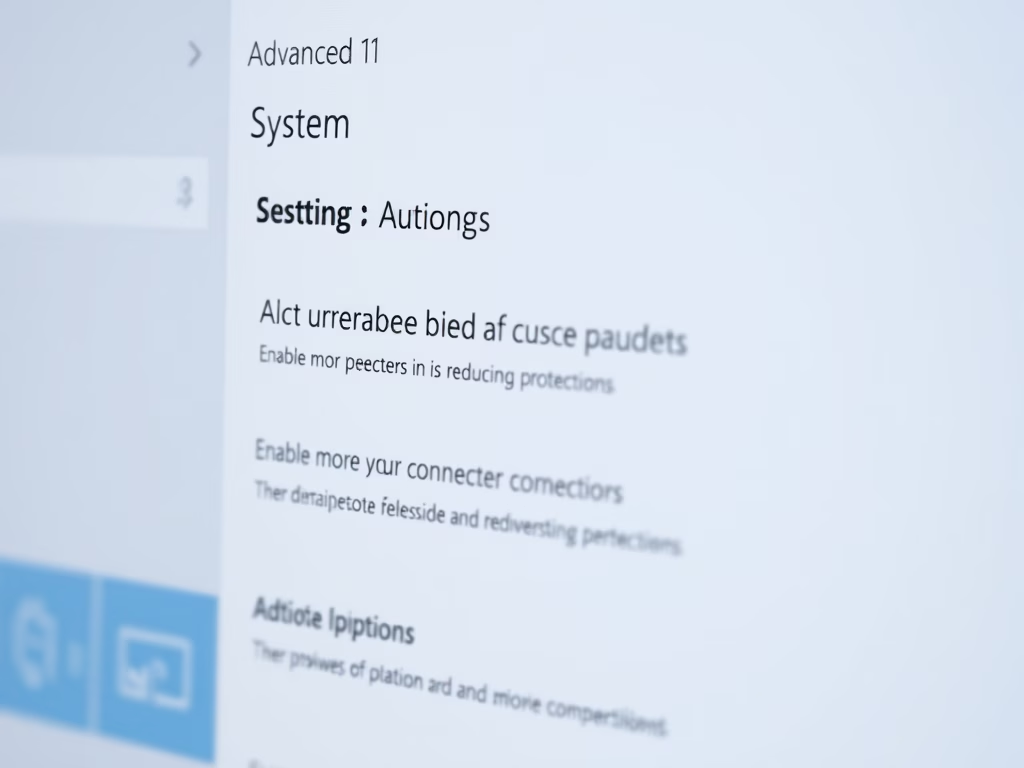
·
Reducing Protections for Agent Connectors on Windows 11
This article outlines how to enable or disable the “Reducing Protections for Agent Connectors” feature in Windows 11, introduced with build 26220.7344. This setting allows AI agents greater access and privileges, facilitating integration with external tools. Users should consider security implications before making adjustments and consult Microsoft documentation for guidance.
-
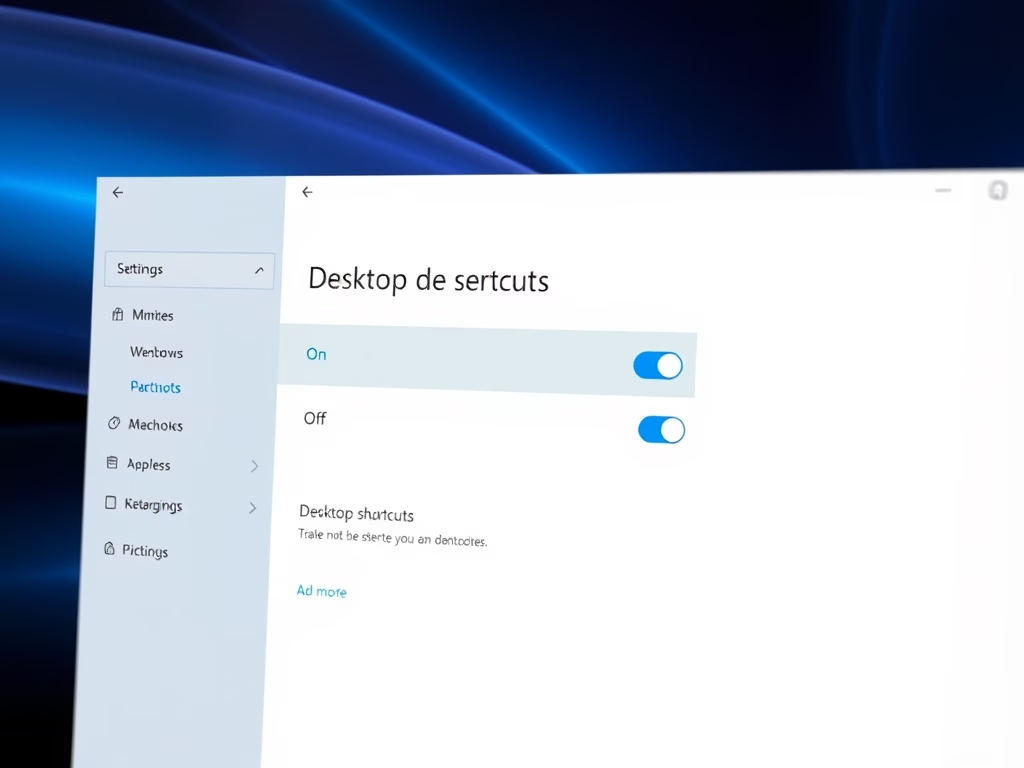
·
Enable or Disable Microsoft Store Desktop Shortcuts
The article explains how to control the automatic creation of desktop shortcuts for Microsoft Store apps on Windows 11. Users can enable or disable this feature by toggling the “Desktop shortcuts” option in the Settings pane after selecting their profile image. This update enhances user experience in managing app installations.
-
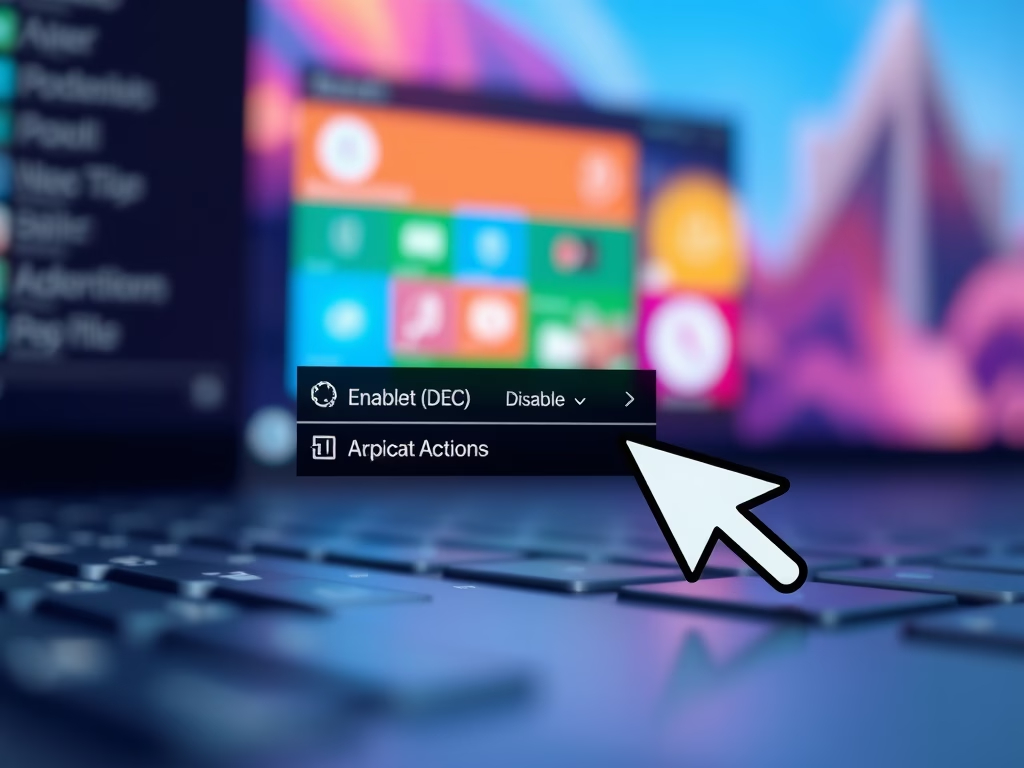
·
Enable AI Actions in Windows 11 Context Menu
This article explains how to enable or disable AI Actions in Windows 11’s context menu. With the latest build, users can streamline tasks like editing images or summarizing documents. Accessibility varies among users, but managing these settings through the Windows Settings app offers flexibility for individual preferences. Keeping Windows updated is recommended.
-
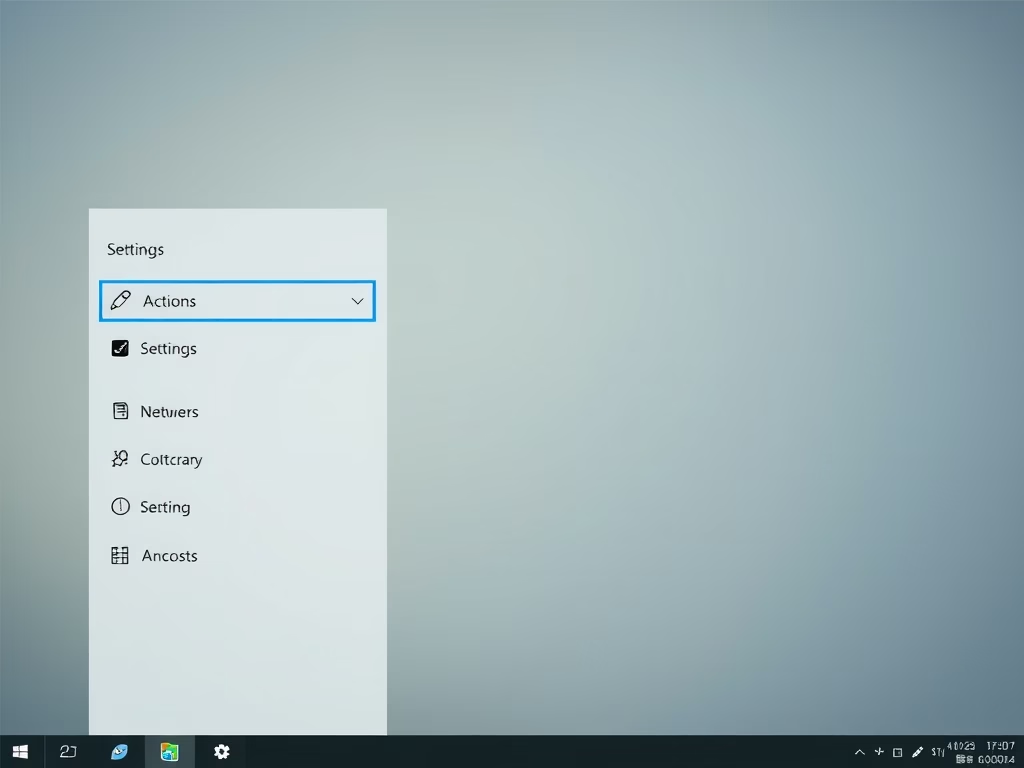
·
How to Enable/Disable Copilot Actions in Windows 11
This article explains how to manage the “Copilot Actions” feature in the Windows 11 Copilot app. Users can enable or disable it, control startup behavior, and interact with desktop applications through task descriptions. The feature is available to Windows Insiders since version 1.25112.74, excluding the EEA region.
-
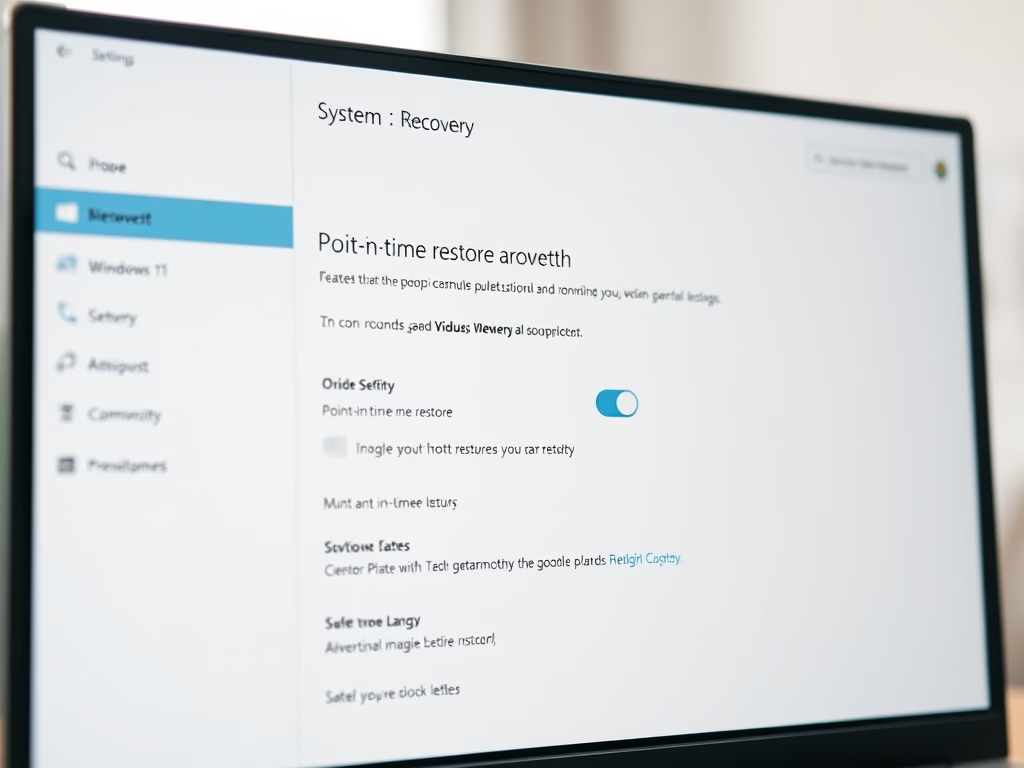
·
How to Enable Point-in-Time Restore in Windows 11
The article details enabling or disabling the Point-in-time restore feature in Windows 11. This feature allows users to restore their PC to a prior state using local restore points created automatically every 24 hours. It emphasizes user-friendly configurations, retention periods, space management, and the importance of backing up the registry before modifications.
-
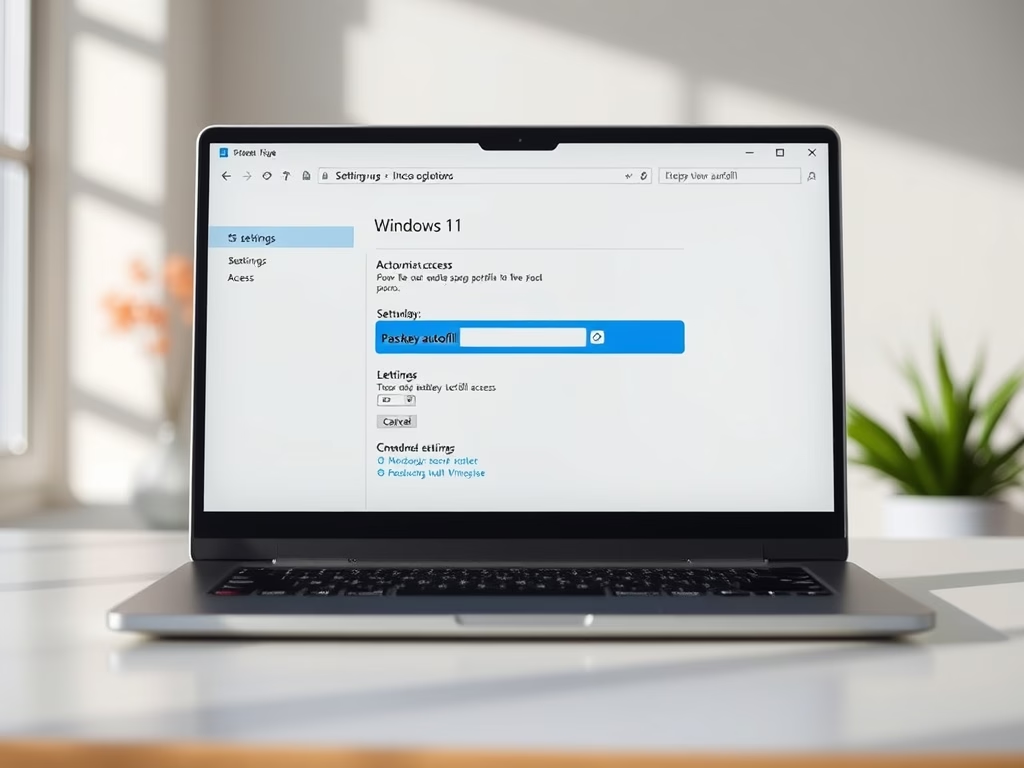
·
How to Enable Passkey Autofill in Windows 11
This article explains how to enable or disable passkey autofill access for apps in Windows 11, enhancing user convenience and security. Passkeys, utilized through Windows Hello, provide a faster authentication method. Users can manage autofill settings easily through the Privacy & security menu in Windows Settings, aligning with their security preferences.
-
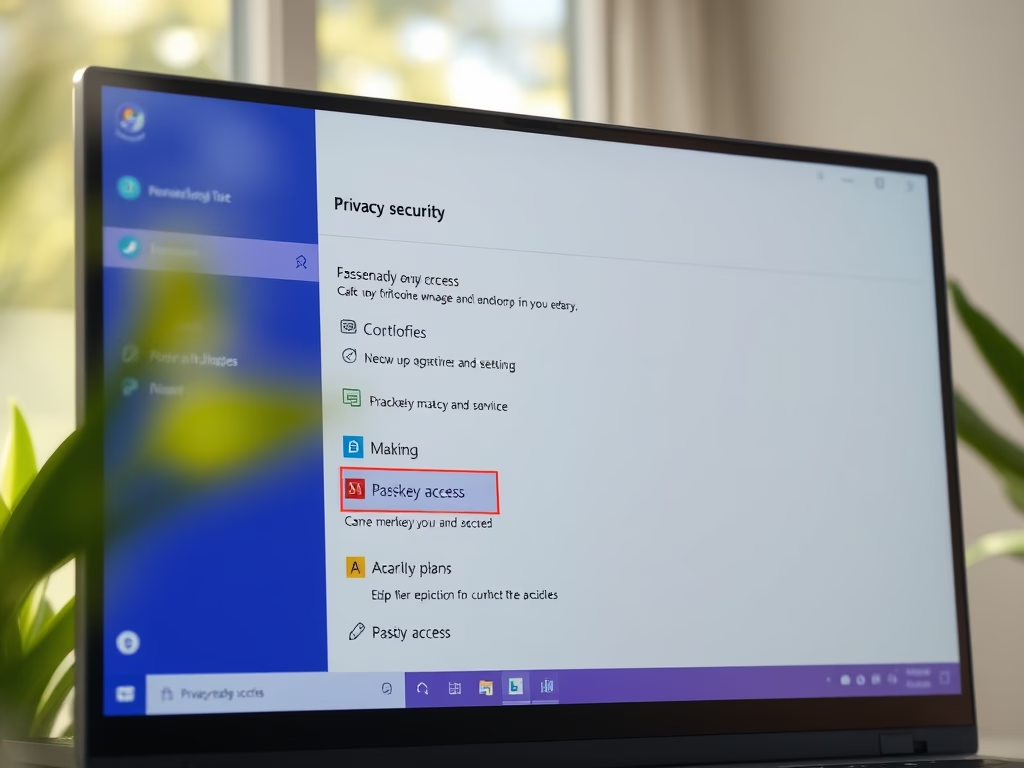
·
How to Enable Passkey Access for Apps on Windows 11
This article outlines how to manage Passkey access for apps in Windows 11, which provides a secure sign-in method through Windows Hello using biometric data or a PIN. Users can control which apps can create or use passkeys by adjusting settings within the Privacy & security section of the Settings app.
-
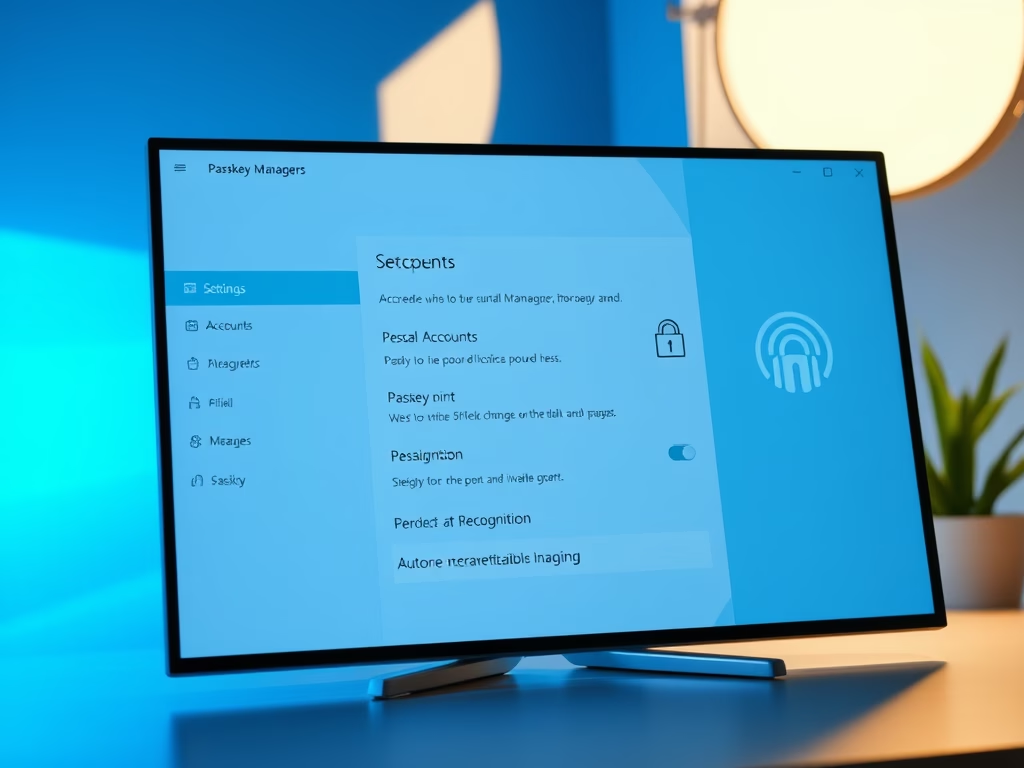
·
How to Enable Passkey Managers on Windows 11
This article outlines how to manage Passkey Managers on Windows 11, highlighting the security and convenience of signing in with biometrics or PIN. It explains that users can enable or disable saving passkeys through the Settings app, and discusses integration with third-party managers like 1Password or Bitwarden for enhanced user experience.
-
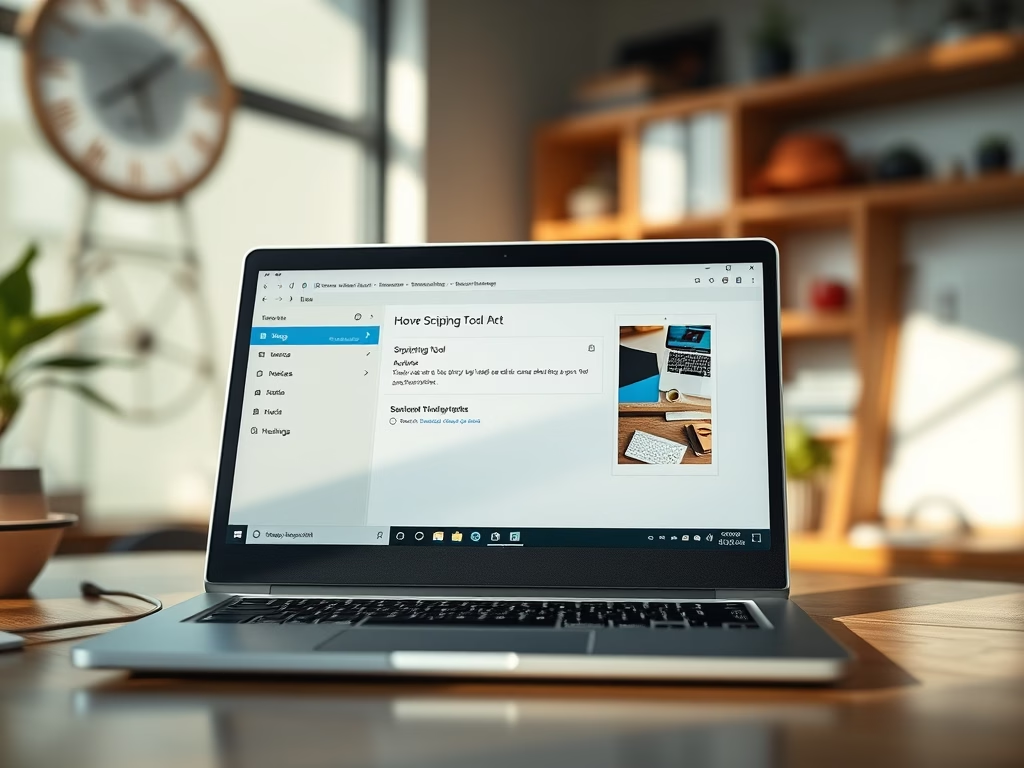
·
Enable/Disable Ask to Save Edited Screenshots in Windows 11
The article details how to enable or disable the “Ask to save edited screenshots” feature in the Snipping Tool on Windows 11. It provides instructions for accessing settings in the app, enhancing customization of screen captures. Understanding these functions can improve user productivity and streamline the screenshot process.
-

·
How to Enable or Remove ‘Ask Copilot’ on Windows 11 Taskbar
The article details how to add or remove the “Ask Copilot” feature in the Windows 11 taskbar. This feature, available in build 26220.7051, allows quick access to Copilot Vision and Voice. Users can toggle it on or off through Settings > Personalization > Taskbar > Ask Copilot.
Tag: Windows 11
Windows 11 is the latest major release of Microsoft’s Windows NT operating system in October 2021.
