-
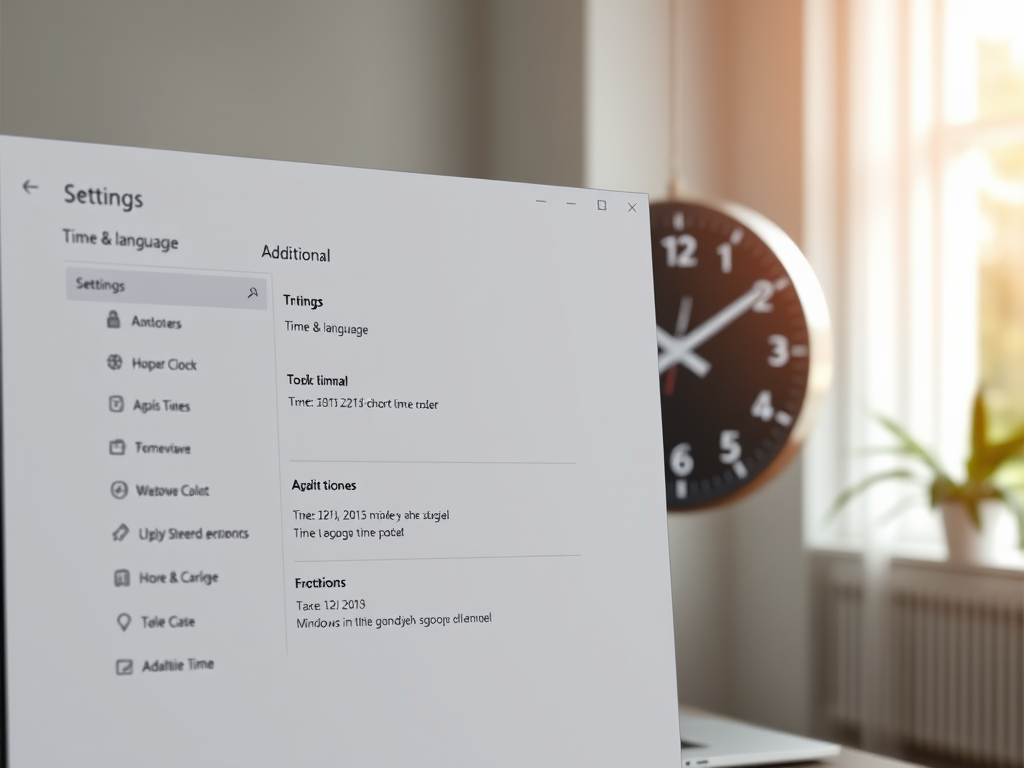
·
Displaying Multiple Time Zones in Windows 11
The article details how to display multiple time zones in Windows 11, aiding scheduling for meetings and calls across different regions. Users can configure this through the Settings app or the Clock app. This feature enhances productivity, reduces scheduling conflicts, and keeps users organized when managing international communications.
-
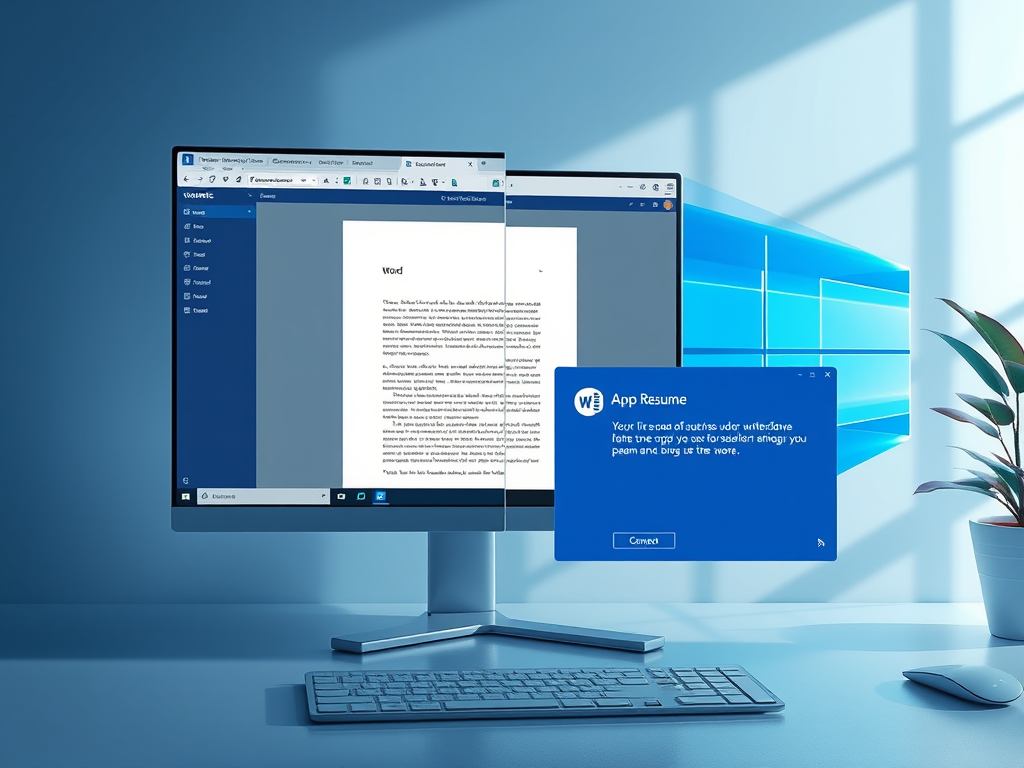
·
Enable Windows 11 App Resume Feature Easily
The article discusses the new Apps Resume feature in Windows 11, enabling quick resumption of applications across devices. Users receive notifications to continue editing OneDrive files on their PCs after being active on mobile. It requires specific builds and the same Microsoft account on both devices and can be managed via Settings or the Registry.
-
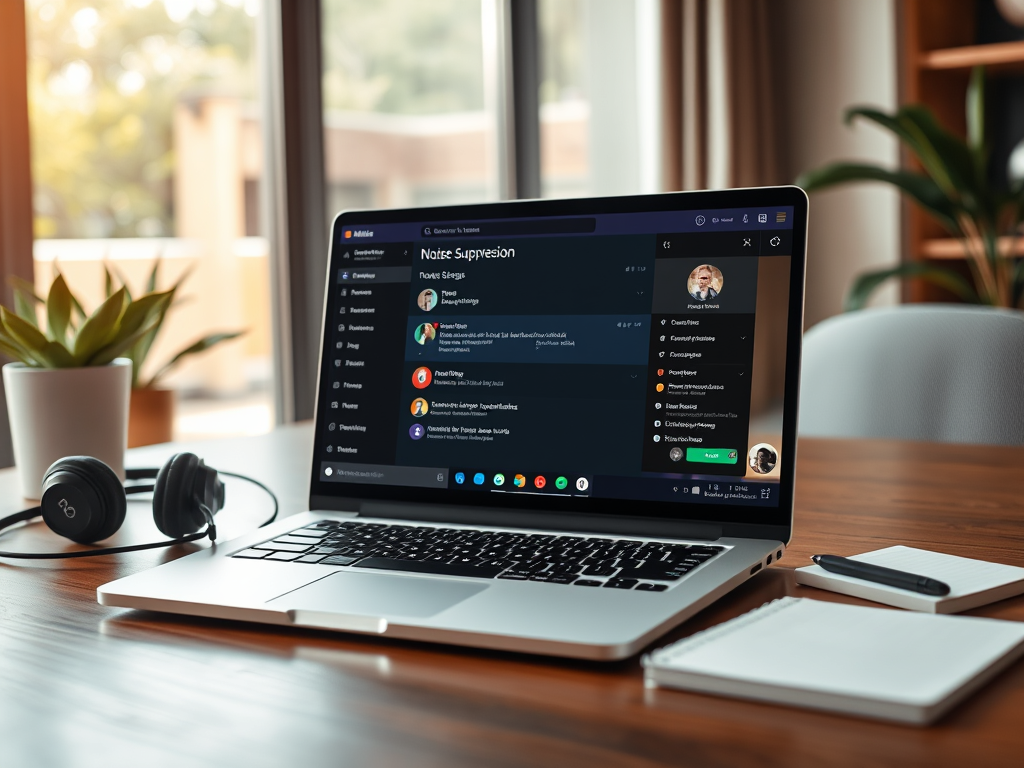
·
How to Enable Noise Suppression in Microsoft Teams
The article describes how to enable or disable the “Noise suppression” feature in Microsoft Teams, enhancing audio clarity during communication. It outlines steps for activation through the app settings and highlights benefits, including reduced background noise, ease of use, device compatibility, and improved meeting professionalism.
-
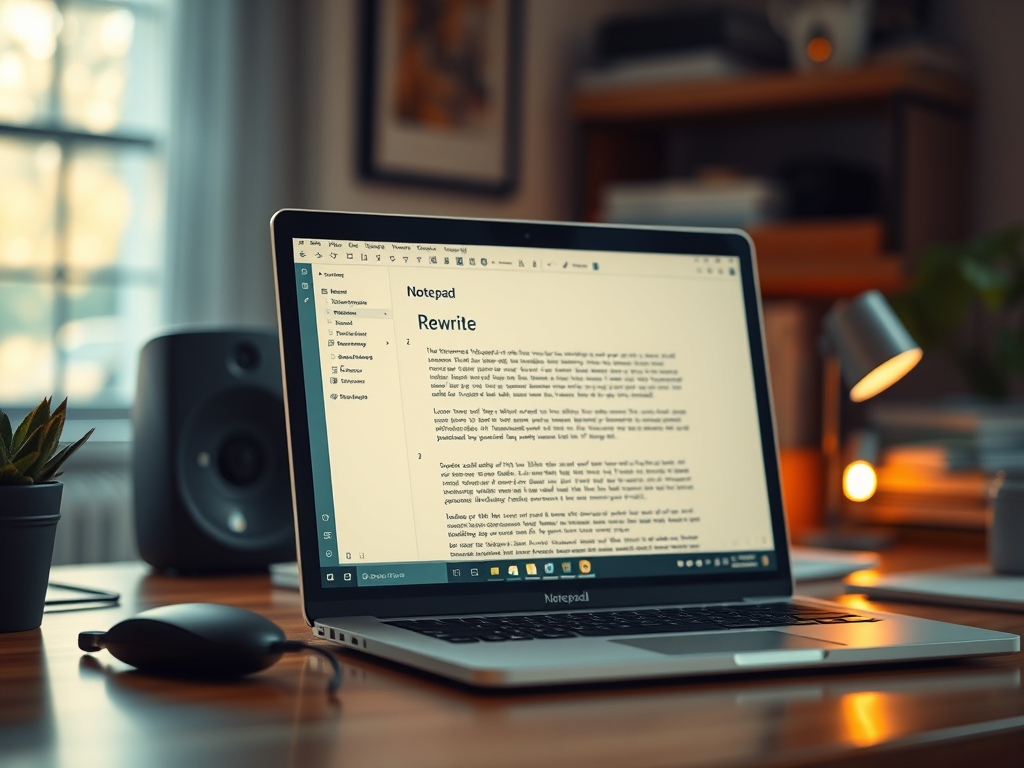
·
How to Enable or Disable Rewrite in Notepad for Windows 11
This article demonstrates how to enable or disable the “Rewrite” feature in Notepad on Windows 11, which uses generative AI for content rewriting. Users can personalize Notepad’s settings, including dark mode and spell check. The guide outlines steps to toggle the feature through the app’s settings menu.
-
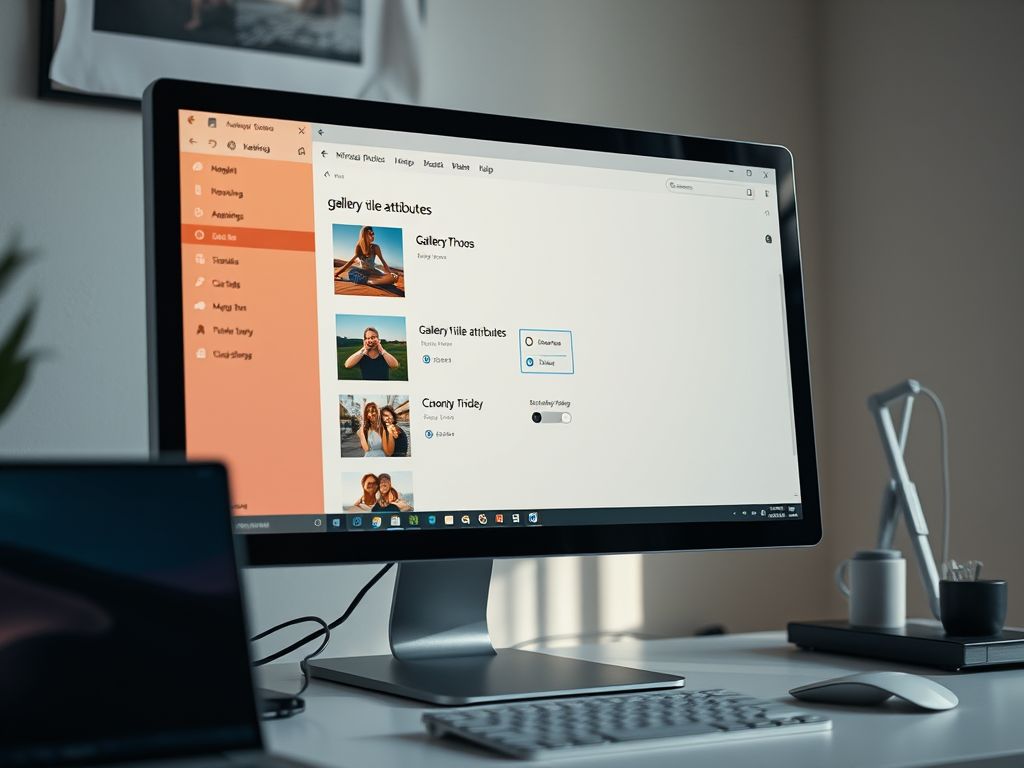
·
Show or Hide Gallery Title Attributes in Windows 11 Photos App
This article details how to show or hide gallery title attributes in the Microsoft Photos app on Windows 11. The Photos app allows users to view, edit, and organize images. To manage these attributes, users can access the settings menu and toggle the “Show gallery title attributes” option on or off.
-

·
How to Use Soft Focus in Microsoft Teams
This article details how to enable or disable the “Soft focus” feature in Microsoft Teams, enhancing users’ appearance on camera. It highlights various settings, including camera and audio configurations. The guide emphasizes improved visibility in low-light conditions, user-friendly navigation, and support for multiple devices, enhancing overall video quality during meetings.
-

·
Enable Auto Brightness in Microsoft Teams
The article outlines how to enable or disable auto brightness in Microsoft Teams to improve video quality in low light. It describes the process of adjusting these settings within the app, including navigating to the Devices tab and toggling the brightness adjustment feature for connected cameras.
-
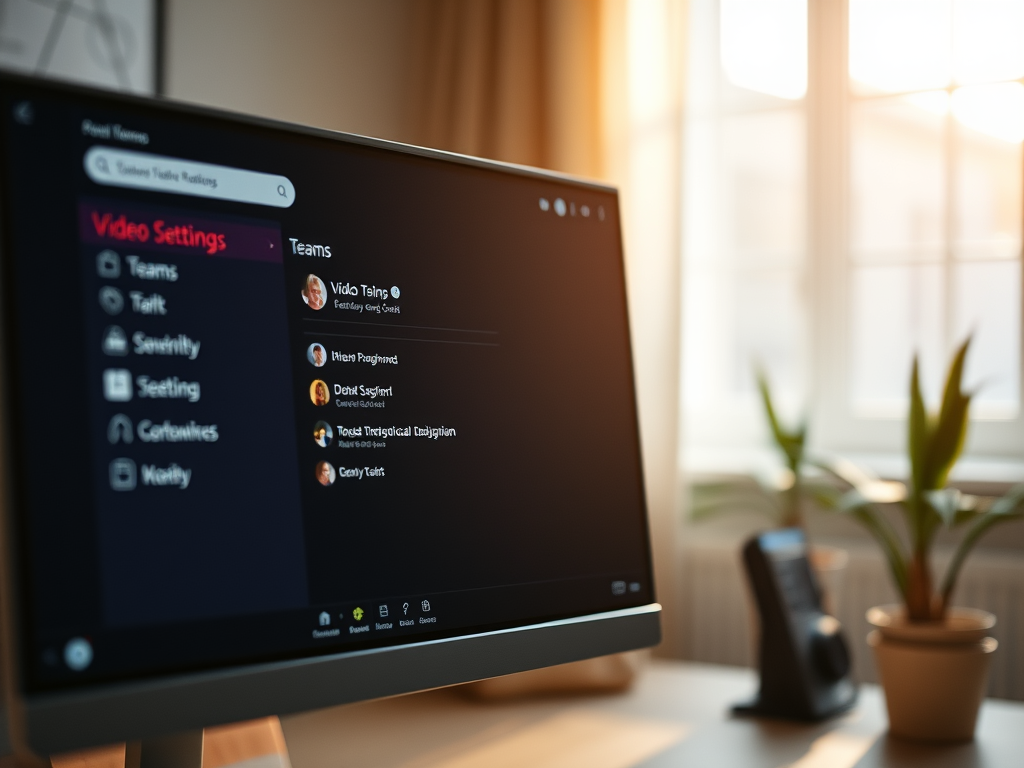
·
Set Default Camera in Microsoft Teams
This article outlines the procedure for setting the default camera in Microsoft Teams. Users can access settings via the app’s menu, navigate to the Devices tab, and choose their preferred camera from the available options. Proper camera selection enhances video quality, improving overall communication during meetings.
-
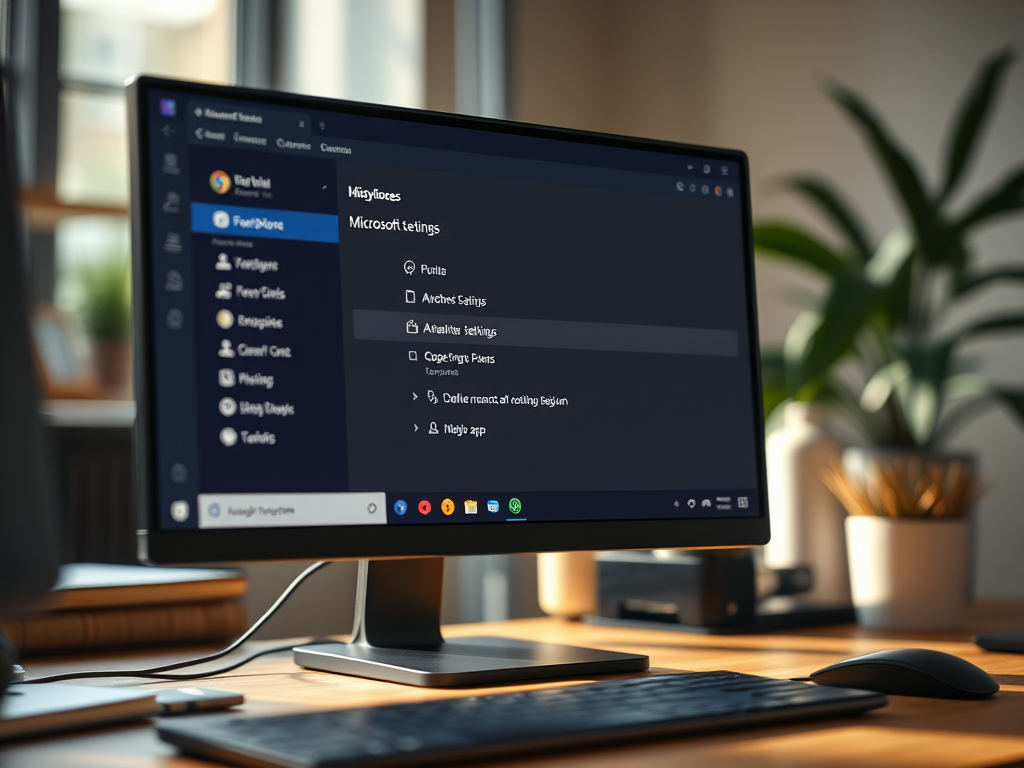
·
How to Manage Microsoft Teams Mic Sensitivity Automatically
This article details how to automatically enable or disable mic sensitivity in Microsoft Teams. Users can access this feature by navigating to Settings, selecting Devices, and toggling the mic sensitivity option. Microsoft Teams is a versatile platform for collaboration, integrating chat, video, and app functionalities for enhanced user experience.
-
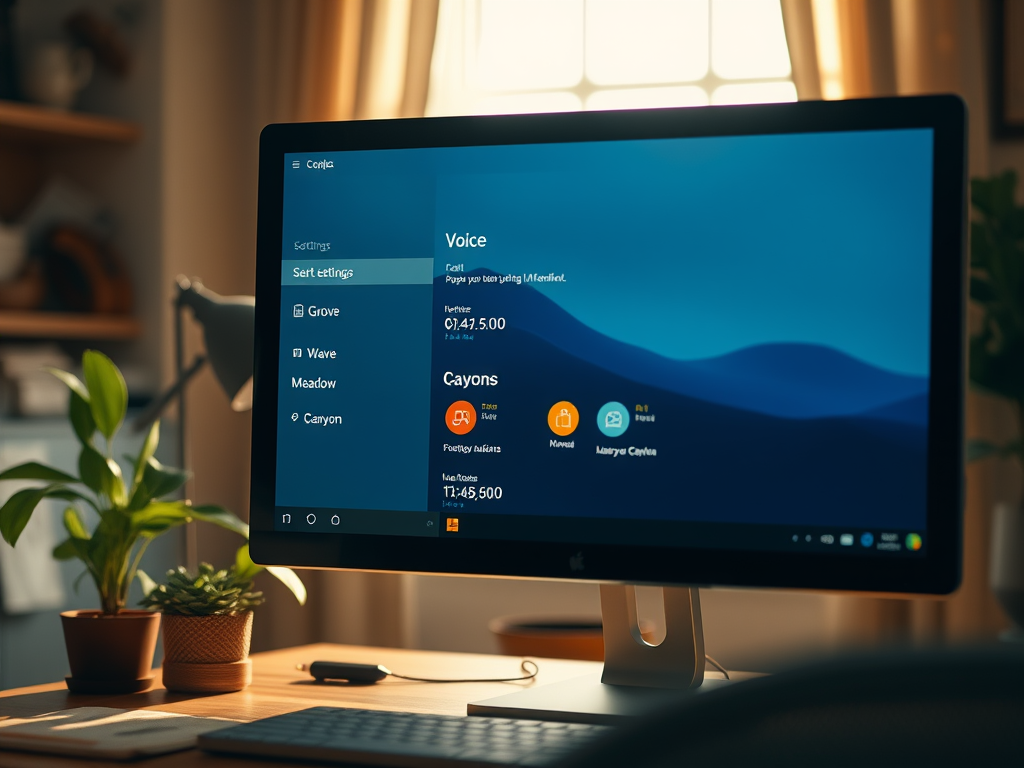
·
How to Change Copilot Voice in Windows 11
This article outlines how to change the voice for Copilot on Windows 11. Users can select from four voice profiles—Grove, Wave, Meadow (default), and Canyon—within a straightforward settings menu. Personalizing the voice enhances the user experience, and Microsoft is expected to continue updating Copilot with new features and options.
Tag: Productivity
Software and packages for Windows, Linux, and other services that help you become productive.
