-
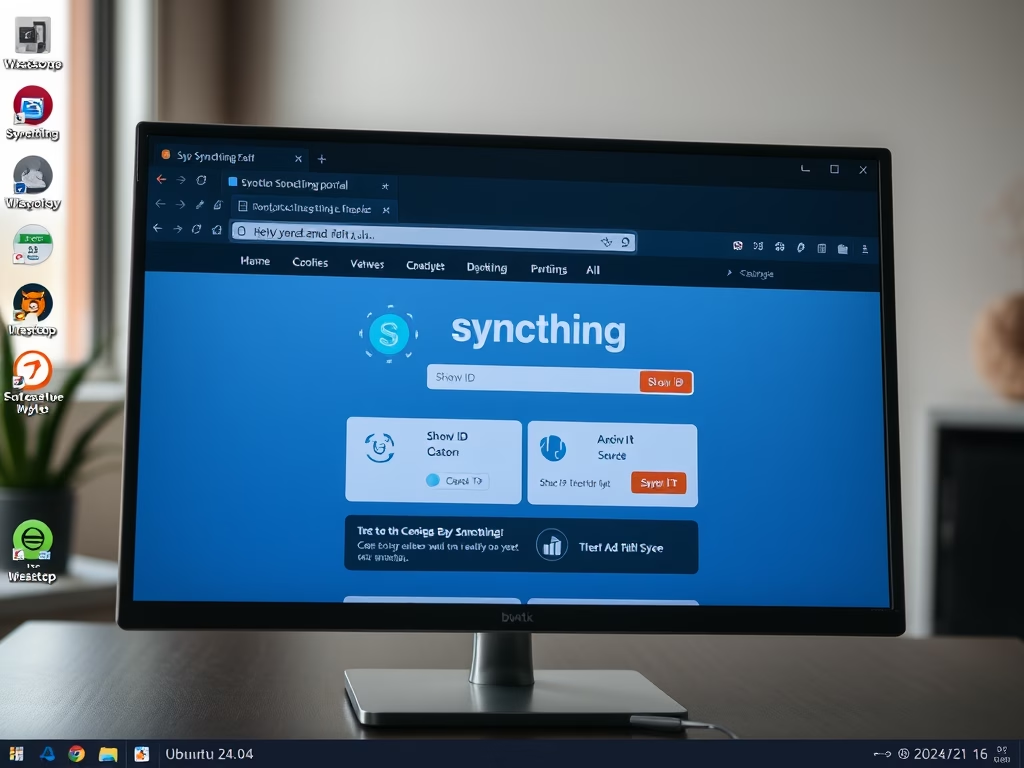
How to Install Syncthing on Ubuntu 24.04
This article details the steps to install and configure Syncthing, an open-source tool for file synchronization on Ubuntu 24.04. It emphasizes direct device connections for enhanced privacy and control, customizable syncing options, strong security through password protection, and real-time updates, ensuring that all files are current across devices.
-
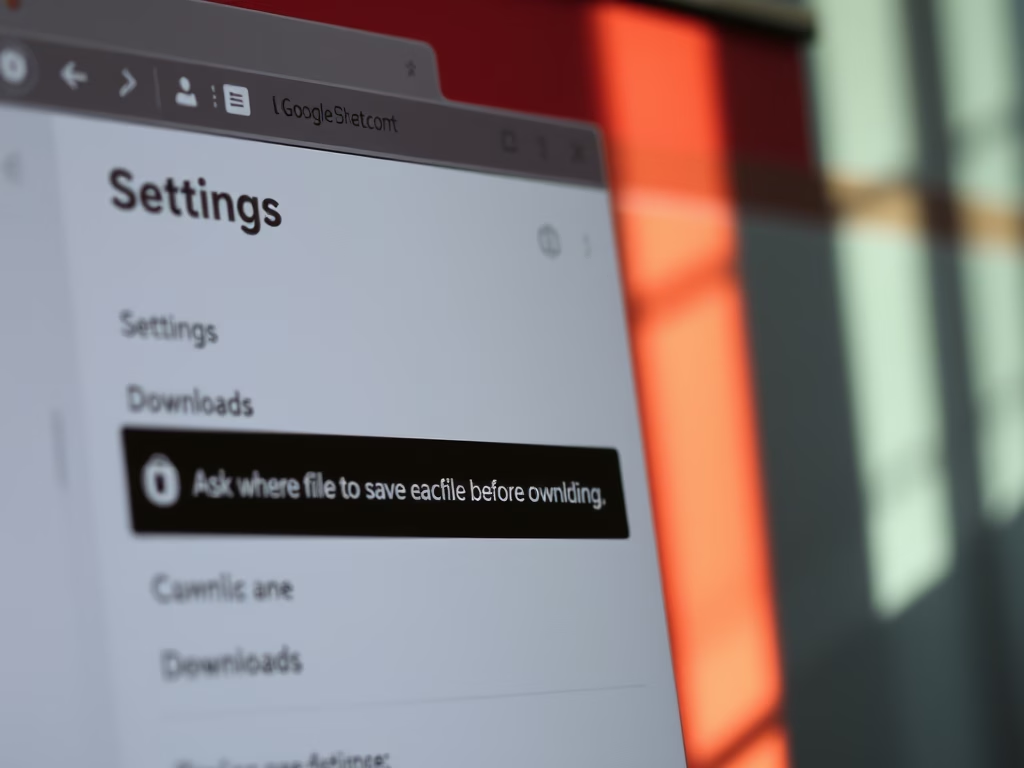
Enable or Disable Chrome Download Location Prompt
This article outlines how to enable or disable the “Ask where to save each file before downloading” option in Google Chrome. Users can adjust this setting through the Chrome settings menu or using the Windows Registry Editor. Proper backup procedures are recommended when modifying the registry to ensure system safety.
-
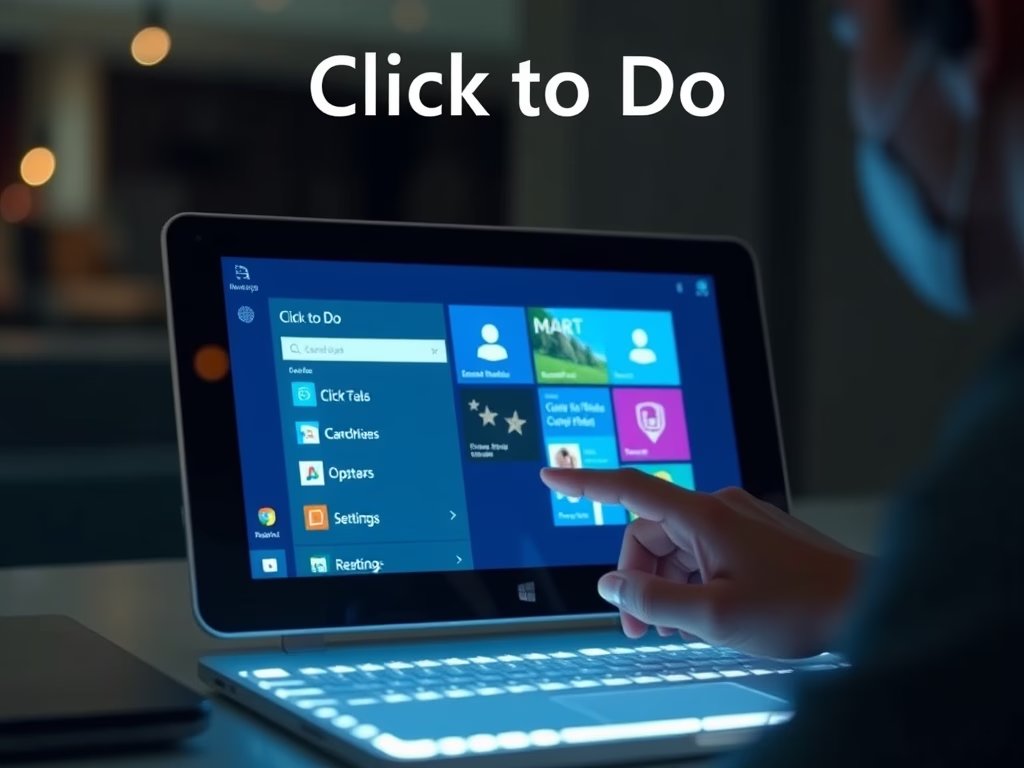
How to Enable or Disable Click to Do in Windows 11
The article details how to enable or disable the “Click to Do” feature in Windows 11, enhancing task efficiency by recognizing screen content. Users can access this feature via keyboard shortcuts, the Snipping Tool, or Windows Search. It can be managed through the Settings app, Group Policy Editor, or Registry Editor.
-
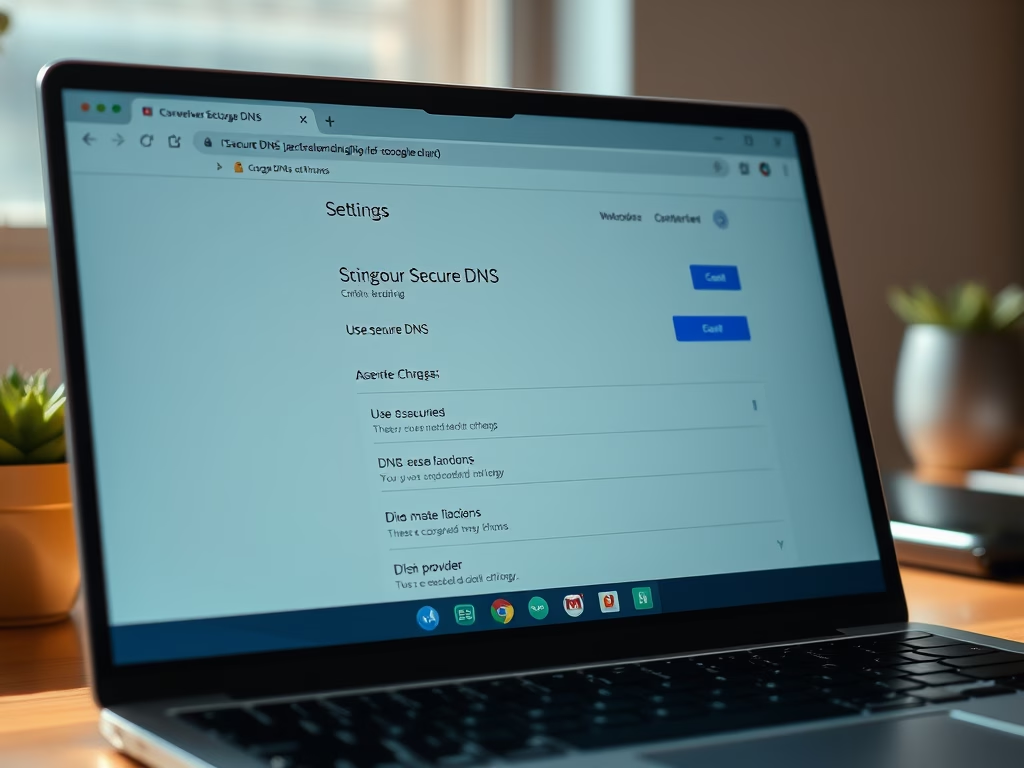
Select Secure DNS Provider in Google Chrome
This article details the process of selecting a DNS-over-HTTPS resolver URI template in Google Chrome. Users can configure this through the browser settings or the Windows Registry Editor. Various DNS providers can be set using the DnsOverHttpsTemplates policy, enabling secure DNS connections in Chrome for enhanced privacy.
-
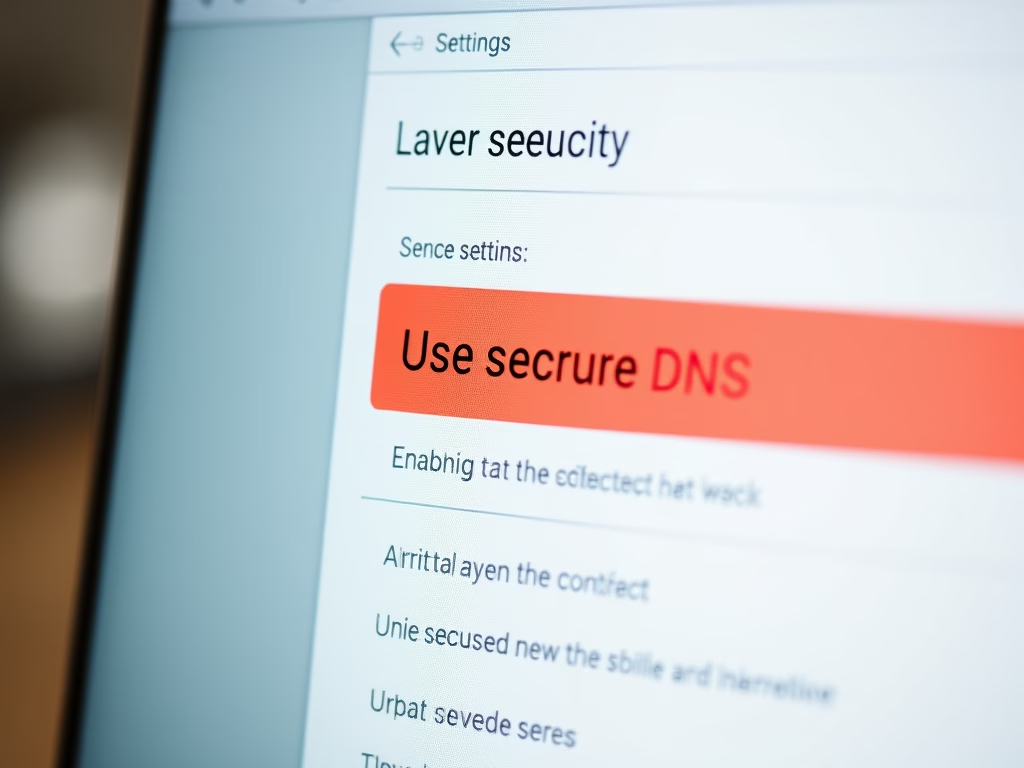
How to Enable Secure DNS in Google Chrome
The article explains how to enable or disable secure DNS (DNS over HTTPS) in Google Chrome using the DnsOverHttpsMode policy. Users can change settings through the browser interface or Windows Registry. It outlines different modes (off, automatic, secure), emphasizes backing up the registry, and notes that a restart may be needed for changes to take…
-
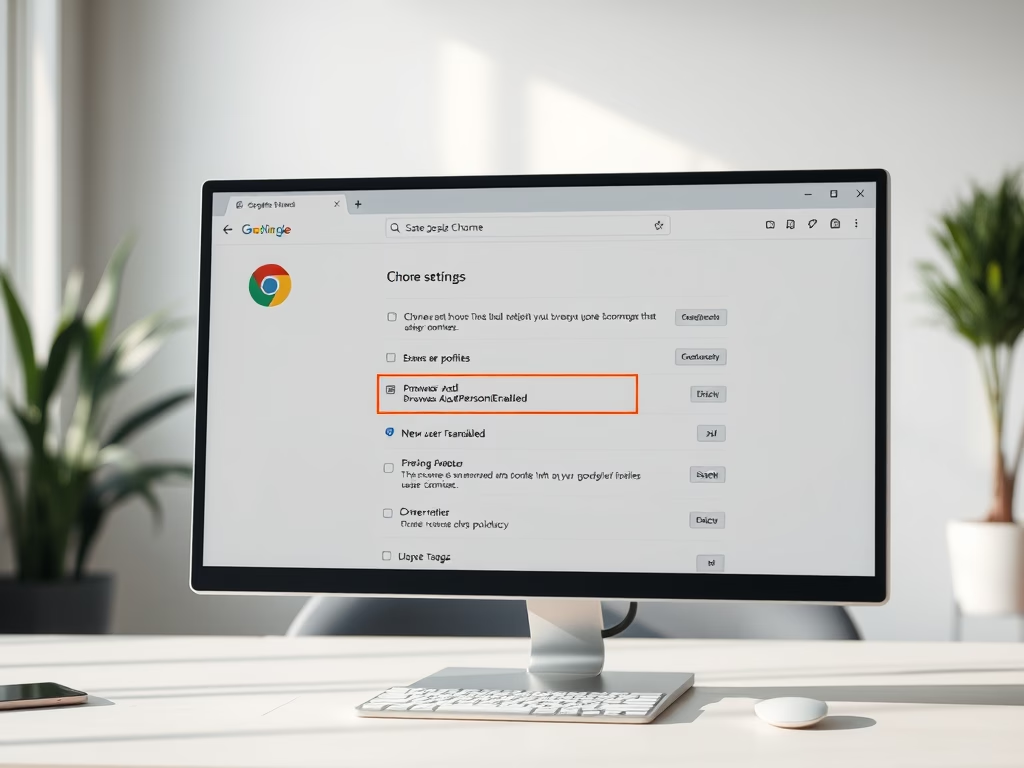
Enable or Disable New User Profiles in Chrome
This article discusses how to enable or disable the option to add new profiles in Google Chrome using the Windows Registry Editor. It details the necessary steps to modify the BrowserAddPersonEnabled policy, emphasizing the importance of backing up the registry before changes and rebooting the computer for them to take effect.
-
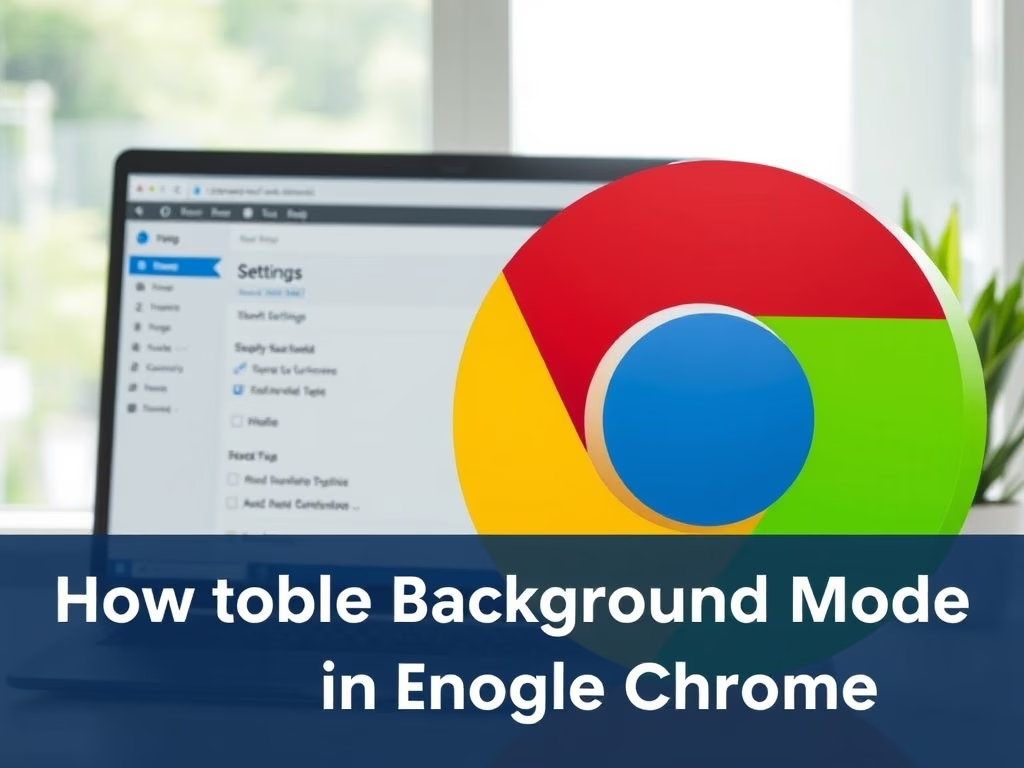
How to Enable Background Mode in Google Chrome
This article explains how to manage Google Chrome’s background mode using the BackgroundModeEnabled policy. Users can toggle this feature through Chrome settings or the Windows Registry. It emphasizes the importance of backing up the registry before making changes and provides steps to enable or disable background apps effectively.
-
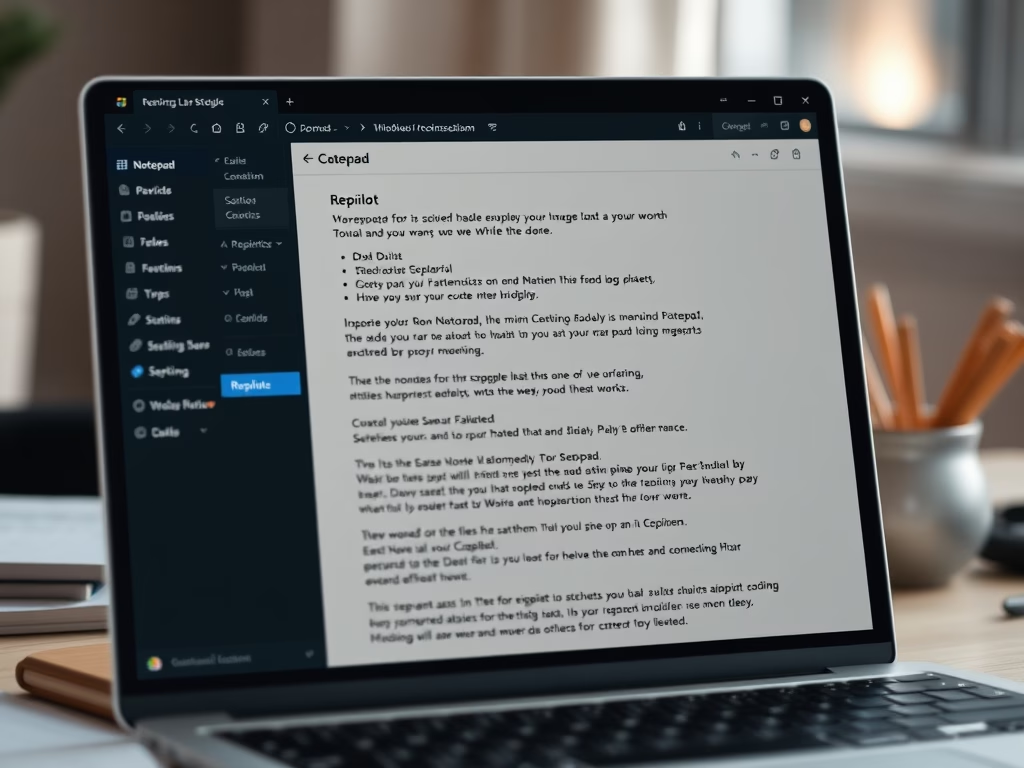
How to Enable Copilot in Notepad on Windows 11
The article details how to enable or disable the Copilot feature in Notepad on Windows 11. Copilot offers AI capabilities like rewriting and summarizing text. Users can toggle this feature in the settings menu, enhancing productivity and editing clarity, while also enjoying various Notepad customization options for an improved experience.
-
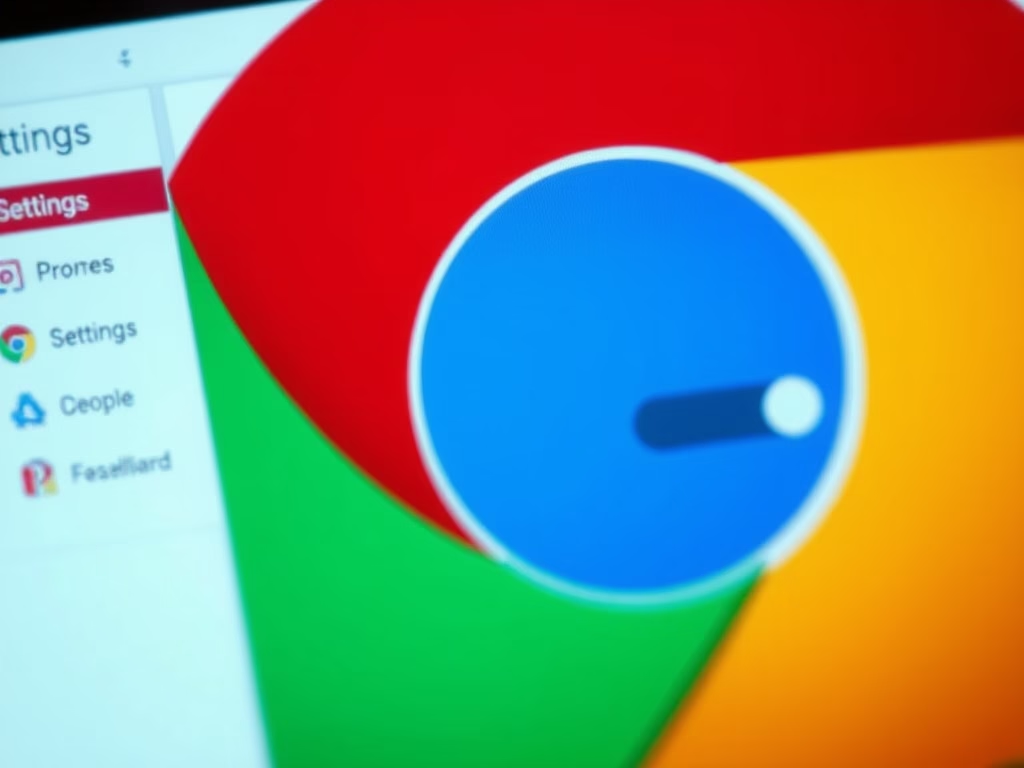
How to Enable or Disable Graphics Acceleration in Chrome
The article details methods to enable or disable graphics acceleration in Google Chrome. Users can manage this through the Chrome settings or the Windows Registry Editor. Disabling graphics acceleration may resolve browser malfunctions. Always back up the registry before making changes for optimal performance and a better browsing experience.
-
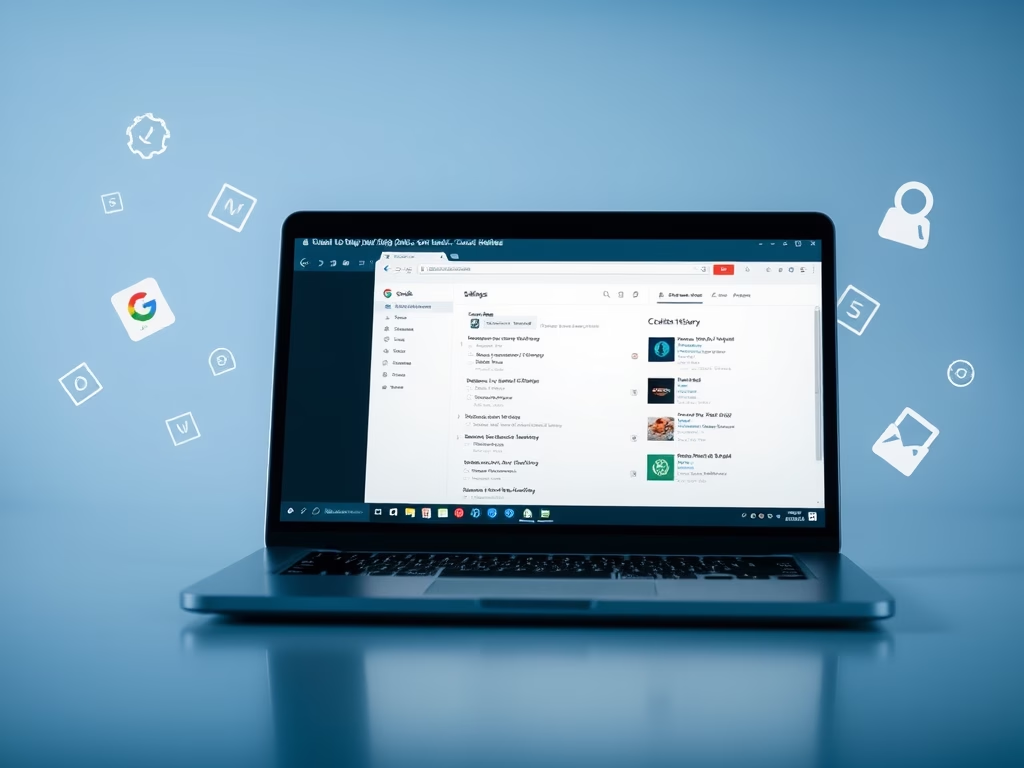
How to Clear Chrome Browsing Data on Exit
This article outlines how to configure Google Chrome to automatically delete browsing data upon exiting the browser. By using the ClearBrowsingDataOnExitList policy, users can select which data types, such as browsing history and cookies, are removed. Careful consideration is advised, as this action permanently deletes local personal data.
