-

Enable Always on Top in Windows Terminal
This article guides users on managing the ‘Always on Top’ setting in the Windows Terminal app for Windows 11. This setting keeps the application on top of all other windows on the desktop, improving usability. The guide provides step-by-step instructions on toggling this setting on or off in the app’s settings.
-
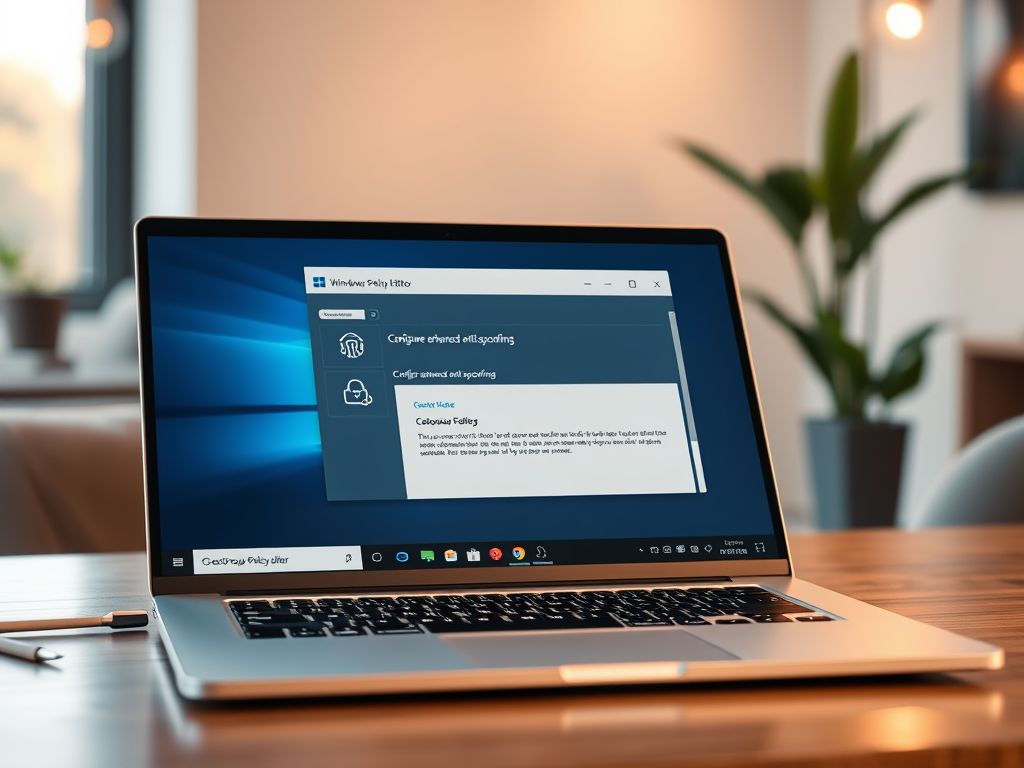
Enable Enhanced Anti-Spoofing in Windows Hello
The article presents a detailed guide on enabling or disabling enhanced anti-spoofing for Windows Hello face authentication in Windows 11. This is a feature of Windows 11’s Windows Hello system that enhances security through PIN, facial recognition, or fingerprint sign-in options. To adjust this feature, users can follow the steps outlined via either the Local…
-

How to Drag and Drop Files Between Phone and Windows 11
The article describes how to use the Phone Link app to transfer files between a phone and Windows 11, using Wi-Fi or Bluetooth. The app allows users to access phone apps from a PC, drag and drop files, excluding folders, with a limit of 100 files and a total size of 512 MB. Additionally, OneDrive…
-
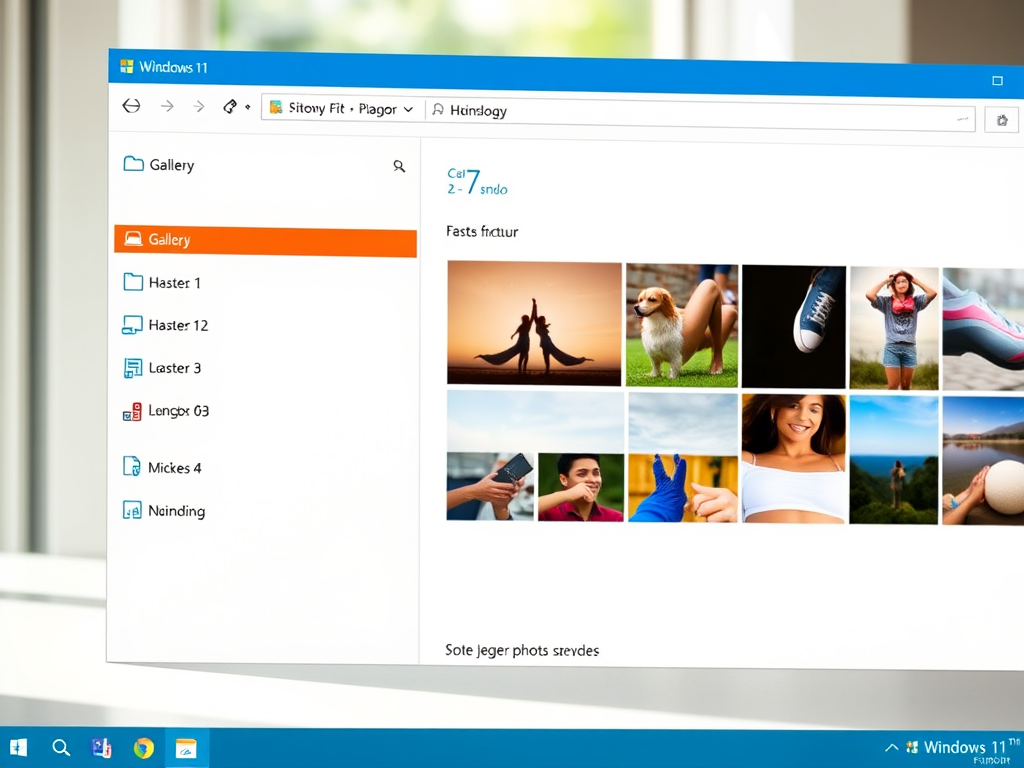
How to Show or Hide Gallery in Windows 11 File Explorer
The article outlines how to show or hide the Gallery feature in the File Explorer navigation pane in Windows 11. Introduced in Windows build 23435, this feature eases access to photo collections, including auto-display of photos from OneDrive Camera Roll Backup. The steps to add or remove Gallery involve modifications in the Windows Registry and…
-

How to Enable Presence Sensing in Windows 11
The article provides instructions on enabling or disabling Presence sensing in Windows 11. Presence sensing, introduced in Windows build 22621.1610, uses sensors to detect user presence, allowing apps to offer additional features based on the user’s proximity. The feature can only be used on compatible devices and managed via Privacy & Security settings.
-

How to Manage OneDrive Icon on Windows 11 Desktop
The article provides instructions for showing or hiding the OneDrive icon on the desktop in Windows 11. OneDrive, a Microsoft Cloud app, helps users sync files across devices. Adding its icon to your desktop simplifies access. The method involves adjusting a key value through the Windows Registry and restarting the computer.
-

Enable Automatic Registry Backup in Windows 11
The article provides a guide on re-enabling auto-backup for system registry upon restart in Windows 11, a function disabled since Windows 10 to reduce the disk footprint. It outlines a step-by-step process involving updating entries in the registry. The post recommends using system restore points to recover a corrupt registry hive.
-

Manage OneDrive ‘On This Day’ Notifications in Windows 11
The article provides a guide on how to enable or disable ‘On this day’ memories notifications in Windows 11 through OneDrive app. The notifications can be managed by altering OneDrive settings or Windows Registry Editor. This feature allows users to recall past events based on backed-up photos, but some may wish to disable it to…
-

How to Send and Receive Texts on Windows 11
The Phone Link app in Windows 11 enables users to send and receive text messages, access phone apps, and transfer data between a PC and a smartphone using a Wi-Fi or Bluetooth connection. After linking the phone using Bluetooth or the same Wi-Fi network, users can type in messages, add emojis or GIFs, and hit…
-

Access Photos with Windows 11 Phone Link App
The article instructs on utilizing the Phone Link app in Windows 11 to view and manage photos and screenshots from your Android or iPhone on your PC. This app allows only access to photos in your phone’s Camera Roll or Screenshots folders, facilitating browsing, playing, ordering, chatting, etc, using a PC’s larger screen and keyboard.…
