This article describes how to enable or disable the Phone Link app automatically opening at startup in Windows 11.
Windows allows users to use the Phone Link app to link their phones and seamlessly communicate and transfer data.
The Phone Link app lets you instantly access your Android or iPhone apps from your PC. Then, using a Wi-Fi connection, browse, play, order, chat, and more — all while using your PC’s larger screen and keyboard.
When you sign in to Windows, the Phone Link app will automatically startup and run in the background by default. After that, it will continue to sync with your phone using its background processes. But, of course, you can also open the app directly from the Taskbar anytime.
If you want, you can turn on the setting “Open Phone Link when I sign in to Windows” to have the Phone Link app automatically open when you sign in to Windows.
Automatically open the Phone Link app when you sign in to Windows
As described above, you can set up the Phone Link app to open automatically when you sign in to Windows.
To do that, follow the steps below.
First, open the Phone Link app.
You can do that by clicking on the Start menu -> All apps -> and selecting Phone Link. Or click the Phone Link background app on the Taskbar (Taskbar overflow).
When the app opens, click the Settings (gear) button at the top right.
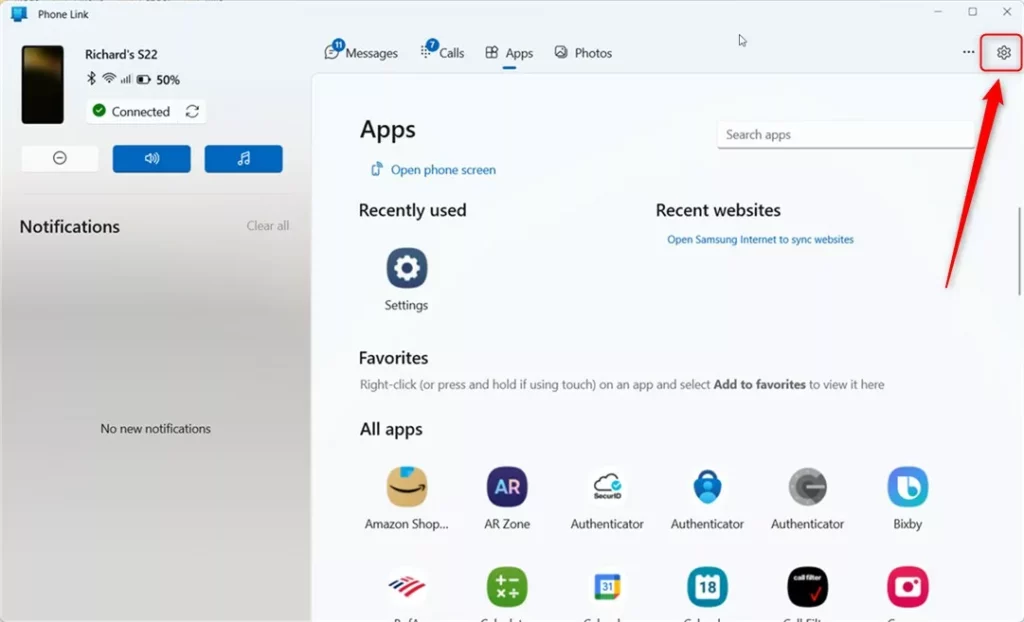
On the Settings -> General pane, under App startup, toggle the button “Open Phone Link when I sign in to Windows” to the On (default) position to enable.
To disable it, toggle the button back to the Off position.
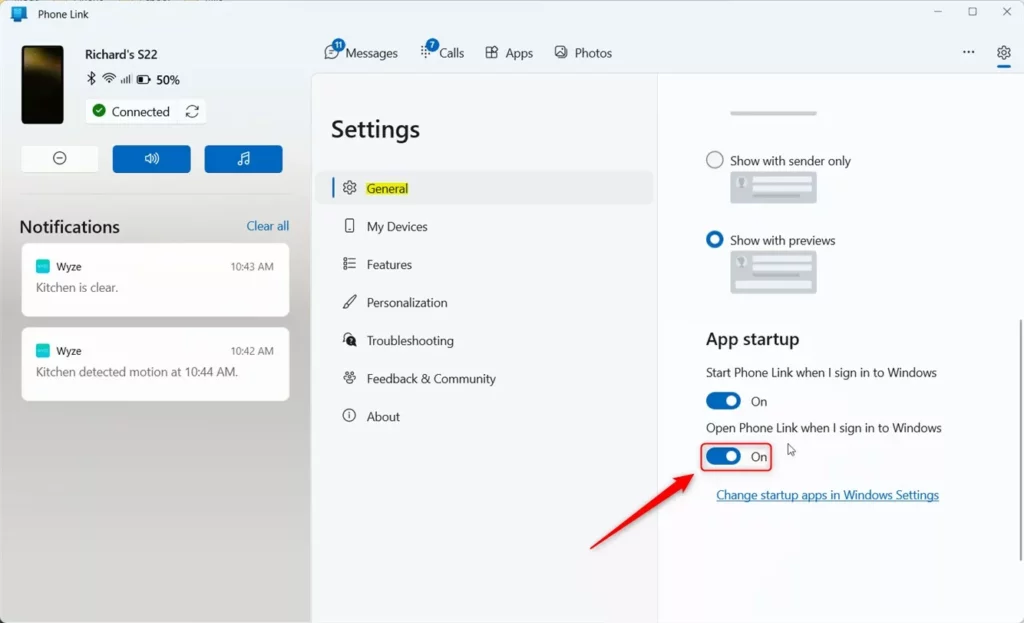
To automatically open the Phone Link app when you sign in to Windows, you must first enable “Start Phone Link when I sign in to Windows.”
That should do it!’
Conclusion:
- The Phone Link app in Windows 11 provides seamless communication and data transfer between your PC and Android or iPhone.
- The app can automatically start up with your Windows sign-in by enabling the “Open Phone Link when I sign in to Windows” setting.
- To enable this feature, navigate to the Phone Link app settings and toggle the “Open Phone Link when I sign in to Windows” option to the “On” position.
- If you wish to disable this automatic startup, you can easily toggle the setting back to the “Off” position within the app settings.

Leave a Reply