-

How to Enable Live Caption in Google Chrome
This article provides instructions on how to turn on or off the ‘Live Caption’ feature in the Google Chrome browser. ‘Live Caption’ automatically generates captions for English audio and video within the browser. The feature is based on Windows’ Live Caption, which must be activated for it to work in Chrome. Activating it involves a…
-

How to Enable Dev Drive Protection in Windows 11
The article provides a guide on how to enable or disable Dev Drive Protection in Windows 11. Dev Drive, a new storage volume type, enhances performance for key developer tasks using ReFS technology. It can be managed via the Windows Security app or Registry Editor. Two performance modes, synchronous (real-time protection) and asynchronous, are available…
-
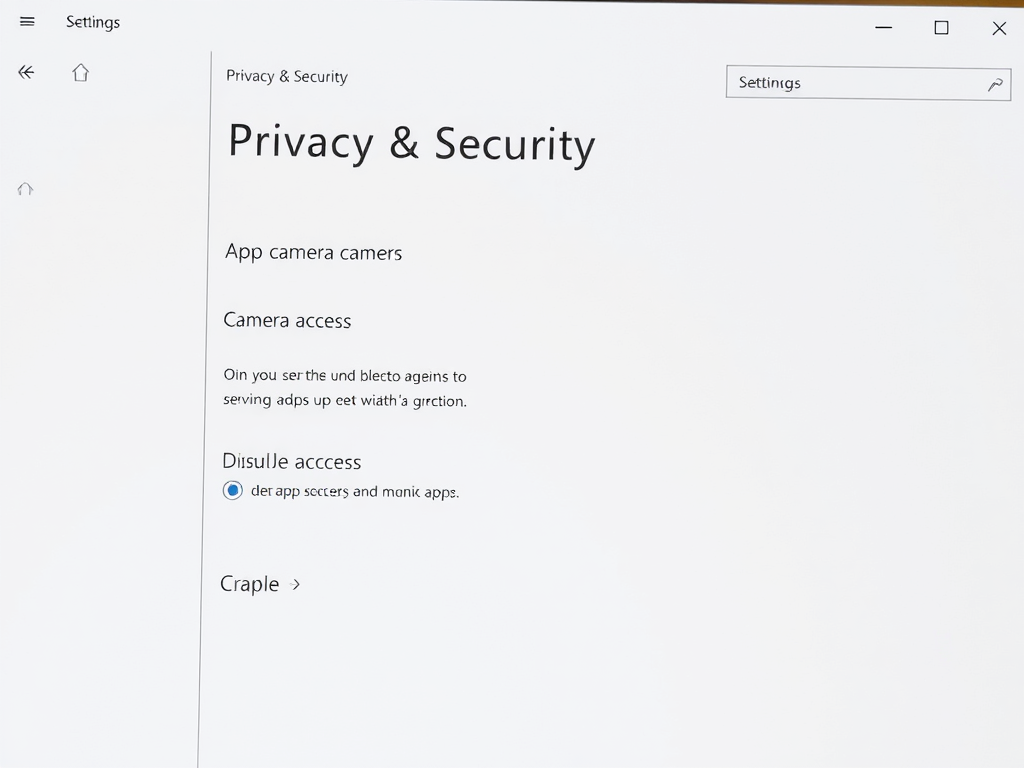
How to Control Camera Access for Apps in Windows 11
The article describes how to manage app access to the Camera in Windows 11. Users can control camera access for all apps or individually. Three methods are discussed: through the Windows Settings app, Local Group Policy Editor, and Registry Editor. The article also mentions three types of cameras — color, infrared, and depth — that…
-

How to Update Email Signatures in Outlook for Windows 11
The article provides guidance on adding or updating email signatures in the new Outlook app for Windows 11. It underscores the significance of current information in signatures – a block of text attached to emails containing sender’s details. It then outlines the step-by-step process to add or update signatures in the new Outlook app.
-
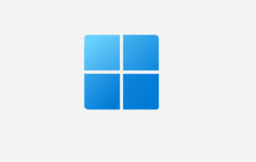
Use Windows Hello for Faster Credit Card Confirmation
Google Chrome now allows users to use Windows Hello, instead of a credit card’s CVC code, to confirm stored credit cards. This new feature enhances security and convenience for online transactions. Users can toggle this option on or off in Chrome’s settings under ‘Payment methods.’ Enabling it will require a Windows Hello PIN or fingerprint.
-

How to Turn Google Translate On or Off in Chrome
This article details how to enable or disable Google Translate in Google Chrome. Google Chrome, similar to Microsoft Edge, has a personalized, in-built translation feature that can auto-translate websites into the user’s preferred language. This helps to enhance the browsing experience by offering a more contextual exploration of various websites across different languages. Notably, users…
-

Manage Microphone Access in Windows 11
The article is a detailed guide on how to control app access to the microphone on a device running Windows 11. Users can opt to allow or deny all apps access to the microphone, or make decisions for individual apps. Controlling access can be done through Windows Settings, the Local Group Policy Editor, or the…
-

How to Locate Computers on Your Windows 11 Network
The article provides a step-by-step guide on how to locate other computers and devices on the same network in Windows 11. The process involves ensuring all devices are in the same workgroup, changing to a private network, enabling network discovery, and activating file and printer sharing. After these steps, devices should appear in the Network…
-

How to Enable Spell Check in Google Chrome
Google Chrome offers a built-in spell checker feature that flags misspelled words as you type, with two options – ‘Basic’ and ‘Enhanced’. The feature is typically enabled by default, but users can toggle it on or off via the Languages settings. ‘Enhanced’ spell check sends typed text to Google, similar to Google search.
-
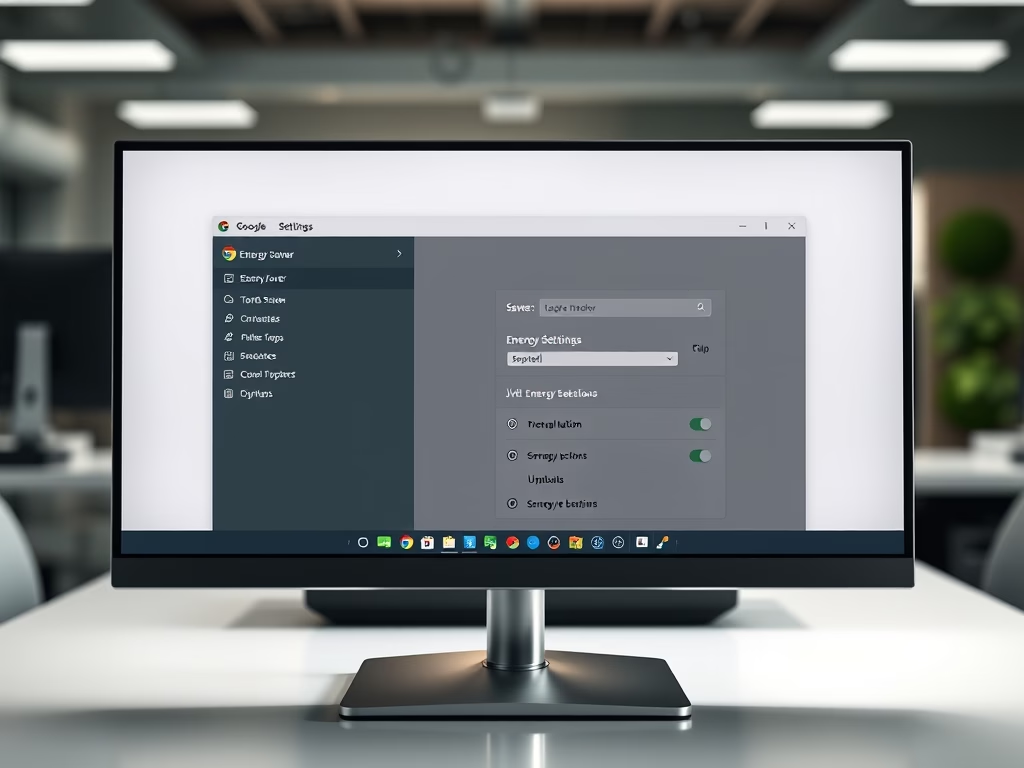
How to Enable Energy Saver in Google Chrome
This article details how to enable or disable the Energy Saver feature in Google Chrome, aimed at enhancing battery life. Users can configure this through Chrome’s settings or the Windows Registry Editor. Clear steps are provided for both methods, helping users effectively manage energy consumption while browsing.
