-

How to Enable Email Forwarding in Outlook for Windows 11
The article provides a guide on how to enable or disable email forwarding in the new Outlook app on Windows 11. The Outlook app, supporting various accounts including Microsoft 365 work or school, Outlook.com, Hotmail, and Gmail, allows users to forward emails to another account for reasons such as consolidating multiple addresses or maintaining access…
-

Exclude File Types in OneDrive Backup on Windows 11
The article guides on excluding specific file types from backup while using OneDrive in Windows 11. Apart from syncing files and folders to Microsoft Cloud, OneDrive allows the exclusion of certain files from backup to save storage and increase efficiency. The detailed process involves steps within the settings of the OneDrive app.
-
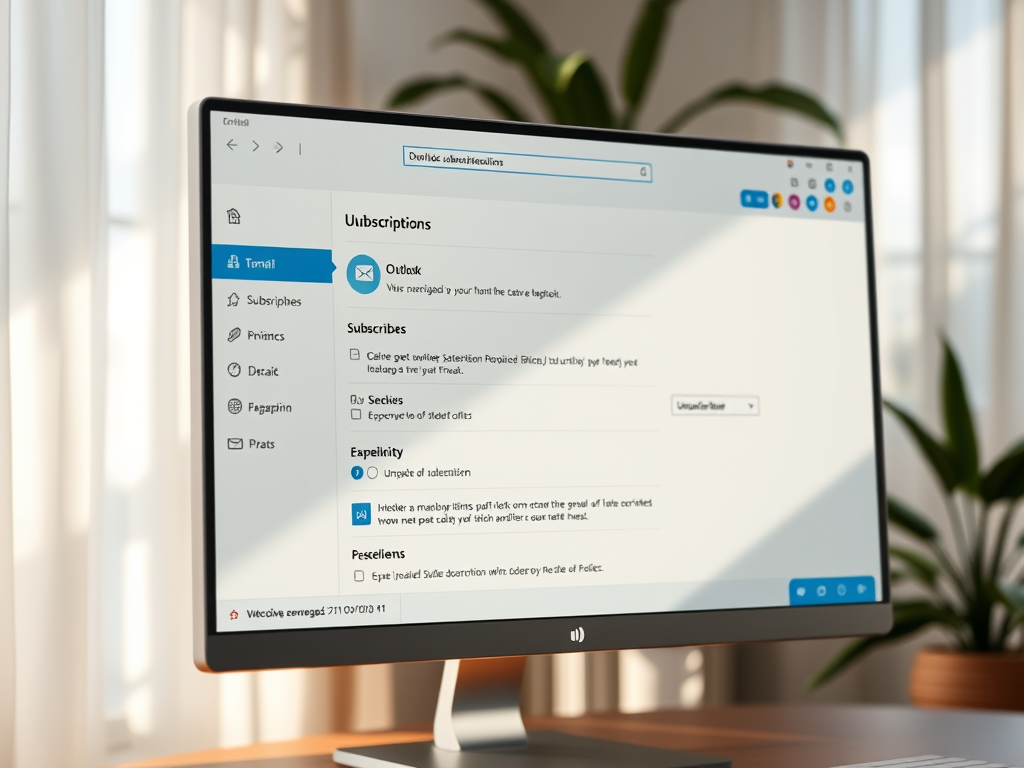
How to Unsubscribe from Emails in Outlook on Windows 11
The article guides users on how to manage email subscriptions in the new Outlook app on Windows 11. The app supports multiple email platforms, with features for handling subscriptions and blocking spam. Subscriptions can be easily managed per account basis, with instructions provided on how to unsubscribe or block specific email senders.
-

How to Turn On/Off Focused Inbox in Outlook Windows 11
The article provides instructions on how to activate or deactivate the ‘Focused Inbox’ feature in the new Outlook app for Windows 11. This feature, which uses machine learning to prioritize messages based on their relevance, allows users to separate important emails from less significant ones, facilitating more organized email interaction.
-

Manage Outlook Notifications in Windows 11
The article provides a guide on how to enable or disable in-app and desktop notifications in the new Windows 11 Outlook app. It explains the benefits, such as alerting users to new emails and reminders, increasing productivity, and helping users manage their tasks. The process involves accessing the Settings in the Outlook app and toggling…
-

How to Enable or Disable Preload Pages in Chrome
The article provides a guide on managing the ‘Preload pages’ feature in Google Chrome. This feature, which makes browsing faster by loading pages it predicts the user might visit, can be turned on or off based on user choice. The processes and impacts of this feature, from improved speed to increased data usage and privacy…
-

Hide Last User Sign-In on Windows 11: Step-by-Step Guide
The article provides a guide on how to display or hide the name of the last signed-in user on the sign-in screen in Windows 11. This can be done through the “Interactive logon: Don’t display last signed-in” policy in the Local Security Policy Editor or via the Windows Registry Editor. The changes take effect after…
-

How to Enable Out of Office Replies in Outlook for Windows 11
The article outlines the process to set up Out-of-Office (OoO) automatic replies in the new Outlook app in Windows 11. The feature is designed for facilitating professional communication during absence, preventing misunderstandings or delays. Users can customize these automatic emails and designate a specific period during which these replies will be sent. The Outlook app…
-

How to Enable Windows Device Portal in Windows 11
The article details how to toggle the Windows Device Portal (WDP) on Windows 11. WDP allows users to remotely manage device settings, manage apps, view performance stats, and collect data for diagnostics over a network or USB connection. To use WDP, one must enable Developer Mode. The article provides a step-by-step guide for turning on…
-

How to Set Dev Drive as Trusted or Untrusted in Windows 11
The article provides a guide on how to designate a Dev Drive as ‘Trusted’ or ‘Untrusted’ in Windows 11. Dev Drive, a new storage volume, improves key developer workloads performance and offers enhanced control over storage volume settings. It is automatically marked as trusted. Users can change this setting using Windows Terminal to run specific…
