-

Manage Device Visibility in Android Nearby Share
The article provides a guide on how to change the ‘Device visibility’ setting using the Android Nearby Share feature on Windows 11. This feature enables Android device users to securely send and receive files from nearby Windows devices. The guide details how to adjust settings to control who can discover your device and share files.
-

How to Remove Image Backgrounds in Windows 11 Paint
The Paint app on Windows 11 now allows users to remove image backgrounds. This feature is currently only available to devices enrolled in the Microsoft Insider Preview program. The article provides a step-by-step guide on how to use this feature. The benefits of removing image backgrounds for aesthetic or graphic design purposes are also discussed.
-
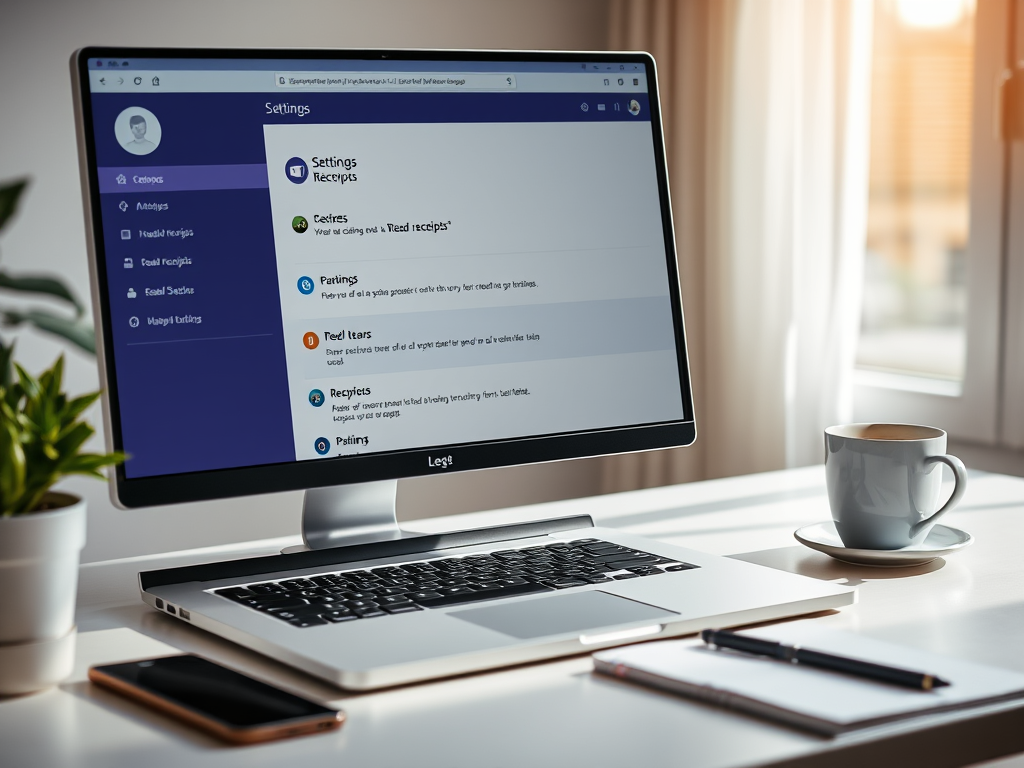
How to Enable Read Receipts in Microsoft Teams
The article provides a guide for utilizing the “Read receipts” feature in Microsoft Teams on Windows 11. This feature, which can be turned on/off, informs others when their messages have been seen. Turning on this feature allows tracking of read messages and gives assurance of an expected response, while turning it off aids in maintaining…
-
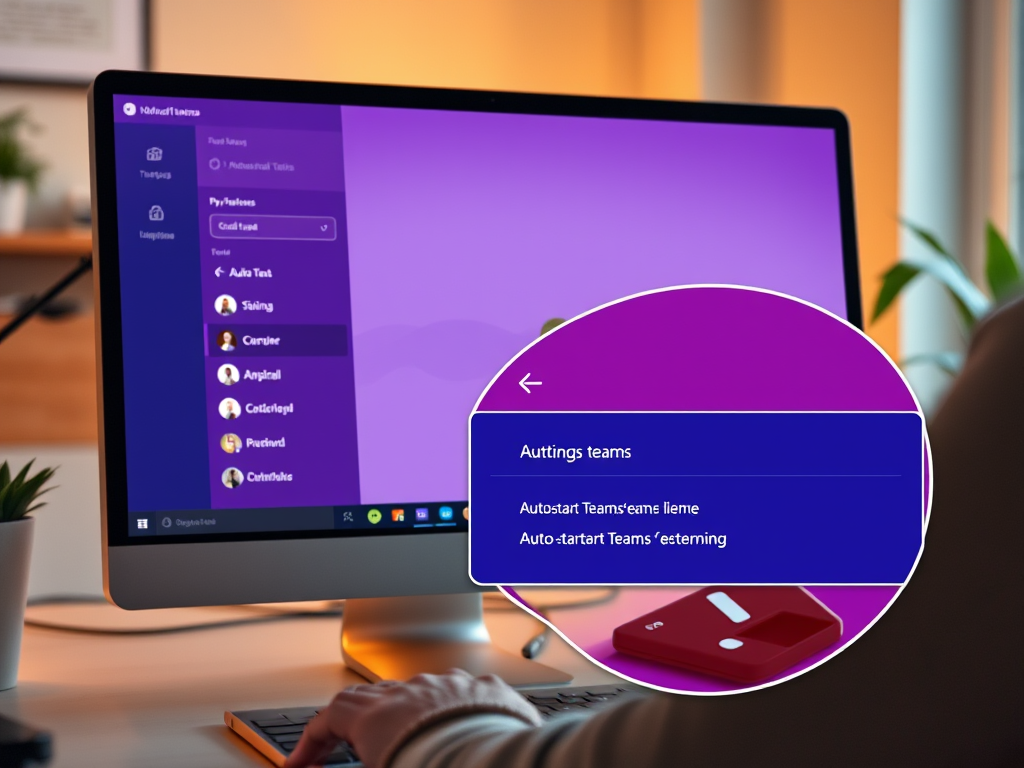
How to Enable or Disable Auto-Start for Microsoft Teams
This article guides readers on how to manage the auto-start feature of Microsoft Teams in Windows 11. The feature, which initiates Teams on system startup, enhances accessibility and promptly notifies users of updates. If not frequently used, the auto-start can be disabled through the settings in the Teams app.
-

How to Change Android Nearby Share File Location on Windows 11
This text provides a guide on altering the file saving location on Windows 11 using Android’s Nearby Share. By default, files are saved in the Downloads Folder, but the location can be changed to increase organization and reduce clutter. This process requires installing the Android Nearby Share app and then changing the save settings within…
-

How to Change Primary Account in Outlook on Windows 11
The article provides step-by-step instructions on how to change the primary account in the new Outlook app on Windows 11. By default, the primary account is the first account set up. This primary account dictates the privacy settings across the app. The process of changing it is straightforward and can be done within a few…
-
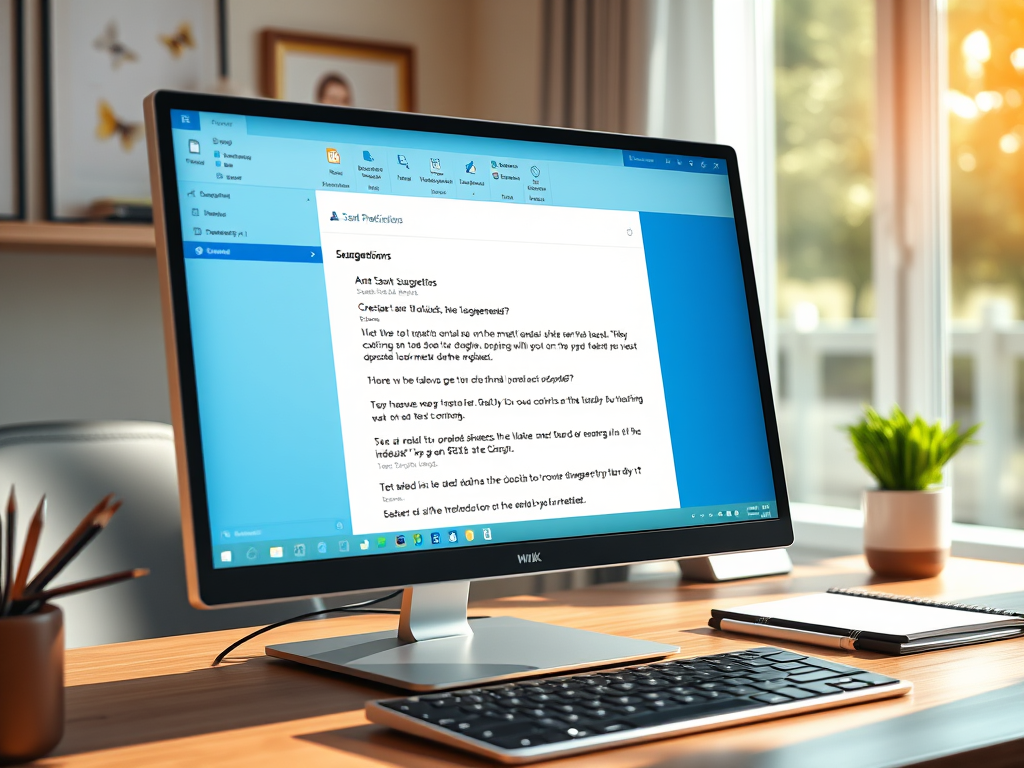
How to Enable Smart Suggestions in Outlook for Windows 11
The new Outlook app for Windows 11 offers a smart suggestions feature to aid efficiency in email communication. It predicts words and phrases while composing emails, reducing typos and saving time. The smart suggestions feature can be activated or deactivated in the Settings under the Mail tab, where users can make preferred selections.
-

How to Change Device Name in Android Nearby Share on Windows 11
The article explains how to personalize and enhance the security of your device using the Android Nearby Share app on Windows 11 by changing the default device name. This feature can distinguish your device among multiple devices linked to the app, and also controls which devices can find and send files to yours.
-

How to Manage Startup Page in Microsoft Edge
The article provides a guide on managing the startup page in Microsoft Edge. Users can configure Edge to automatically open specific tabs, continue a previous session, or load a chosen homepage. Setting up a startup page enhances efficiency and organisation, by auto-launching frequently visited pages or multiple pages simultaneously. The procedure involves navigating through settings…
-

How to Enable Automatic Translation in Outlook on Windows 11
The article details how to activate an automatic translation feature in Outlook on Windows 11. This allows users to manage messages received in other languages, with options to “Always translate,” “Ask me before translating,” or “Never translate.” The guide explains this process, emphasizing its usefulness in a business or educational context, or for personal preference.
