This post shows students and new users steps to view the print queue using Windows 11. When you print in Windows, what you print first goes to the print queue. Jobs or items in the queue are released to be printed once the printer is available.
In most cases, this goes pretty fast, and you wouldn’t know if you only print a few pages. However, if you’re printing large documents in bulk, you may have to wait a while for the print jobs to go to the printer to be printed.
If you want to know how to view the print queue on Windows 11, continue below. We’ll show you how to get to the printer installed on Windows to view its queue.
The new Windows 11 comes with many new features and a new user desktop, including a centered Start menu and taskbar, rounded corners, windows, themes, and colors that will make any computer look and feel modern.
To view the print queue on Windows 11, follow the steps below.
How to jobs in the print queue on Windows 11
If you’re waiting on a document sent to the printer and nothing is printing, you may find reasons the in the print queue. Windows printers have queues that hold jobs ready to be printed. Once the printer is available, the jobs are released to be printers.
Select the Start menu to view a list of items waiting to print in Windows 11, then click on Settings.

On the Settings pane, click-click Bluetooth & devices ==> Printers & scanner as highlighted in the image below.
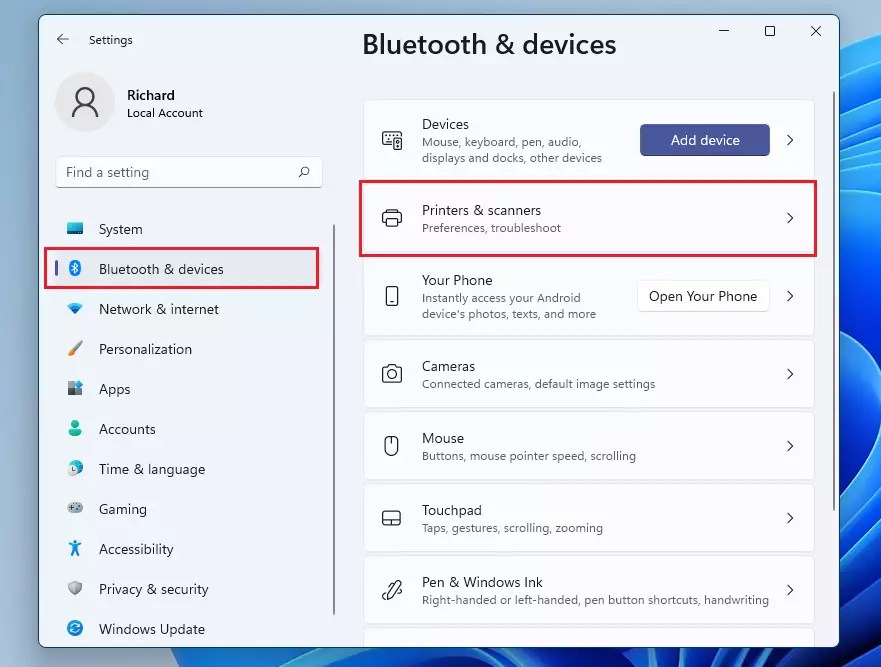
On the Printers & Scanner settings pane, click the printer you sent to print the job from the list.

Select Open print queue on the printer settings pane to see what’s printing and the upcoming print order.
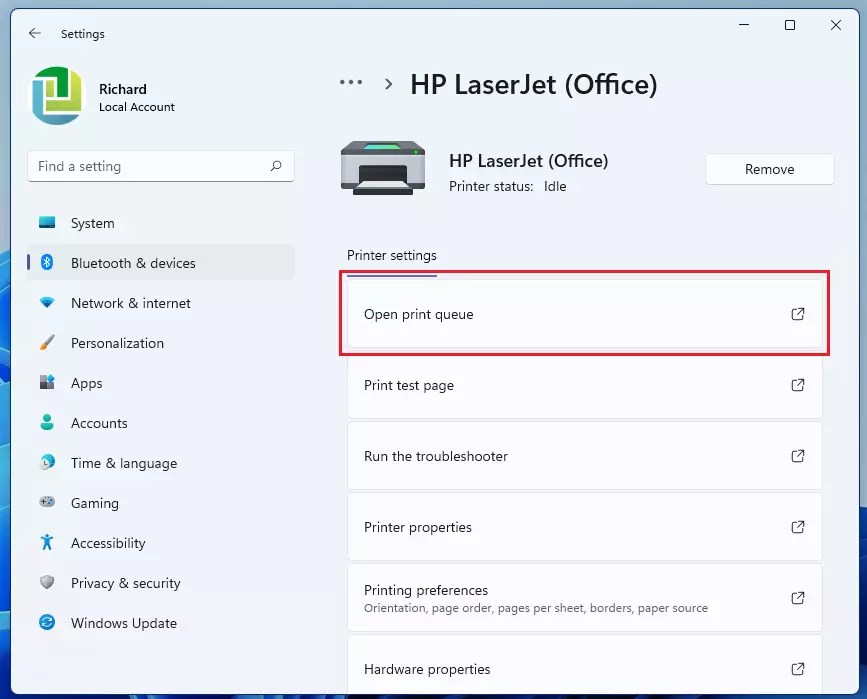
You will see items ready to print if any are there.

That’s it!
Conclusion:
This post showed you how to view the print queue on Windows 11. Please use the comment form below if you find any errors above or have something to add.
Leave a Reply