This article explains how to enable or disable the “Passcode Lock” feature in the Telegram app on mobile devices.
Telegram is a cross-platform instant messaging app that focuses on speed and security. It allows users to send text and voice messages, make voice and video calls, and share photos and videos with end-to-end encryption to help ensure user privacy and security.
When you install and set up Telegram on Windows, you can start it up automatically when signing into Windows, turn the spell checker on or off, change media download paths, turn disable filtering on or off, change who can add you to groups and channels, turn send with enter on or off, change who can see my phone number, change who can see your last seen and online status, change who can call me, turn auto-delete messages on or off, and more.
When you use the mobile version, you can also turn notifications for chats on or off, turn sync contacts on or off, turn ringtone and vibrate for calls on or off, enable or disable badge counter for unread messages, turn In-app notifications on or off, turn link previews on or off, and more which aren’t available on the desktop version.
The mobile version lets you turn “Passcode Lock” on or off to ensure a PIN is needed for the app.
Turning on the “Passcode Lock” feature in Telegram adds an extra layer of security to your account, requiring a PIN code to be entered each time you open the app. This can help prevent unauthorized access to your messages and other sensitive information in the app.
On the other hand, turning off the “Passcode Lock” feature can be useful if you frequently use the app and find it inconvenient to enter the PIN code each time you open it. However, it’s important to remember that this can also make your account more vulnerable to unauthorized access.
Turn on or off “Passcode Lock” in Telegram
As mentioned above, users can turn “Passcode Lock” on or off in the Telegram app, requiring a PIN code to be entered each time they open it.
Here’s how to do it.
First, open the Telegram app on your mobile device.
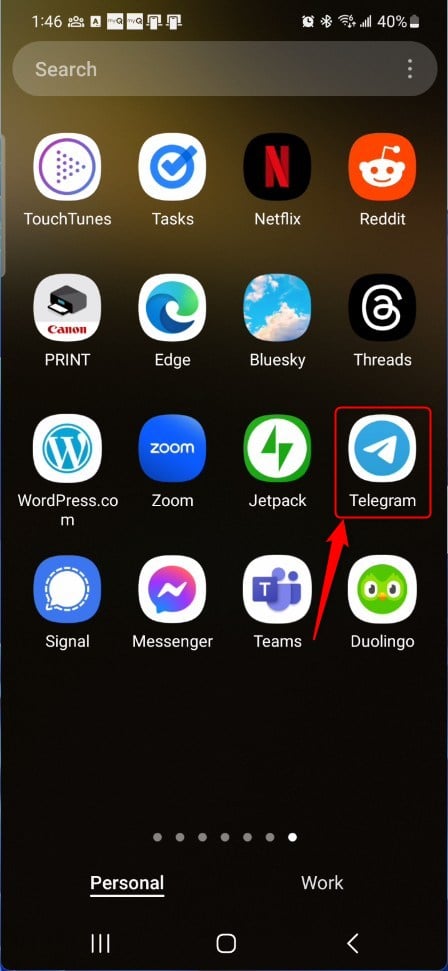
When the app opens, click the Menu button at the top left, then select Settings on the context menu.
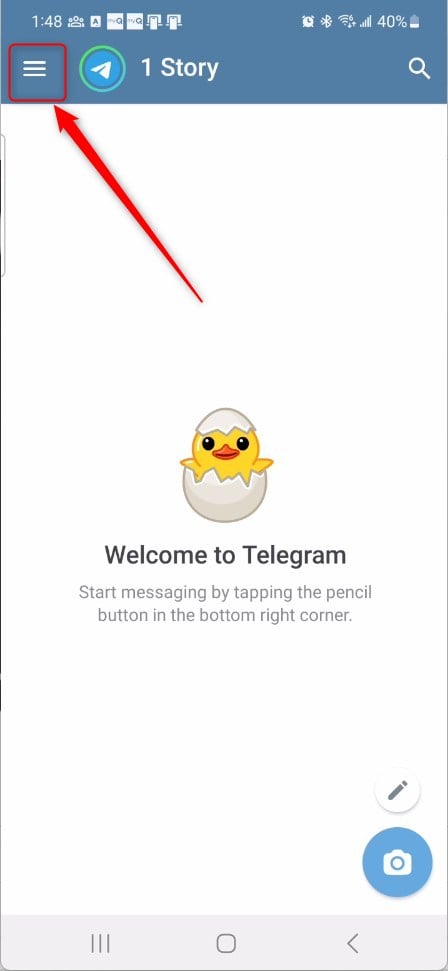
Next, select the “Privacy and Security” tile on the Settings page to expand it.
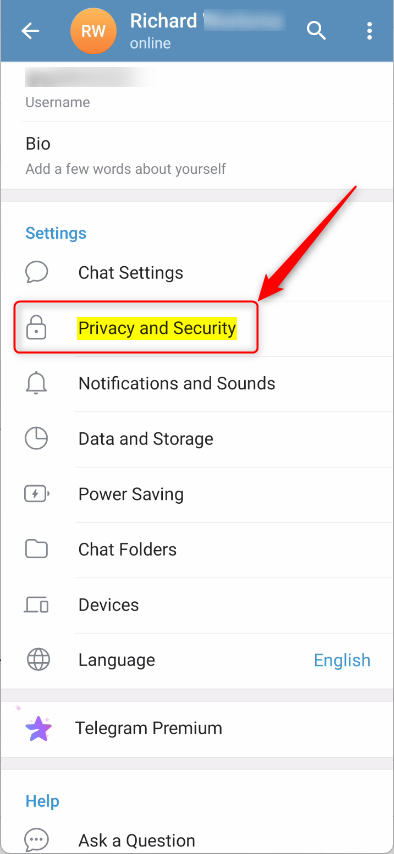
On the Settings -> Privacy and Security settings page, under “Security,” select the “Passcode Lock” tile to open it.
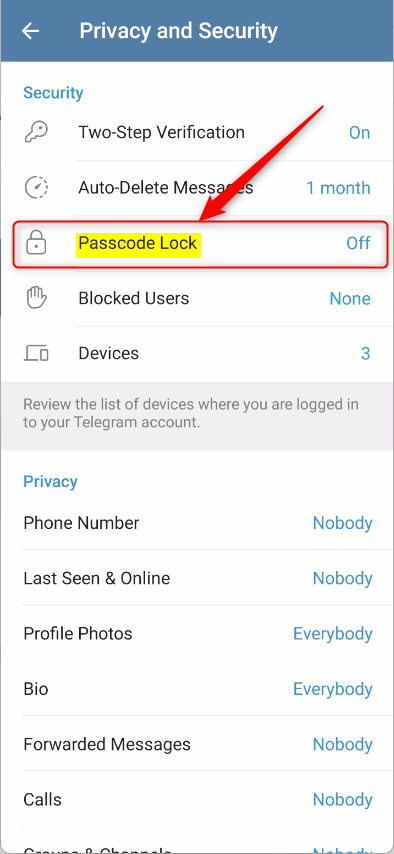
On the Passcode Lock settings page, click Enable to set a passcode for your device.
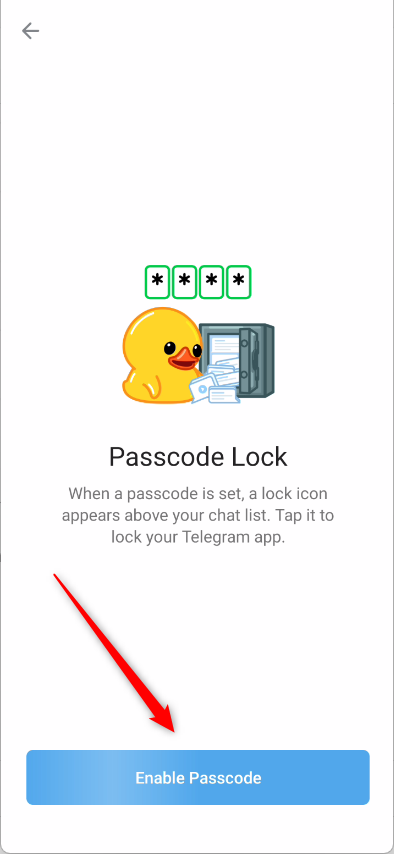
Once you enable the passcode, you can change other options like “Unlock with Fingerprint,” “Auto-lock,” and turn the passcode off.
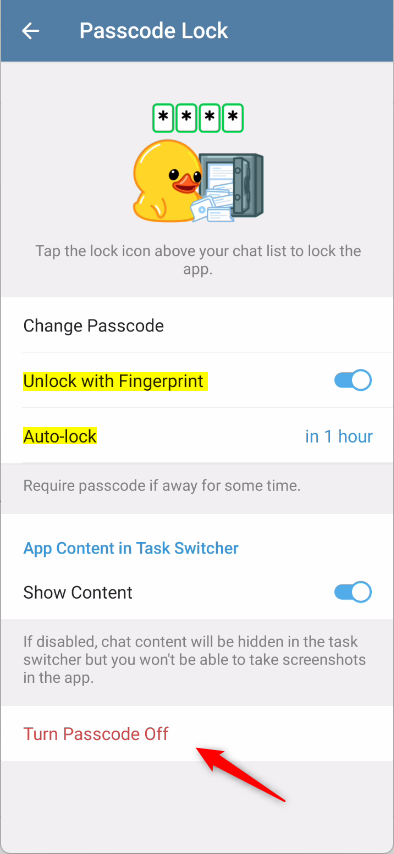
That should do it!
Conclusion:
- Enabling the “Passcode Lock” feature in Telegram adds an extra layer of security to your account, enhancing privacy and protecting sensitive information.
- Disabling the “Passcode Lock” feature may provide convenience but could make your account more vulnerable to unauthorized access.
- Following the provided steps, you can quickly turn on or off the “Passcode Lock” feature in the Telegram app to suit your preferences and security needs.

Leave a Reply to Enabling or Disabling Background Services for Notifications in Telegram - Geek Rewind Cancel reply