This article explains how to change the “Who can call me” settings in the Telegram app on Windows 11.
Telegram is a cross-platform instant messaging app that focuses on speed and security. It allows users to send text and voice messages, make voice and video calls, and share photos and videos with end-to-end encryption to help ensure user privacy and security.
When you install and set up Telegram on Windows, you can start it up automatically when signing into Windows, turn the spell checker on or off, turn automatic media download on or off, turn hardware accelerated video decoding on or off, change media download paths, turn disable filtering on or off, change who can add you to groups and channels, turn send with enter on or off, change who can see my phone number, change who can see your last seen and online status, and more.
When you use Telegram on Windows, you can change who can call you in the privacy settings.
You may want to change Telegram’s “Who can call me” settings for various reasons. For instance, you may want to limit the number of people who can call you, especially if you receive unwanted or spam calls.
Alternatively, you may prefer to allow calls only from your contacts or specific groups on Telegram. Changing this setting can help improve your privacy and security on the app.
Change “Who can call me” in Telegram
As mentioned above, users can change the “Who can call me” settings in the Telegram app on Windows devices. This allows you to limit the number of people who can call us on Telegram.
Here’s how to do it.
First, launch the app by clicking the Start menu and selecting it on the All Apps list.

You can also launch the app from the Taskbar or Taskbar overflow.

When the app opens, click the Menu button at the top left of your screen.

On the Menu pane, select the Settings (gear) button.

Please select the Privacy and Security menu on the Settings page to expand it.

Next, the Calls tile on the Privacy and Security settings page to open it.
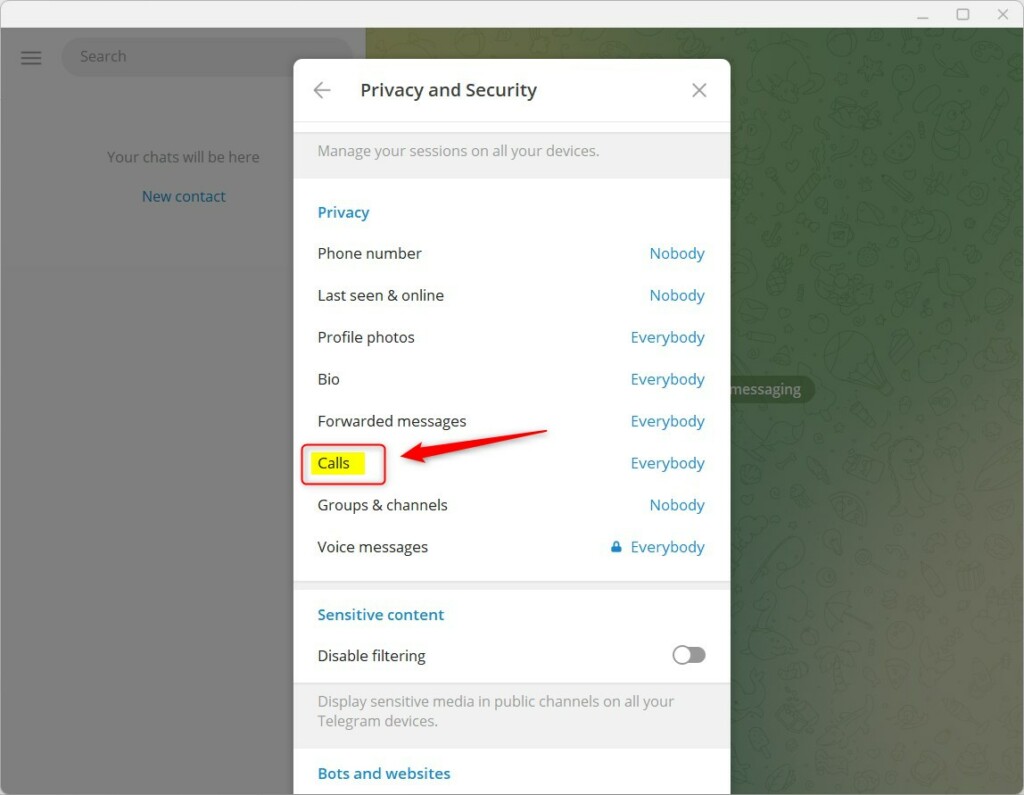
Next, choose one of the options under “Who can call me.”
- Everbody
- My contacts
- Nobody
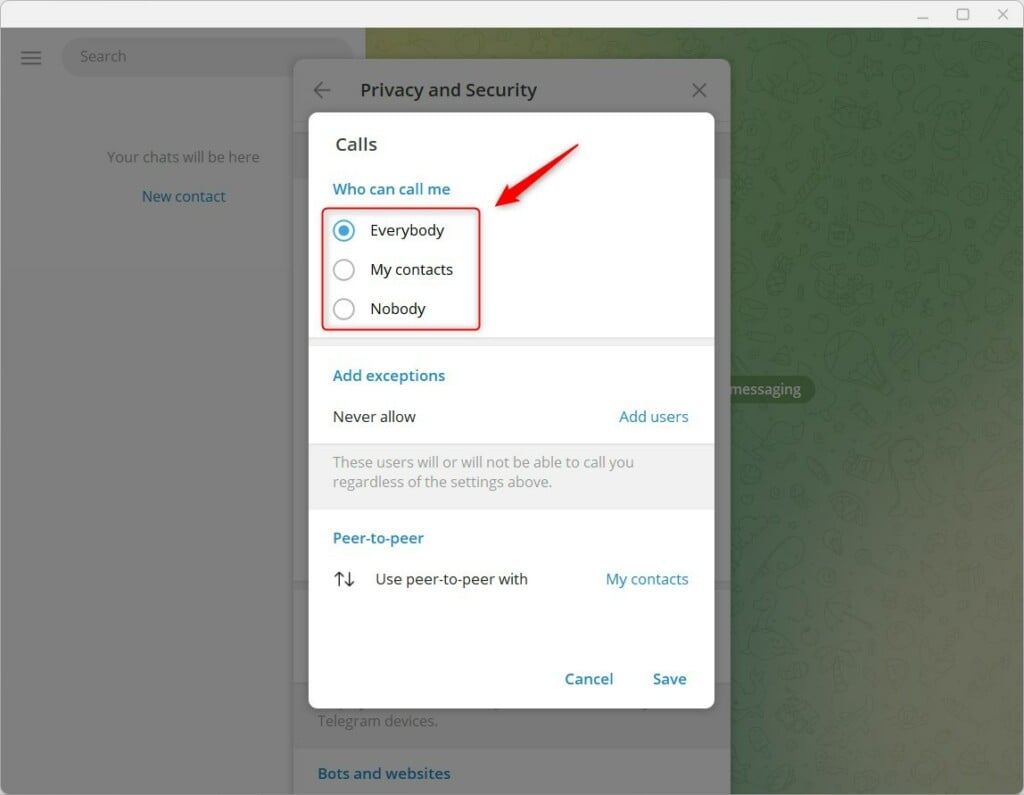
If you select Nobody, you can add exceptions and allow specific people to call you on Telegram.
Save your changes and exit.
Conclusion:
- Following these steps, you can effectively control who can call you on Telegram for Windows.
- Limiting the number of people who can call you can improve your privacy and security on the app.
- Feel free to share your thoughts in the comments section below if you have any additional insights or feedback.

Leave a Reply