This article explains enabling or disabling video super resolution (VSR) enhancement in the Microsoft Edge browser.
The Microsoft Edge browser is the default browser in Windows 11. However, users can switch to their preferred or favorite browser anytime. Edge is based on Chromium, similar to Google Chrome and other Chromium-based browsers today.
Microsoft Edge browser has a feature that allows users to turn on or off Video super resolution (VSR). VSR uses machine learning to enhance the quality of video viewed in Microsoft Edge by using graphics card agnostic algorithms to remove blocky compression artifacts and upscale the video resolution.
Because of the computer power needed to run VSR, these requirements must be met:
- The device has one of the following graphics cards (GPUs): Nvidia RTX 20/30/40 series OR AMD RX5700-RX7800 series GPUs.
- The video is played at less than 720p resolution.
- The device is not on battery power.
- Both the height and width of the video are greater than 192 pixels.
- The video is not protected with Digital Rights Management technologies like PlayReady or Widevine. Frames from these protected videos are not accessible to the browser for processing.
Enable or disable Video super resolution (VSR) in Edge
As mentioned above, the Microsoft Edge browser will support VSR machine learning to enhance the quality of videos.
Because of the resources needed to run VSR, your Windows device must meet certain requirements like these GPUs: Nvidia RTX 20/30/40 series OR AMD RX5700-RX7800 series.
Here’s how to turn it on or off.
First, open the Microsoft Edge browser.
Then click on Setting and more (Alt+F) 3 horizontal dots button on the top right corner and select Settings.

Next, click on System and performance on the left panel.
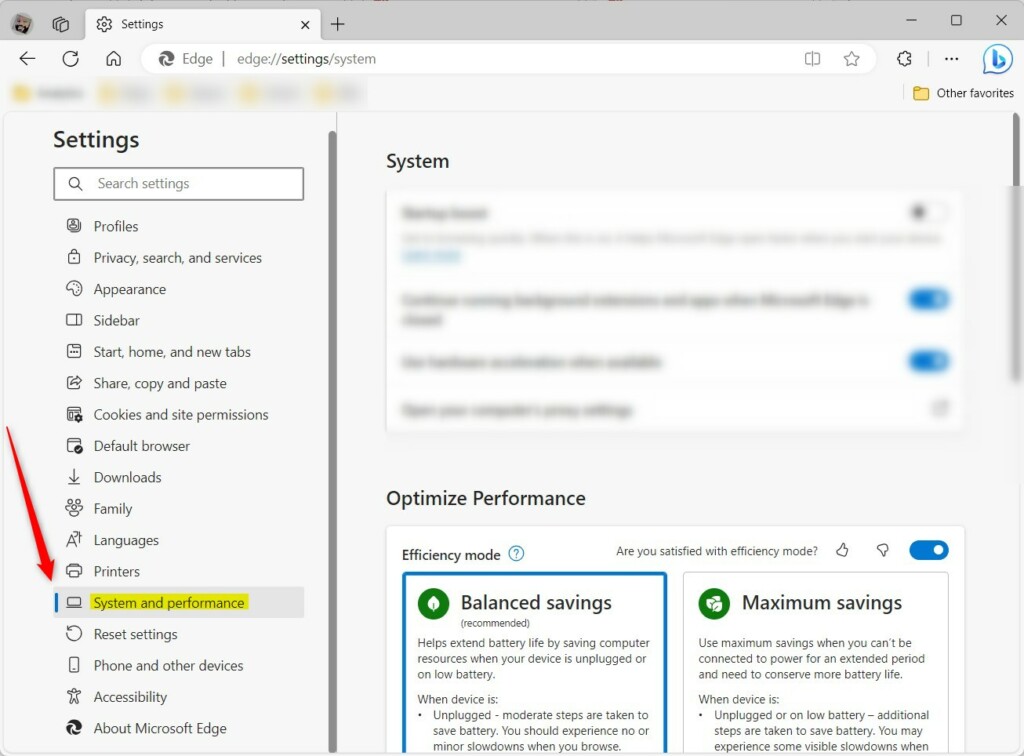
Select the “Enhance video in Microsoft Edge” tile under System on the System and performance settings page, then toggle the switch to the On position to enable.
To disable it, toggle the button back to the Off switch.
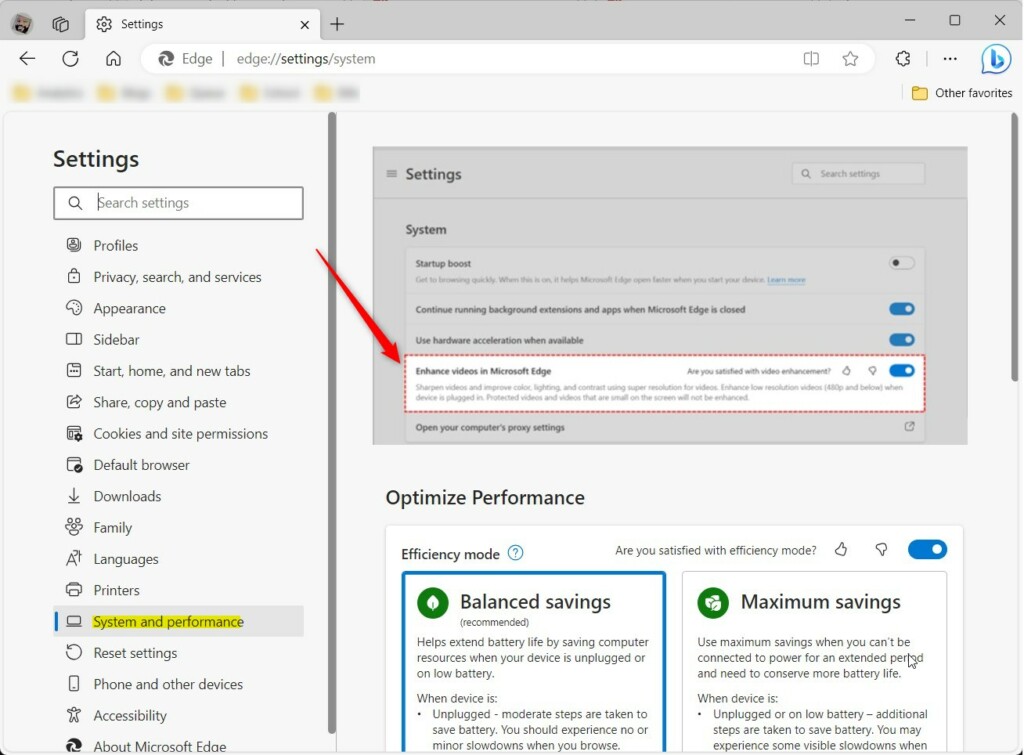
Your changes should apply immediately. Exit and restart the Microsoft Edge browser.
That should do it!
Reference:
Conclusion:
- This article provided a detailed guide on enabling or disabling Video Super Resolution (VSR) in the Microsoft Edge browser, including the necessary system requirements and step-by-step instructions.
- Users can easily follow the provided steps to enhance their video quality using VSR or disable it as per their preference.
- For additional insights or contributions, readers can share their thoughts and suggestions in the comments section.

Leave a Reply