This article explains enabling or disabling Touch mode in the Microsoft Edge browser.
The Microsoft Edge browser is the default browser in Windows 11. However, users can switch to their preferred or favorite browser anytime. Edge is based on Chromium, similar to Google Chrome and other Chromium-based browsers today.
The Edge browser team is working on a new Touch feature that isn’t yet available to all users. However, it has been added to the development version, which will be released soon.
The new Touch mode feature optimizes the Edge browser and increases the size and spacing of browser elements like buttons and tabs.
The Microsoft Edge browser will automatically switch to Touch mode by default when using a 2-in-1 or tablet-type touch device. However, you can turn on or off Touch mode anytime.
Turn on or off Touch mode in the Microsoft Edge browser
As described above, the Microsft team is working on a Touch mode feature that will be released to all users soon.
This feature optimizes the Edge browser and increases the size and spacing of browser elements like buttons and tabs.
Here’s how to turn it on or off in Edge.
First, open the Microsoft Edge browser.
Then click on Setting and more (Alt+F) 3 horizontal dots button on the top right corner and select Settings.
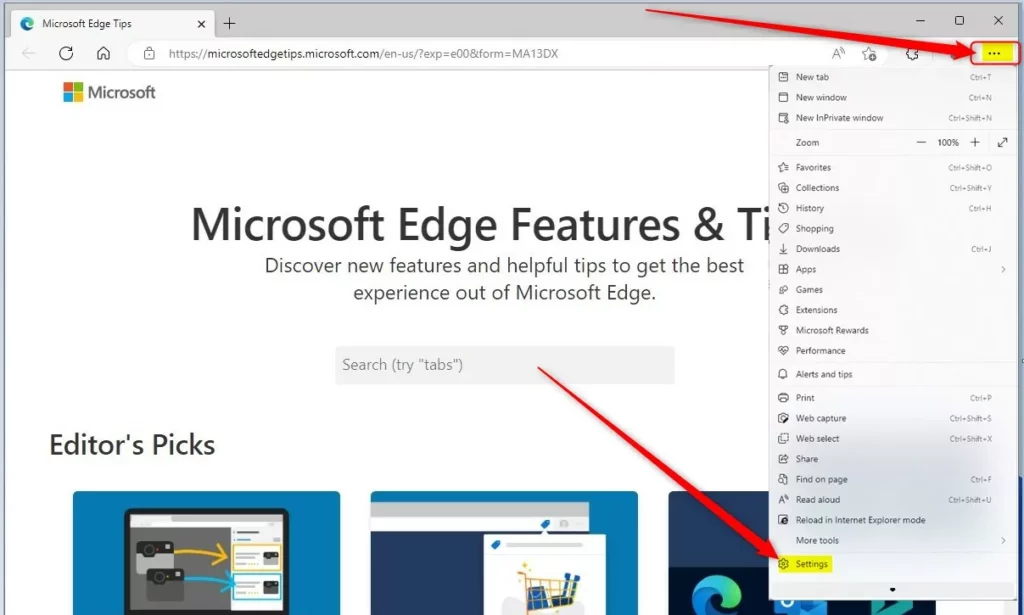
Next, click on Appearance on the left panel.
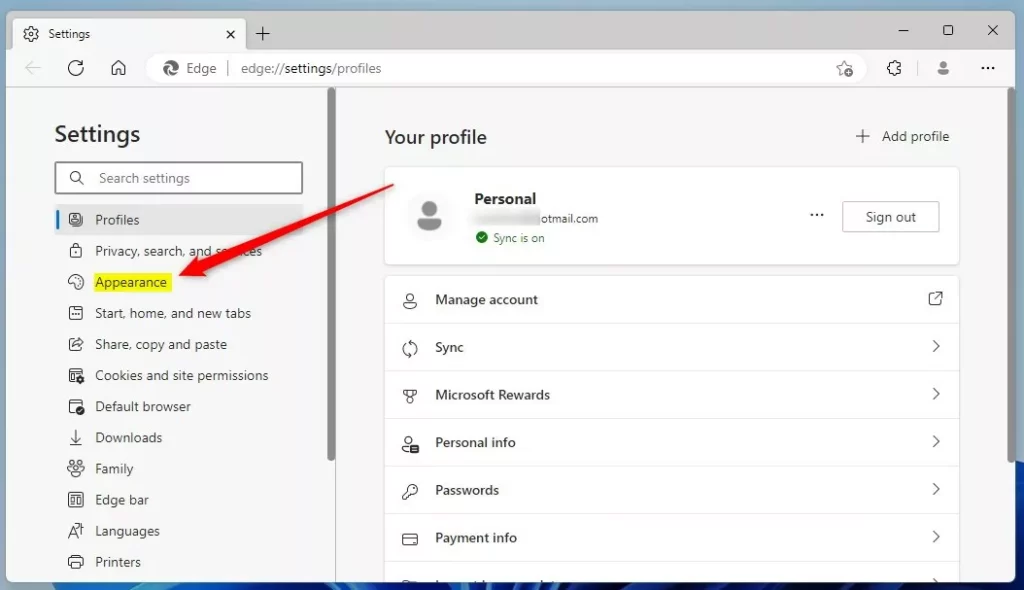
On the Appearance settings page, under Touch, select the tile “Touch mode,” then choose an option from the drop-down menu.
- Auto (default)
- On
- Off

Exit and restart the Microsoft Edge browser.
That should do it!
Conclusion:
- The Touch mode feature in Microsoft Edge is a user-friendly enhancement for touch devices.
- Users can easily toggle Touch mode on or off to customize their browsing experience.
- This guide provides clear instructions for enabling or disabling Touch mode in the Edge browser, ensuring a smooth transition.

Leave a Reply