This article explains how to enable or disable sending Required and Optional Diagnostic Data from the Microsoft Edge browser.
Microsoft Edge is the default browser in Windows 11. However, users can switch to their preferred or favorite browser anytime. Edge is based on Chromium, similar to Google Chrome and other Chromium-based browsers today.
Microsoft uses diagnostic data to improve its products and services, keeping them secure, up-to-date, and performing as expected. The data includes information about how you use the browser, websites you visit, and crash reports.
Microsoft also collects required diagnostic data for the same purpose as above. Users can turn off sending diagnostic data from Edge to the Microsoft Windows policy editor.
Use one of the following settings to configure this policy:
- Off – Turns off and disables required and optional diagnostic data collection.
- RequiredData – Sends only required diagnostic data but turns off and disables optional diagnostic data collection.
- OptionalData – Sends optional diagnostic data, including browser usage data, visited websites, and crash reports sent to Microsoft for product and service improvement.
Enabling or disabling diagnostic data collection in Microsoft Edge is a personal choice. If you choose to enable it, Microsoft collects information about how you use the browser, the websites you visit, and crash reports.
This data is used to improve the products and services, keep them secure, up-to-date, and perform as expected. However, if you have concerns about your privacy, you can turn off sending diagnostic data to Microsoft.
It’s important to note that turning off diagnostic data collection may impact Microsoft Edge’s performance and the quality of its services.
Enable or disable sending diagnostic data to Microsoft from Edge
As mentioned, you can enable or disable sending diagnostic data about your browse to Microsoft from Edge.
Here’s how to do it.
First, open Windows Registry Editor.
Then, navigate to the registry key below.
Computer\HKEY_LOCAL_MACHINE\SOFTWARE\Policies\Microsoft\Edge
Next, double-click the DiagnosticData (REG_DWORD) name on the Explorer key’s right pane to open it.
Then, enter a value using the table below:
2= Always send required and optional diagnostic data from Edge to Microsoft1= Only send required diagnostic data from Edge to Microsoft.0= Disable sending required and optional diagnostic data from Edge to Microsoft.
If you do not see the “DiagnosticData” item, right-click a blank area and create a new DWORD (32-bit) registry item.
Then, enter the name “DiagnosticData” and the value you want.
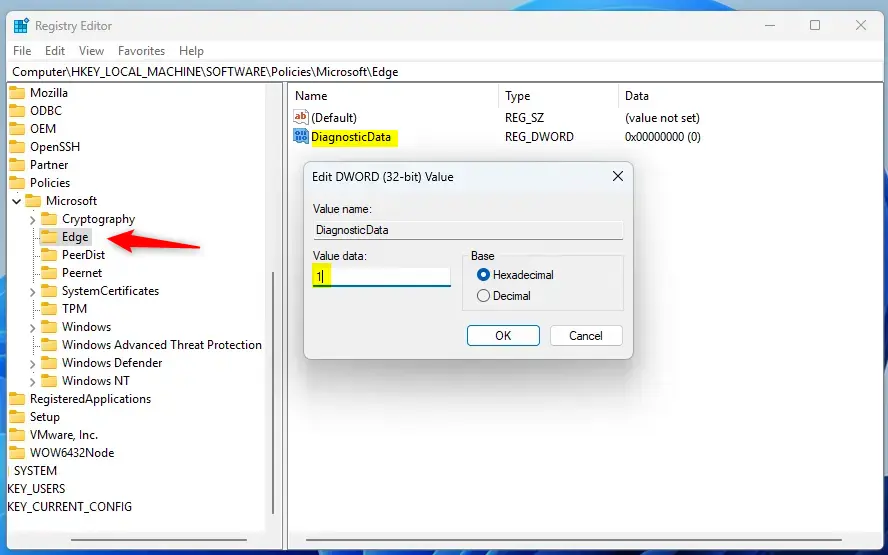
To restore the default behavior, delete the “DiagnosticData” item created.
You may have to reboot your computer to apply the changes.
That should do it!
Reference:
Conclusion:
- Enabling or disabling diagnostic data collection in Microsoft Edge is a personal choice that can impact privacy and browser performance.
- Users can configure the “DiagnosticData” policy in the Windows Registry Editor to control sending required and optional diagnostic data to Microsoft from Edge.
- Consider the implications of sending diagnostic data to Microsoft and make an informed decision based on privacy concerns and the need for product improvement.

Leave a Reply