This article explains how to enable or disable notification badging for Microsoft accounts on the Start menu in Windows 11.
Over the past few months, Microsoft introduced a badging notification feature on the Start menu for Microsoft accounts. Starting with Windows 11 build 23451, its rollout has expanded to more users.
The badging notification feature gives users quick access to critical account-related notifications, including notifications to up all of their data, manage subscriptions, and help with adding extra security steps so users are never locked out of their accounts.
This feature isn’t yet available to all Windows 11 users. However, most computers enrolled in the Microsoft Insider Preview program may see it.
How to enable or disable notifications badging in Windows 11
As described above, if you are logged into Windows with your Microsoft Account, you may see a new notification badging feature on the Start menu.
Here’s how to enable or disable it in Windows 11.
First, open the Windows Settings app.
You can do that by clicking on the Start menu and selecting Settings. Or press the keyboard shortcut (Windows key + I) to launch the Settings app.
When the Setting app opens, click the Personalization button on the left.
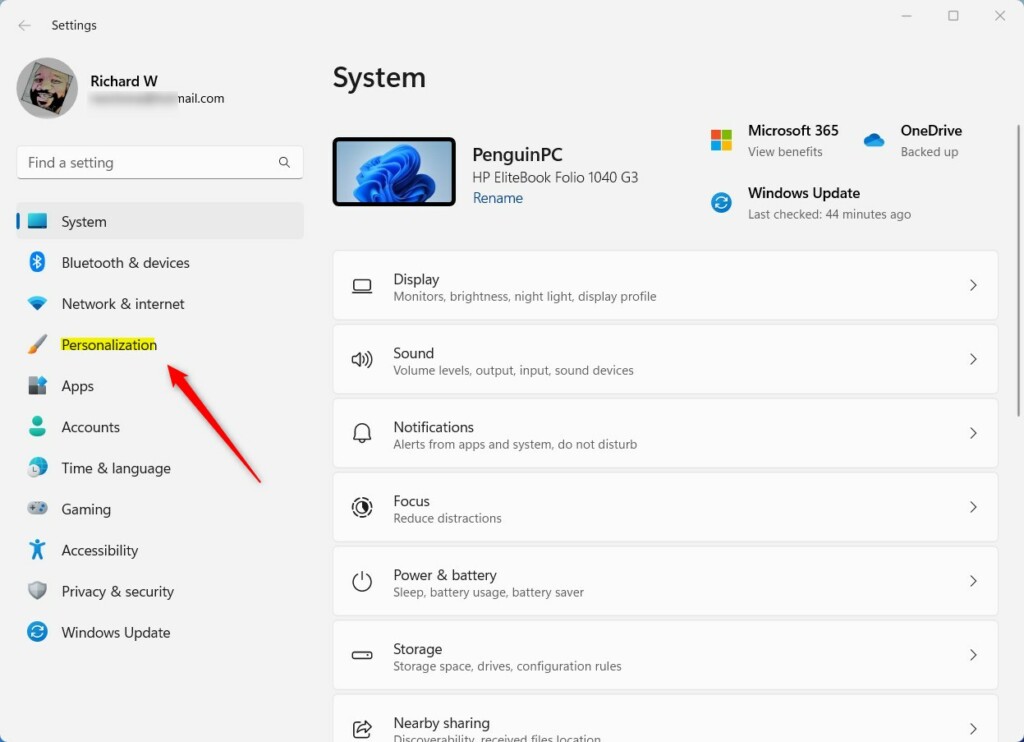
On the right, select the Start tile to expand it.
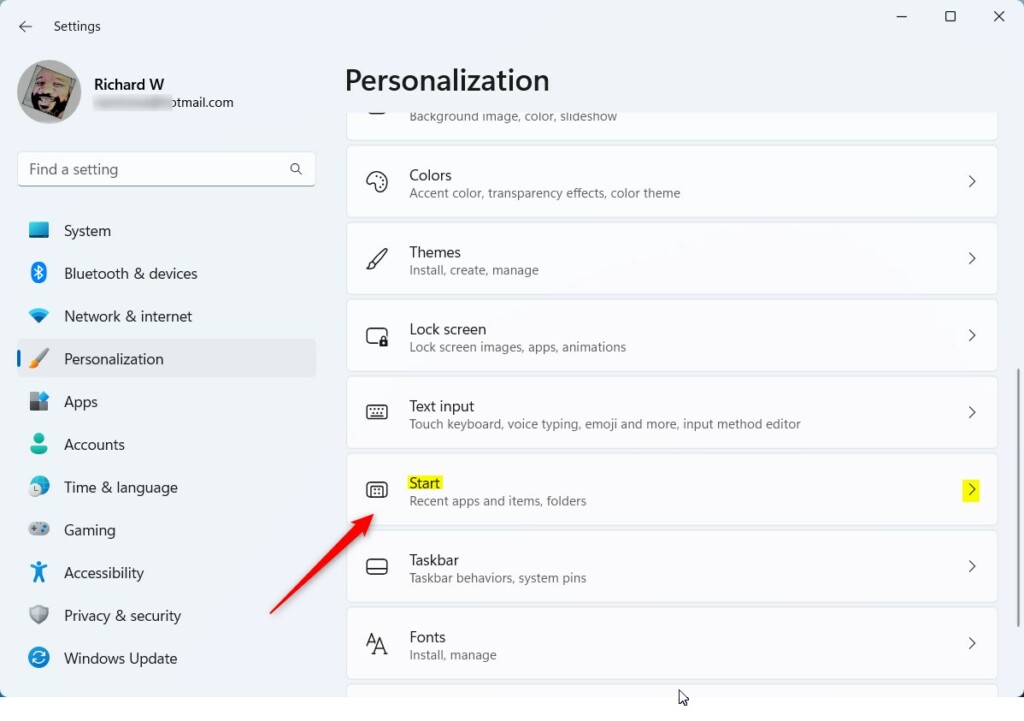
On the Personalization -> Start settings pane, toggle the switch button to the On position for Show account-related notifications to enable.
To disable it, toggle the button back to the Off position.

You can close the Settings app when done.
Turn on or off Microsoft account notification badging via Windows Registry
Another way users can turn on or off the new Microsoft account notifications badging in Windows 11 is to use the Windows Registry Editor.
First, open the Windows Registry, and navigate to the folder key path below.
HKEY_CURRENT_USER\Software\Microsoft\Windows\CurrentVersion\Explorer\Advanced
If you don’t see the Advanced folder key, right-click on the Explorer key, then create the subkey (Advanced) folders.

Right-click the Advanced folder key’s right pane and select New -> DWORD (32-bit) Value. Next, type a new key named Start_AccountNotifications.
Double-click the new key item name (Start_AccountNotifications) and make sure the Base option is Decimal, and then update the Value data:
- Type 1 to enable this feature.
- Type 0 to disable this feature.
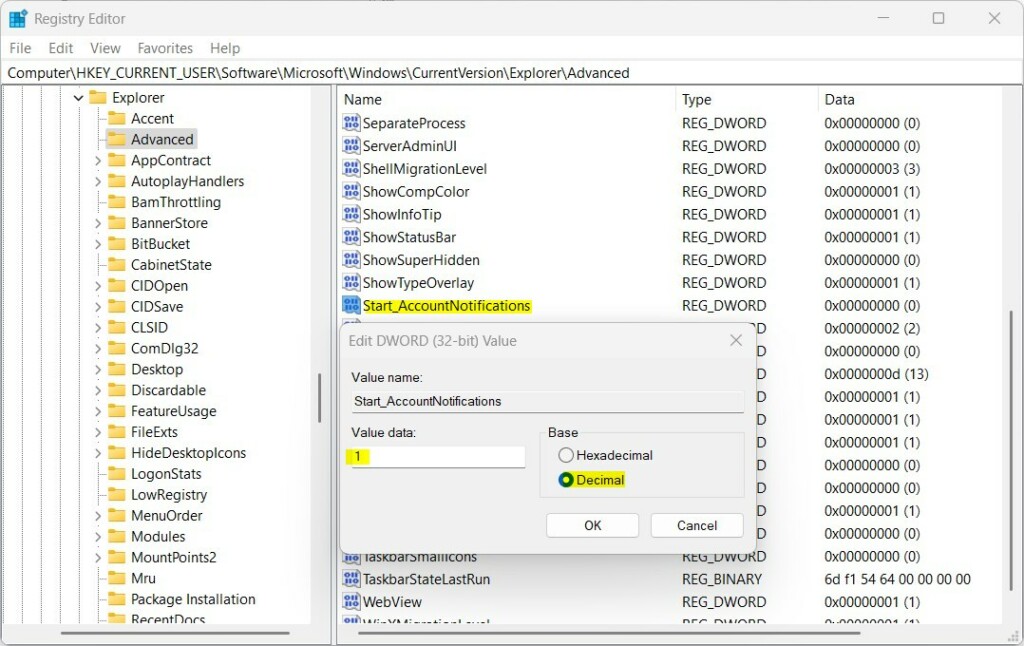
Save your changes and restart your computer.
That should do it!
Reference:
Conclusion:
- Introducing the badging notification feature for Microsoft accounts on the Windows 11 Start menu has provided users quick access to critical account-related notifications.
- The feature may not be available to all Windows 11 users, but most computers enrolled in the Microsoft Insider Preview program may see it.
- Users can easily enable or disable the notification badging feature in Windows 11 through the Windows Settings app or the Windows Registry Editor.
- These steps allow users to manage their account-related notifications according to their preferences.
- For future updates or additional information, readers can refer to the provided reference and use the comments section for feedback or contributions.

Leave a Reply