This article explains how to turn on or off cloud content search in Windows 11.
Cloud content search in Windows refers to the ability of Windows Search to search for files and information not only on your local device but also in the cloud (such as your OneDrive, Outlook, and SharePoint accounts).
If you sign in with a personal Microsoft account or work and school accounts, you can use Windows Search to search for files and information across different Microsoft services.
Because Windows Search can return results from the web, you can turn SafeSearch on or off to help keep adult content out of your web previews.
Enabling or disabling cloud content search in Windows 11 gives you control over how Windows Search behaves when searching for files and information. If you prefer to keep your search results limited to your local device and avoid results from the cloud, you can turn off cloud content search.
On the other hand, if you want to access files and information from your Microsoft accounts, you can turn on cloud content search. You can also use SafeSearch to filter out adult content from your web previews.
How to enable or disable cloud content search in Windows 11
As mentioned above, Windows Search lets you search from your taskbar to find what you’re looking for, whether on your device, in the cloud, or on the web.
Here’s how to enable or disable cloud content search in Windows.
First, open the Windows Settings app.
Then, select Privacy & security on the left and the Search permissions tile on the right to expand it.
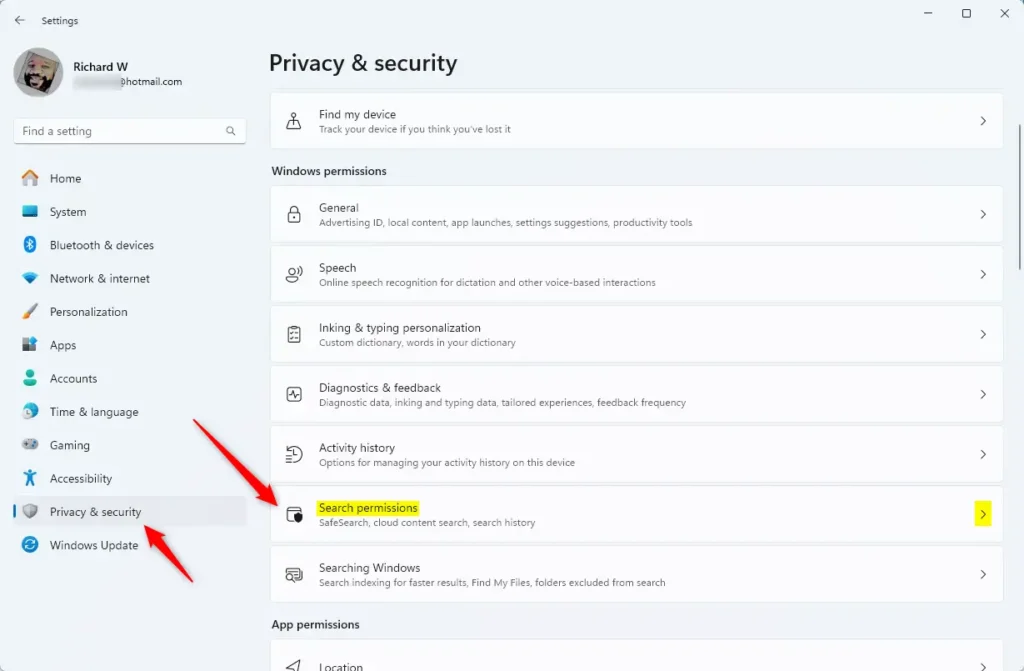
Next, toggle the “Cloud content search” switch button under your Microsoft, Work, or School account to enable or disable Cloud content search.
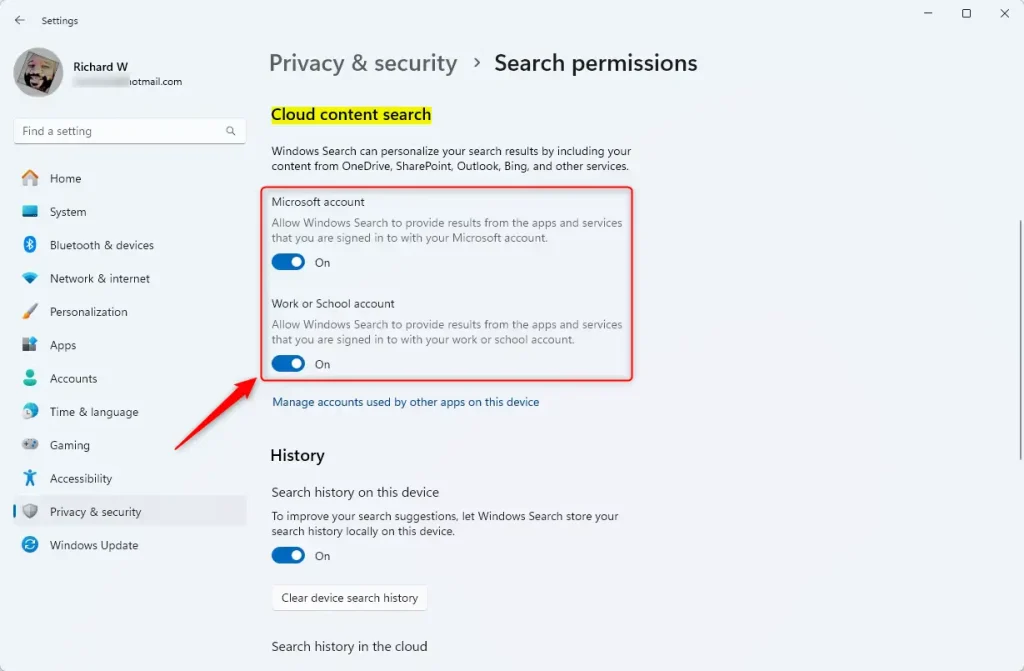
Exit the Settings app when you’re done.
Enable or disable cloud content search using group policy
Another way to disable or enable Cloud content search is to use the Local Group Policy Editor.
First, open the Local Group Policy Editor (gpedit.msc). (Search for “Edit group policy”) on the Start menu.
Then, navigate the folders below:
Computer Configuration > Administrative Templates > Windows Components > Search
In the Group Policy details pane on the right, locate and double-click the “Allow Cloud Search” settings.
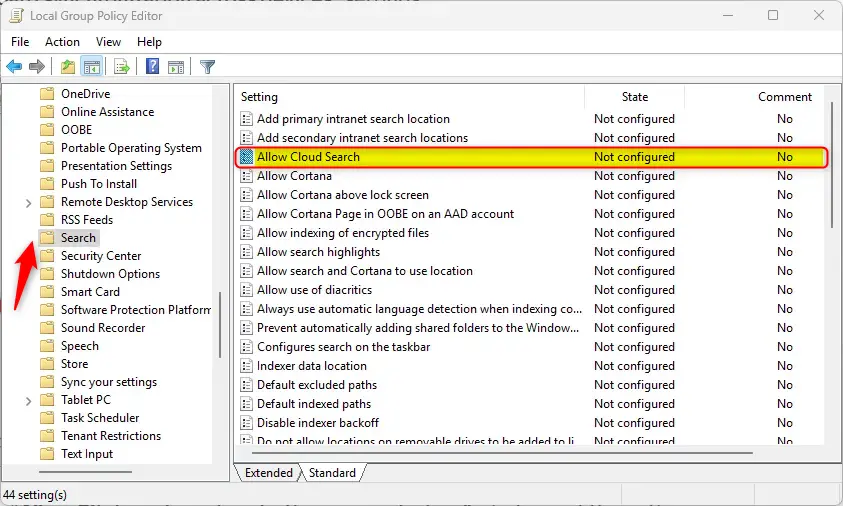
On the “Allow Cloud Search” window, set the option to Not Configure, Enabled, or Disabled.
- Not Configured (default)
- Enabled – Allow search and Cortana to search cloud sources like OneDrive and SharePoint.
- Disabled – Deny search and Cortana to search cloud sources like OneDrive and SharePoint.
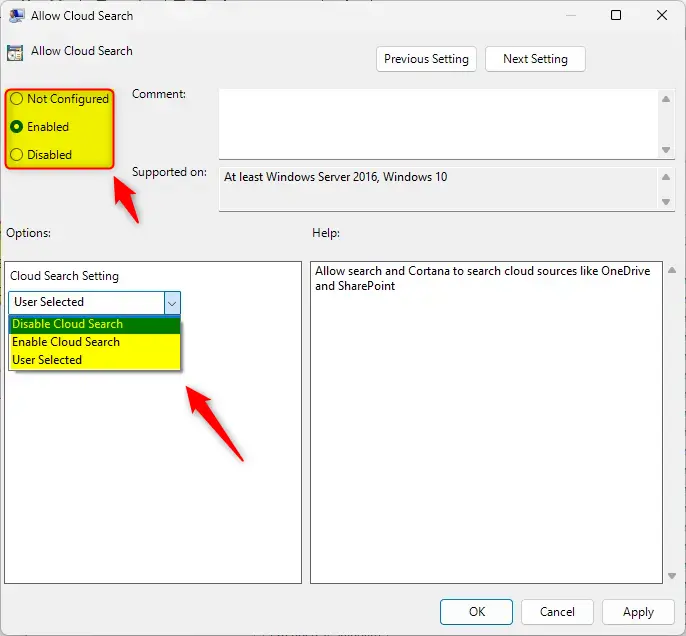
Click OK to save your changes. You may have to reboot your device to apply the settings.
Turn on or off cloud content search using the Windows Registry Editor
Yet another way to enable or disable Cloud content search is to use the Windows Registry editor.
First, open the Windows Registry and navigate to the folder key path below.
Computer\HKEY_LOCAL_MACHINE\SOFTWARE\Policies\Microsoft\Windows\Windows Search
Next, double-click the AllowCloudSearch (REG_DWORD) name on the Windows Search key’s right pane to open it.
Then, enter a value 1 to enable Cloud content search for all users.
Enter 0 to disable the Cloud content search for all users.
If you do not see the “AllowCloudSearc” item, right-click a blank area and create a new DWORD (32-bit) registry item.
Then, enter the name “AllowCloudSearc” and the value you want.
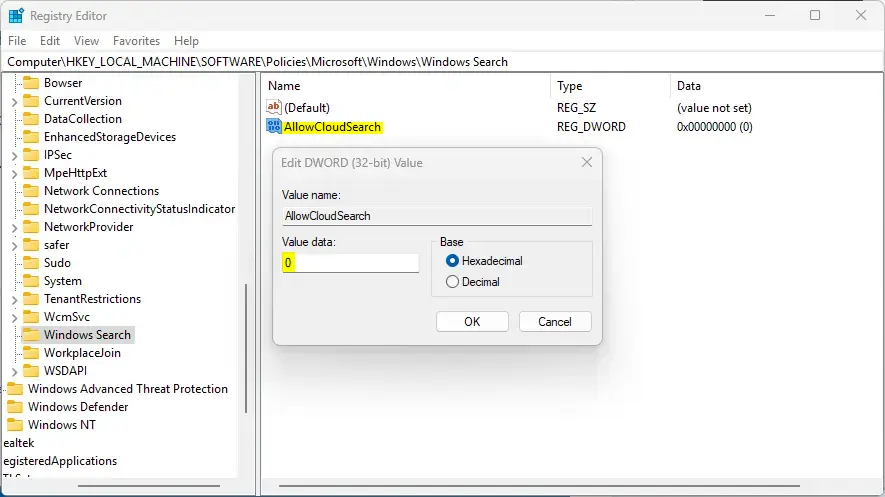
To restore the default behavior and allow Cloud content search, delete the “AllowCloudSearc” name created above.
Save your changes and restart your computer.
That should do it!
Conclusion:
- Enabling or disabling cloud content search in Windows 11 allows users to control the behavior of Windows Search when seeking files and information, providing flexibility and privacy options.
- Users can use the Windows Settings app to toggle the “Cloud content search” switch button under their Microsoft, Work, or School account or utilize the Local Group Policy Editor to manage this feature.
- Another alternative involves using the Windows Registry Editor to enable or disable cloud content search by adjusting the “AllowCloudSearch” value.
- Regardless of the chosen method, users can tailor their search experience, whether limiting results to their local device or accessing files and information from their Microsoft accounts.

Leave a Reply