This article explains how to turn “Auto-start Teams” on or off for Microsoft Teams in Windows 11.
The Microsoft Teams app is a communication platform that helps bring people together to get things done. Users can set up meetings, chats, video calls, communities, and more.
By default, teams will automatically start in the background when you log on to your desktop. You can turn it on or off anytime.
There are several good reasons to have Teams automatically start when you log on to your desktop. For example, you can quickly access Teams and start communicating with your family, friends, and others without manually opening the app every time you log in.
With Teams set to auto-start, you’ll be instantly notified of new messages, mentions, or updates from others to help you stay organized and focused, especially when you have several ongoing projects or tasks.
However, if you don’t use the Microsoft Teams app daily or have no use for Teams, you can turn the auto start feature off. The steps below show you how to do that.
Turn auto start on or off for Microsoft Teams
As mentioned above, the Teams app is set up to automatically start up every time you log on to your desktop. This can be good; you will always be notified when mentioned or requested.
However, you can turn it off if you don’t use the Microsoft Teams app and want to stop it from automatically starting in the background.
Here’s how to do that.
First, launch the app by clicking the Start menu and selecting it on the All Apps list.
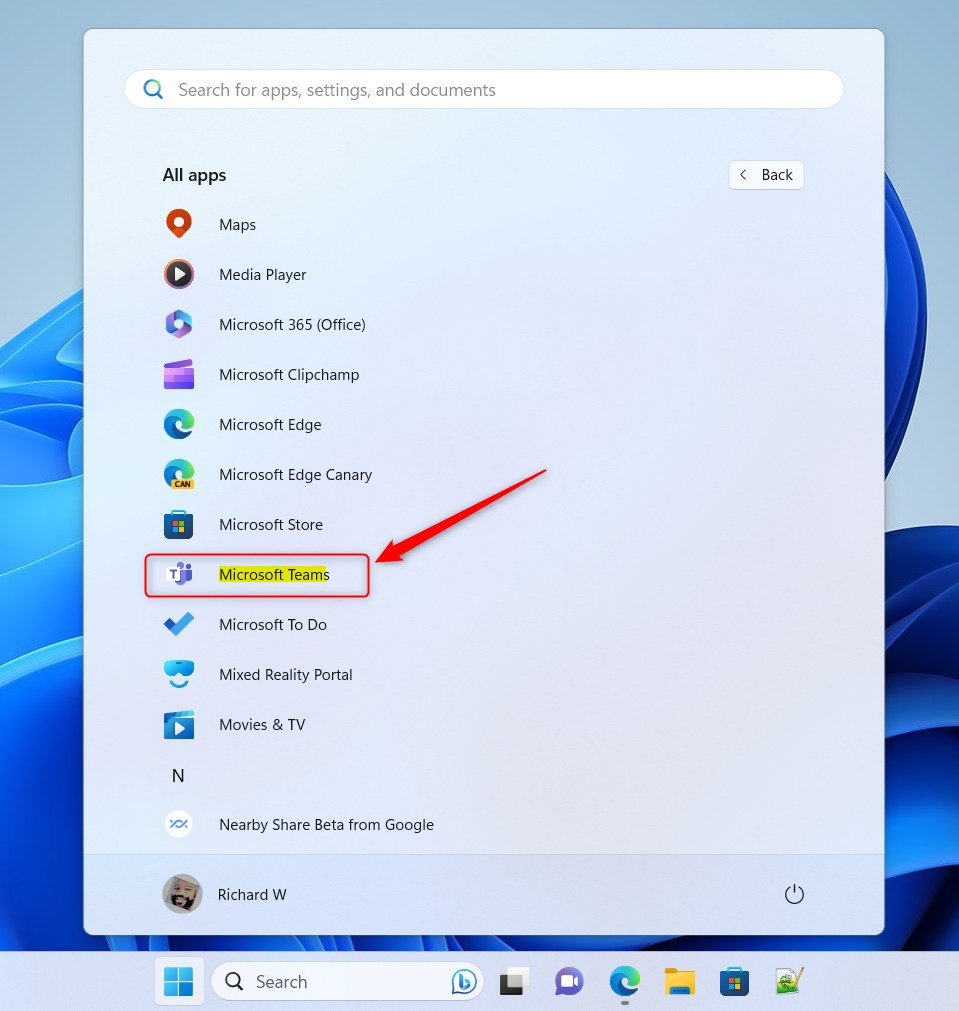
You can also launch the app from the Taskbar or Taskbar overflow.
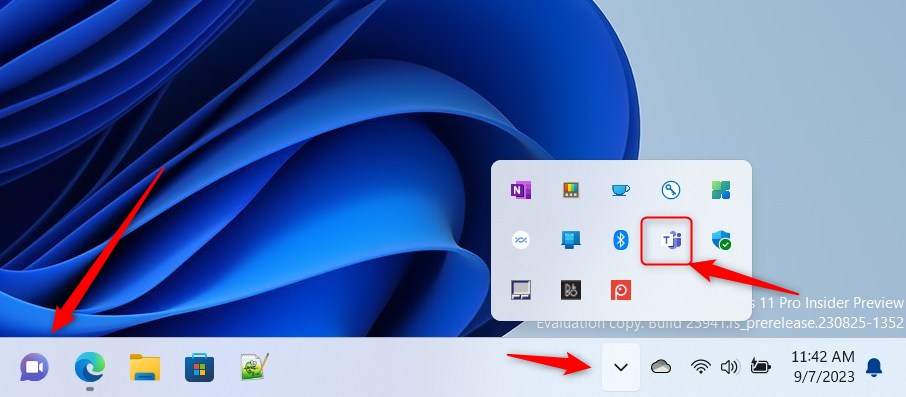
The Teams mini window app will open when you launch it at first. Click the expansion button on the menu bar to open the full Teams window.
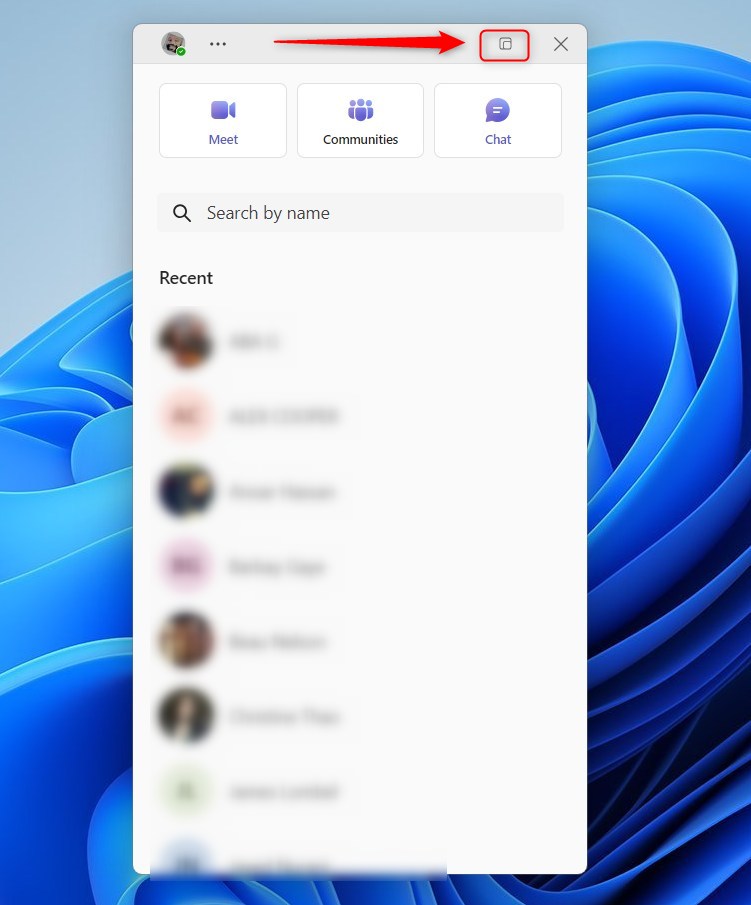
Click the Settings and more ( …) button next to your profile picture in the full Teams window and select Settings on the menu.
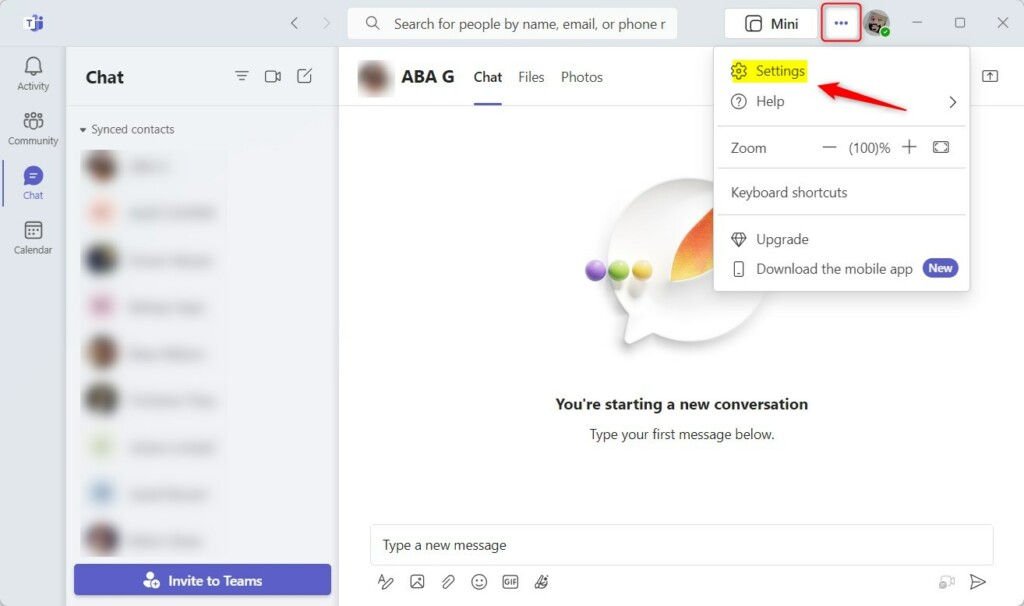
On the Settings page, select the General tab on the left. On the right, under System, check the box next to Auto-start Teams to turn it on.
To turn it off, uncheck the box.
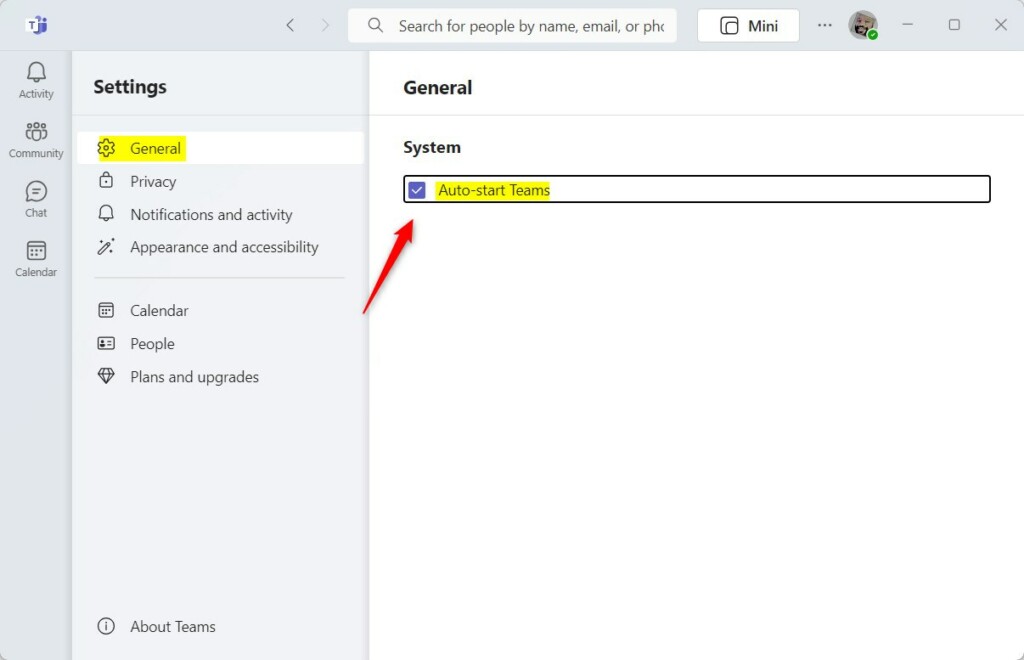
Exit the Team app when you are done.
That should do it!
Conclusion:
- Turning on Auto-start Teams ensures instant access and notifications
- The auto-start feature keeps you organized and focused
- Disabling auto-start can be beneficial if you don’t use Microsoft Teams daily

Leave a Reply