This article explains how to turn “Always relay calls” on or off in the Signal Desktop app on Windows 11.
Signal is a cross-platform popular messaging app. It allows users to send and receive encrypted messages, make voice and video calls, and share files from their devices, including computers.
When you install and set up the Signal Desktop app, you can choose to have it open automatically when you log in to your computer. The app also allows you to turn on or off call relay through Signals’ servers to avoid revealing your IP address to your contacts.
You may want to turn on the “Always relay calls” feature in Signal to keep your IP address private while making voice or video calls. Enabling this feature means that your calls will be routed through Signal’s servers, effectively hiding your IP address from the person you call.
This can add an extra layer of privacy and security to your calls. However, it’s worth noting that enabling this feature may slightly reduce call quality.
Turn “Always relay calls” on or off in the Signal Desktop app
As mentioned above, users can turn “Always relay calls” on or off in the Signal desktop app to route their voice or video calls through Signals’ servers to hide their IP address.
Here’s how to do that.
First, launch the app by clicking the Start menu and selecting it on the All Apps list.

You can also launch the app from the Taskbar or Taskbar overflow.

When the app opens, click File and select Preferences ( CTRL + , ) on the menu. You can also get the Preferences window by clicking the Settings (gear) button at the bottom left.

On the Preferences window, select Calls on the left menu. On the right, under Advanced, check the box next to “Always relay calls” to enable this feature.
To disable it, uncheck the box.
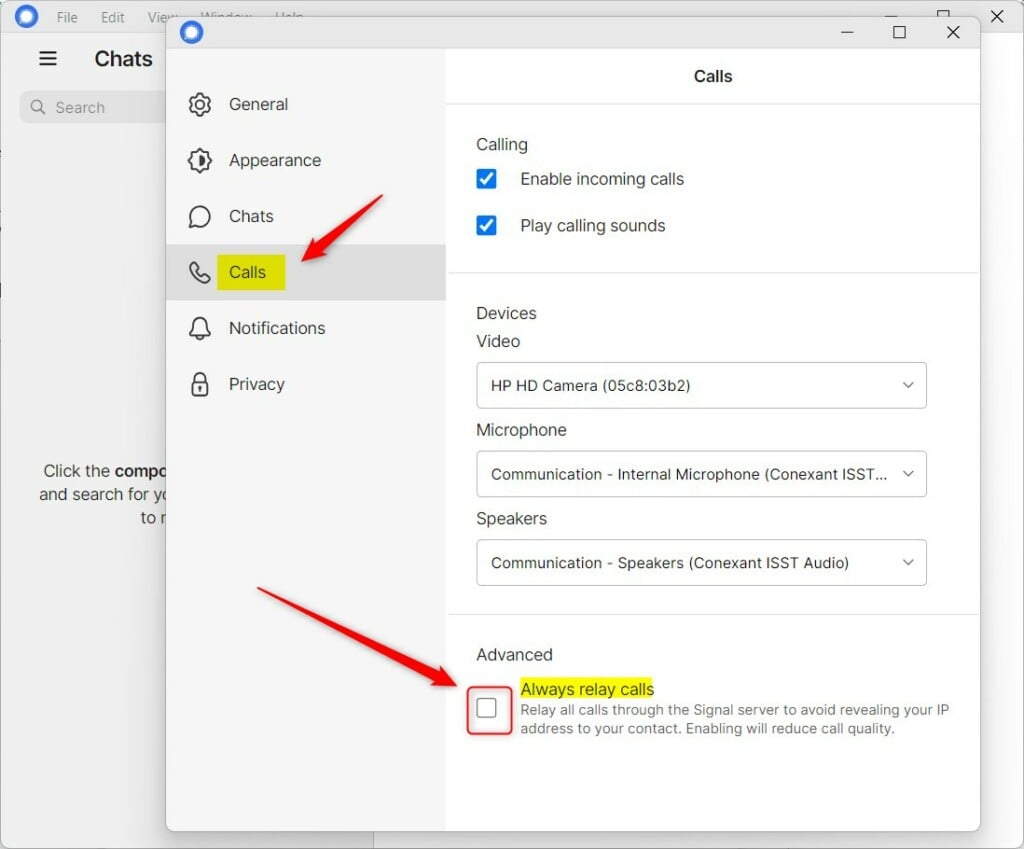
When enabled, your voice and voice calls will be routed through Signals’ server to hide your IP address from others.
That will do it!
Conclusion:
- Enable “Always relay calls” to add an extra layer of privacy and security to your voice and video calls
- Remember that enabling this feature may slightly reduce call quality
- By following the steps outlined above, you can quickly turn “Always relay calls” on or off in the Signal desktop app on Windows 11

Leave a Reply