This article explains how to turn the “Payment lock” feature on or off in the Signal app on mobile devices.
Signal is a cross-platform popular messaging app. It allows users to send and receive encrypted messages, make voice and video calls, and share files from their devices, including computers.
When you install and set up the Signal Desktop app, you can choose to have it open automatically when you log in to your computer. The app also allows you to turn on or off call relay through Signals’ servers to avoid revealing your IP address, turn disappearing messages on or off, turn incoming calls on or off, and more.
The Signal mobile version allows users to turn Read receipts on or off, turn typing indicators on or off, turn screen lock on or off, and more, which aren’t available on the desktop version.
The mobile version lets you enable or disable the “Payment lock” feature, which requires an Android screen lock or fingerprint to transfer funds.
The “Payment lock” feature in the Signal app is designed to add an extra layer of security when transferring funds through the app. Users must use their Android screen lock or fingerprint to verify their identity before transferring funds to enable this feature.
This can help prevent unauthorized access to your funds and protect your financial information. However, some users may prefer not to use this feature for convenience or if they don’t feel it necessary.
Turn “Payment lock” on or off in Signal
As mentioned above, users can turn “Payment lock” on in the Signal app to add an extra layer of security for transferring funds.
Here’s how to do it.
First, screen your apps and open the Signal app on your mobile device.

When the app opens, click your profile image to display the Settings menu or select the Settings and more (three vertical dots) button on the top right of your screen, then select Settings on the context menu.

Click the “Privacy” tile on the Settings menu to open it.

On the Settings -> Privacy settings page, under Payments, select the “Payment lock” tile. Then, toggle the switch button to the On position to enable it.
To disable it, toggle the switch button to the Off position.
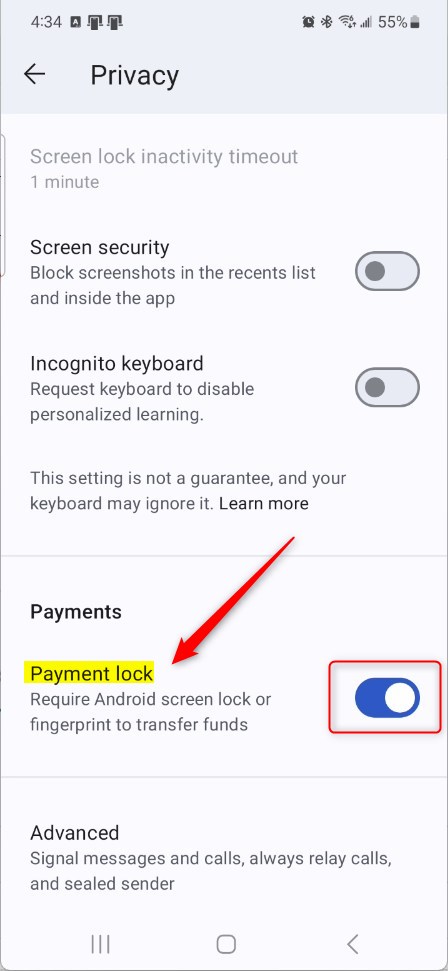
If you haven’t set up your fingerprint on your device, you will go through the setup process to enroll.
Exit the app when you’re done.
Conclusion:
- Enabling the “Payment lock” feature in the Signal mobile app provides an additional layer of security when transferring funds
- Users who prefer enhanced security can conveniently activate this feature through the app’s Privacy settings
- Disabling the “Payment lock” feature is equally straightforward and brings added convenience for certain users
- Users can leave comments below if they have suggestions or corrections for the article

Leave a Reply