This article explains how to enable or disable a setting that shows recommendations for tips, shortcuts, new apps, and more on the Start Menu in Windows 11.
The Start menu in Windows 11 has three sections: Pinned, All apps, and Recommended – which contains a list of recently added apps and opened items.
In the development version of Windows 11, Microsoft is testing a new feature that shows recommendations for tips, shortcuts, and new apps on the Start menu. Unfortunately, this is only available on computers registered and enrolled in the Microsoft Insider Preview program.
Although this feature is being tested, it may be removed from future versions. However, if it’s added to the Windows stable version, the steps below show you how to enable or disable it in Windows 11.
Enable or disable recommendations for tips, shortcuts, new apps, and more on the Start Menu
As described above, computers enrolled in the Microsoft Insider Preview program can turn on or off a setting that shows recommendations for tips, shortcuts, new apps, and more on the Start Menu.
Here’s how to do that.
Here’s how to enable or disable right-click to end tasks in the taskbar.
First, open the Windows Settings app.
You can do that by clicking on the Start menu and selecting Settings. Or press the keyboard shortcut (Windows key + I) to launch the Settings app.
When the Setting app opens, click the Personalization button on the left.
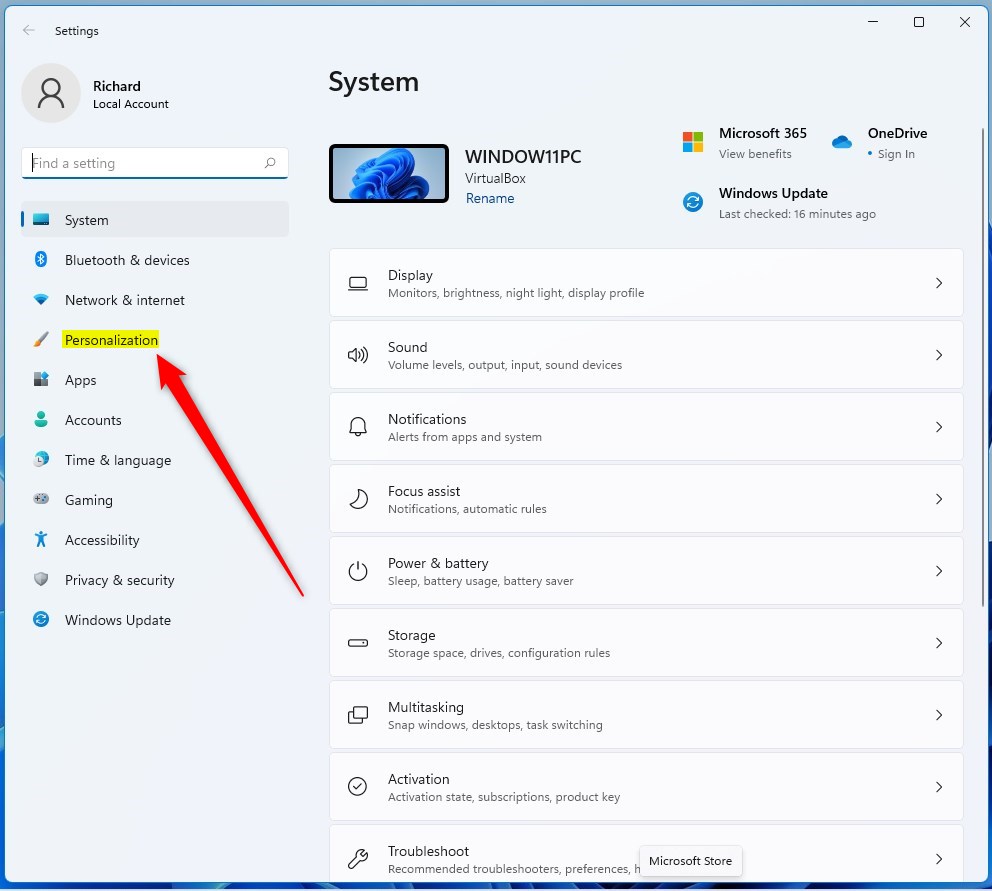
Select the Start tile on the right to expand it.
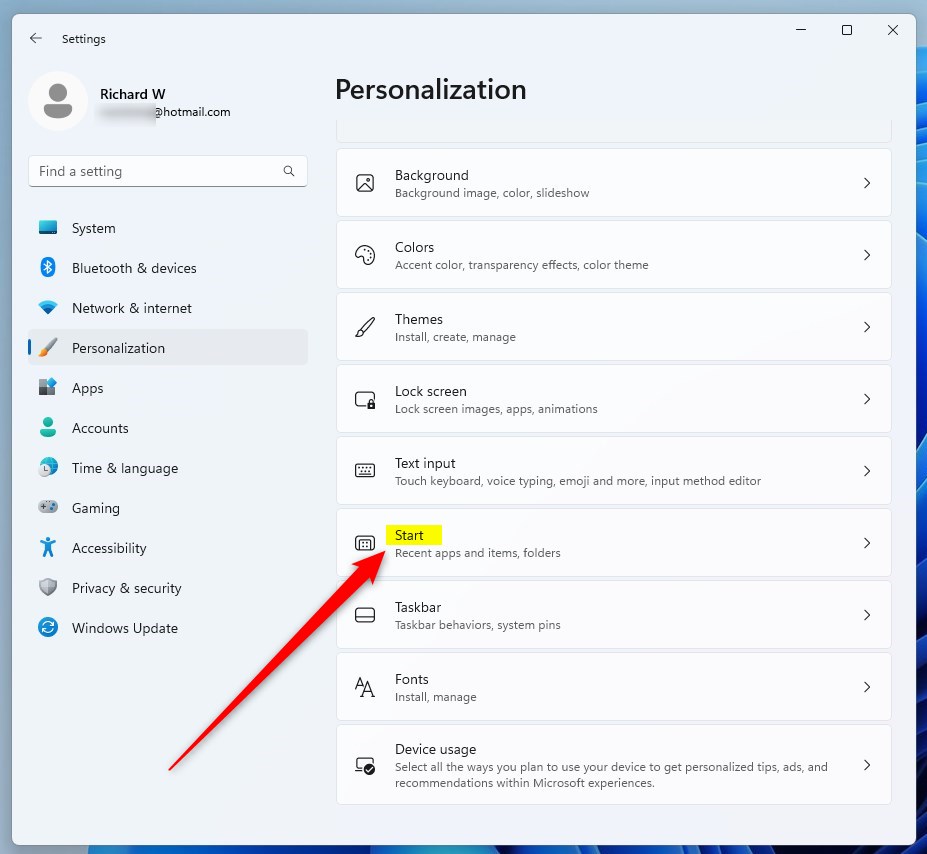
Select the Show recommendations for tips, shortcuts, new apps, and more tile on the Personalization -> Start settings pane and toggle the button to the On position to enable this feature.
To disable it, toggle the button back to the Off position.
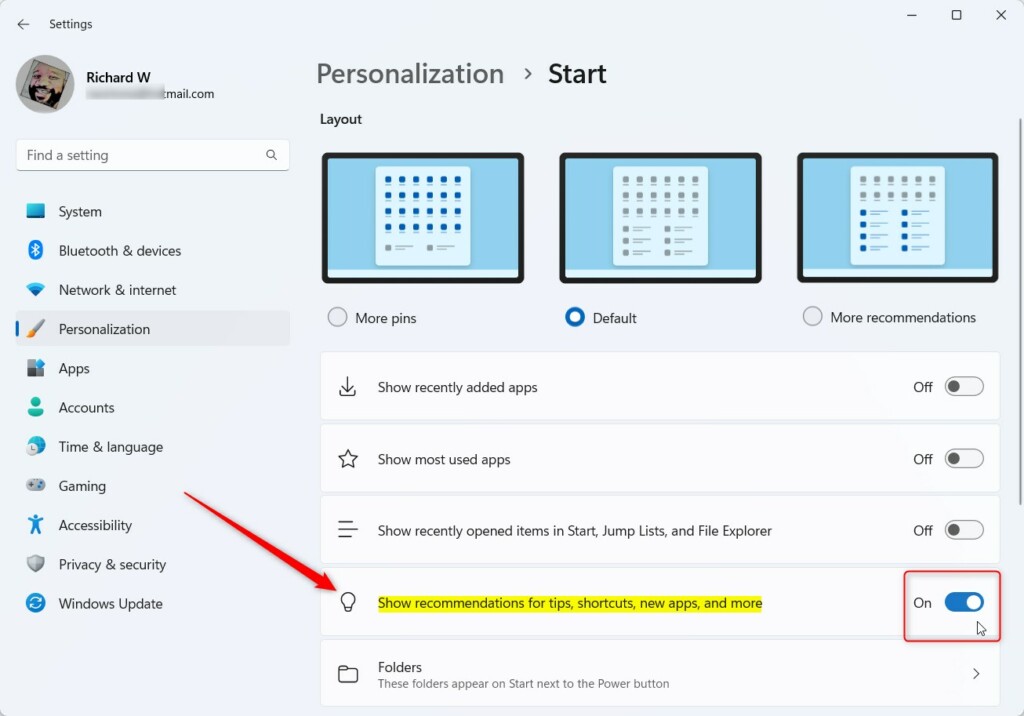
You can close the Settings app when done.
Turn on or off recommendations for tips, shortcuts, new apps, and more via Windows Registry
Another way users can hide or show recommendations for tips, shortcuts, new apps, and more on the Start menu in Windows is to use the Windows Registry Editor.
First, open the Windows Registry, and navigate to the folder key path below.
HKEY_CURRENT_USER\Software\Microsoft\Windows\CurrentVersion\Explorer\Advanced
If you don’t see the Advanced folder key, right-click on the Explorer key, then create the subkey (Advanced) folders.

Right-click the Advanced folder key’s right pane and select New -> DWORD (32-bit) Value. Next, type a new key named Start_IrisRecommendations.
Double-click the new key item name (Start_IrisRecommendations) and make sure the Base option is Decimal, and then update the Value data:
- Type 1 to show recommendations for tips, shortcuts, new apps, and more on the Start menu.
- Type 0 or delete the value name to hide recommendations for tips, shortcuts, and new apps on the Start menu.
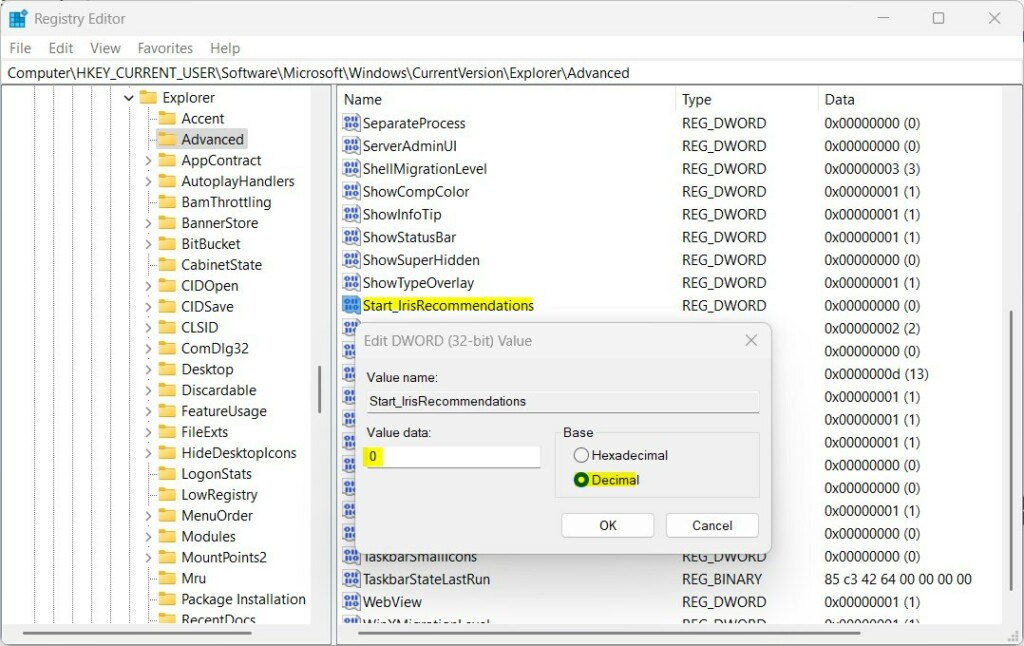
Save your changes and restart your computer.
That should do it!
Conclusion:
- Enabling or disabling the recommendations for tips, shortcuts, and new apps on the Start Menu in Windows 11 can be done via the Windows Settings app or the Windows Registry Editor.
- Users in the Microsoft Insider Preview program can toggle a setting to show or hide these recommendations, impacting the Start Menu’s appearance and functionality.
- The steps above provide clear instructions for both methods, allowing users to customize their Start Menu experience based on their preferences.
- Whether these features will be included in future stable versions of Windows 11 remains to be seen, but for now, users can take advantage of these options to tailor their Start Menu.

Leave a Reply