This article explains how files can be shared from a Windows 11 PC to an Android mobile device.
Nearby Sharing is a feature in Windows that lets you quickly and easily share files and links with nearby devices using Bluetooth or Wi-Fi. It’s a convenient way to share documents, photos, and other files with friends, family, or nearby colleagues.
To use Nearby sharing, you must use Mobile Devices (Phone Link) to pair your Android device to your Windows PC using the Link to Windows app on your Android device.
Beginning with Windows 11 build 22631.4112, you can seamlessly share files between your mobile device and your PC when connected via Mobile Devices or Phone Link.
The steps below show you how to do that.
File sharing between your mobile device and your PC
As mentioned, users with Android phones and Windows 11 can seamlessly share files between their two devices.
Here’s how to do it.
First, right-click the file on your Windows PC you want to share with your linked Android device.
Then, click the ‘Share‘ button on the context menu.
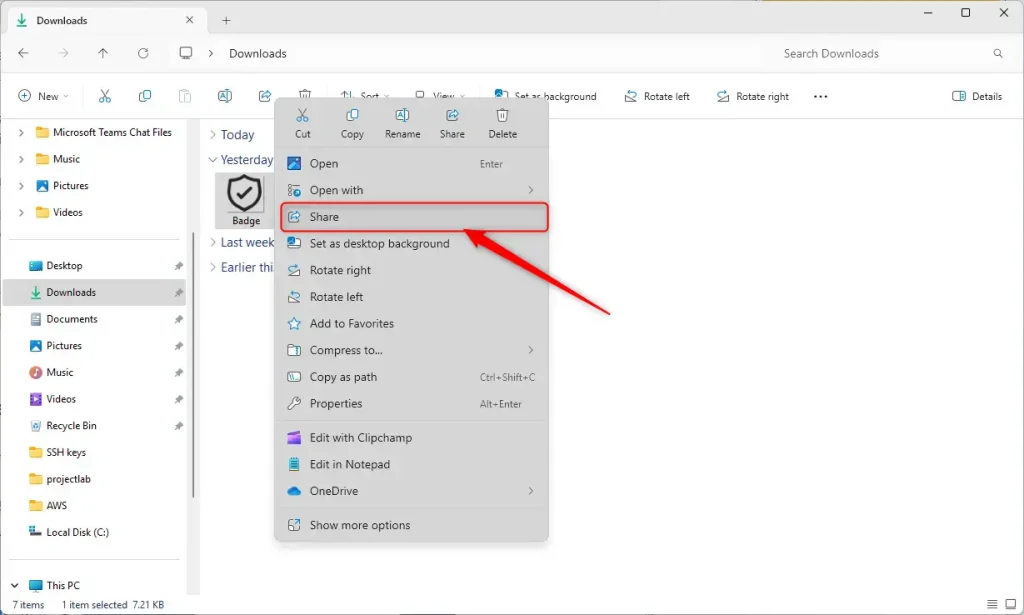
In the Share pop-up window, under Nearby Share, click the ‘Turn On‘ button to turn on the feature, then select your Android device to send the file.
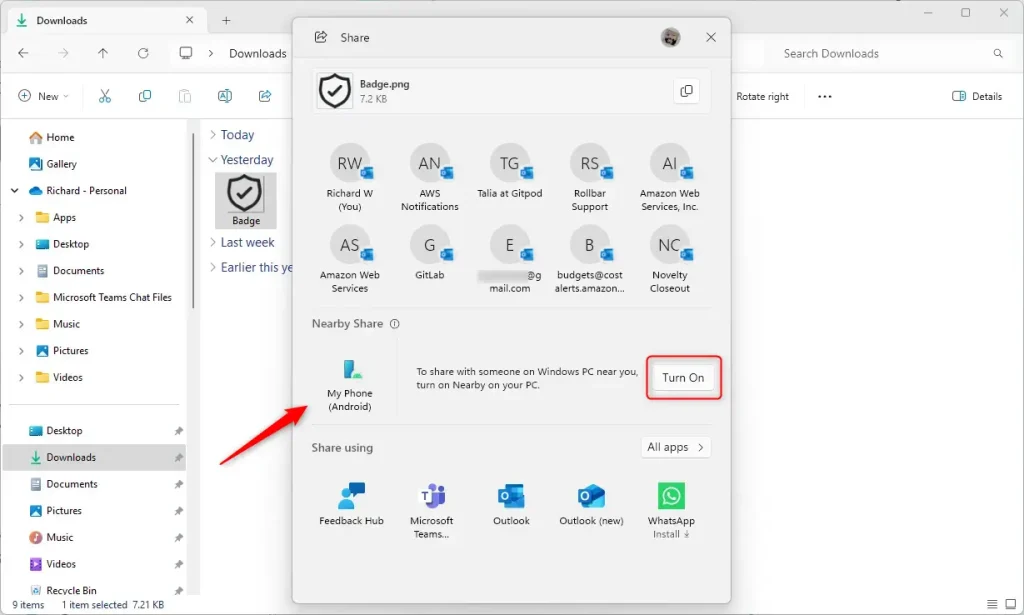
A notification will appear on your PC and Android device after sharing the file(s).
By default, files you received from your Windows PC will be stored under Downloads -> Sent from your PC on your Android phone.
That should do it!
Conclusion:
- Using Windows 11’s Nearby Sharing feature, you can effortlessly share files and links with nearby devices via Bluetooth or Wi-Fi.
- To utilize Nearby sharing, pair your Android device with your Windows PC using the Link to Windows app.
- With the release of Windows 11 build 22631.4112, seamless file sharing between your mobile device and PC is possible when connected using Mobile Devices or Phone Links.
- Right-click the file on your Windows PC, click the ‘Share’ button, turn on Nearby Share, and select your Android device to send the file.
- Files received from your Windows PC will be stored under Downloads -> Sent from your PC on your Android phone by default.

Leave a Reply