This article explains how to reset the Recall feature in Windows 11.
Recall & Snapshots is an AI feature in Windows 11 that functions like a photographic memory by saving snapshots of your screen. You can then use the Recall feature to quickly search your snapshots and find things you’ve seen on your PC.
Starting with Windows 11 build 26120.2415 on Snapdragon-powered Copilot+ PCs, the Recall (Preview) feature has become available for your Windows devices.
To use Recall, you must opt into saving snapshots, which are screenshots of your activity on your Windows 11 device. When Recall is enabled, you can temporarily pause it, filter apps and websites, delete your snapshots, and more.
A recent update to Windows 11 build 26200.5651 (Dev 24H2) allows users to reset Recall and all of its data. Resetting Recall will delete all of your snapshots and restore all settings for Recall to their defaults.
Reset Recall in Windows 11
As mentioned above, a recent update to Windows 11 build lets users reset Recall.
Here’s how to do it.
First, open the Windows Settings app.
You can do that by clicking on the Start menu and selecting Settings. Or press the keyboard shortcut (Windows key + I) to launch the Settings app.
When the Settings app opens, click the Privacy & security button on the left. Then, select the Recall & snapshots tile on the right to expand it.
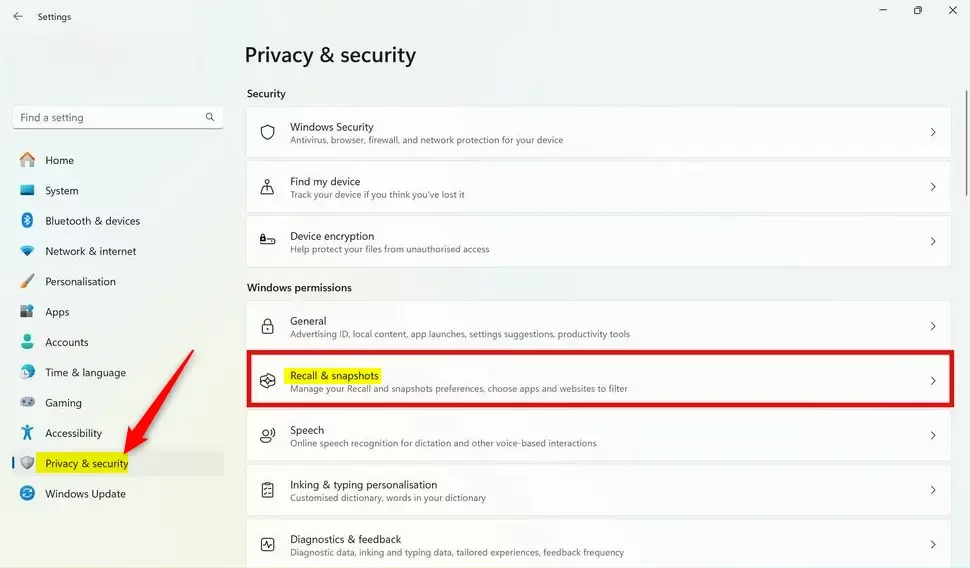
Next, click the Advanced settings tile on the Privacy & security > Recall & snapshots settings page to expand it.
Then, click on the “Reset Recall” button to reset it.
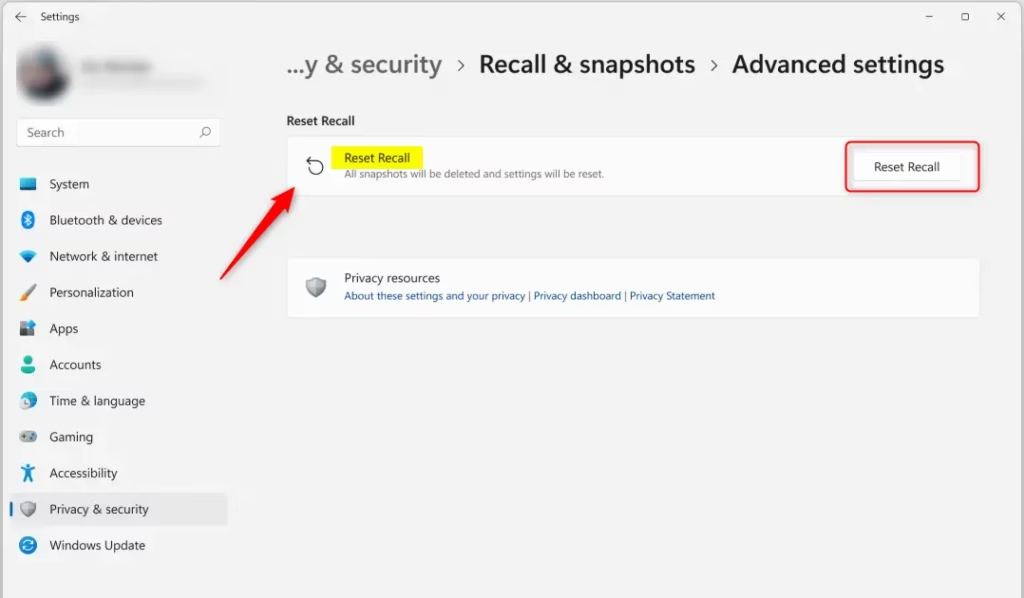
When prompted, click “Reset” to complete the process.
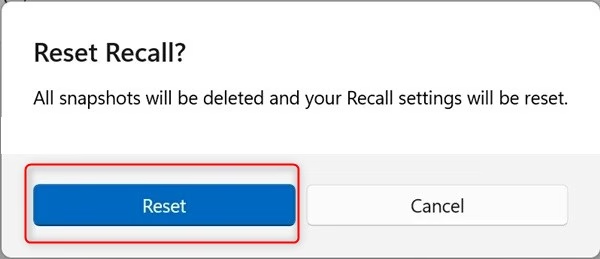
You can close the Settings app when finished.
That should do it!
Conclusion:
In summary, resetting the Recall feature in Windows 11 is a straightforward process that can help you manage your snapshots and restore your settings to their default state. Here are the key points to remember:
- Access Settings: Use the Start menu or the keyboard shortcut (Windows key + I) to open Windows Settings.
- Navigate to Privacy & Security: Select the Privacy & security option to find the Recall & snapshots settings.
- Reset Recall: Click on Advanced settings and then the Reset Recall button to initiate the reset process.
- Confirm Reset: Respond to the prompt to confirm and complete the reset of Recall.
- Manage Snapshots: After resetting, you can choose how to manage your snapshots again, including resuming or pausing the feature.
These steps will ensure a clean slate for your Recall feature, allowing for better organization and privacy of your snapped content in Windows 11.

Leave a Reply